Follow this post to learn how to download videos from Loom without upgrading!
WonderFox HD Video Converter Factory Pro
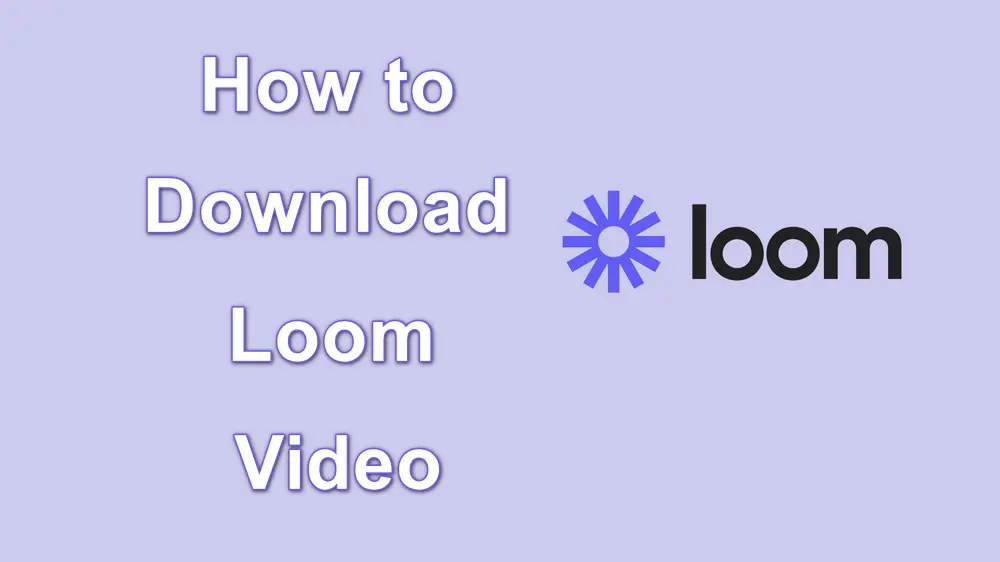
Loom is a popular online screen-recording tool offering editing, sharing, and other features. With it, you can record screen activities, edit screen recordings, and share on various platforms. However, the recordings are saved in the Loom Library on the cloud drive, which means that if you need to view the recorded video offline or for further editing, you have to download the recorded video from Loom. Don't worry!

Disclaimer: Please respect the content creator’s rights and privacy when attempting to download content. WonderFox does not approve of copyright infringement in any way. All information provided in this article is presented for general informational purposes and personal fair use only.
Before checking the downloading process, you need to know that the download feature is only available for the Loom Business account. If you are a starter, you cannot download any Loom videos, even if they're created by yourself. Moreover, you also need to get the necessary permission for downloading if the video is not shared with a public link.
Step 1. Open the Loom website and log into your account.
Step 2. Find the recording you want to download in the "My Library" section.
Step 3. Click the three-doted icon on the video and select "Download Video".
Then, the video will be downloaded in .mp4 format to the default downloads folder for your browser.
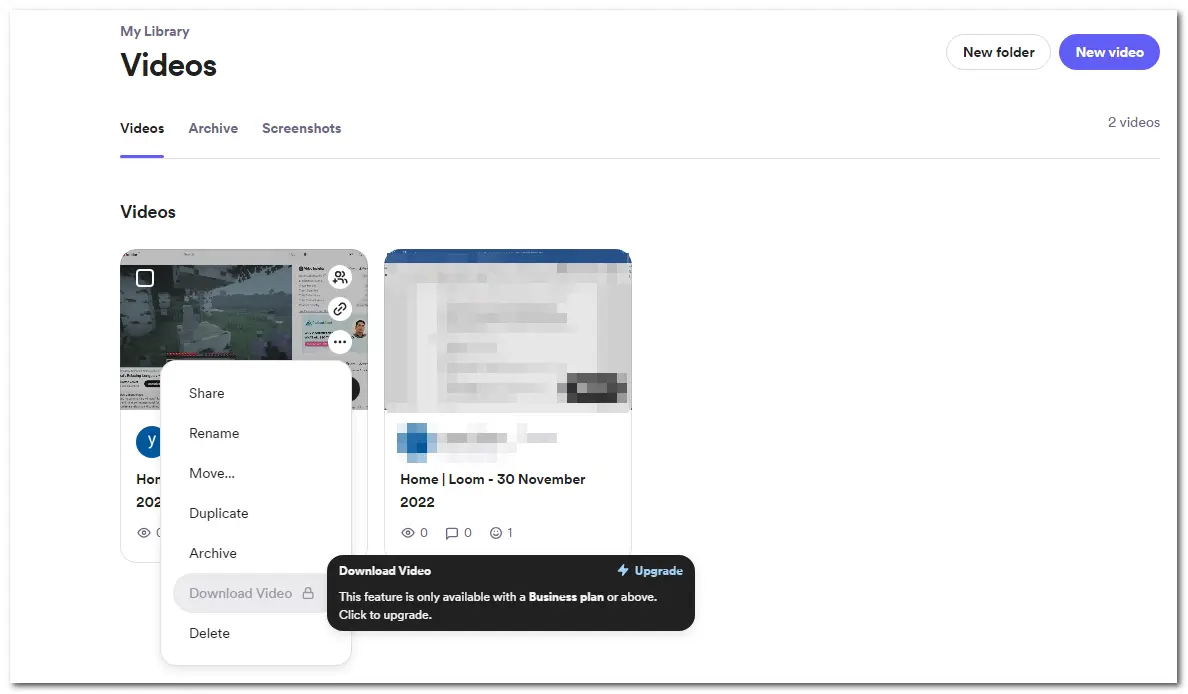
If you are a starter, you will find that the download option is locked and requires you to upgrade your subscription plan.
If you don't want to upgrade to its Business plan or the video's uploader doesn't enable the download feature, follow this part to see how to download Loom recordings from links with third-party tools.
WonderFox HD Video Converter Factory Pro is an all-in-one video/audio processing tool that features a powerful video downloader. With it, you can download video and audio files from 1000+ sites, including Loom. It supports high-quality downloads that can save the video in its original 1080p, 4K, or even 8K resolution. The batch downloading mode enables you to download 2 or more videos simultaneously. As a converter, you can also use it to convert downloads to MP4, MOV, MP3, WAV, and other popular formats as you want. You can also use it to do some basic editing.
Step 1. Launch WonderFox HD Video Converter Factory Pro after the installation. Select Downloader and click New Download.

Step 2. Go to My Library on Loom, select the video you want to download, and click the link icon to copy the video link. Then open the downloader and click Paste and Analyze to start automatic link parsing. Once done, it will offer you the available download options.
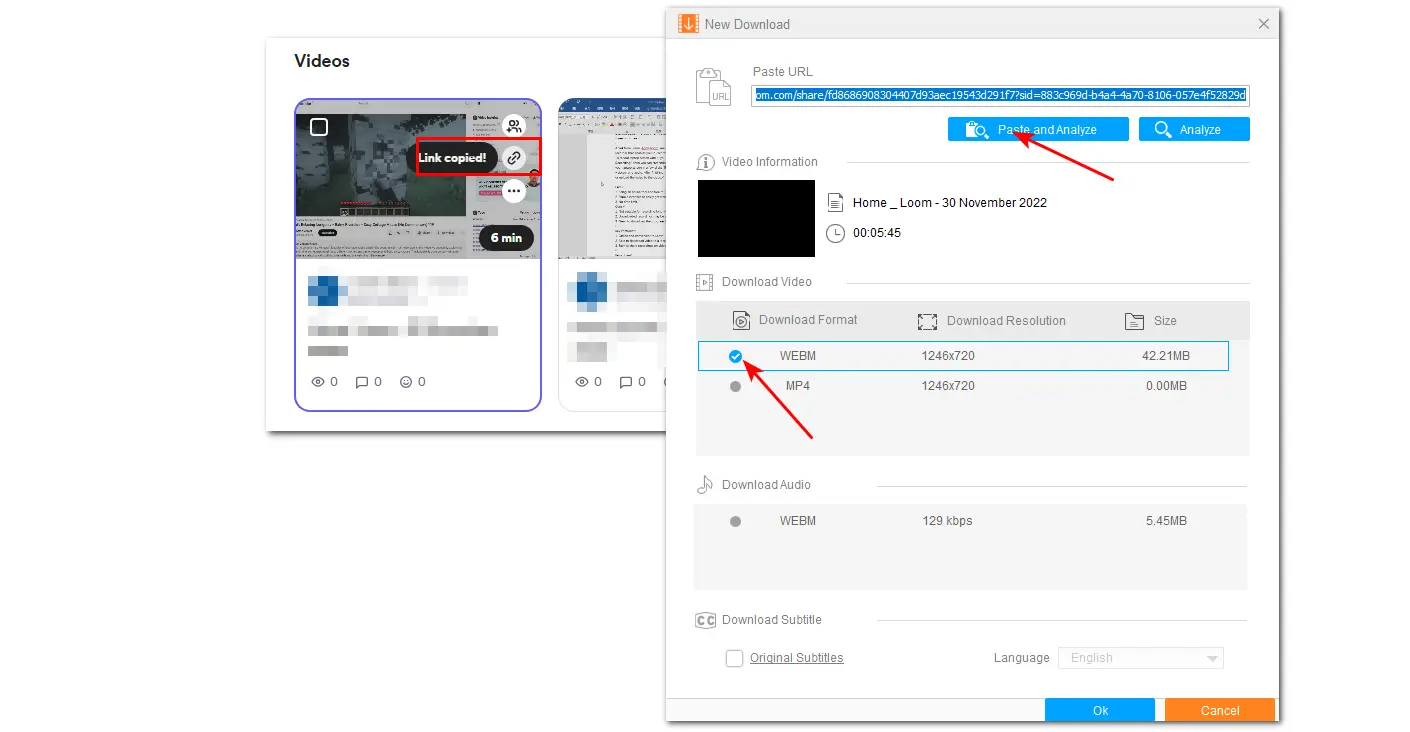
Step 3. Choose a desired one from the available options. You can also just download the audio in the video. Once selected, press OK to add it to the download list. You can then add more download tasks to the list with the above steps. Finally, click Download All to start downloading these Loom videos.
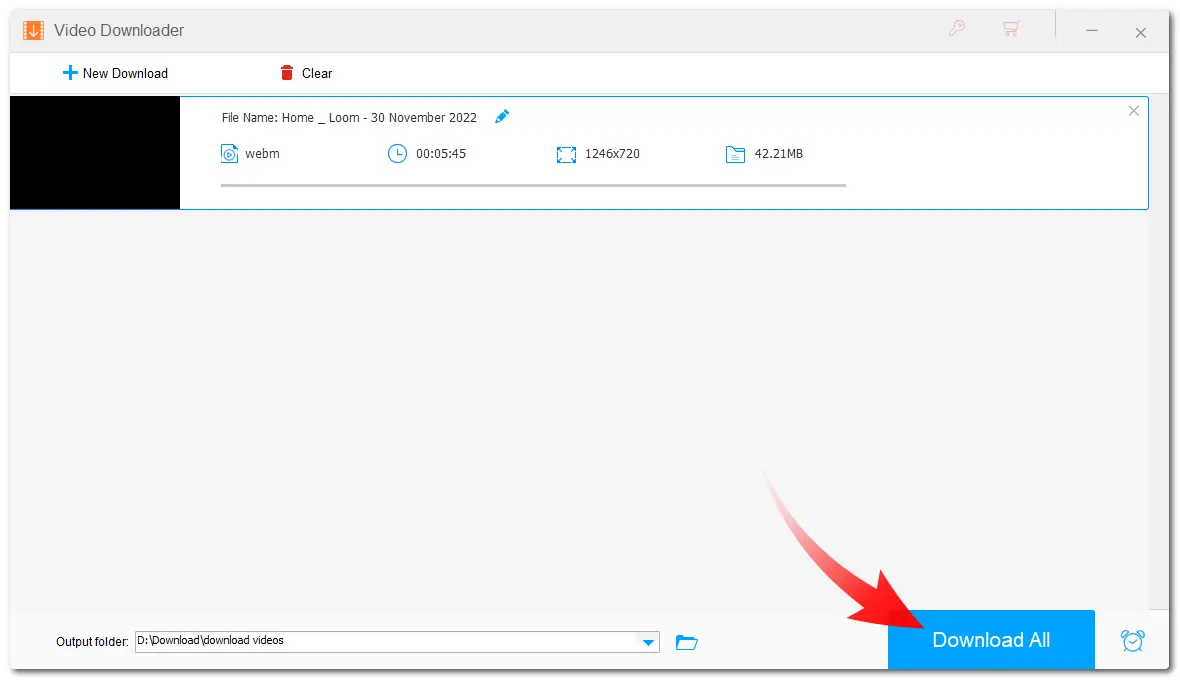
Don't want to download any software for Loom video downloading? You can try an online Loom video downloader. GETOF.NET is one of the online video downloaders that enables you to save videos from Loom and other platforms like YouTube, Facebook, and more. You can download videos in many formats, including MP4, M4A, and 3GP. However, it limits the video quality, and you cannot download the video in its original quality.
The download steps are:
Step 1. Copy the URL of the Loom video that you want to download.
Step 2. Go to the GETOF.NET website to paste the copied link in the URL field.
Step 3. Click the "Download" button and wait for the analysis process.
Step 4. Once finished, click the available download option to download the Loom video.
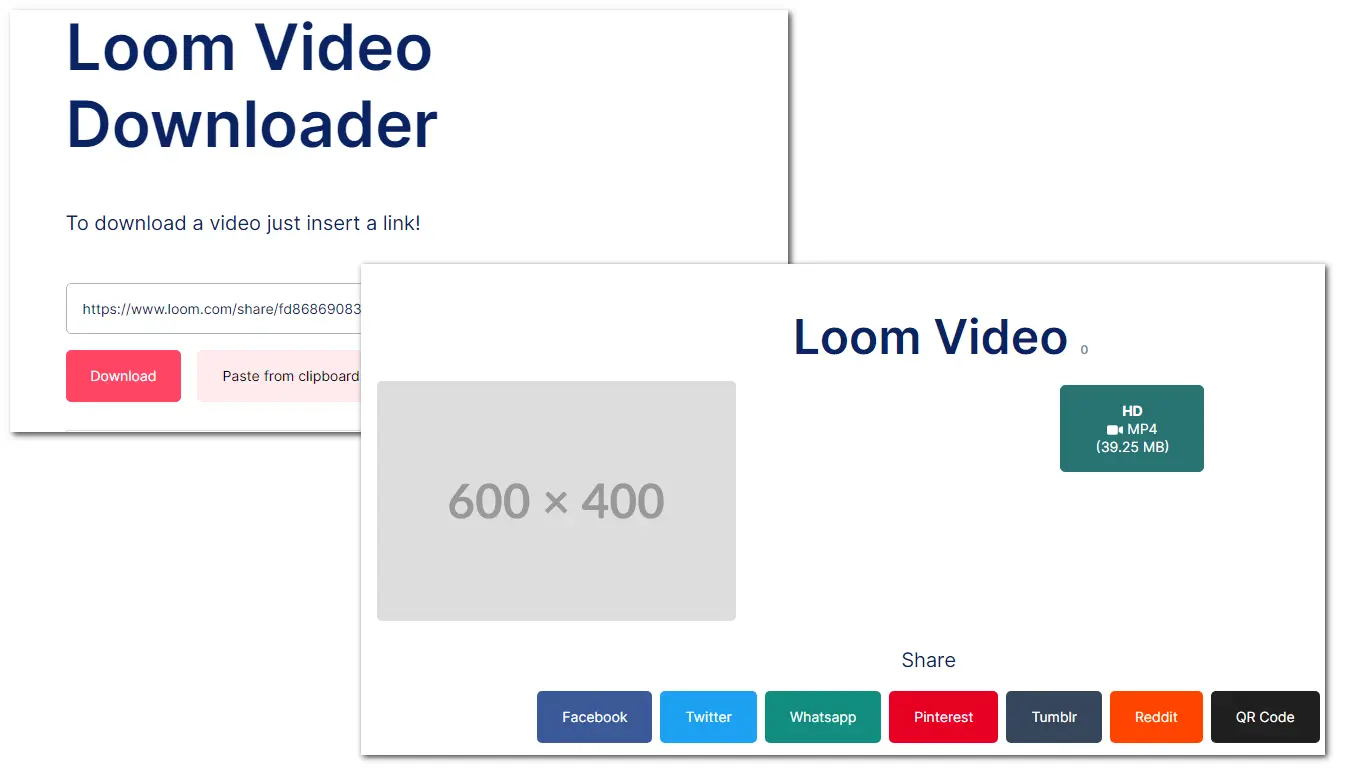
In this guide, we explore three methods for downloading Loom videos. Just choose one according to your actual needs and start downloading. However, remember to respect copyright laws and use downloaded videos for personal reference only.
Thanks for reading. Have a nice day!
All your Loom videos will be saved in the Your Library tab on the Loom platform.
Yes, you can. However, note that you can only download videos from Loom after upgrading to its Business account. Otherwise, you can only try some third-party tools to download your Loom video.
To save a Loom video to Google Drive, you need to download it first by following the methods mentioned in this post, then upload the video to Google Drive:
1. Click on "New" > "File Upload."
2. Find the video you've downloaded and click "Open."
Then it will start uploading the video to Google Drive.
WonderFox
HD Video Converter Factory Pro

Terms and Conditions | Privacy Policy | License Agreement | Copyright © 2009-2025 WonderFox Soft, Inc. All Rights Reserved.