Files with the .sln extension are often associated with Visual Studio, a powerful integrated development environment for programmers to write and test code.
The .sln file is a text-based solution file that functions as a container to organize and manage one or more projects. When you open an SLN file, Visual Studio automatically loads all the projects and related settings hosted by the solution, allowing you to work on them collectively.
In addition, an SLN file can also be a native audio file by Asterisk, an open-source framework for various communication solutions, such as audio and video conferencing, VoIP solutions, etc.
SLN here refers to Signed Linear as this format uses signed linear PCM encoding, specifically 16-bit signed little-endian PCM, for the audio data.
Most .sln files you encounter are solution files, and you can open these text-encoded files using the Microsoft Visual Studio.
For SLN audio files, you can open them not only with its source program Asterisk, but also with the following three applications:
Note that Audacity does not support importing raw audio data through drag-and-drop. Instead, you need to use the ‘Import Raw Data’ option from the menu. However, the other two programs enable you to play SLN files by performing a drag-and-drop operation.
Besides playing the Asterisk SLN files, WonderFox DVD Video Converter also allows you to convert pcm_s16le-encoded SLN audio to WAV without changing the encoder if needed. In addition to WAV, all popular audio formats are supported, including MP3, AAC, FLAC, M4A, etc. Moreover, you can change the audio channels, sample rate, bit rate, and volume according to your preferences.
Free Download and install the powerful converter to try it today!
Launch the program and straightly drag and drop your target SLN files into the workspace.
At the bottom of the window, click the three dots to specify an output folder.
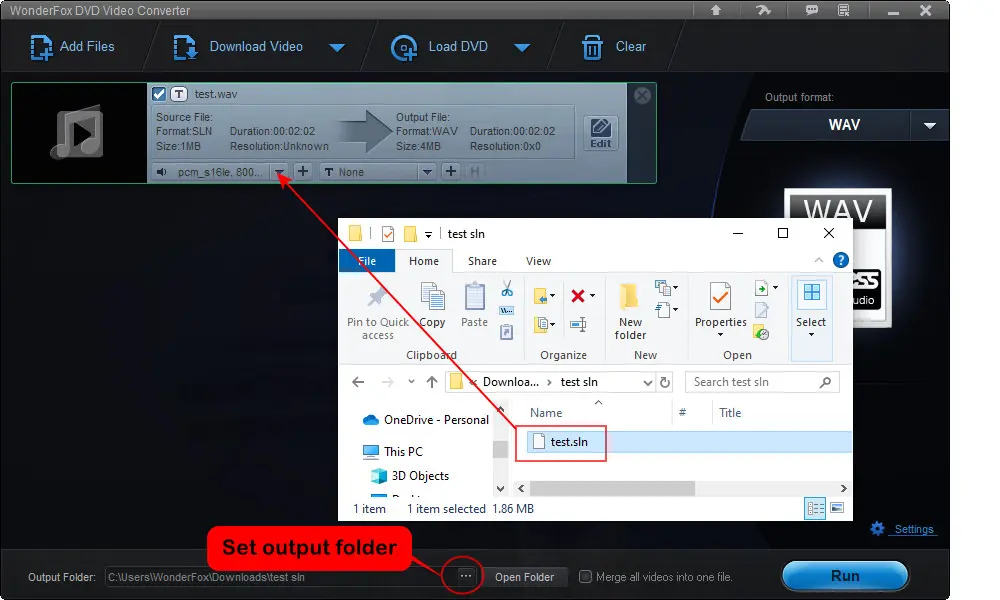
Click the right-side format image to enter the full list of 600+ output presets. Go to the ‘Audio’ section and select the output format you want.

For anyone who has specific requirements on audio settings, click on the bottom-right ‘Settings’ tab. Head to the ‘Audio’ section in which you can choose a new audio encoder, change mono to stereo, and increase sample rates, bitrates, or volume.
Don’t forget to hit ‘OK’ to confirm your changes.
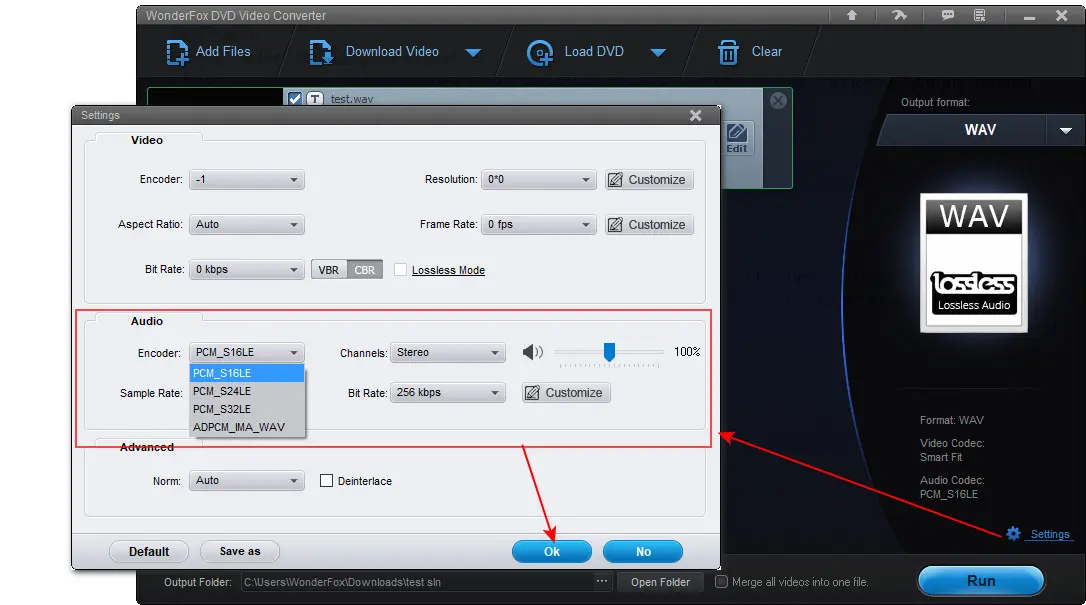
Finally, click on the ‘Run’ button to start the conversion process. In a few seconds, you can view or share the converted file.
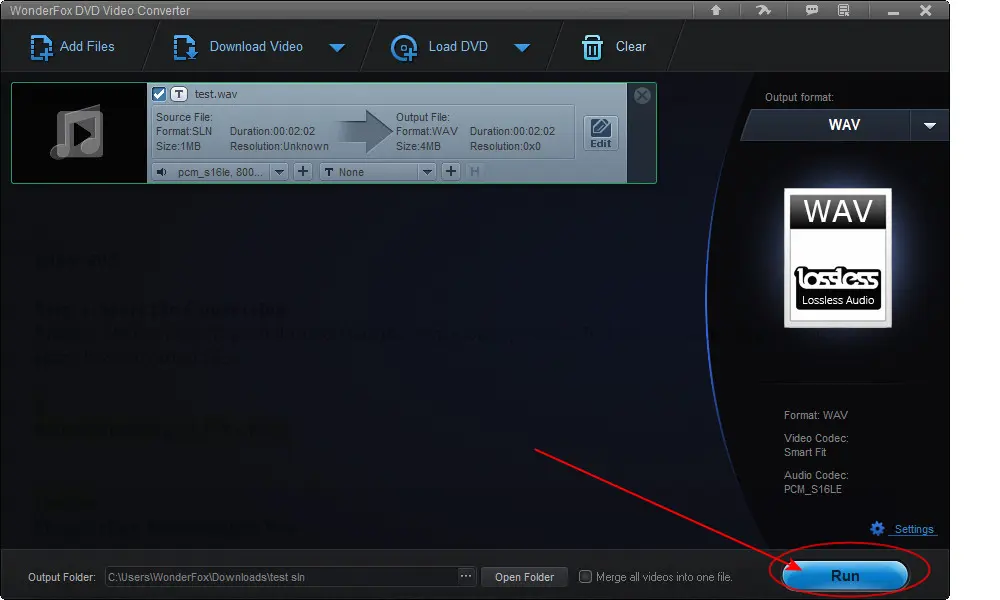
WonderFox
DVD Ripper Pro
Explore WonderFox DVD Ripper Pro, a trusted tool for effortlessly converting any DVD – homemade or commercial – into popular formats like MP4, MKV, MP3, and 600 more formats. Edit and compress your DVD videos efficiently for optimal results. Download it now for seamless conversion.
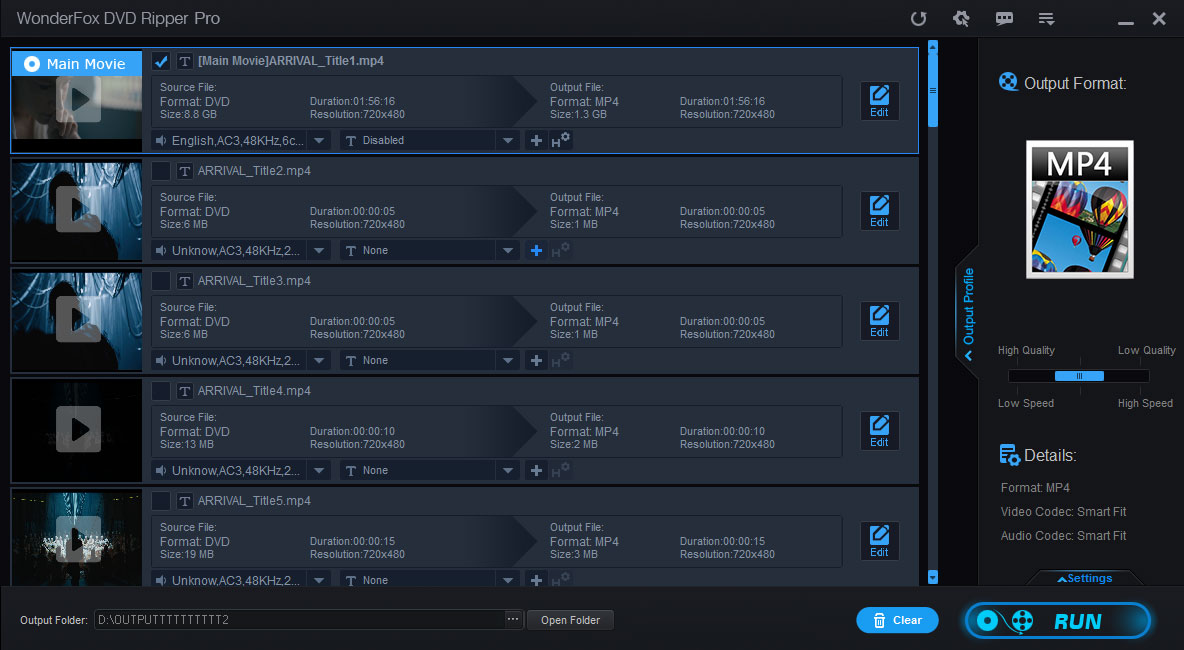
Terms and Conditions | Privacy Policy | License Agreement | Copyright © 2009-2025 WonderFox Soft, Inc. All Rights Reserved.