Do you need to convert an MP4 file to ASF? Depending on the MP4 size, you can use an online video converter to handle small-sized MP4-to-ASF conversion. Or, you can batch convert multiple MP4 files to ASF with a fast MP4 to ASF converter software.
Whichever method you choose, the process is easy and fast. For more details, just keep reading.
Best MP4 to ASF Converter: WonderFox HD Video Converter Factory Pro
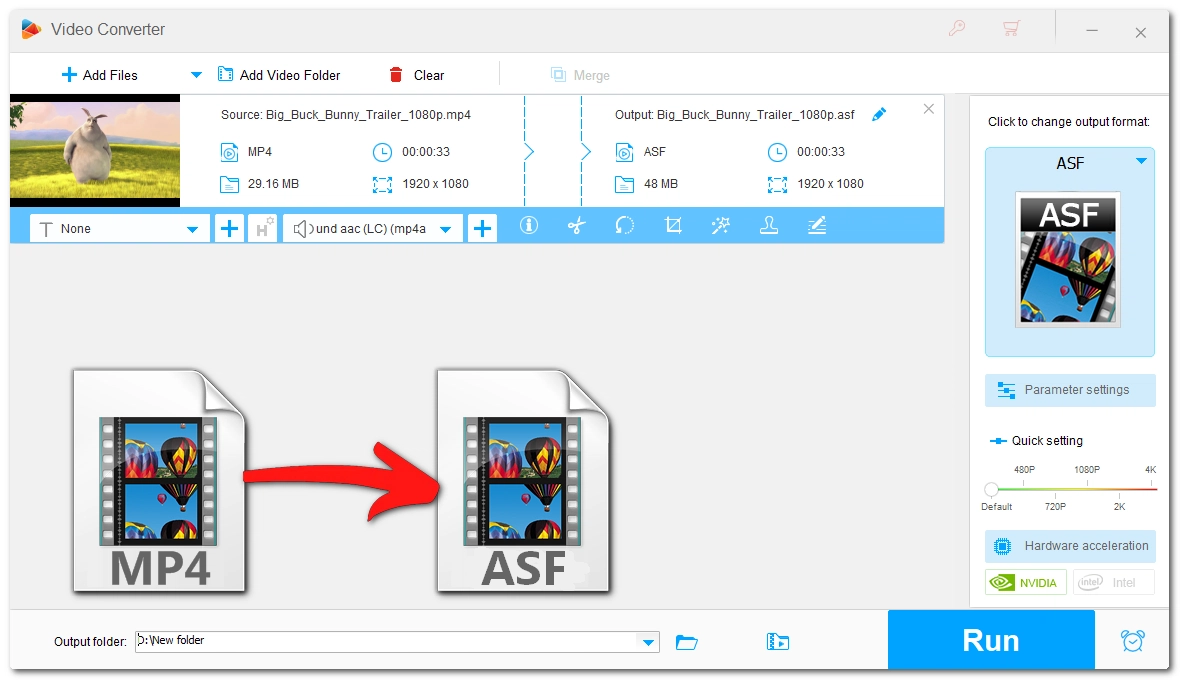
To begin with, you should know that MP4 and ASF are both common video formats, but MP4 is relatively more popular. That’s why many people have the need to change ASF to MP4.
But in some other cases, you may wish to reverse the conversion, such as if MP4 is no longer suitable for a certain task due to unsupported format or codecs. Converting MP4 to ASF will reward you with advantages like:
Now that MP4-to-ASF conversion is inevitable, you might want to know what can facilitate the process for you.
Generally, there are two ways to handle the conversion: using a video converter software or using an online video converter. You can refer to the below to know their differences. And don’t worry. I’ll discuss separately the best method to help you with the conversion.
Choosing between Video Converter Software or Online Video Converter
| Video Converter Software | Online Video Converter | |
|---|---|---|
| Benefits | - Offline conversion, safe and secure; - Stable performance and fast speed; - Batch conversion mode. |
- No software installation; - Does not occupy local space; - Access anywhere. |
| Drawbacks | - Needs to be downloaded; - Needs payment to access full features; - Windows-compatible only. |
- Requires internet; - Often has a size or use limit; - Not private. |
If you choose to use a video converter software, congrats! The professional and powerful WonderFox HD Video Converter Factory Pro is the perfect MP4-to-ASF converter program that can help you finish the conversion in just a few clicks. Its user-friendly interface also makes it an ideal option for even beginners.
The software can convert all kinds of MP4s (incl. HEVC and 4K) to ASF format that’s compatible with Windows systems. In addition, it offers 600 more output options to suit different conversion needs, and you can directly convert files to target devices such as iPhone or Android. On top of that, with its batch mode, you can simultaneously convert multiple MP4 files to ASF to reduce waiting time.
Besides, this is a smart converter that can convert while maintaining quality, and you’re allowed to freely control the output settings such as encoder, bitrate, resolution, etc. as needed.
WonderFox is compatible with all Windows versions and you can follow the steps to start your conversion right away.
Step 1: Click the button here to download the software and then install it on your PC.
* By downloading the software, you’re downloading a free copy of it, which has a 5-minute conversion limit per file.
Step 2: After installation, launch the software. Then open the Converter module.
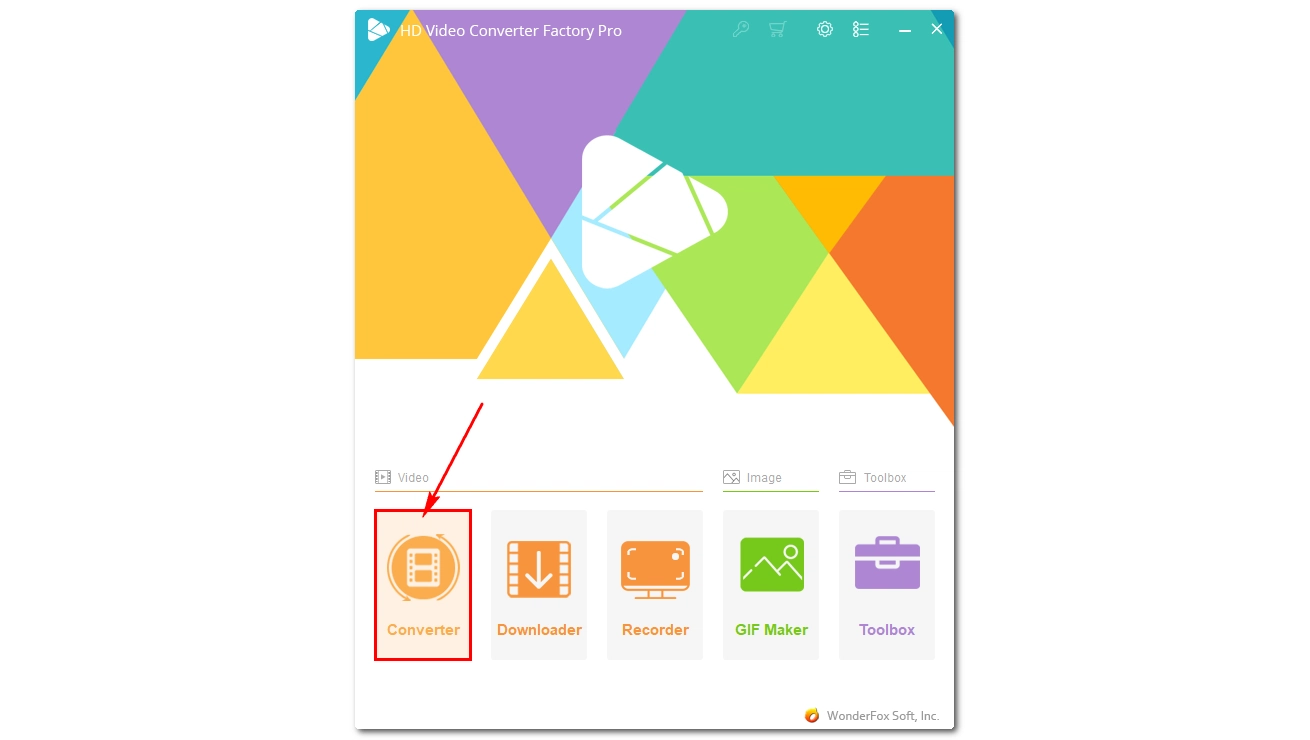
Step 3: Click + Add Files on the upper left to import MP4 files from your local folder. Alternatively, you can simply drag and drop them into the interface.
💡 Tip: Can’t import your MP4? Check if it’s corrupted or DRM-protected. Such a file isn’t supported in this video converter.
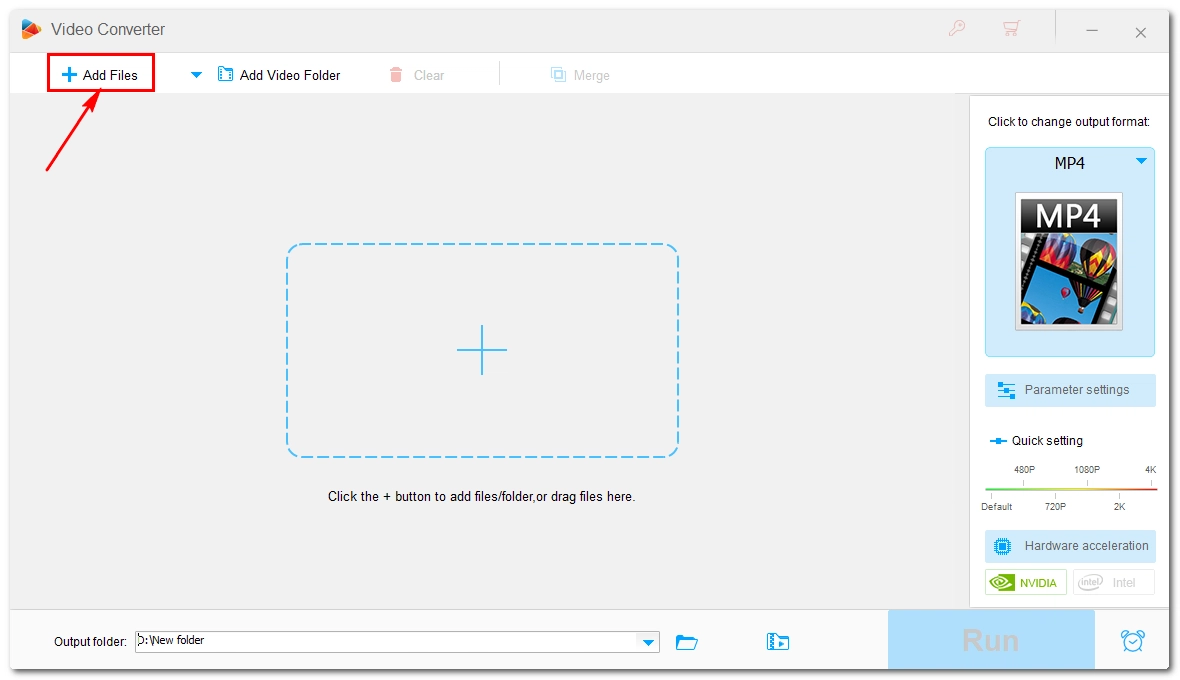
Step 4: Click the format image on the right to open the output format list. Under the Video tab, select ASF as the output format.
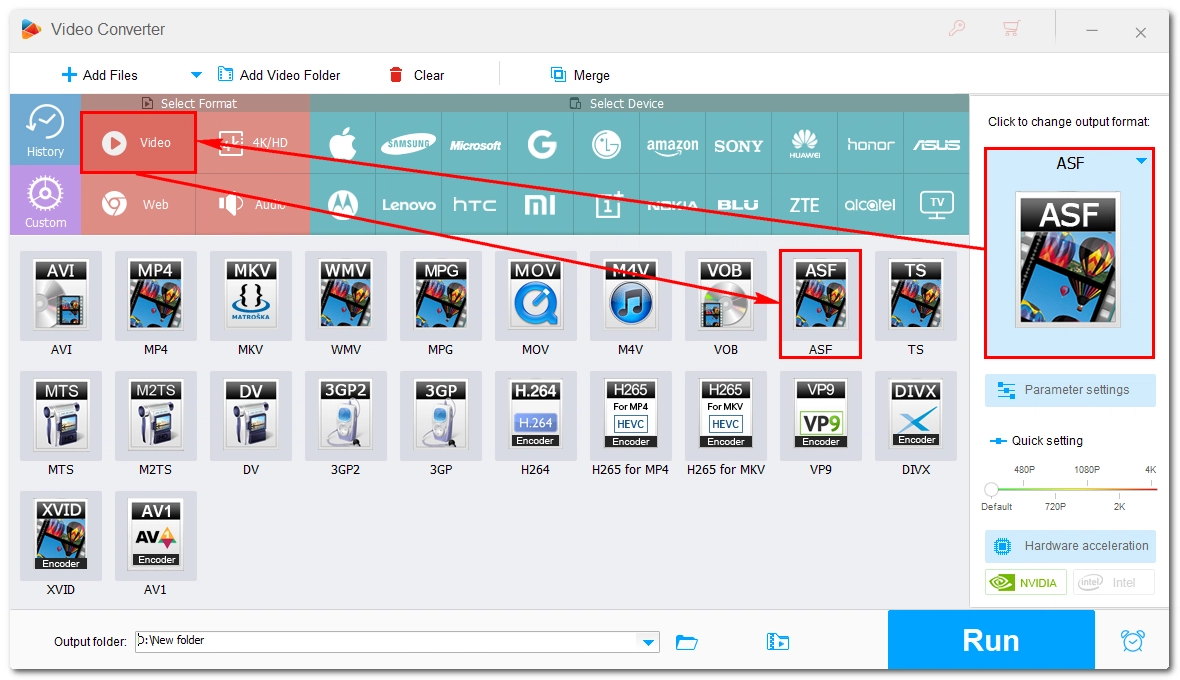
Optionally, you can open Parameter settings and modify the resolution, bitrate, frame rate, etc. according to your needs. However, if you’re not familiar with these settings, just leave them as Smart-Fit and the program will use common settings based on the selected format.
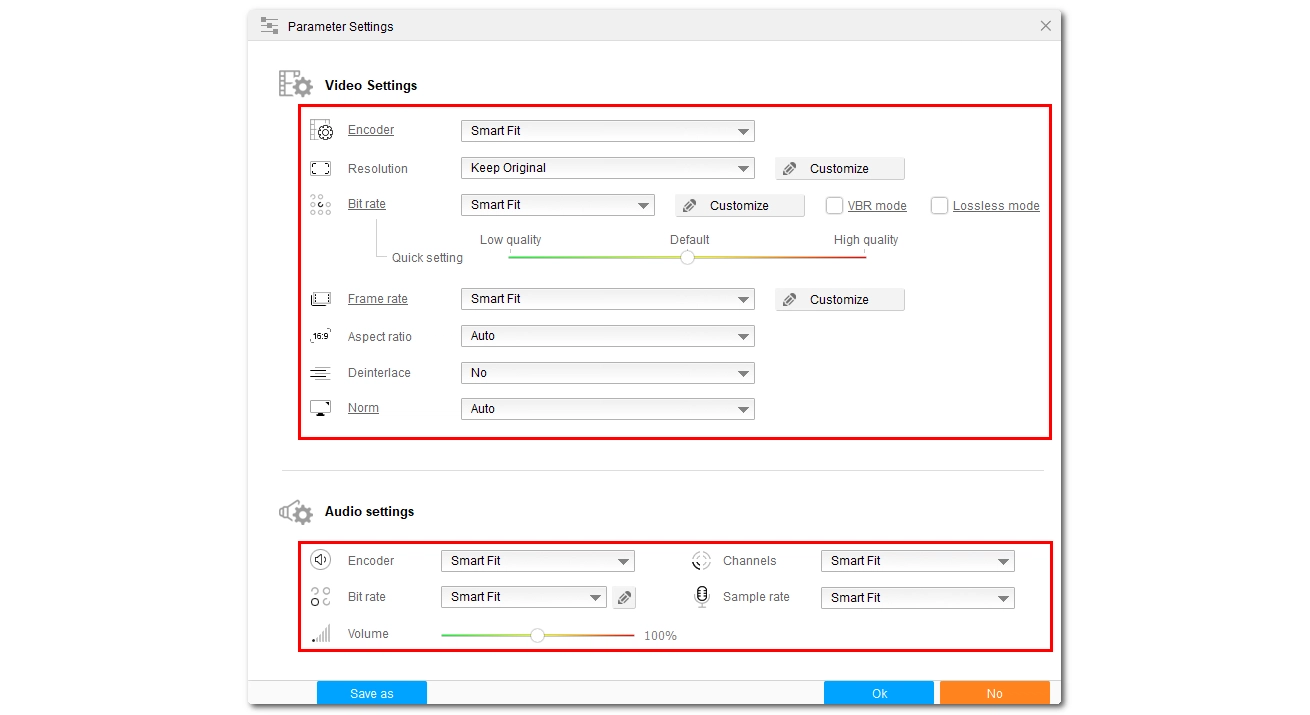
Step 5: Click the ▼ icon at the bottom to specify an output path. Places other than C: drive are recommended.
Step 6: Click the Run button to begin the conversion.
💡 Tip: Before conversion, you can also edit the file using the editing tools as needed. If the MP4 has subtitles, you can save the subtitles in the ASF file by burning the subtitles into it.
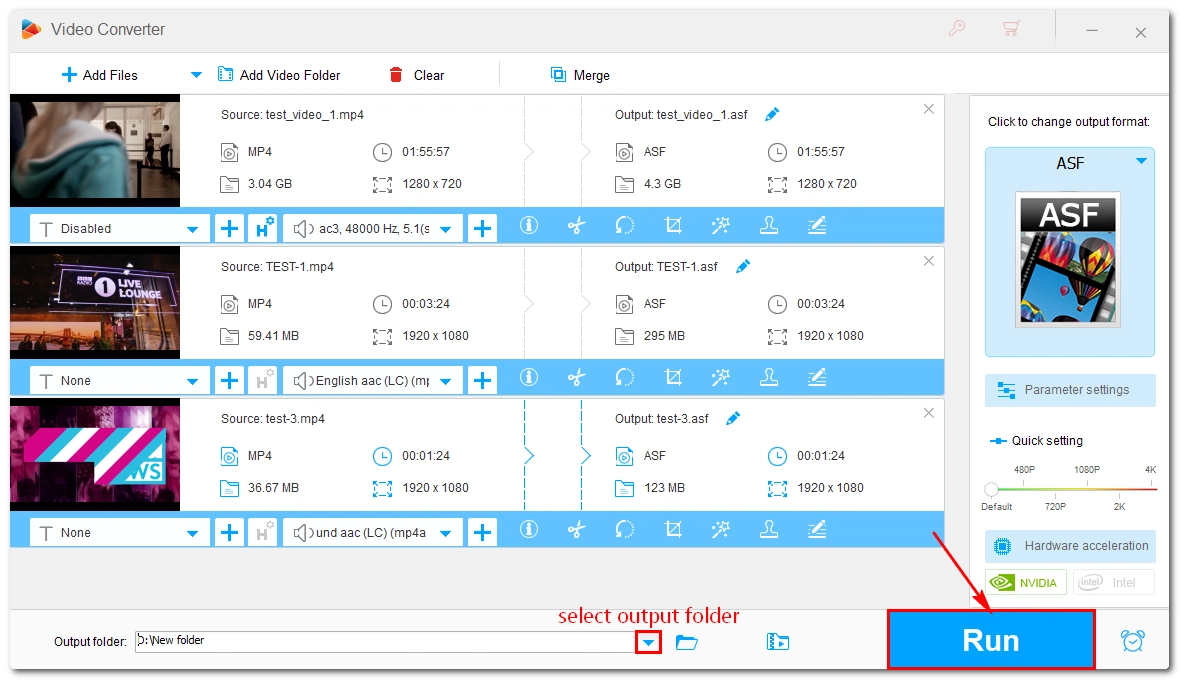
Explore More Features…
⭕ Compress large file to desired file size;
⭕ Download movies and music from 1000+ sites;
⭕ Record computer screen with audio;
⭕ Make GIFs from videos and photos;
If you’d rather use an online video converter because you don’t want to download any software, you have a wealth of options. And Convertio is one of the best ones out there. It’s free, clean, and gets the job done fast.
Besides basic format conversion, Convertio also allows you to edit the conversion settings, such as specifying the encoder to produce results with wanted quality and size. Moreover, in addition to converting your local file, it can also convert online videos from a URL or a cloud drive.
But keep in mind that, services like Convertio always have a size limit. For free usage, you can only upload a file with a size up to 100MB and have a maximum of 10 conversions per day.
Now, if you have a small MP4 clip, follow the instructions below to convert it to ASF:
Step 1: Visit Convertio’s MP4 to ASF Converter.
Step 2: Click Choose Files to upload an MP4 to the website. Or you can import the file from a URL or your drive.
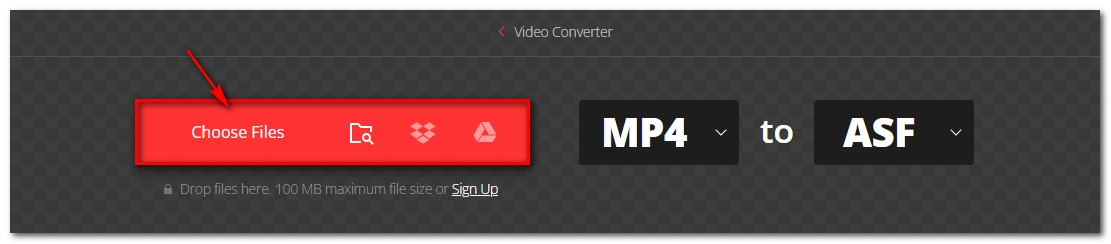
Step 3: The output format is already set as ASF. If you have specific needs, you can click the gear icon and adjust the settings like codec, quality, and frame rate.
Note, however, that when selecting the codec, make sure it’s compatible with your device or it might fail to function. To reduce file size, you can also lower the quality and frame rate. Apart from these, you can also cut, rotate, and flip the video if there is a need.
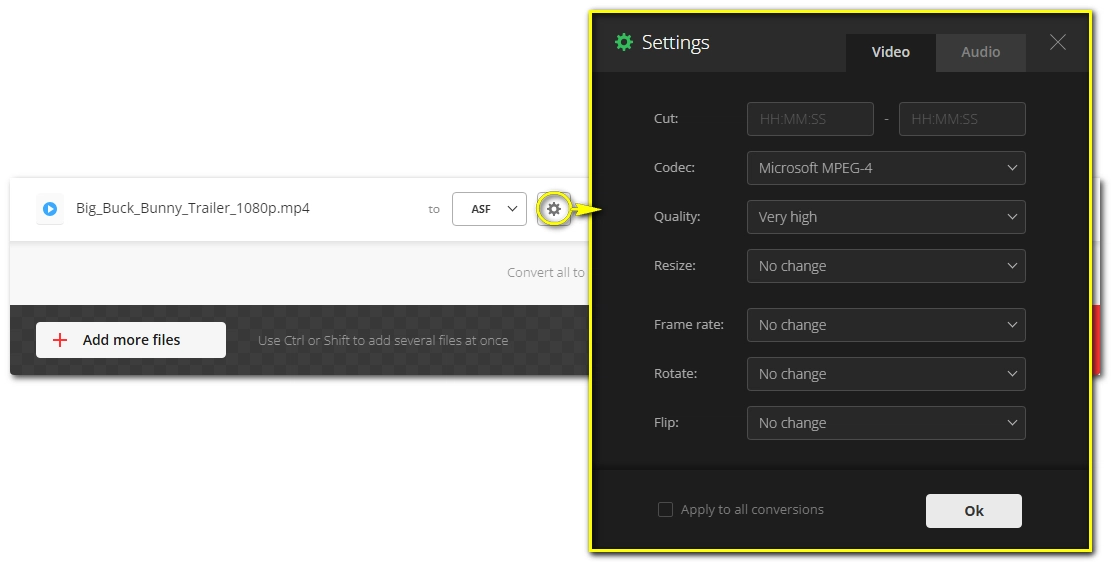
Step 4: Now, click Convert to initiate the conversion process and wait for it to complete.

Step 5: After conversion, click the Download button to save it to your device.

Converting MP4 to ASF is an uncommon but easy task. With the two conversion methods, you’ll be able to convert whatever MP4 file to the desired ASF format. Meanwhile, you can choose to keep quality, reduce size, and edit the video if you want.
It’s more direct to use the online tool, however, for more efficient conversion, the software program is what I most recommend as it not only helps you with this conversion but also with various other multimedia needs. This is the all-in-one tool that can take care of your digital life. But remember, for full features, you need to purchase a license. That said, you can try out the program before making the purchase:
In cases where you want to work your video within Microsoft’s ecosystem, you should convert MP4 to ASF.
Yes. MP4 and ASF use different lossy encoding methods, so the conversion between them will lead to quality loss. But the loss may not be noticeable to the eye.
MP4 and ASF are both video container formats used to store video and audio data. But MP4 is developed by the Moving Picture Experts Group (MPEG) and ASF is developed by Microsoft.
MP4 is more advanced because it’s more versatile and widely compatible, while ASF is often considered outdated today.
To convert MP4 to ASF, you can use a converter software like WonderFox HD Video Converter Factory Pro or try an online converter such as Convertio. Detailed steps are outlined in this article.
Yes, you can convert MP4 to ASF using VLC. This media player comes with a file conversion functionality that enables you to handle basic video conversions, including MP4 to ASF. Here are the simple steps to follow:
However, keep in mind that VLC is primarily a media player, so its converting feature may not be as robust as a dedicated video converter like the two mentioned above, which are more recommended if you want to avoid any conversion errors.
WonderFox
DVD Ripper Pro
Explore WonderFox DVD Ripper Pro, a trusted tool for effortlessly converting any DVD – homemade or commercial – into popular formats like MP4, MKV, MP3, and others. Edit and compress your DVD videos efficiently for optimal results. Download now for seamless conversion.
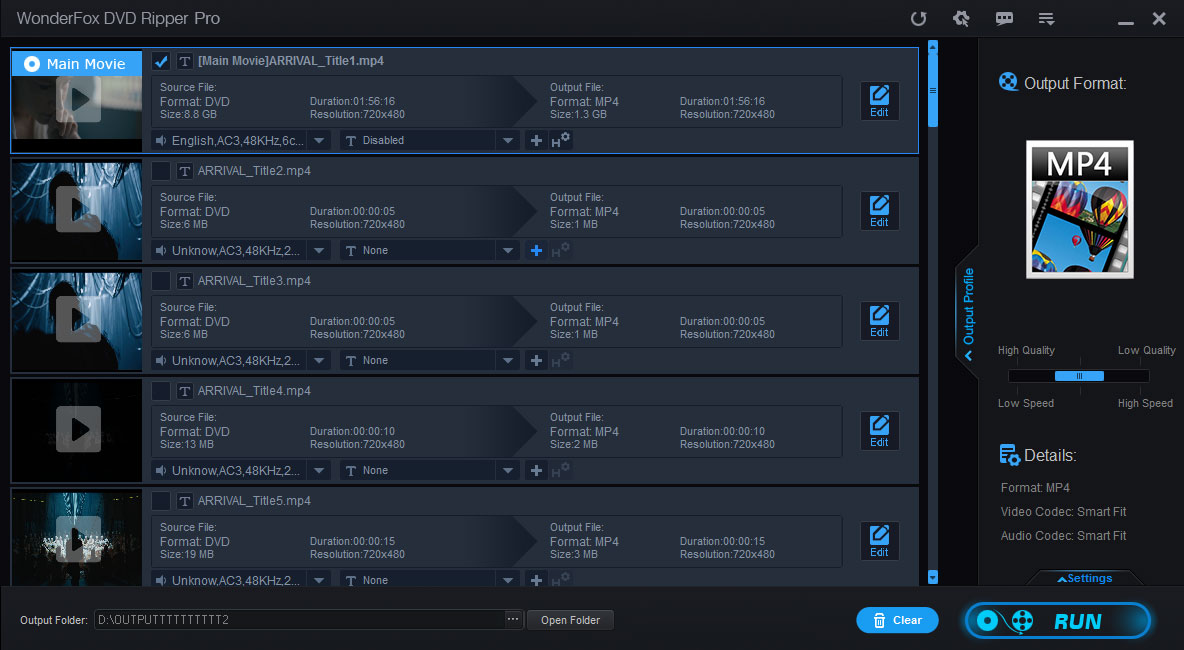
Terms and Conditions | Privacy Policy | License Agreement | Copyright © 2009-2025 WonderFox Soft, Inc. All Rights Reserved.