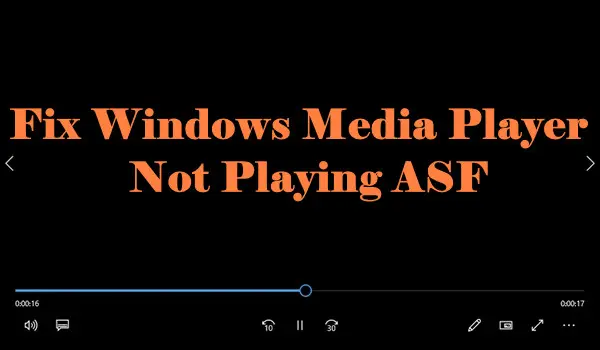
Quick Solution:
The format or codec incompatibility is the culprit to the Windows Media Player ASF playback issue. The easiest way to solve it is to convert ASF to WMP-supported Formats like MP4 with a reliable converter e.g. WonderFox HD Video Converter Factory Pro.
“Since Windows 10 was installed on my computer I cannot open asf video files. I get this message: Windows Media Player encountered a problem while playing the file. If I try to download the Windows Media Player software, I get a message that i need to have Windows XP to do so. What do i need to do to be able to play these files.” — from Microsoft Community
Have no idea what ASF codec is? Wondering why your Windows Media Player won’t play ASF video? Read this article to find the answers and learn different fixes to the playback error.
ASF, short for Advanced Systems Format (formerly Advanced Streaming Format), is a file format that Microsoft developed. It is an extensible format designed to store synchronized digital media data and is suitable for data delivery over various networks as well as local playback.
As part of the Windows Media framework, the ASF format specifies the structure of the audio / video stream rather than specifying which codec should be used to encode the audio or video. This is similar to the QuickTime and AVI container formats.
ASF files store a wide range of digital media content, including details such as artist, title, album, and genre for audio tracks, or director for video tracks. The most common file types contained within the ASF file are Windows Media Audio (WMA) and Windows Media Video (WMV) data.
Despite being natively supported by Windows Media Player, the .asf file not playing in Windows Media Player error still occurs at times. This issue can arise due to file corruption or damage, incompatible format or codec, conflicting software, or problems with the player itself. If you encounter such issues, you can try fixing them with the following 4 methods.
Now that you know why Windows Media Player won’t play ASF files, you can try the following methods to fix it:
Whenever you encounter audio or video playback issues, you can always try first to run the built-in troubleshooter feature of Windows to fix it. However, running these troubleshooters differs slightly for Windows 10 and Windows 11. Here are the steps:
For Windows 10:
For Windows 11:
If you are facing issues playing a ASF video in Windows Media Player, you possibly do not have the necessary ASF codec installed on your PC. To resolve this problem, you can either download and install the missing codec or better yet, install the K-Lite Codec Pack. This is a free software that contains a collection of both audio and video codecs required for media playback on Windows Media Player. Here are the steps to follow to download and install it for your Windows Media Player:
Step 1. Visit https://codecguide.com/download_kl.htm to download the K-Lite Codec Pack.
Step 2. There are four versions available for free downloading. You can choose the officially recommended version-Standard which covers virtually everything you need for playback.
Step 3. Follow its instructions to install it. Remember to set Windows Media Player as the preferred player.
Step 4. Then restart your computer and play the .asf file in Windows Media Player again to see if it works now.


Note: Installing a codec pack seems like an easy solution to resolve codec issues, but it may install unnecessary software that causes your computer to crash and affects performance. So be careful!
Another robust solution to solve the ASF codec issue is to use a video converter. WonderFox HD Video Converter Factory Pro is a powerful ASF converter that can not only convert ASF format but also adjust its codecs to make it compatible with Windows Media Player, ensuring seamless playback. Additionally, it has pre-defined profiles for phones, televisions, gaming consoles, and more.
Now, free download the software and follow the steps to fix the ASF codec not supported in WMP with a few simple clicks:
Step 1. Open WonderFox HD Video Converter Factory Pro and select Converter. Next, click Add Files or drag your unplayable .asf files into the program.
Step 2. Click the format image on the right side of the interface to open the output format library. Under the Video format category, choose a Windows Media Player format such as MP4, WMV, or AVI, as the output format. For the best compatibility, MP4 is highly recommended.
Step 3. Then, go to the Parameter settings and change the video and audio codec to be supported by Windows Media Player, such as choosing the MPEG-4 video encoder and the AAC audio encoder.
Step 4. Finally, select an output folder at the bottom of the program and click Run to start the conversion.


After the conversion, you should have no problem playing the converted ASF in Windows Media Player.
If you keep failing to play your ASF videos in Windows Media Player, and don’t want to convert the files, here is an easier workaround: try another ASF player. For instance, VLC Media Player. It is an open-source player capable of playing a wide range of formats, including ASF. Besides VLC, you can also use PotPlayer, Winamp, or GOM Player.
Well, that’s all about the ASF codec and feasible solutions to the Windows Media Player not recognizing ASF codec issue. We sincerely hope that this article has been helpful to you. Thanks for reading till the end.
Yes. ASF is on the list of Windows Media Player-supported formats, so the player should open ASF without hassle.
Windows Media Player can’t play a file mostly due to the following reasons:
With WonderFox HD Video Converter Factory Pro, you can convert .asf to .mp4 in 3 steps only:
Terms and Conditions | Privacy Policy | License Agreement | Copyright © 2009-2025 WonderFox Soft, Inc.All Rights Reserved