
iMovie's sleek interface and intuitive editing features make it a go-to for many Mac users, but it has its limits, notably its compatibility with the MKV format. It begs the question, "Does iMovie support MKV files?"
The answer, in short, is NO! iMovie does not directly support the MKV format, primarily due to the complex codec and container specifics of MKV files. But no worries, I'm here to help you out. :-)
Converting MKV files to a compatible format is the best way to import them into iMovie. Below, I'll walk you through some of the best tools for the job on your Mac. Ready? Let's get started!
VLC media player isn't just for watching videos, it's also a pretty nifty converter. Here's how to turn those MKVs into iMovie-ready files with VLC:
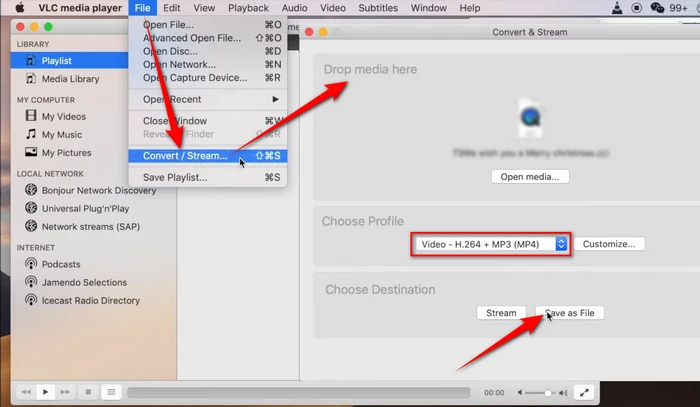
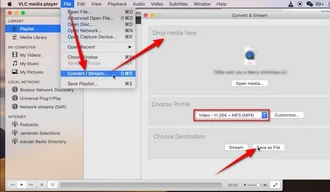
HandBrake is another great tool that's perfect for converting MKV files to iMovie-friendly formats. While it may seem more complex than VLC, HandBrake offers advanced options and customization for video encoding. Let's break down the steps:
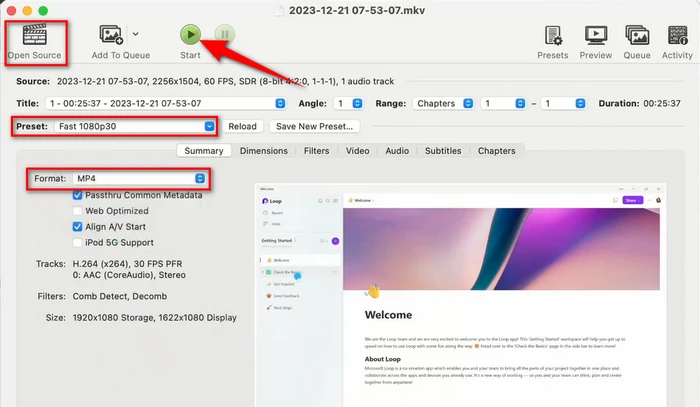
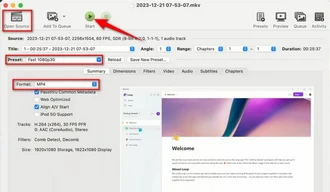
ffWorks (formerly iFFmpeg) is a graphical front-end for FFmpeg, a powerful video processing tool, catering to users who require detailed and further customization. Here's how to use it:
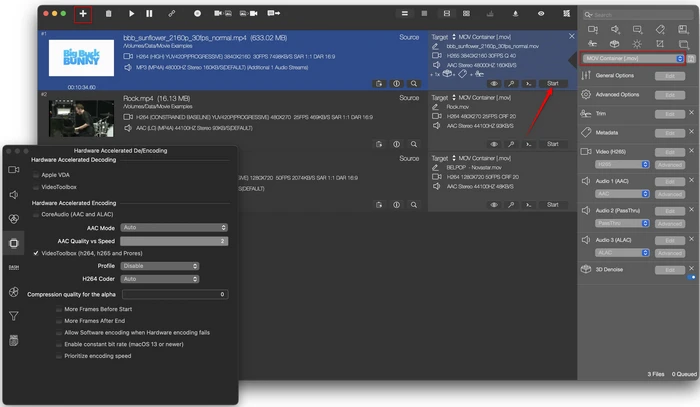
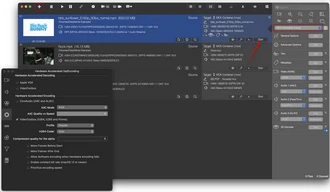
For those temporarily on Windows but using iMovie on a personal Mac, WonderFox Free HD Video Converter Factory has got your back. This free tool is specifically designed for converting videos between various formats, including those compatible with iMovie. Here's a step-by-step guide:
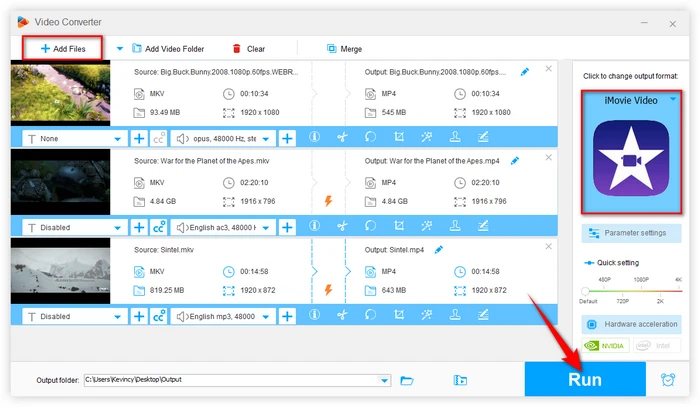
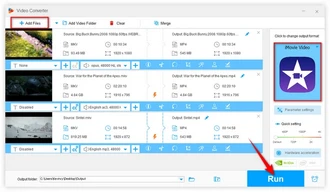
Apple has officially listed the formats compatible with iMovie on Mac computers running macOS Catalina or later. These include:
It's worth noting that, Apple seems to have removed this webpage, and it now shows "Page Not Found". However, this information is still accessible via web archives and Wikipedia.
As software updates and changes occur, it's always a good idea to cross-reference multiple sources to ensure you have the most up-to-date information.
A: MKV files often contain codecs not natively supported by macOS or iMovie, necessitating conversion to a compatible format.
A: No, MKV files must be converted to a compatible format before they can be edited in Apple software like iMovie or Final Cut Pro (FCP).
A: Either MP4 or MOV, with compatible codecs, is recommended. Check the iMovie compatible media formats above.
Terms and Conditions | Privacy Policy | License Agreement | Copyright © 2009-2025 WonderFox Soft, Inc. All Rights Reserved.