
Can’t Import MP4 into iMovie? Transcoding is the answer!
Q 1: I have mp4 format video clips that I want to import to iMovie. What format clips that iMovie take and how to convert mp4 format clips into one that iMovie accepts?
Q 2: iMovie won't allow me to add an mp4 file, how can I add the file?
According to the feedback from iMovie users on forums like Reddit or Quora, many have encountered a failure when trying to import MP4, the most commonly-used video format. This import error may be due to an outdated version, corrupted file, or in most cases, incompatible codec. One of the most straightforward solutions is to convert the MP4 file to other iMovie-accepted formats/codecs.
Then what video formats are supported by iMovie? Check the list in the following section.
According to Apple Support, iMovie supports a wide range of formats, including:
3GP
AVI
M4V
MOV (QuickTime)
MP4
Apple ProRes
AVCHD
DV
H.264
HEVC
MPEG-4
As you can see, MP4 is on the supported format list, but it just refers to the format container that can contain sorts of video and audio codecs. From the above list, you can now import an MP4 encoded by H.264, H.265, or MPEG-4 into iMovie for editing. But if the included codecs are out of the list, you’ll need a converter to change the codecs or directly convert MP4 to other iMovie formats. Read on to get the detailed steps.
Here, WonderFox HD Video Converter Factory Pro is recommended for solving this import error. It is a decent video format and codec converter that you can use to convert any type of MP4 video to MOV, AVI, M4V, AVCHD, or other iMovie formats. It also lets you change codecs only while maintaining the MP4 wrapper. Even users with little codec knowledge can easily operate it. Download and install the converter. Then follow along with the steps below:
Step 1. Launch HD Video Converter Factory Pro. Choose the Converter and hit the + Add Files button or drag all your unrecognized .mp4 videos into the program. It supports a batch mode.
Step 2. Head to the format library on the right side of the program and click Video. Then select other formats accepted by iMovie, such as MOV.
Want to keep the MP4 format unchanged? Then click Video followed by the MP4 profile. Next, open Parameter settings to adjust the video and audio encoders to H.264/AAC, a widely supported format currently. You can modify other parameters as well.
Step 3. Tap the bottom ▼ button to set a destination. At last, press Run to start the conversion.

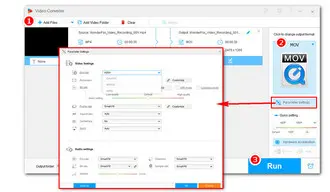
With the above quick guide and the recommended converter, you should now import any MP4 or other unsupported videos into iMovie without hassle. If you have better suggestions or have encountered other import or playback issues, welcome to contact us via email. Thanks for reading. Have a nice day!
Terms and Conditions | Privacy Policy | License Agreement | Copyright © 2009-2025 WonderFox Soft, Inc.All Rights Reserved