Knowledge base:
ALAC
ALAC stands for Apple Lossless Audio Codec. It’s a lossless audio compression developed by Apple to present music at the highest quality, and is the main format for encoding music on Apple Music. As it preserves the intact data of the audio file, ALAC has a relatively large file size. And due to its Apple-based nature, ALAC finds less support outside of Apple devices.
MP3
MP3 is a lossy audio format for storing digital audio with inferior quality compared to lossless formats like ALAC. Since it discards information (usually frequencies that are inaudible to the human ear) during the encoding, it’s much more storage-efficient. Today, MP3 is the most popular audio format, compatible with almost all platforms and devices.
If you want to convert ALAC to MP3, the following methods will help you complete the conversion in seconds.
Mac doesn't have a built-in audio converter. But the good news is that Apple Music (formerly iTunes) can be used as a basic audio file converter in addition to being a music player.
It comes with audio encoders such as AAC, AIFF, Apple Lossless, WAV, and MP3, to which you can transform your music with ease. And as ALAC is the native format used by Apple Music, you can change ALAC to MP3 format without issues. But first, you need to preset the MP3 encoder.
Without further ado, follow the instructions below to complete the desired conversion in the Music app.
Step 1: Launch the Music app on your Mac computer.
Step 2: Click the Music menu and select Preferences.
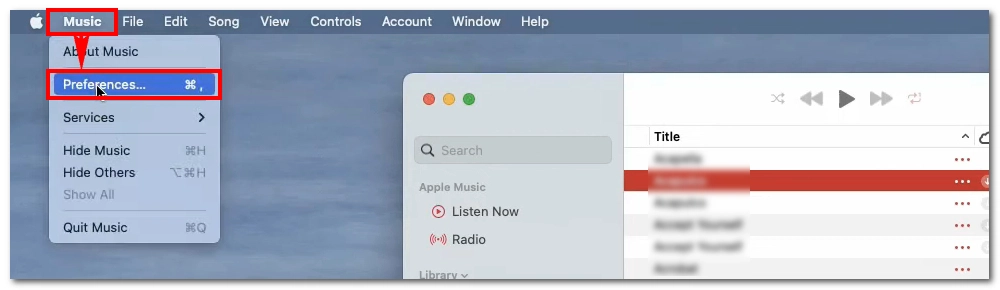
Step 3: Switch to the Files tab and click Import Settings…
Next, choose MP3 Encoder from the Import Using dropdown. Optionally, you can click Setting and choose an output quality. For example, you can choose Higher Quality (192 kbps) for converting ALAC to MP3 with high quality retained.
Click OK to close the windows.
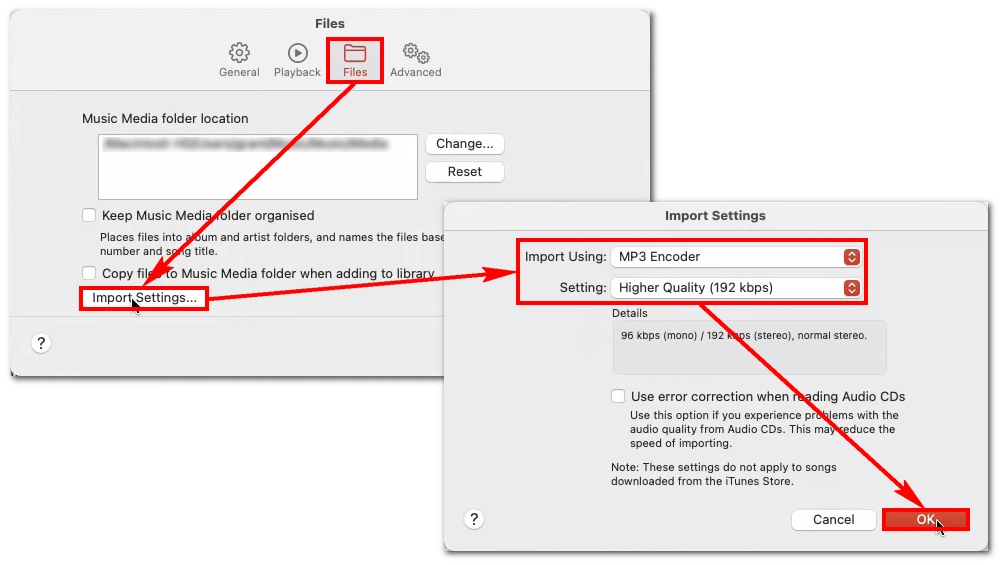
Step 4: Import your ALAC files into the Music app and select them.
Step 5: Click File > Convert > Create MP3 Version to initiate the conversion. The converted files will be displayed right next to the original files.
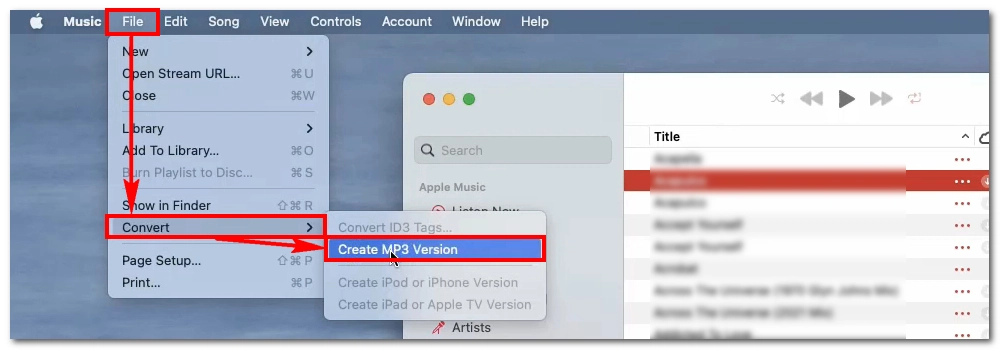

Note: You can’t convert DRM-protected Apple Music to MP3 using Apple Music or any other audio converters.
If you need to convert ALAC to MP3 on Windows, you need to use a third-party audio converter program.
WonderFox Free HD Video Converter Factory is a free and reliable video and audio converter I’d recommend to anyone looking for a simple solution. Thanks to its excellent format support, it can change ALAC to MP3 without any problems. Moreover, it allows you to import a folder of ALAC files at a time for conversion, which can save you a lot of time and effort. With flexible audio options, you can also export the audio with high quality maintained.
Now, let’s see how to convert ALAC files to MP3 on Windows using this program.
Step 1: Download and install Download and install WonderFox Free HD Video Converter Factory. Then launch it.
Step 2: Open Converter. To import files, click the + Add Files button or directly drag and drop the ALAC files into the interface.
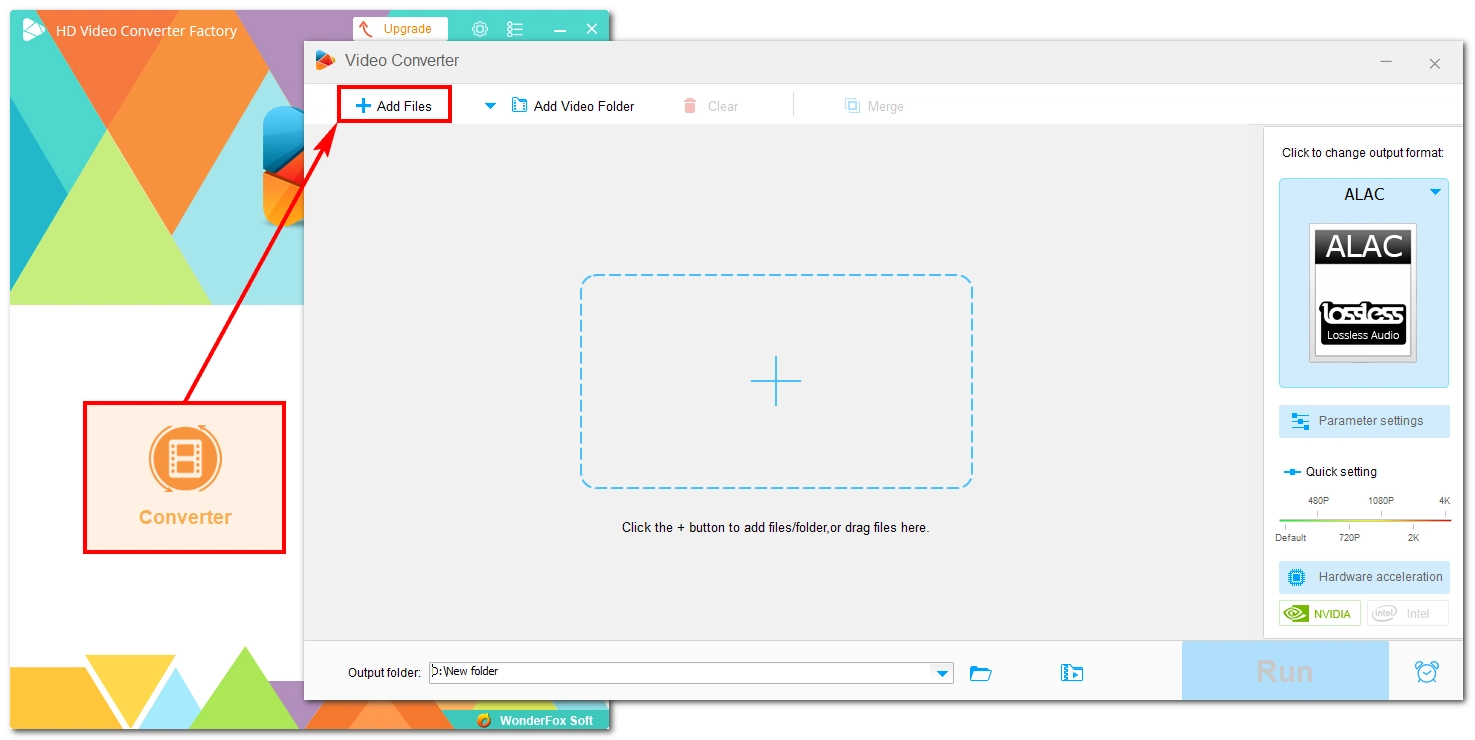
Step 3: Expand the output options on the right. Click the Audio tab and select MP3 as the output format.
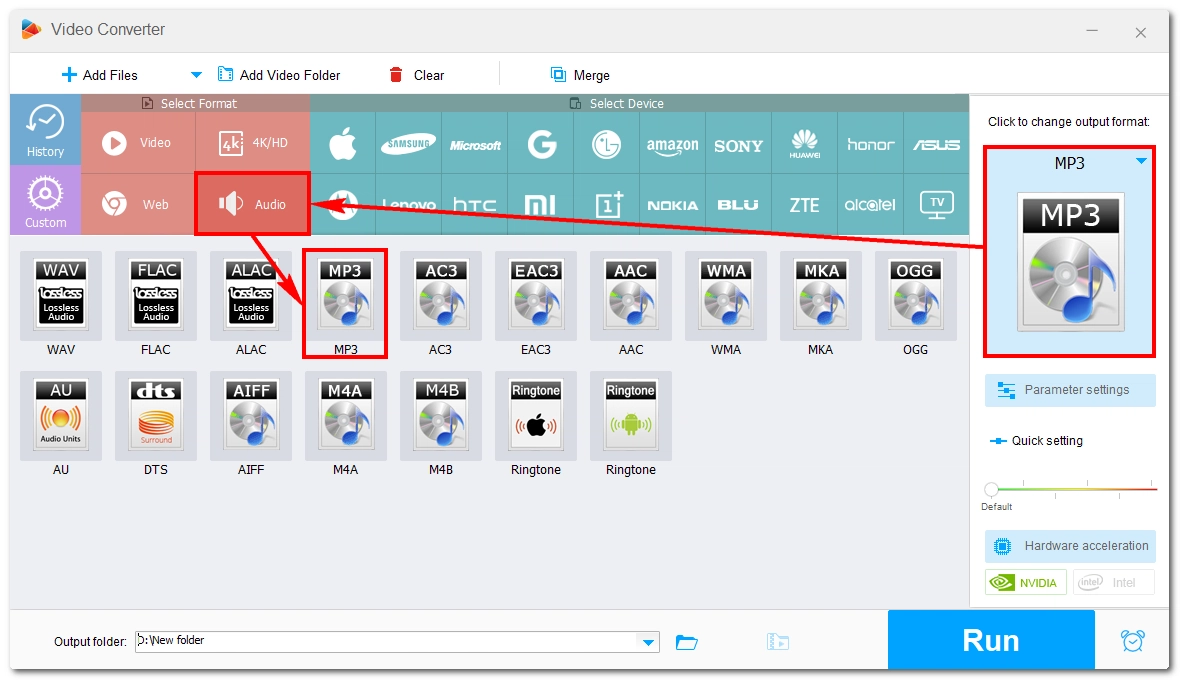
(Optional) If you want to convert ALAC to MP3 while preserving good quality, you can open Parameter settings and adjust the audio bitrate to a high value, such as 320 kbps for the best quality. Don’t forget to click Ok to save the changes.
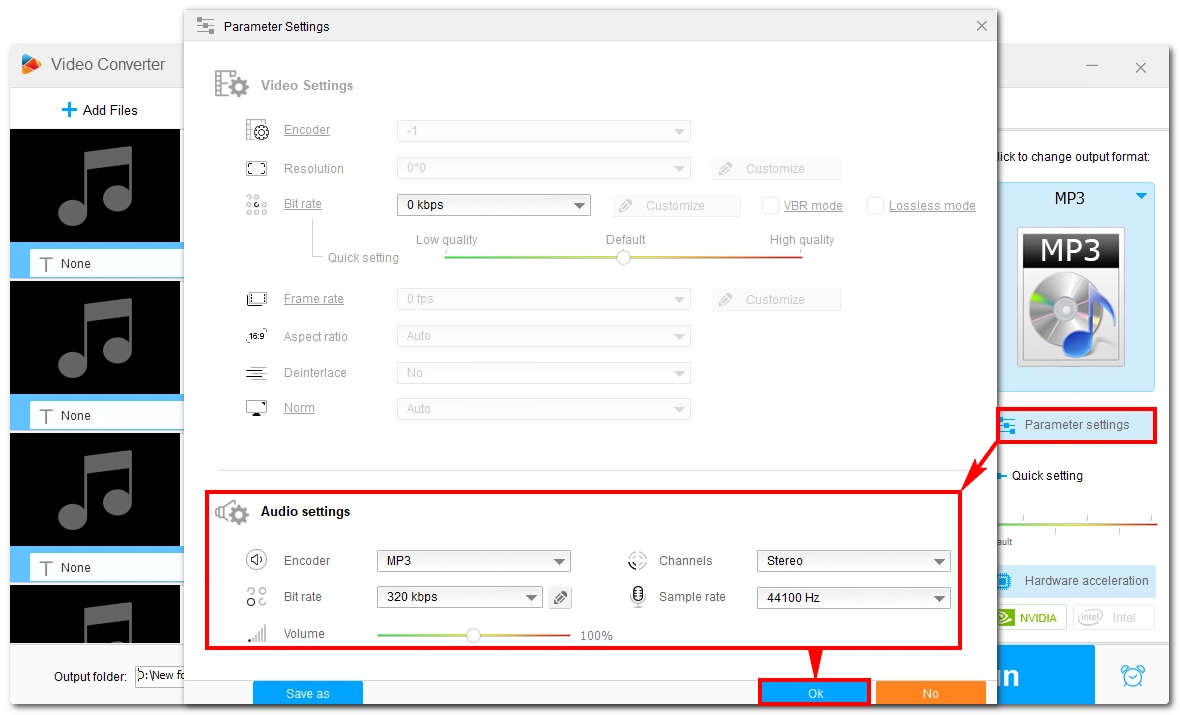
Step 4: Click the down-pointing arrow to choose an output folder and make sure it has enough space for the output files.
Step 5: Click Run to start the conversion process. It should not take long and you can view the converted files in the output folder you just set.
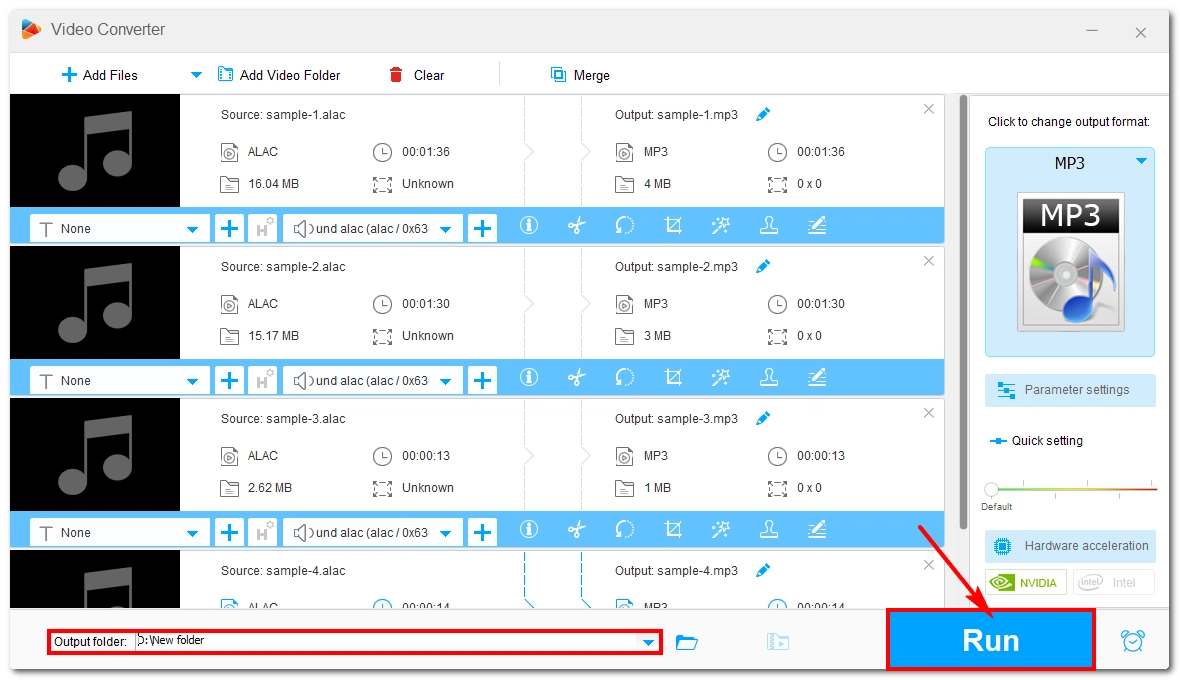
There are also online solutions worth a try if you are using a mobile device or don’t want any software installation. OnlineConverter.com is a simple and straightforward tool that offers a dedicated ALAC to MP3 service for fast conversions. All you need is to upload the ALAC file to the website and hit the convert button. Then download the converted file to your device.
Note, however, that the site supports converting audio files under 200 MB. Considering that most ALAC audio files are only a few dozen megabytes, the size limit should not be a concern.
If you’re interested, here are the specific steps to follow:
Step 1: Open OnlineConverter’s ALAC to MP3 tool.
Step 2: Click Choose File and upload an ALAC file to the site.
Step 3: Click Convert to begin the conversion.
Step 4: After conversion, click Download Now to save the converted file.
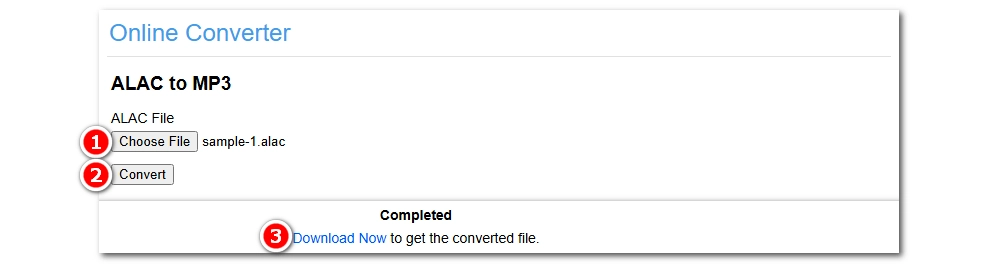
Isn’t it easy to convert ALAC to MP3? Just pick the suitable method and start converting!
That’s all I want to share in this article and I sincerely hope it’s useful to you. Thanks for reading. Have a nice day!
WonderFox
DVD Ripper Pro
Explore WonderFox DVD Ripper Pro, a trusted tool for effortlessly converting any DVD – homemade or commercial – into popular formats like MP4, MKV, MP3, and others. Edit and compress your DVD videos efficiently for optimal results. Download now for seamless conversion.
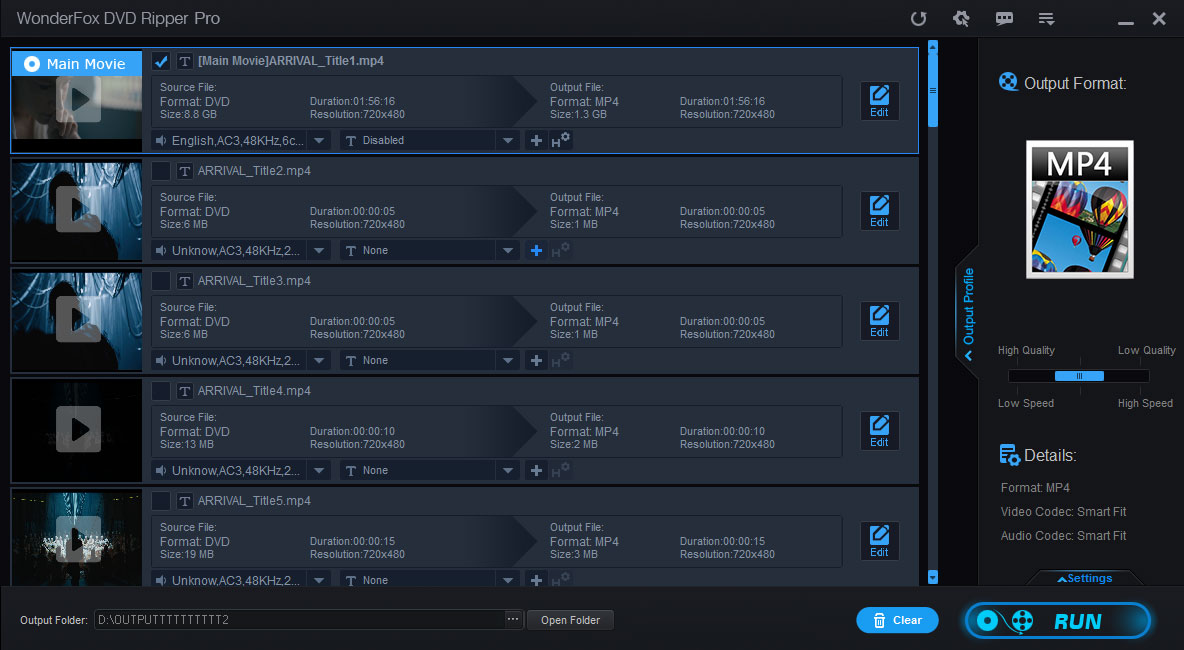
Terms and Conditions | Privacy Policy | License Agreement | Copyright © 2009-2025 WonderFox Soft, Inc. All Rights Reserved.