Convert MP3 to ALAC for free: WonderFox Free HD Video Converter Factory
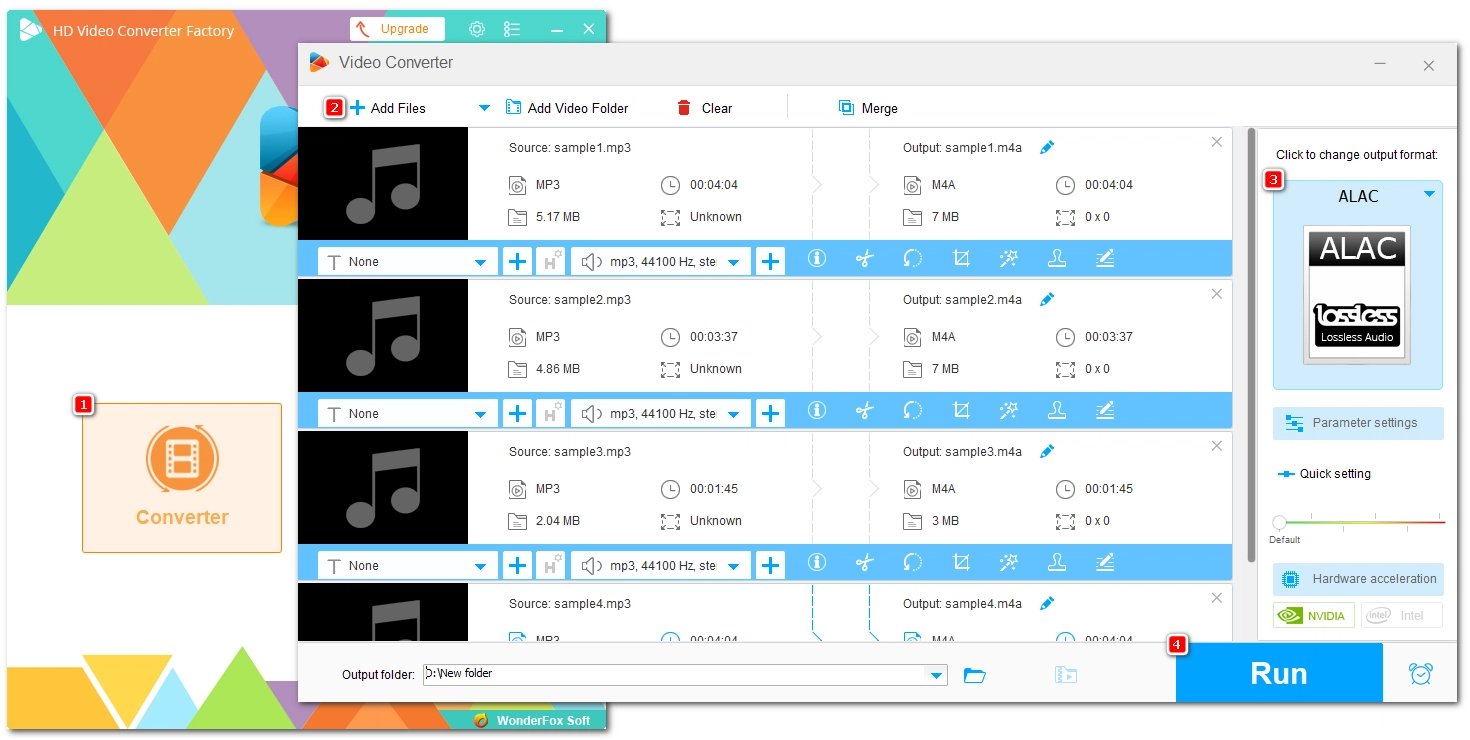
ALAC is an Apple Lossless format for storing the highest quality audio. You can convert MP3 files to ALAC so that they can run on Apple systems or manage your music library in the same, consistent format.
Note, however, that this conversion does not improve the audio quality but increases the file size only. If storage space is a concern, it’s recommended that you keep the original MP3 format. Otherwise, read and follow the instructions below to make the conversion easy and quick.
It’s extremely easy and convenient to convert MP3 to ALAC using Mac computers’ Apple Music app (formerly iTunes). This built-in music player is equipped with an Apple Lossless encoder that can re-encode your MP3 audio to the said format without any problem. Let’s try the steps below to turn an MP3 into an ALAC file.
Step 1. Launch the Music app and go to Music > Preferences.
Step 2. Click the Files tab > Import Settings…
Step 3. Expand the Import Using dropdown and select Apple Lossless Encoder. Click OK to close the windows.
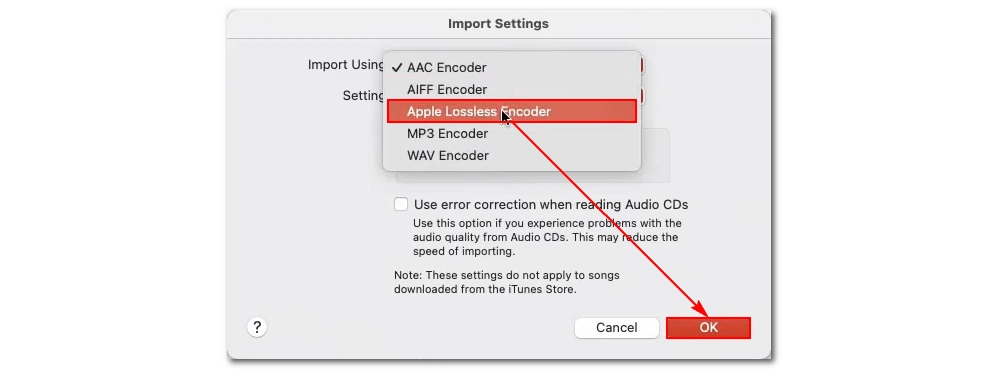
Step 4. Import the MP3 file you want to convert into Music and select it.
Step 5. Click File > Convert > Create Apple Lossless Version. The audio will be converted right next to the MP3 file.
WonderFox Free HD Video Converter Factory is a reliable free video and audio converter on PC that’s capable of various audio conversions, including MP3 to ALAC. It has a user-friendly interface that can help you complete the conversion in a few clicks. Besides, you can import multiple files into the software and let it convert them all at once. Now, follow the steps to start the conversion.
Step 1. Download and install Download and install the software on your PC.
Step 2. Run the software and enter the Converter module.
Step 3. Click +Add Files or drag and drop your MP3 files here.
Step 4. Expand the output format on the right. Click the Audio tab and select ALAC format.
Step 5. Click the ▼ icon at the bottom to set an output path.
Step 6. Finally, click Run to start the conversion.
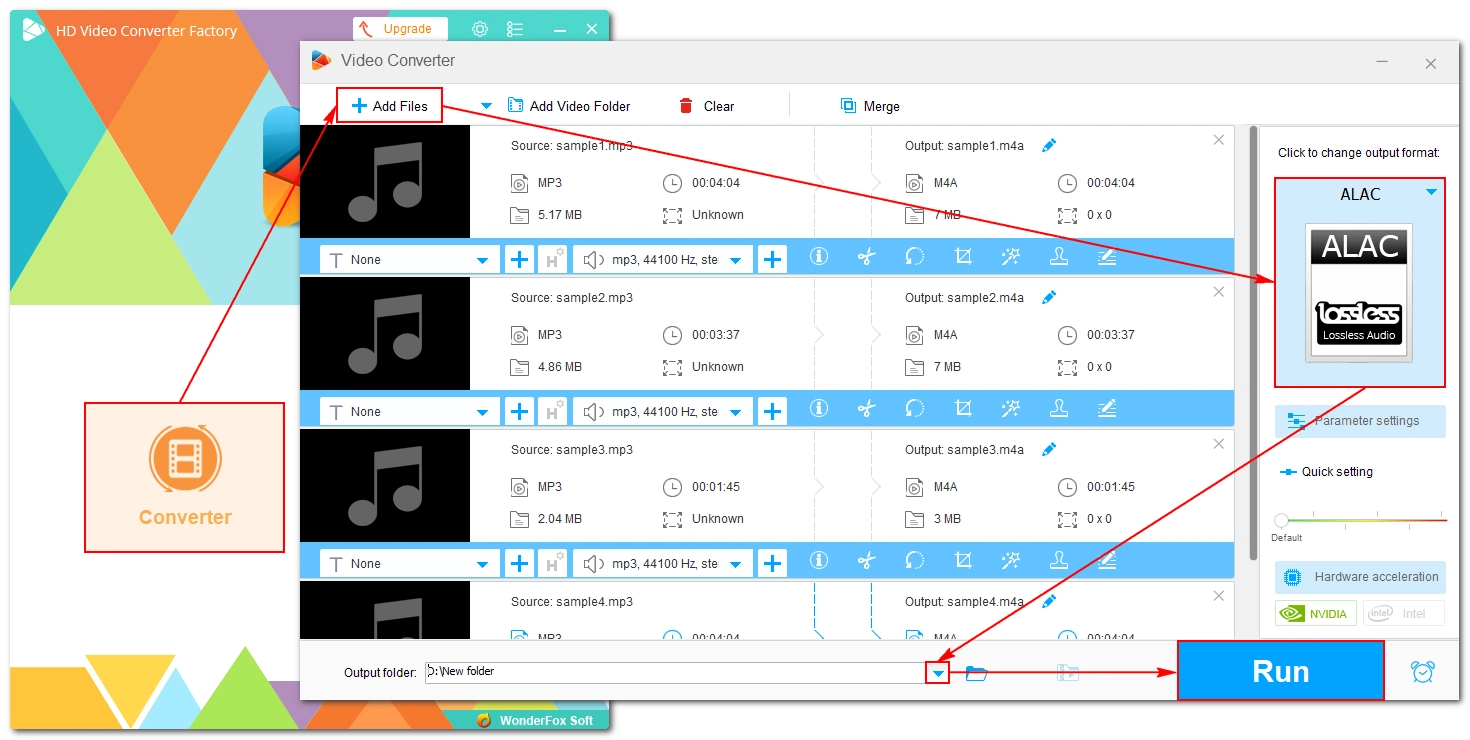
You can also convert MP3 to ALAC online with tools like OnlineConverter.com. In this way, you don’t need to download or install any software or plugins. Just ensure a stable and strong internet connection for the conversion to process smoothly.
Next, let’s see how to handle the conversion in OnlineConverter.com, which has a dedicated MP3 to ALAC converter.
Tip: No registration is required and you can convert files up to 200MB for free.
Step 1. Access OnlineConverter’s MP3 to ALAC service in your browser.
Step 2. Click Choose File to upload an MP3 file to the website.
Step 3. Click Convert to initiate the conversion.
Step 4. After the conversion, click Download Now to save the converted file to your device.
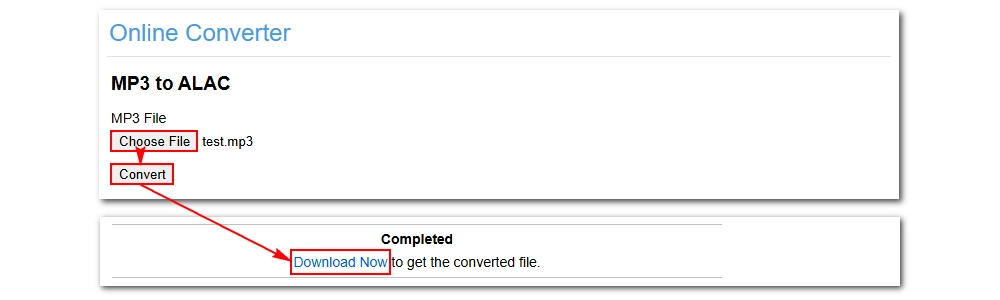
That’s how you convert an MP3 to ALAC using the conversion tools on various platforms. I hope these methods are helpful to you. Thanks for reading and have a nice day!
WonderFox
DVD Ripper Pro
Explore WonderFox DVD Ripper Pro, a trusted tool for effortlessly converting any DVD – homemade or commercial – into popular formats like MP4, MKV, MP3, and others. Edit and compress your DVD videos efficiently for optimal results. Download now for seamless conversion.
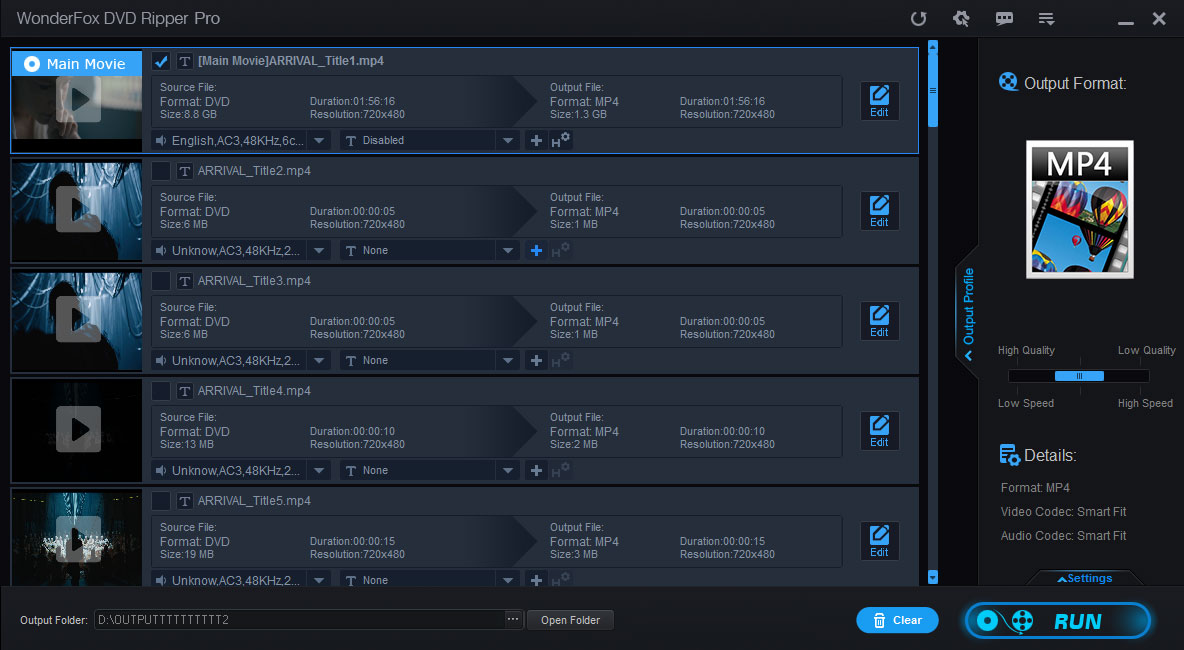
Terms and Conditions | Privacy Policy | License Agreement | Copyright © 2009-2025 WonderFox Soft, Inc. All Rights Reserved.