Learn the easiest way to rip DVDs to Jellyfin in a few simple steps!
Best DVD Ripper for Jellyfin: WonderFox DVD Ripper Pro
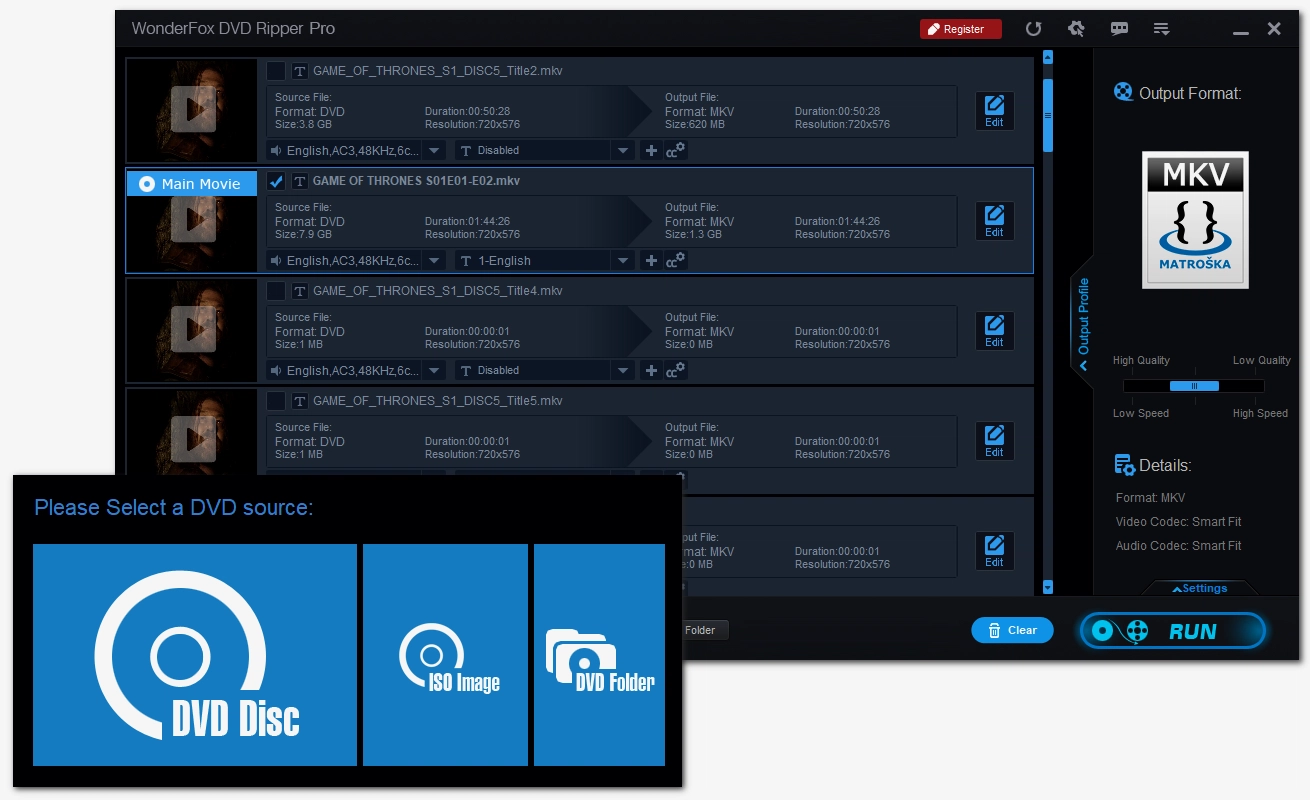
Jellyfin is one of three major home media servers (the other two are Plex and Emby) designed to organize, manage, and share digital media files across devices. At its core, Jellyfin is a media player that helps you transfer media files stored on one device to play on many other client devices, similar to streaming content from the likes of Netflix and Amazon.
For instant access to all your local media files, Jellyfin requires you to build your own media library on your own server. You can easily add digital files you've already downloaded to your computer, plus you can rip your DVD collection to Jellyfin so you don't need a DVD player anymore.
Wondering how to backup DVDs to Jellyfin? Take it easy. I will explain each step in detail below. Just read and follow.

Disclaimer: WonderFox does not advocate any illegal copying and distribution of DVDs. Please refer to the copyright laws of your country before ripping any DVD.
Jellyfin doesn't support reading physical DVD discs, so the first step is to rip your DVD. DVD ripping is the process of copying and converting the content on a DVD into a computer file so that it can be read by programs like Jellyfin. But before you rip a DVD, there are three things you need to know:
Since there are so many video formats, choosing the best one is crucial to enhance your playback experience on Jellyfin. Different formats are designed for different purposes. Usually, the following three formats are the ones most people choose for ripping DVDs.
For information about more formats, you can refer to this article: 9 Best Video Formats Explained
Uncompressed DVD videos are usually large, so codecs were introduced to compress video files. A video codec is a compression technique that reduces the size of a video file. If you have limited storage space, you need to choose a compression method to reduce the size of your DVD file. Please note that compressing video will inevitably lead to a loss of quality, so it is important to choose the right video compression.
H.264 is a modern video codec that keeps high-quality videos in a small size. For example, a 4.7 GB MPEG-2 video can be compressed to around 1 GB using H.264. Choosing H.264 can also help you get the best compatibility with your devices.
If you want to compress your DVD further, it is recommended to use HEVC. This is a more advanced video compression than H.264. It is about half the size of H.264 while maintaining similar image quality. But many devices and platforms do not support this codec well, so Jellyfin will most likely transcode the file, which will result in a loss of quality.
A DVD ripping program is required to perform the ripping process. The preferred choice for many people is MakeMKV. This is an open source program designed to copy the contents of a disc 1:1 to an MKV file. But because the output file is large, many people also use HandBrake to transcode the ripped DVD file to a smaller video. You can find a lot of tutorials on the Internet about using these tools. In short, they are not that simple and not suitable for beginners.
For those who have landed on this page, I recommend a simpler and faster way to rip DVDs for Jellyfin. We can use a program called WonderFox DVD Ripper Pro. This powerful DVD ripper can rip both homemade and commercial DVDs while maintaining quality and managing the video output size. It also provides many output options, including MP4, MKV, MPG, and more. It has a simple interface that can help you complete the ripping process in a few clicks. Below, you can learn more about how to rip DVDs for Jellyfin with this program.
Click the download button below to download the DVD ripper software and install it on your PC.
Note: When you download the software, you will download its free version, which limits you to rip 15 minutes of each DVD. You can try the features without limitation, but if you want to rip a full DVD, you need to purchase a license. * This software does not work with Blu-rays.
Insert a DVD into your computer and then launch the software. Click DVD Disc, select the DVD drive letter, and click OK to import the DVD into the program.
If you have backed up DVD ISO or VIDEO_Folder on your computer, you can click the corresponding buttons to load DVD files from both sources respectively.
Tip: You can enable Enhanced Decryption to overcome strict DVD protections. However, this will make the conversion process take longer.
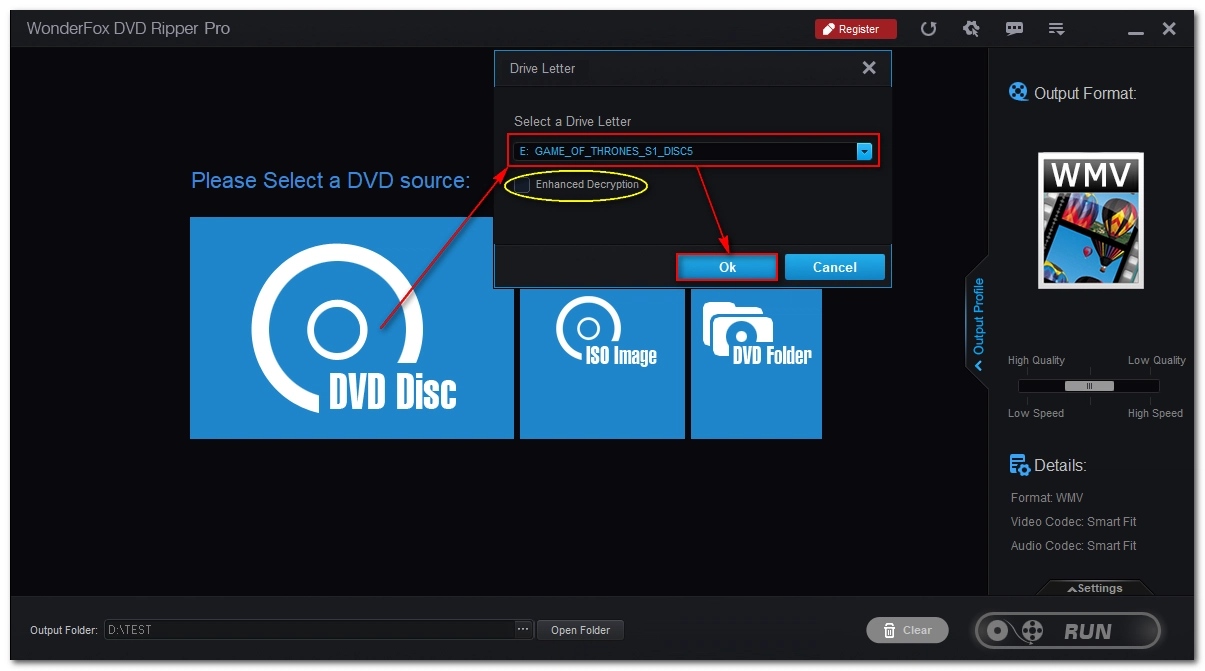
After the DVD files are loaded, the main title/main movie will be auto-marked. If you want to convert other files, you need to manually select them.
Tip: Click the "T" icon in front of the file name to rename the file to Jellyfin's naming convention: for movies; for shows.
Next, unfold the audio and subtitle tracks and select the desired tracks. If you want to select multiple tracks or use soft subtitles, make sure the output format is set to MKV first.
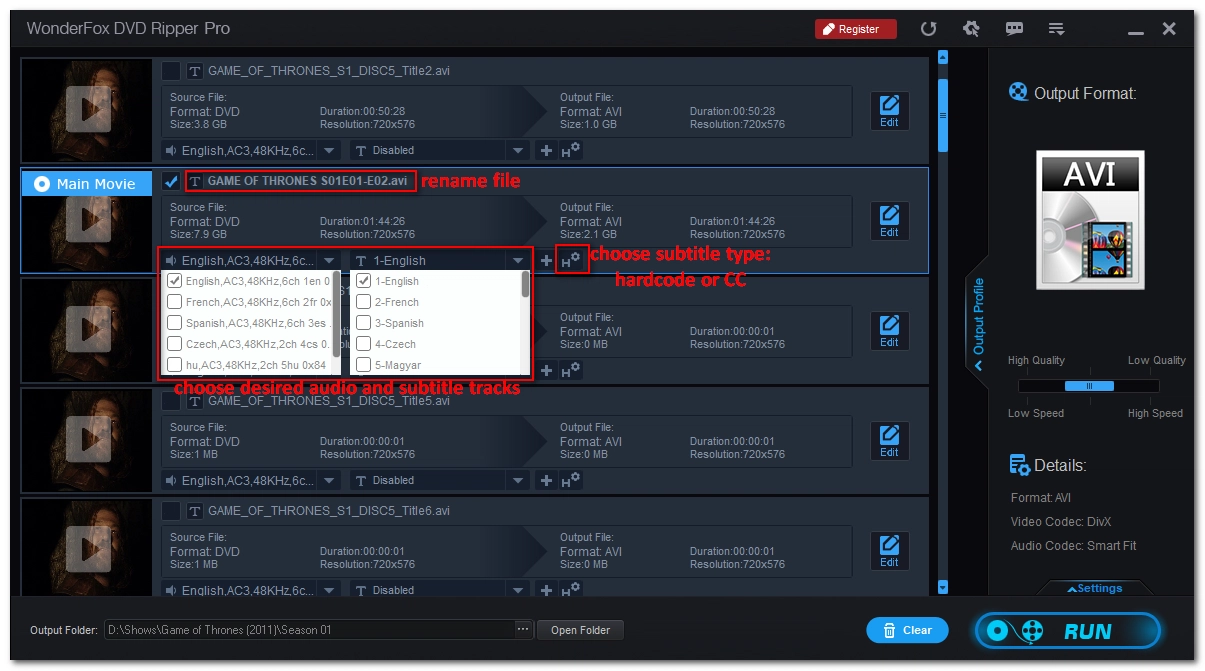
Click the format image on the right to expand the Output Format page. Go to the Video tab and select the target format that meets your needs.
Then open Settings and choose appropriate video and audio encoders. Keep other settings as Smart Fit to retain the best quality.
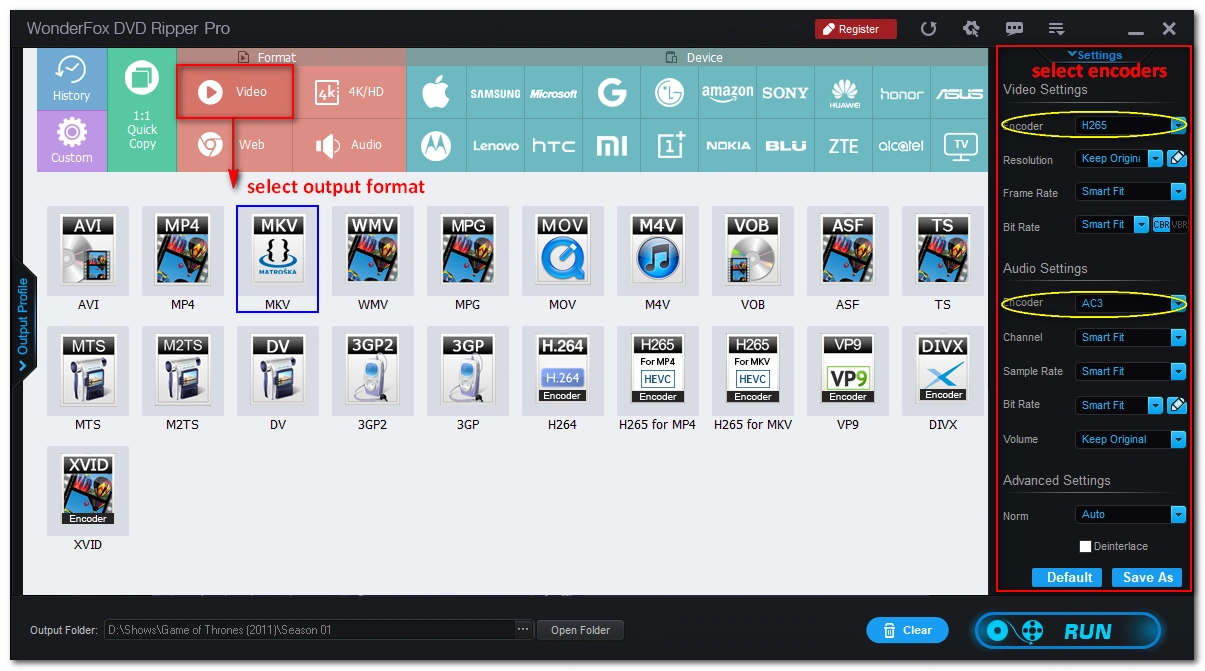
Click the three-dot icon from the Output folder box at the bottom and select the folder you want to keep the converted files in. Finally, click Run to start the conversion process. It should take a while depending on the source DVD file size and the encoding settings you choose.
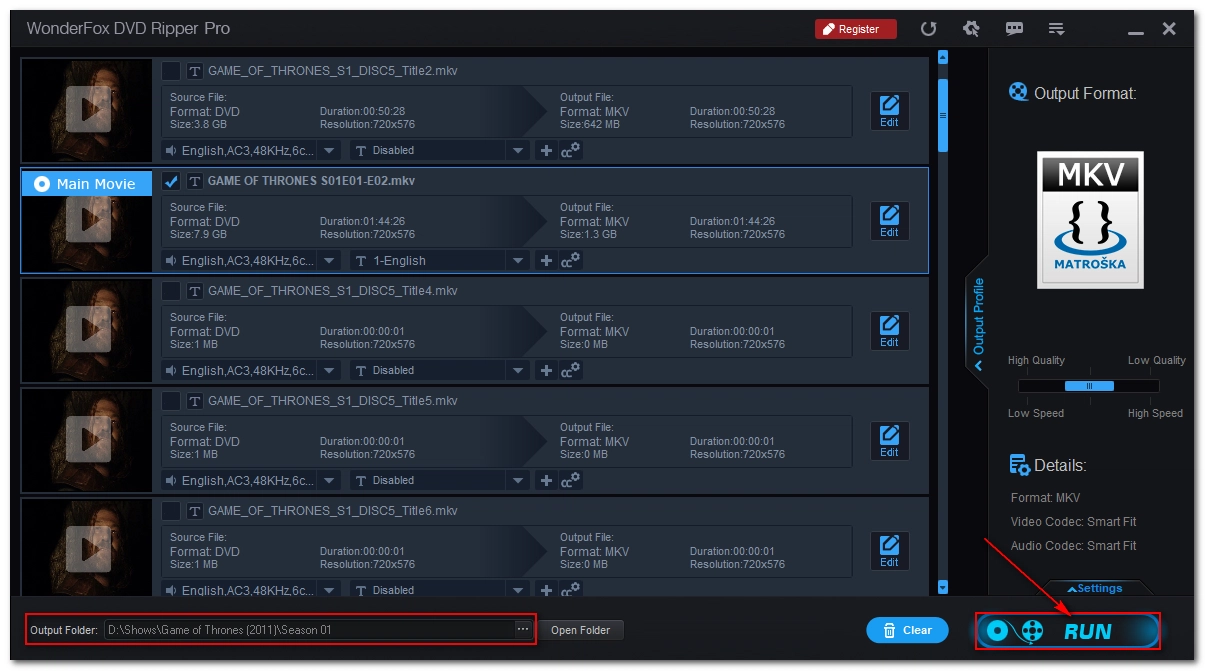
Now, it's time to transfer the ripped DVD files to the Jellyfin server. Simply log in to Jellyfin and add the folder containing the DVD files to the media library. Then enjoy them on your client device.
That is all I want to share, I hope this guide is useful to you. Thank you for reading. Have a nice day!
WonderFox
DVD Ripper Pro
Unleash the power of WonderFox DVD Ripper Pro, your go-to solution for converting DVDs—whether homemade or commercial—into popular formats like MP4, MKV, and MP3. Experience efficient editing and compression for top-notch results. Download now and transform your DVDs with ease!
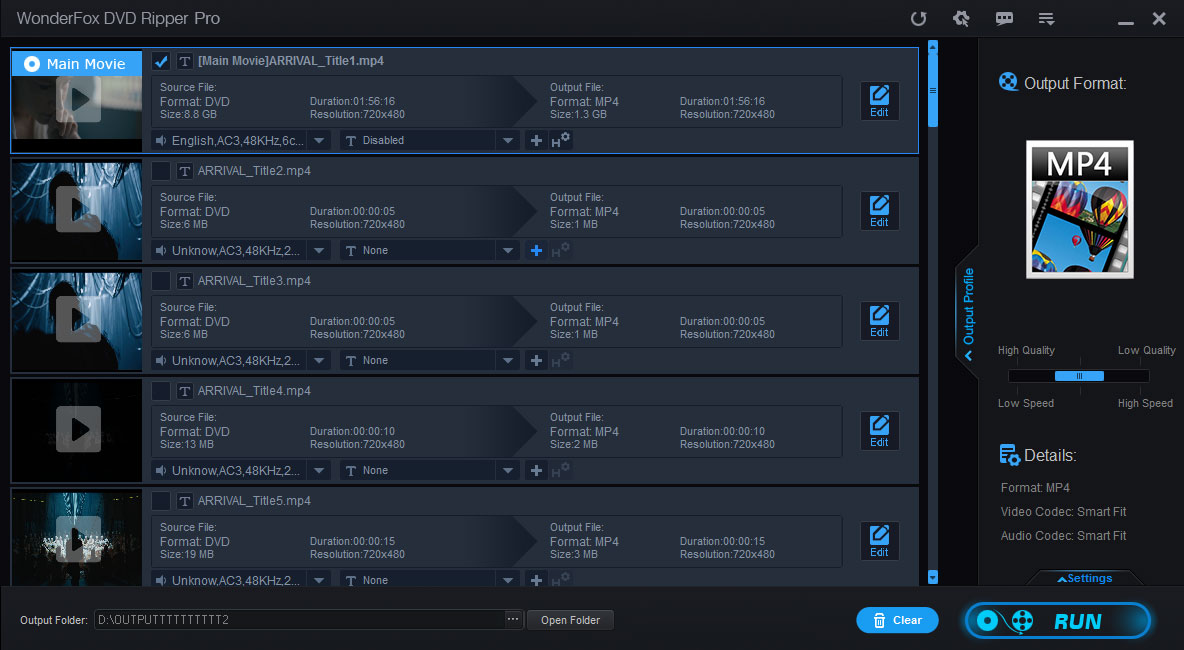
Terms and Conditions | Privacy Policy | License Agreement | Copyright © 2009-2025 WonderFox Soft, Inc. All Rights Reserved.