
If you're anything like me, you've probably got a stack of DVDs collecting dust somewhere in your home. As much as we love our physical collections, it's the digital age, and it's time to make those movies and shows more accessible.
Converting your DVDs to M4V format is a great way to preserve your beloved content and enjoy it on modern devices like Macs, PCs, iPhones, iPads, Apple TVs, and even Android devices. Below, I'll walk you through how to make this transition smoothly on both Windows and Mac.
Before we get rolling, just a friendly reminder: check if it's cool to rip DVDs in your area. We're all about staying on the right side of the law here. This guide is for personal use—think making digital copies of DVDs you already own.
WonderFox DVD Ripper Pro is a standout choice for those looking to digitize their DVD library. It's user-friendly, quick, and really smart at cracking those pesky DVD protections that try to keep you from backing up your own movies. Whether you have commercially purchased DVDs or homemade ones, this tool can handle them all.
Before you start, insert a homemade or copy-protected DVD disc into the DVD-ROM drive connected to your computer.
You can even throw in a DVD ISO image or a Video_TS folder if that’s what you’ve got.
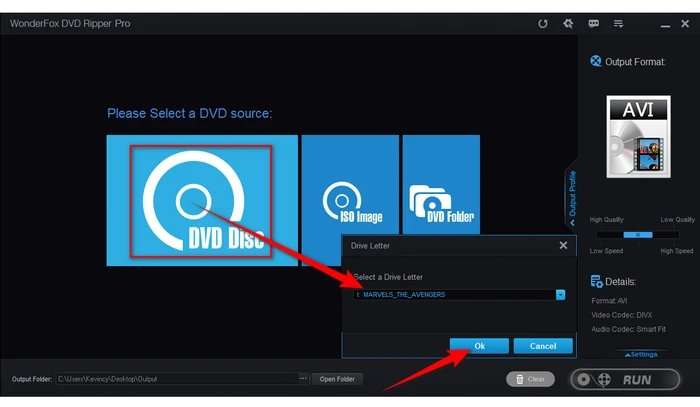
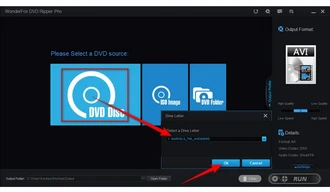
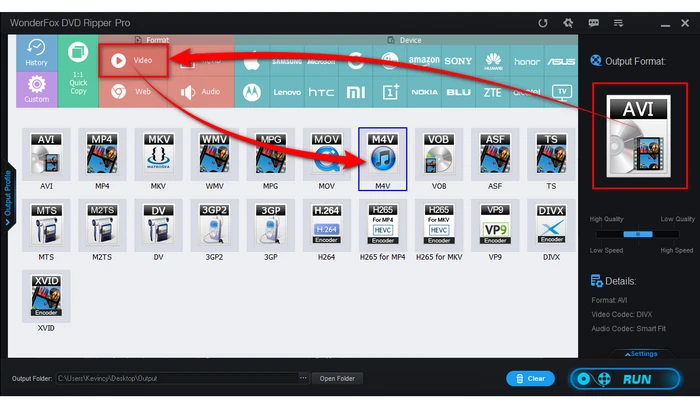
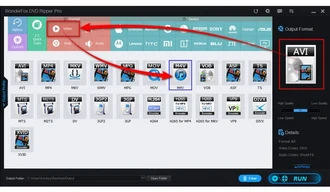
Tips: Before starting the conversion, feel free to select your desired audio track, add forced subtitles, or open the "Settings" panel to configure options like resolution, bit rate, frame rate, and deinterlacing.
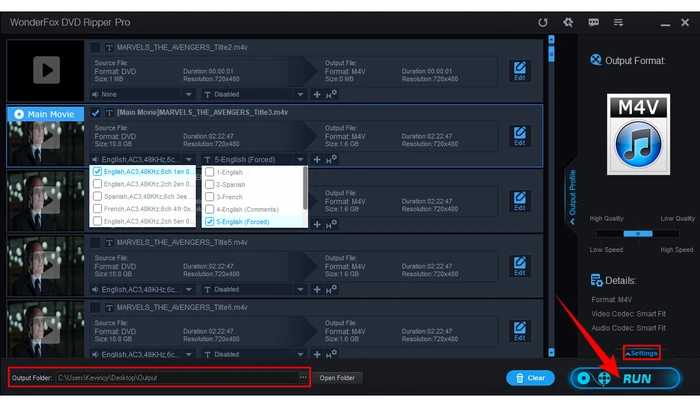
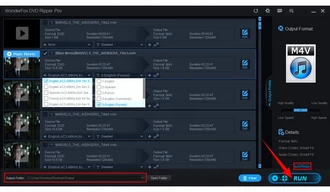
Mac DVDRipper Pro (MDRP) is a gem for Mac users. It's a user-friendly and powerful DVD ripper designed specifically for macOS. With its intuitive interface and robust feature set, MDRP makes it a breeze to transfer your DVD movies to your Mac, protecting your discs from scratches and allowing you to enjoy your collection without draining your battery.
Note: If your Mac prompts that this is an application downloaded from the internet, click "Open" to proceed.
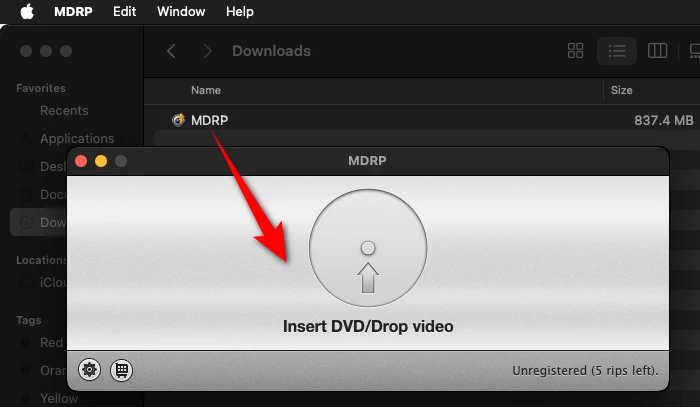
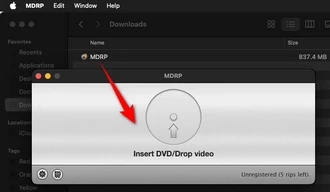
Insert the DVD you wish to rip into your computer. If the movie starts playing automatically, press the ESC key to stop it.
In the MDRP window, the DVD's title should now be displayed.
The progress bar will keep you updated as the program rips the DVD movie and converts it to M4V. Once the conversion is complete, the M4V file will be waiting at your specified destination.
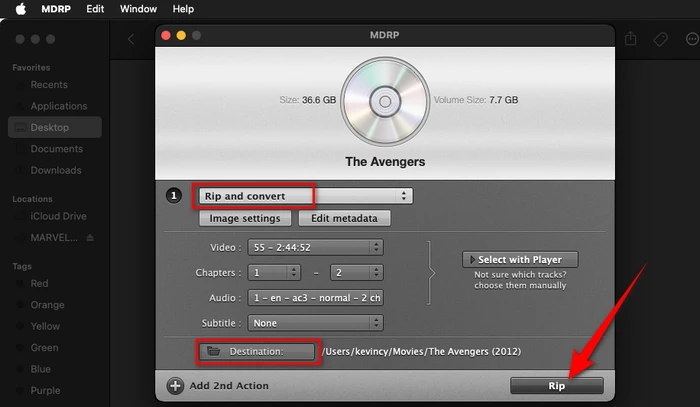
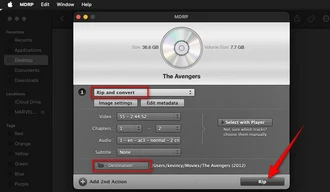
A: Laws vary by country. In some places, it is OK to make digital copies of personal DVDs for fair use, while in others, it is not. Always check if it's legal to rip DVDs in your region before proceeding.
A: Yes, the recommended two application in this guide can remove copy-protection from both commercial and homemade DVDs.
A: Most modern DVD ripping software includes options to adjust the output quality. You can choose to maintain original quality or compress it to save space.
A: Yes, there are free options available, such as HandBrake and VLC. However, paid software often provides more features and better support for encrypted DVDs.
Terms and Conditions | Privacy Policy | License Agreement | Copyright © 2009-2025 WonderFox Soft, Inc. All Rights Reserved.