
Best All-purpose Video & Audio Converter
WonderFox HD Video Converter Factory Pro
√ Batch convert virtually all audio & video formats
√ Resample audio to 32kHz/44.1kHz/48kHz/96kHz/192kHz
√ Change codec, resolution, bitrate, fps, channel, etc.
√ Tools for editing, compressing, recording, and more
Higher sample rates don’t always give you advantages in all situations. They demand abundant processing power and storage resources. However, there are times when you need to use a high sample rate to get your audio worked on some devices.
Here are the three commonly used sample rates that the audio can be converted to:
However, it is important to keep in mind that any sample rate conversion will generate sound quality loss. The only practice to upsample audio while remaining high quality is to preset a higher value before recording. But here, we mainly focused on how to resample finished audio files saved in format MP3, WAV, FLAC, OGG, etc. Continue reading to get a simple sample rate converter for this:
WonderFox HD Video Converter Factory Pro offers a simple way to resample audio in any possible format to 44.1kHz or 48kHz. Some audio formats also support 22.05kHz and 32kHz. Higher sample rates like 96kHz and 192kHz are available, too. In addition, you can adjust other audio settings including audio codec, bitrate, channels (mono, stereo, and 5.1 surround), and volume. A beginner-friendly interface makes it accessible to everyone.
Free downloadFree download this simple yet powerful converter to upsample audio with ease:
Start the program and open Converter. Import your audio files into the program by hitting the center + button or just drag-and-drop.
Head over to the right-side format page and click Audio. Then choose an export format.
Enter the Parameter settings and go to the Audio settings section. Expand the Sample rate drop-down menu and choose a reasonably high sample rate. You can also adjust other settings. Don’t forget to hit OK to confirm the changes.
*The tool presets 44.1kHz and 48kHz for all audio formats. For higher sample rates such as 96kHz and 192kHz, you can set DTS as the output format.

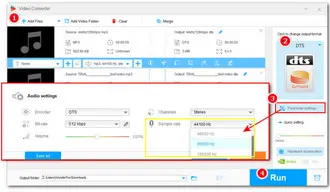
Once ready, set a new output folder and hit Run to activate the conversion.
With WonderFox HD Video Converter Factory Pro, everyone can make a fast sample rate conversion on Windows. In addition, this tool includes many other practical features to process all types of audio and video files, such as transcoding, remuxing, editing, compressing, screen recording, etc. Get the efficient, one-stop toolkit now!
1. Does upsampling make music sound better?
No, upsampling finished music projects neither improve the quality nor increase sound details. Moreover, though audio at 48kHz offers better quality than 44.1kHz, humans can barely tell the differences. Therefore, the best way to get high-resolution music is to produce your own music with a sample rate that won’t need you to convert further.
2. What is the disadvantage of increasing the sample rate?
The downside of increasing the audio sample rate is that higher sample rates require more space and higher CPU usage.
Terms and Conditions | Privacy Policy | License Agreement | Copyright © 2009-2025 WonderFox Soft, Inc.All Rights Reserved