In 2018, Samsung TV removed DTS from its support list, and models produced since then are unable to natively decode DTS audio. Fortunately, there are ways to fix Samsung TV DTS audio issues. In this article, we'll show you how to play DTS audio on Samsung TVs in three ways. Read on!
Tip: You can convert DTS audio to AC3, AAC, MP3, or other formats supported by Samsung to fix the issue directly. Try this video/audio converter: https://www.videoconverterfactory.com/download/hd-video-converter-pro.exe hd-video-converter-pro.exe
Since the latest Samsung TVs have no DTS decoder to play DTS, you need to let an external device/player decode the DTS audio before sending it to the TV. Here are three alternatives to help decode DTS to make it playable on your Samsung TV.
According to Samsung TV media specifications, Samsung TV supports AC3, EAC3, AAC, MP3, OPUS, and some other audio formats. You can convert DTS to one of the supported formats to get the audio playable again on Samsung TV.
WonderFox HD Video Converter Factory Pro is a reliable program that can decode DTS audio and re-encode it to another format compatible with Samsung TV, such as AC3. It can help you change the audio format of a video. Since it only re-encodes the audio, the conversion will be fast and the video quality will not be lost.
Let’s see how to fix the Samsung TV DTS issue by converting the DTS audio below.
Step 1. Download Download and open HD Video Converter Factory on your PC.
Step 2. Open “Converter” and drag the unplayable file into the program.
Step 3. Click to open the right-side output format list, and then select a video output format or choose a Samsung TV profile.
Step 4. Open “Parameter settings” and in the audio “Encoder” drop-down list, select “AC3” to change the DTS format to AC3 or use any other compatible format as the audio codec. You can also modify the audio channel to keep it as “5.1 surround sound”.
Step 5. Click “Run” to start converting the DTS audio to the target format.
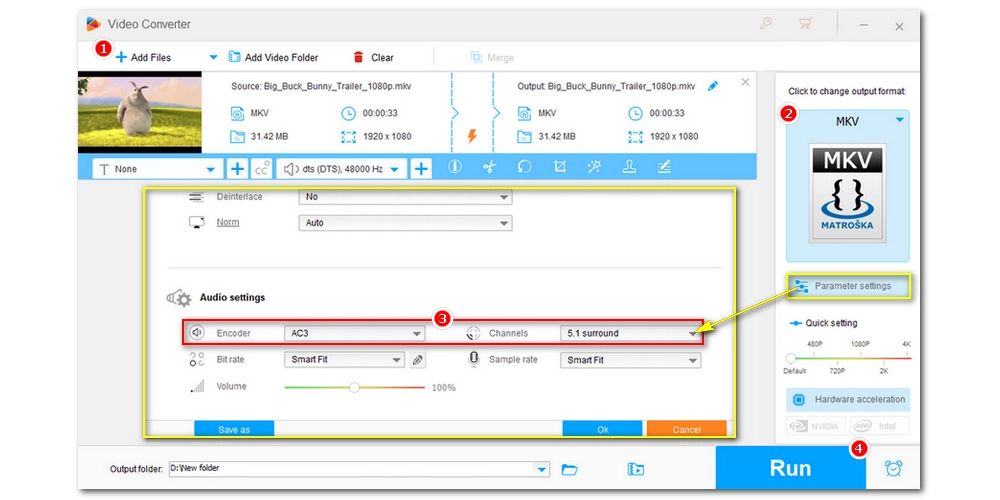
After the conversion, you can transfer the file to your USB and connect the USB to your Samsung TV. Then you should be able to play the file on your TV without hassle.
Tip: Besides fixing audio codecs not supported on Samsung TV, this program can also change video codecs to resolve other compatibility issues.
If you can set up a Plex server, you can use Plex to stream the video with DTS audio to your Samsung TV, and it will transcode DTS to AAC in real time so your Samsung TV can play the audio without error.
Not only that, Plex will also automatically alter other incompatible parameters to make sure the video is played normally. Here is a complete guide on how to use Plex. But keep in mind that this solution requires a strong network connection, and the playback may get interrupted.

You can also purchase a soundbar to play the DTS audio if it is within your budget. The Samsung TV can pass the DTS signal and play it on a DTS-compatible soundbar connected via HDMI. Here is the official document of how you can do it on this matter: DTS audio not supported on Samsung TV. How to fix

It's unfortunate that Samsung TV dropped support for DTS audio. But with the three solutions provided, you should be able to play DTS on Samsung TV effortlessly.
That said, it is most recommended to use method one as it is beginner-friendly in general. You can deal with more video/audio-related problems with the program [quick download quick download]. But you shall find more convenience in Plex if you are already a Plex user. Note that the first two solutions involve audio transcoding from lossless DTS to lossy AC3 and AAC. You can play the converted audio fine on your TV, but the audio quality is harmed, though you may not hear the difference. The last solution can play back DTS audio in its best form, but it is far more expensive than the other solutions.
I hope this article has solved your headache. Thanks for reading till the end. Have a nice day!

WonderFox DVD Ripper Pro
WonderFox DVD Ripper Pro can help you digitalize DVD to MP4, MKV, MPG, Samsung TV, LG TV, iPhone, Android, etc. for easy playback with no issue. It is fast and powerful and supports all DVDs.
* Please DO NOT use it to rip copy-protected DVDs for any commercial use.
Privacy Policy | Copyright © 2009-2025 WonderFox Soft, Inc.All Rights Reserved