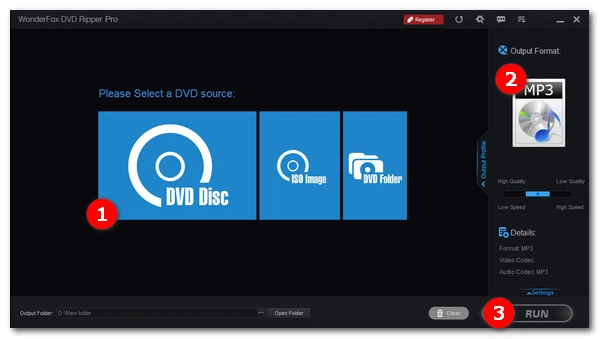
DVDs come in various genres, such as movie DVDs, music/concert DVDs, stand-up comedy DVDs, etc. Sometimes, besides watching DVDs at home, you may also want to listen to them on the go. The best way to achieve this is to convert DVD to digital audio formats such as MP3.
Today, many DVD ripping programs can help you convert DVD to MP3, but not all of them can bring satisfactory results. But don't worry. In this article, I will share 4 excellent DVD to MP3 converters to help you extract MP3 audio from DVDs on your Windows or Mac computer. Without further ado, let’s begin.
On Windows, WonderFox DVD Ripper Pro is the best DVD to MP3 software I have used so far.
It's safe, powerful, efficient, and easy to use. You can quickly convert a DVD to MP3 in just a few clicks. In addition, it allows cutting a portion of DVD and converting it to the target format. This software features incredible conversion speed while maintaining high quality. Moreover, thanks to its advanced decryption technology, it can handle almost all DVDs, whether copy protected or not.
Now, let’s learn in detail how to use the software to convert DVD audio to MP3.
Step 1: Download Download the software on your Windows PC and complete the installation.
Step 2: Insert your DVD into your computer’s DVD drive and then launch the software.
Step 3: Click DVD Disc, select the drive letter you just inserted, and click OK to load DVD files into the program.
Note: The Main Title or Main Movie will be auto-selected after loading. If you want to convert other DVD files, select them manually.
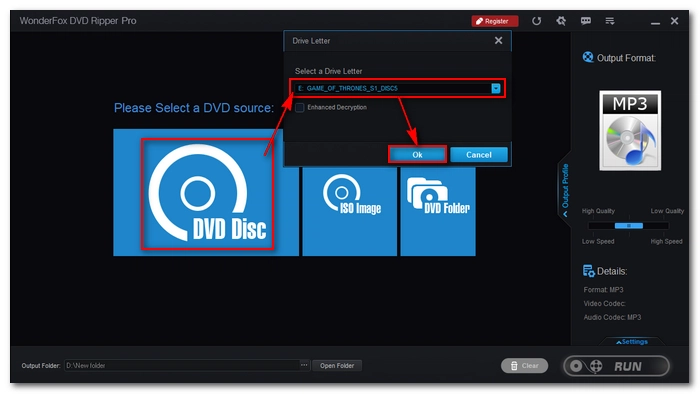
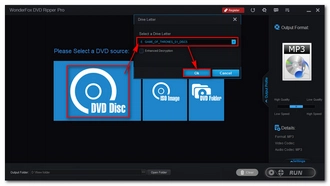
Step 4: Expand the output format list on the right. Click the Audio tab and select MP3 as the output format. The program will then smart-fit the most compatible settings for the MP3 profile. But you can adjust Settings, including bitrate, channel, sample rate, and volume, as needed.
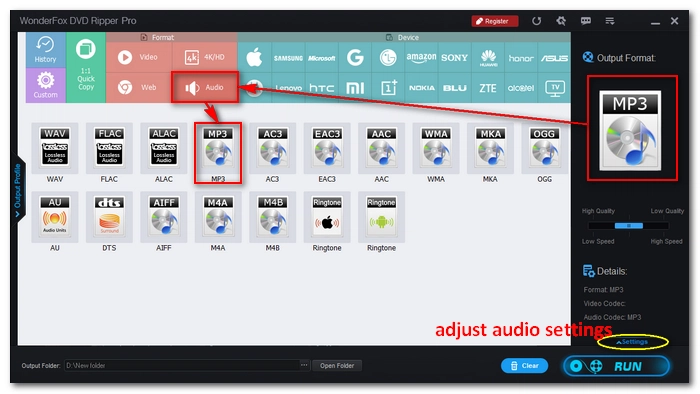
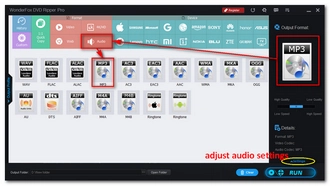
Step 5: Click the three-dot button at the bottom to specify an output folder.
Step 6: Finally, click Run to start the conversion process.
Tip: If the DVD has multiple audio tracks, you can expand the audio track options and select the audio track you want to convert.
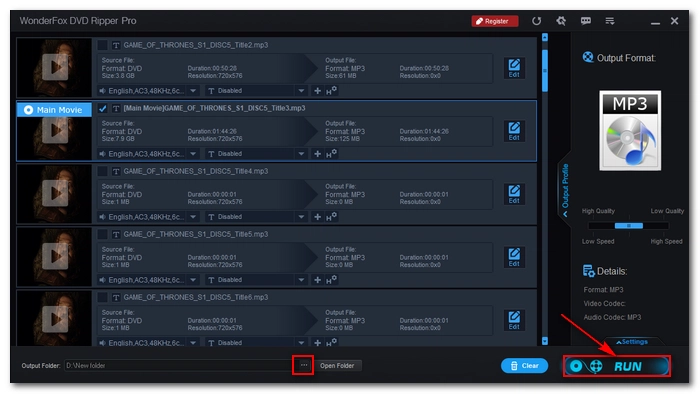
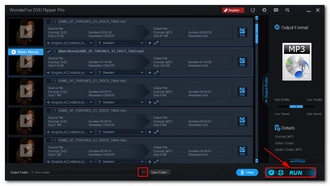
Note that when you download WonderFox DVD Ripper Pro, you will be downloading its trial version, which limits you to a maximum of 15 minutes per DVD conversion. You need to purchase a license to unlock the limit. Currently, the 40% discount coupon is still valid.
That said, you can use the free version of the software WonderFox DVD Ripper Speedy to decrypt and convert DVD to digital video. Then, you can use Free HD Video Converter Factory to convert the digital video to MP3 without spending a penny.
Alternatively, you can try the following methods to convert DVD to MP3 for free. But remember that these free tools usually have limitations, and a big disadvantage is that they may not support your DVD due to copy protection.
If you want a free DVD to MP3 converter, VLC media player is a good choice. In addition to media playback features, it also provides a variety of multimedia tools, including a DVD converter. Thanks to its excellent format library, it can help you rip just the audio from DVD to any audio format you want. At the same time, it can also maintain high-quality output.
Since VLC is cross-platform, you can use it on both Windows and Mac computers to convert DVD to MP3. The conversion steps are largely the same.
Step 1: Insert a DVD into your computer’s DVD drive.
Step 2: Open VLC on your PC. If you haven’t installed VLC, get the latest version from https://www.videolan.org/vlc/.
Step 3: On the top menu bar, go to Media > Open Disc… to open the Source Media window. Or you can press “Ctrl + D” on your keyboard to bring up the window.

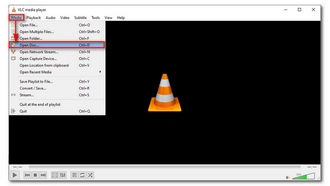
Step 4: Make sure the DVD source is selected. Then check the No disc menus option. In the Disc device below, click Browse to load the DVD. Next, click Convert from the Play drop-down list at the bottom to enter the Convert window.
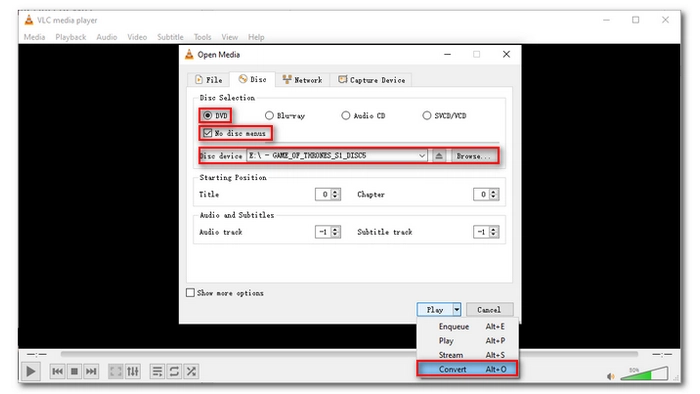
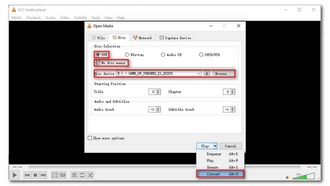
Step 5: Expand the Profile drop-down box and select Audio – MP3.
Step 6: Next, click the Browse button on the bottom right to specify the output folder, then rename the output file. Make sure the file ends with the .mp3 extension.
Step 7: Finally, click Start to start converting DVD to MP3.
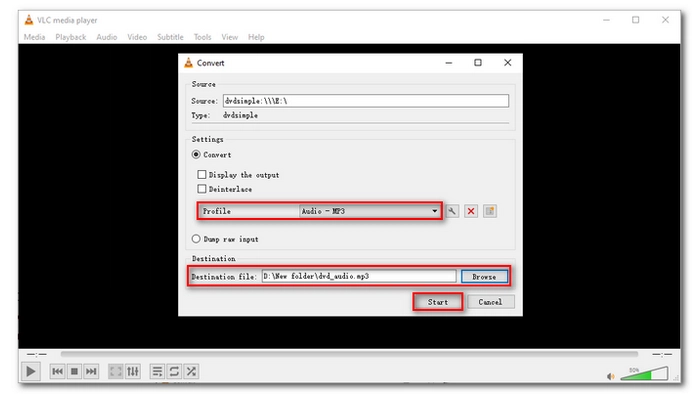
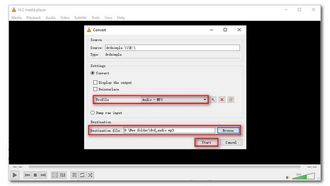
Note: VLC may not work well with DVDs on Mac. In this case, first use HandBrake, a video transcoder designed for ripping DVDs. Afterward, you can use VLC to extract the audio from the DVD file ripped by HandBrake.
For Windows users, there is another free tool to convert DVD to MP3 audio format. The tool is called XMedia Recode. It is a free and open source video converter that is capable of various video and audio conversions, including Blu-ray and DVD. In the meantime, with FFmpeg under the hood, the tool can export files to any known audio and video format.
It is worth noting that with XMedia Recode, you can not only convert all the audio tracks of a DVD to MP3 audio intact, but also convert them by DVD chapters.
But remember that XMedia Recode can only convert unprotected discs. Therefore, if you have a DVD without encryption, such as a homemade DVD, just follow the instructions below to start the conversion.
Step 1: Go to the XMedia Recode website and install the software on your PC.
Step 2: Pop in a disc into your computer.
Step 3: Run XMedia Recode.
Step 4: Click Open Disk. It will auto-detect and select the DVD drive, just click Open to load the DVD files.
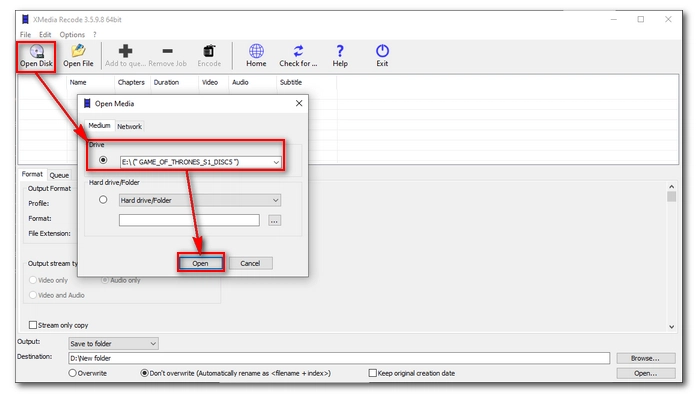
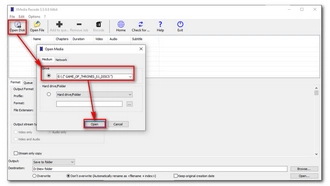
Step 5: All DVD files are displayed in the list. You can click the main title (usually the file with the longest duration) to select it. Or, if you want to select a specific chapter, you can click Edit > Show Chapters and select the desired chapter.
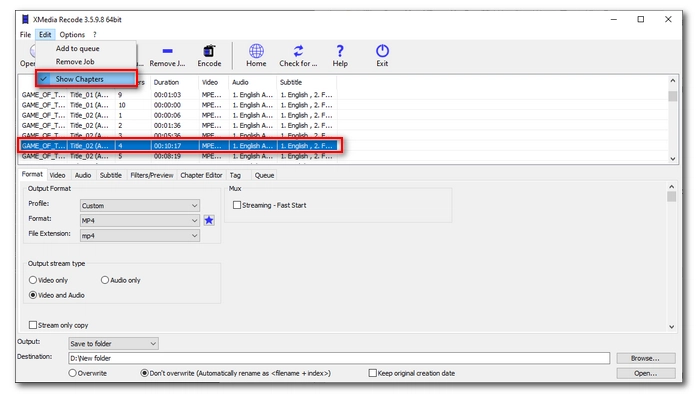
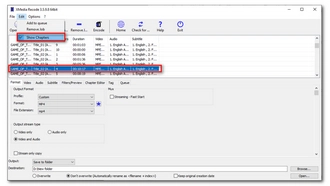
Step 6: In the Output Format section below, unfold Format and select MP3.
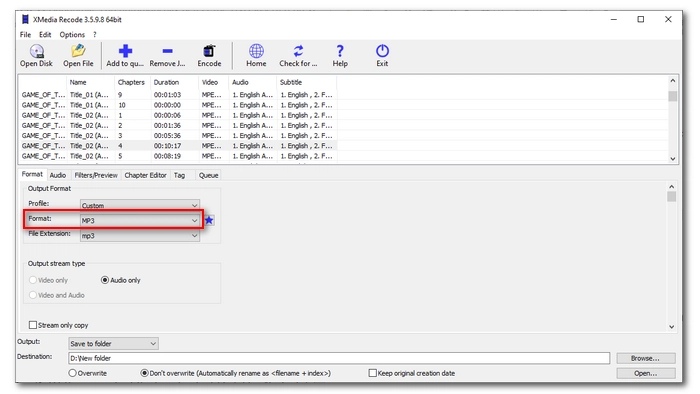
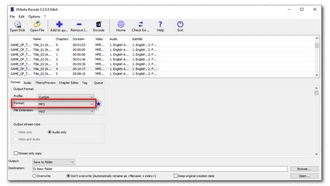
Step 7: (This step is optional) Switch to the Audio tab. If your DVD has multiple audio streams, you can select the desired audio stream from the Source box, then click the right-arrow button to add it to the output stream. You can also use the buttons on the right to move up/down and remove the stream.
Next, scroll down and you can modify the audio settings, such as channels, bitrate, quality, etc.
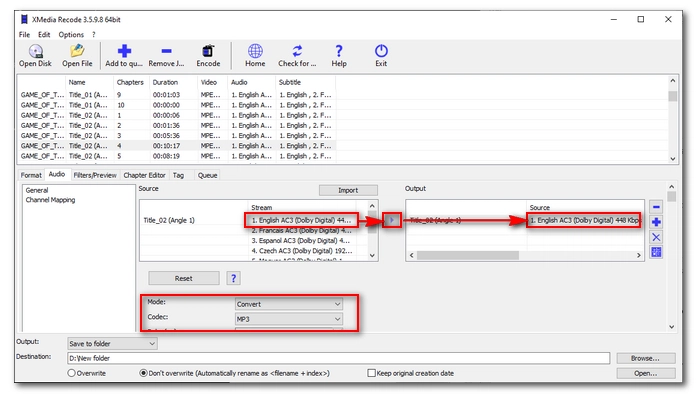
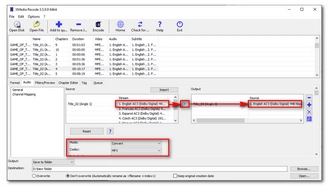
Step 8: Click Browse at the bottom right and set an output folder. Then click Add to queue on the top.
Step 9: At last, click Encode to start the encoding process.
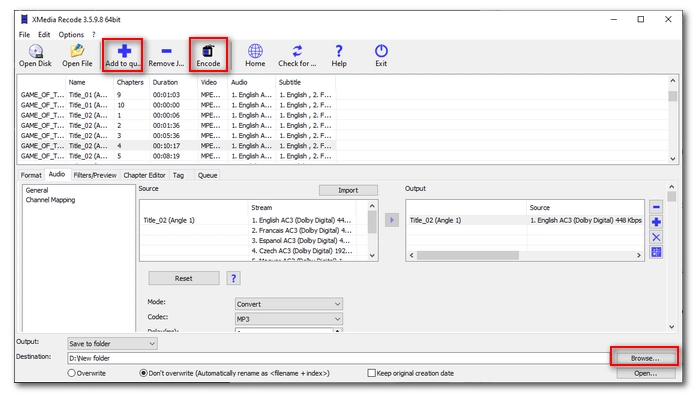
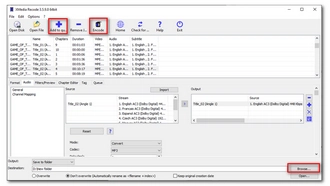
You probably know that converting DVD to MP3 online is not possible. But there is a situation that your DVD has been stored on your computer as an ISO or VIDEO_TS folder from which you can get DVD VOB files. After that, you can upload the VOB to an online conversion service like FreeConvert, and then you can convert this DVD file to MP3.
It’s not as simple as the methods above, but it will eventually get the job done no matter what operating system you’re using.
Step 1: Open the ISO or Video_TS folder and copy the .VOB file you want to convert. Paste it into a new folder.
Step 2: Visit https://www.freeconvert.com/vob-to-mp3 on your browser.
Step 3: Click Choose Files and upload the VOB file to FreeConvert.
Note: FreeConvert is a free conversion service that lets you upload files no larger than 1 GB. The free plan can only convert 5 mins per file.
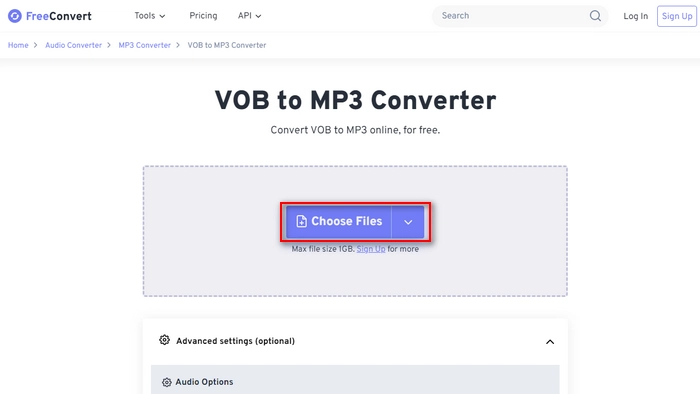
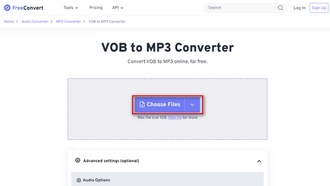
Step 4: Click Convert and wait for the conversion to complete. It will take a while to upload and convert the file.
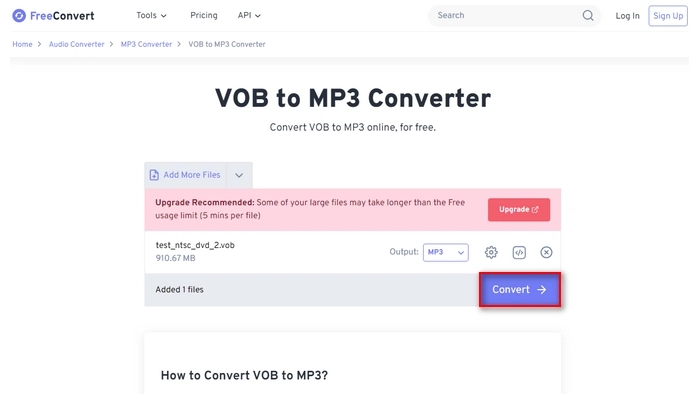
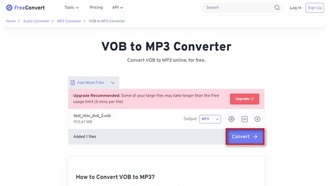
Step 5: After conversion, click Download to save the MP3 audio to your device.
Want to listen to DVD audio? Using the methods described in this article, I believe you should have no problem converting DVD to MP3 for listening. These are all easy-to-use programs. However, for Windows users, I recommend WonderFox DVD Ripper Pro the most because it is the most professional and faster than other programs with better output quality. The only downside is that it does not have a Mac version. If you are using a Windows system, you can just download the software now and try out its features:
That’s all I want to share and I hope this article is helpful to you. Thanks for reading. Have a great day!
Disclaimer: WonderFox does not advocate any illegal copying and distribution of DVDs, all information provided in this article is for general reference and personal fair use only. Before ripping, please make sure if it is legal to rip DVDs in your country.
It depends on the type of DVD you rip, what country you live in, and what you're going to use the DVD for. Generally, it's legal to rip DVDs that aren't copyrighted, such as your homemade DVDs and other public domain works. But when it comes to copyrighted DVDs, different countries have different laws about this. In the United States, it's illegal to rip copyrighted DVDs. However, if you're just ripping a DVD for personal fair use, it's not illegal.
There are several ways to get the music off a DVD, such as using a DVD ripping program like WonderFox DVD Ripper Pro, Xmedia Recode, or VLC. Alternatively, you can record the music from DVD using a recorder.
On Windows 10, you can convert a DVD to MP3 using WonderFox DVD Ripper Pro:
Terms and Conditions | Privacy Policy | License Agreement | Copyright © 2009-2025 WonderFox Soft, Inc.All Rights Reserved