
Want to find a reliable tool to remove the unwanted audio track(s) from MOV videos to create a silent video, add your own voice-over, remove background noise, etc.?
This post shares two handy tools that can help you remove audio from MOV while keeping high audio quality.
Keep reading to learn how to remove audio from MOV videos.
Although many video editing tools can help remove audio tracks, WonderFox HD Video Converter Factory Pro is still recommended for its simple interface, intuitive workflow, batch processing, and high output quality.
It can remove audio tracks from all kinds of MOV videos with a few simple clicks. The batch processing mode also allows you to line up multiple MOV videos and mute them in one click. You can even use it to remove audio tracks from MOV without re-encoding to maintain the original quality.
It also supports editing, compressing, and converting MOV and other videos. Just free download free download this MOV audio remover to get started!
Launch the HD Video Converter Factory Pro after installing it on your PC.
Hit the Converter module to enter the audio removing workplace.
Click the +Add Files button to import your MOV videos into the program. You can also drag and drop the source MOV videos into the program directly.


Click the format image on the right side to select the original MOV or your desired output format under the Video tab.


Method 1: Click the speaker icon on the toolbar.Then uncheck the audio box to remove the audio tracks you don't need.
Tips: You can hit the + button next to the speaker icon to add your own audio track to the video.

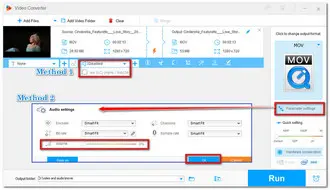
Method 2: Open the Parameter settings window and go to the Volume setting. Drag the volume bar to 0% to mute the video. Click OK to save the change. This method is very convenient for batch removing audio from multiple videos.
In the Parameter settings window, you can also adjust the video encoder, resolution, bit rate, frame rate, etc.

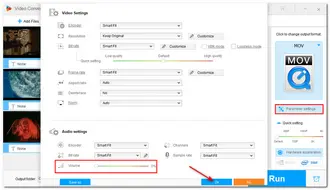
If you want to save the processed videos in a certain folder, don’t forget to hit the inverted triangle button to specify the destination folder.
Then click on Run to start the MOV audio removing process.

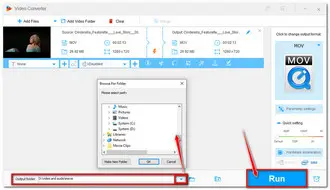
Tips.
💡 If you want to remove audio from MOV without re-encoding, you should keep MOV as the output format and leave other video settings unchanged.
💡 You can click the ⓘ icon on the toolbar to check the original video settings and then adjust the output settings accordingly, or leave Smart Fit to let the software intelligently adjust the output settings for multiple source files.
💡 When exporting videos with the same encoder and keeping other video settings unchanged, the lightning mode with ⚡ icon will be enabled to improve the conversion speed up to 50X.
If you want to remove sound from MOV files with an online tool, AudioRemover is recommended for you. It can automatically remove the audio from MOV without re-encoding. You can access it on any device via a web browser.
However, it only allows a maximum file size of up to 500 MB. And the interface is loaded with multiple irritating ads. Also, the online tools all need a stable internet connection; otherwise, the whole process may take a long time and even fail to work.
You can give it a try if your files don't exceed the maximum file size limit.
Step 1: Open http://www.audioremover.com/ on your website;
Step 2: Click the Browse button to select the source MOV video and then press the Upload Video button.
Step 3: Wait for the removing process to complete and finally download the audio removed MOV file.


That’s all about how to remove audio from MOV. Both desktop and online solutions can help remove audio from MOV while keeping the video quality.
However, I still recommend using the desktop software - HD Video Converter Factory Pro, which can quickly remove audio in batches and offer more advanced features. You can download it here to have a try!
Terms and Conditions | Privacy Policy | License Agreement | Copyright © 2009-2025 WonderFox Soft, Inc.All Rights Reserved