
Pluto TV is a leading streaming television service that allows you to watch free movies and shows from Paramount, CBS, SHOWTIME, and other TV networks. All you need is an Internet connection to watch it. Many people want to record shows to watch offline, but Pluto TV doesn’t have the DVR capacity. Is there a way to record Pluto TV without DVR?
The short answer is yes. You can record programs on Pluto TV with third-party screen recording apps on your device. The following two parts illustrate how to achieve that using different tools. Please read on.
Important: According to copyright laws, DRM-protected videos from streaming platforms like Pluto TV are against capturing. Please follow Pluto's Terms of Use and Digital Millennium Copyright Act. WonderFox never advocates recording copyrighted content for any commercial or illegal use.
If you are running the Windows system, use the best HD screen recorder – WonderFox HD Video Converter Factory Pro to record from Pluto TV with simple clicks! The software helps you capture screen activities with the desired quality in any portion. It even supports recording in 4K. There will be no watermarks, frame drops, lags, or time limits, and the process is quite easy.
Besides Pluto TV shows and movies, you can use the software to capture streaming videos on YouTube, Twitch, and many other platforms. Try it out!
Step 1. Open the recorder
Download and install WonderFox HD Video Converter Factory Pro on your PC. Then, launch the software and select “Recorder” on its main interface.


Step 2. Choose recording area
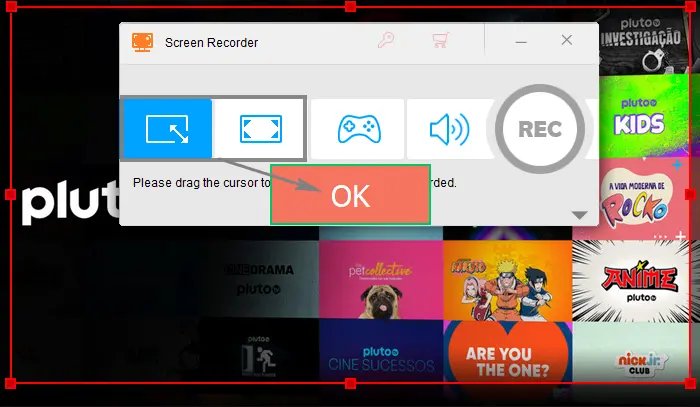

Step 3. Customize settings

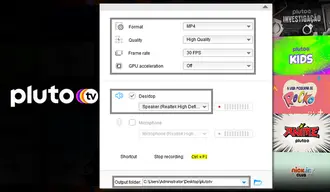
Step 4. Start recording

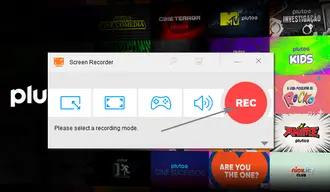
If you don’t plan to install third-party software on your PC, you can try online screen recording tools such as FlexClip. It can capture your screen and webcam and record videos with your microphone and system sound. It offers a convenient way to record Pluto TV on the browser – select the tab in just one click. Below is a simple guide.
Step 1. Go to Chrome and open https://www.flexclip.com/tools/screen-recorder/.
Step 2. Choose the “Screen Only” recording mode and click “Next Step”.
Step 3. Select an audio recording option. Make sure you get the permission if you want to use the microphone.
Step 4. Click “Start Recording”. In the pop-up window, click “Got it”.


Step 5. Select “Chrome tab” from the three recording options and click “XXX on Pluto TV”.
Step 6. Check the “Also share tab audio” option and click “Share” to start recording.
Step 7. Once done, click the “Stop” button on flexclip.com.
Step 8. Preview the recorded video and download it to your computer.
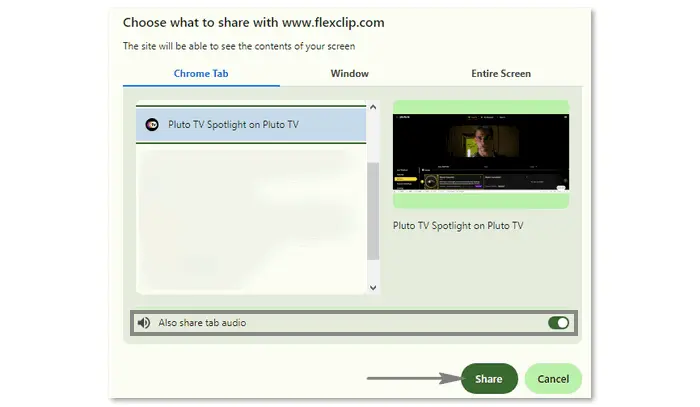
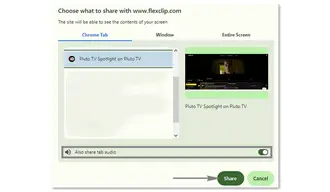
Can you record on Pluto TV? The answer is absolutely yes! WonderFox HD Video Converter Factory Pro and FlexClip are both practical Pluto TV recorders. You can follow any of the above tutorials to finish your movie recording!
1. Can Pluto TV shows be recorded?
You cannot record Pluto TV shows and movies because it doesn’t have the DVR feature. However, there are still ways to make a recording from the Pluto TV screen. You can use 3rd-party apps or online tools to achieve that. Yet, keep in mind that it’s illegal to capture copyright-protected content from this streaming platform. The end-users should be responsible for their own behaviors.
2. Is it possible to record streaming TV?
Yes. Some streaming television services like Hulu and Philo offer DVR or Cloud DVR for users to record their favorite shows and movies. For those platforms without digital video recording options, you can utilize WonderFox HD Video Converter Factory Pro, FlexClip Online Screen Recorder, or other screen capture tools.
Learn how to record streaming TV handily >>
3. Can you pause Pluto TV?
Yes. Pluto TV allows you to pause whatever you are watching and come back to it later. It is the next best thing to the On-demand feature.
Terms and Conditions | Privacy Policy | License Agreement | Copyright © 2009-2025 WonderFox Soft, Inc.All Rights Reserved