The fact that Plex closed its plugin service does not necessarily mean the end of Plex IPTV watching. With a virtual tuner like xTeVe, you can disguise IPTV playlists as the regular TV channels that can be played by Plex. Thus you don’t need an IPTV plugin for Plex any longer. Read on to know more details!
Disclaimer: We do not advocate any illegal IPTV streaming activity. This guide is for personal fair use only. Please make sure your action is legal in your country/region.
Plex is a popular home media server-client software to stream one’s personal media collections like videos, music, and photos locally and remotely. It also supports live TV channels watching and recording. As long as there is an internet connection, users can access their media libraries anytime and anywhere.
IPTV stands for Internet Protocol Television, which serves to deliver television content over IP networks in contrast to the traditional terrestrial, satellite, and cable television formats. It also provides a lot more live TV channels (up to thousands) than the traditional methods, and at a much lower price. To watch IPTV, an IPTV player is needed to process the IPTV playlists. And users can hence access unlimited live sports events, PPV, world news, and international channels readily through the player. Currently, the most popular IPTV players are Kodi (free), Plex, and VLC (free).
Enabling IPTV for Plex used to be easy with the Plex plug-ins service. But ever since the removal of that service, things became tricky. During the plugin-void time, several remedies have emerged to this, yet most workarounds are down by now. As of writing this article, there is one last workable way to fix Plex IPTV watching. Read on to know more.
Want to collect as many good movies as you want to your media library? Use WonderFox Free HD Video Converter Factory to download your favorite videos and music from YouTube and other sites in a fast and secure way. Completely free and easy to use!
For now, the most reliable way to enable Plex IPTV service is through xTeVe, a free and open-source M3U proxy. It can emulate a tuner to wrap the IPTV M3U playlist as regular TV channels that can be streamed on Plex. The following information is how to make Plex M3U IPTV work through xTeVe.
Note: To use xTeVe, you have to make sure your Plex Media Server version is 1.11.1.4730 or newer and has subscribed to Plex Pass so you can have Live TV & DVR support. Your Plex Client should also have DVR support.
>> Download the correct version of xTeVe here: https://github.com/xteve-project/xTeVe.

>> Run xTeVe. If the Windows Security Alert pops up, click Allow access. xTeVe will continue the proceeding (see the screenshot below). Find the Web Interface line and copy the link http://*your IP address*:34400/web/.

>> Paste the link in your browser address bar and press enter. You’ll be sent to the xTeVe configuration page. Enter the number of tuners (The number of parallel connections that can be established to the provider). And then click Next.

>> From the EPG source drop-down options, select XEPG. It will allow you to import and edit external XMLTV files. Then hit Next.
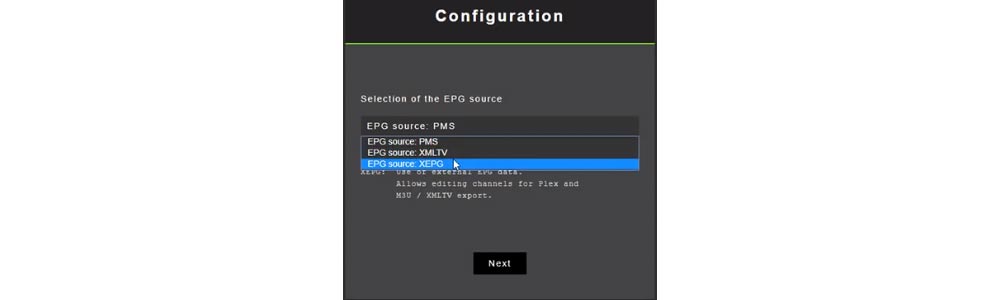
>> Enter the URL of the M3U Playlist. Then click Next. xTeVe will begin grabbing all the playlist links from the M3U file.

>> Go to the XMLTV tab and enter the URL of the XMLTV file. Then hit Save.
Tips: Both the M3U playlist and XMLTV file URL should be available from your IPTV provider.

Note: If your IPTV playlist has over 480 channels, which is over the limit of Plex, you’ll be asked to filter the streams in the web interface.
>> Go to Filter, and enter a random group title such as United States. Then click Save.

>> Go to Mapping and you should see all the filtered channels displayed on the list. Note that the channels highlighted in red have incomplete information and won’t be available on Plex. You need to manually map the incomplete channel to an EPG channel. Right-click on one of the unavailable channels to start mapping (Optional. Check the xTeVe mapping steps). When you are done with mapping, hit Save.


>> Occasionally, Plex can’t detect your tuner device. Then click Enter its network address manually and enter *Your IP Address*:34400, such as 192.168.0.106:34400. Then hit CONNECT. The xTeVe tuner will appear, click on it.

>> Choose your country and check the channel list. Make sure it’s the right playlist and click CONTINUE.
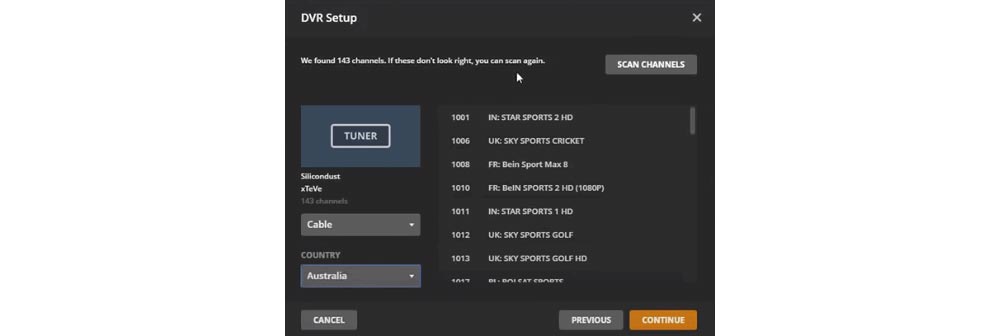
>> Click the orange-colored sentence Have an XMLTV guide on your server? Click here to use that instead and enter http://*Your IP Address*:34400/xmltv/xteve.xml in the XMLTV GUIDE box. Then click CONTINUE.

>> You’ll see all the available channels listed in detail. Check whether the channel is matching with the XMLTV guide data. Then click CONTINUE. Voila! You’ve completed the Plex IPTV setup.

>> Click VIEW GUIDE and start watching the channels from your IPTV provider.

The method used in this guide is currently the best way to enable the Plex IPTV service. But we cannot guarantee this method will 100% work for you since both the xTeVe and Plex’s support for Live TV are not that stable. If you find this method not working, maybe consider changing to another IPTV player. And that’s all for now. Thanks for reading!

WonderFox DVD Ripper Pro
Got loads of DVDs lying on your shelf gathering dust? Make use of it with WonderFox DVD Ripper Pro that will copy your DVD collections to digital formats easily. Not only will it rip your DVD to over 500 formats with zero quality loss, but it will also auto-detect the main-title of the DVD with 100% accuracy. Try it out for free!
Privacy Policy | Copyright © 2009-2025 WonderFox Soft, Inc.All Rights Reserved