What is the best offline screen recorder to download and use on your PC? Answers may be different for users. So, this article rounded up the top 10 PC screen recording apps for reference. Read on to learn their pros & cons and get your preferred one.
Editor's Pick: WonderFox HD Video Converter Factory Pro, one-stop software to record screen and edit. You might try it as well: https://www.videoconverterfactory.com/download/hd-video-converter-pro.exehd-video-converter-pro.exe
Best Screen Recorder for PC Offline
1. WonderFox HD Video Converter Factory Pro
Important: This post is for informational purposes only. Do not use the recording software to record copy-protected content for illegal distribution or duplication.
System Compatibility: Windows 11, 10, 8.1, 8, 7, and lower
The top 1 screen recorder offline for PC is WonderFox HD Video Converter Factory Pro. It’s an all-in-one solution for Windows users to record screens, edit and convert video files without requiring an Internet connection.
This software can record everything on your screen, including live streams, video conferences, browser audio, gameplay, slide shows, etc. The recording frame rate can be up to 60 FPS without dropping frames or lagging. It can capture any portion – a specific window, a custom region or the entire screen. Meanwhile, audio from the computer and microphone can be included in your video recording, or separately recorded. Videos will export to MP4, AVI, MOV, and MKV; audio will export to MP3, AC3, AAC, and WAV.
👉 Free Download HD Video Converter Factory Pro Here→ Free Download HD Video Converter Factory Pro Here
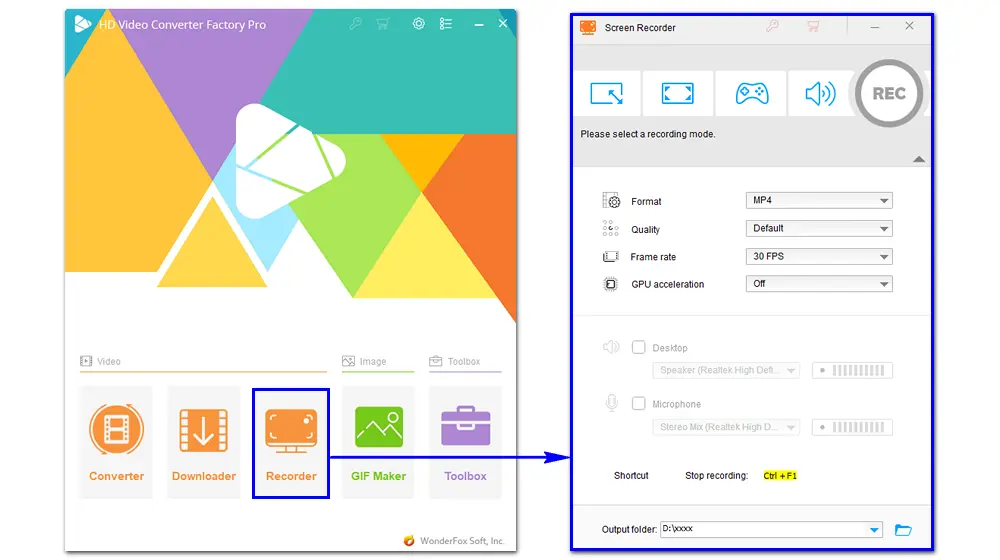
Special Features:
✔ Record partial screen or full screen
✔ Only record audio from the desktop or microphone, or both
✔ Support recording at 60fps
✔ Export to MP4/AVI/MOV/MKV video or MP3/AC3/AAC/WAV audio
✔ Support hardware acceleration
✔ Edit screen recordings and other video files
✔ All-purpose video recorder, converter, editor, downloader, and toolbox
Install the software to make a perfect screen recording on your desktop!
WonderFox HD Video Converter Factory Pro offers the easiest way to record on a Windows PC. There is no watermark, frame drops, or time limit. Safe, stable, and simple to use!
System Compatibility: Windows 10 and 11
The in-built screen capture tool for Windows 10/11 is called Xbox Game Bar. It’s a customizable gaming overlay designed by Microsoft, working with most PC games, offering instant access to widgets for screen capture, sharing, and more functionality – all without leaving your game.
Run Game Bar by pressing “Win + G” to capture your gameplay, specific application, or browser tab. The desktop recording is not supported. You can record audio from the system or mic, adjust the volume directly on the Game Bar’s interface, and take screenshots while playing games.
However, there are no advanced settings and editing tools. Problems also occur at times.

Pros:
✅ Convenient (no software to install).
✅ Record full or partial screen with audio.
✅ No watermark, time cutoff, and free promotion.
Cons:
❌ No support for webcam.
❌ Not record full screen sometimes.
❌ No pause option.
System Compatibility: Windows 7 SP1 and later
As the top screen recorder software, ShareX offers an easy way to capture and share a video on your social media. It provides many capture methods, such as Fullscreen, monitor menu, scrolling capture, active window, custom region, and so forth.
After recording your screen using ShareX, you can crop, edit, and add special effects to the image. The powerful annotation and productivity tools make the edit in handy. Then, you can upload your recorded file to YouTube, Twitter, Discord, and any other 80+ destinations online.
Note: ShareX can record videos in MP4, WebM, or GIF format.
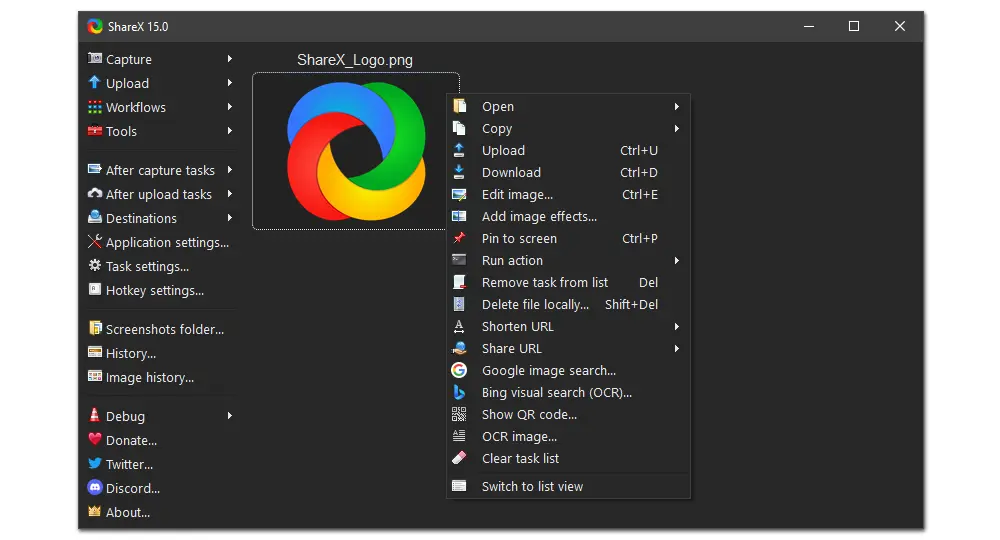
Pros:
✅ Open-source and watermark-free.
✅ Easy to transfer on YouTube.
✅ No recording length limit.
✅ Spare the document as an animated GIF.
Cons:
❌ Have problems with cropping.
❌ No stop for a break.
❌ Complex user interface.
Get ShareX here: https://getsharex.com
System Compatibility: Windows 8 and later, macOS 10.15 and later, Linux, BSD
OBS (Open Broadcaster Software) is a reputable video recording and live streaming program for Windows and Mac. It enables you to record almost everything on your screen. Unlike other screen recorders, OBS offers multiple source options for screen capture. For instance, it can capture your gameplay, image, slide show, window, VLC video, browser, input and output audio, and other sources with a single click. Filters, transitions, audio mixer, and editing tools are also available in this program.
What makes OBS stand out from its competitors is the live broadcasting feature. It allows you to stream to Twitch, YouTube, and many other providers without a hitch.

Pros:
✅ Record full screen, webcam, text, and other sources.
✅ Offer adaptable hotkeys for account control.
✅ No watermark or time limit.
✅ Live streaming capacities.
Cons:
❌ Lagging issues caused by the system overload.
❌ Lack of video proofreader integrator.
❌ Challenging to use for beginners.
Get OBS Studio here: https://obsproject.com
System Compatibility: Windows 10/11 (64-bit), macOS 11.0 and above
Check the specifications: https://www.techsmith.com/camtasia-system-requirements.html
Another recommended PC & Mac screen recorder is Camtasia. Whether you make videos for sales, training, virtual or in-person learning, demonstrations, or anything else, Camtasia helps make your vision a reality. It’s the best all-in-one screen recorder and video editor for Windows and Mac. Using this tool, you can record your screen, add video effects and transitions, and upload an existing video easily & quickly.
What can you record from your PC with Camtasia?
Camera - position your camera video anywhere on the canvas
System audio - capture the sounds generated by your software or computer
Microphone - record your mic for crystal-clear voice over
Cursor - capture cursor movement for highlights

Pros:
✅ Record full-screen, webcam, and PC sound.
✅ Highlight significant video managers, imported recordings.
✅ Video image, transitions, zoom, and background music.
✅ Export to high-quality MP4.
Cons:
❌ Limited stock for the editing template.
❌ Costly.
❌ Heavy burden of 4GB available disk space.
Get Camtasia here: https://www.techsmith.com/camtasia/
System Compatibility: Windows 10/8.1/8/7/Vista/XP
ScreenRec is an offline screen recorder for Windows 10 and lower. It is a new productivity tool that helps you save time and communicate faster with instant private video messages and screenshots.
With ScreenRec, you can press a button to start/stop recording, record your screen with audio and webcam included, add comments and highlight, get a sharing link copied to your clipboard, tag files, embed or save the file, and share the content privately or in public. Your content is encrypted. You can control the accessibility and see who watched your videos, when, and for how long.
In general, it’s a good screen capture toolkit for work collaboration.
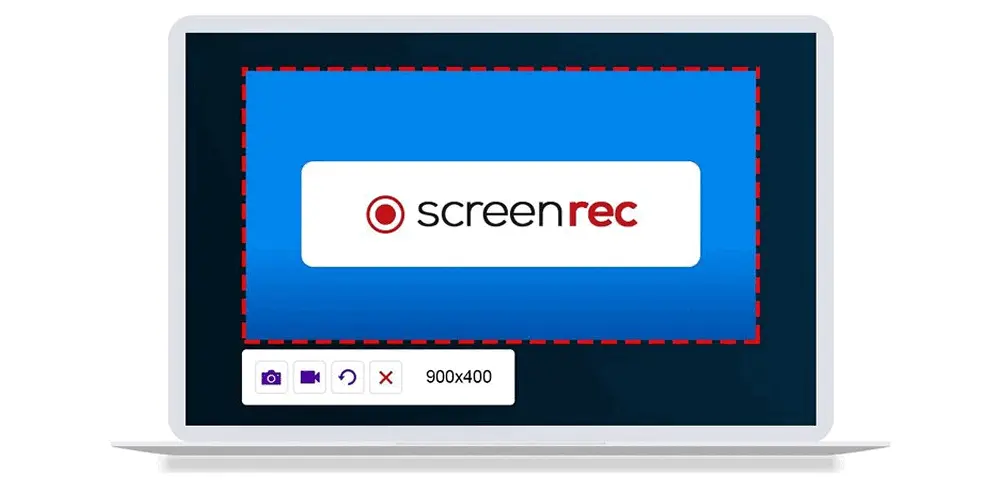
Pros:
✅ Capture screen, webcam, and audio.
✅ Instant private sharing, no lagging.
✅ Support comments.
✅ Ad, spam, and virus free.
Cons:
❌ Export in MP4 format only.
❌ Lack of video editing features.
❌ You need to create an account for unlimited recording time.
Get ScreenRec here: https://screenrec.com
System Compatibility: Windows 7/8/8.1/10, macOS 10.13 and above
TinyTake is bbuilt by MangoApps to offer the fastest way to capture screens, record videos, and share for free. With this software, you can capture images and videos from your computer screen, add comments, and share them with others in minutes. You can record only part or the whole screen, capture your webcam, annotate the screenshots and videos, and share files/folders handily. Short-cut keys are provided for your convenience.
Beyond that, TinyTake offers an in-built viewer for images, videos, office documents, and PDFs, without installing additional software on your computer. Besides uploading video captures directly to YouTube, it can save the recorded videos in an online gallery for a long time, which you can access from anywhere on the web.

Pros:
✅ Record a video of up to 120 minutes
✅ Annotated images
✅ Support comments, zoom in and out
✅ Fast share an existing image
Cons:
❌ No pause facility
❌ Only available on 64-bit OS
❌ Require a minimum of 4GB of RAM
Get TinyTake here: https://tinytake.com
System Compatibility: Windows 11, 10, 8, 7, Vista, and XP
Bandicam is a lightweight screen recorder app that can capture anything on your PC screen and save it as a video (MP4, AVI) or image file. It can record 2D/3D games in 4K UHD at a frame rate of up to 480fps. The software also allows you to record external video devices, such as a webcam, PlayStation, IPTV, smartphone, etc.
In Bandicam, you can draw on your video or screenshot and add mouse effects and animation while recording. You can also schedule the recording, mix your voice, or record only the audio without video.

Pros:
✅ Record computer sound, microphone, webcam, region, and full-screen.
✅ Record screens in ultra HD at up to 480 FPS.
✅ Add annotations and effects while recording.
✅ Take screenshots.
Cons:
❌ No extra editing feature.
❌ Few output format options.
Get Bandicam here: https://www.bandicam.com
System Compatibility: Windows 8.1/10/11 and macOS 10.15/11/12
ActivePresenter is the best authoring tool for eLearning design to create interactive courses, simulations, assessments, and educational games on a PC/Mac. Beyond that, the software is a functional screen recorder and video editor, which allows you to record videos with basic screen-casting and editing tools like cut, copy, delete, and crop.
In ActivePresenter, you can record multiple sources at once, such as the computer screen, system sound, microphone, and webcam.
Moreover, HTML5 output enables you to add quizzes and make branched scenarios.
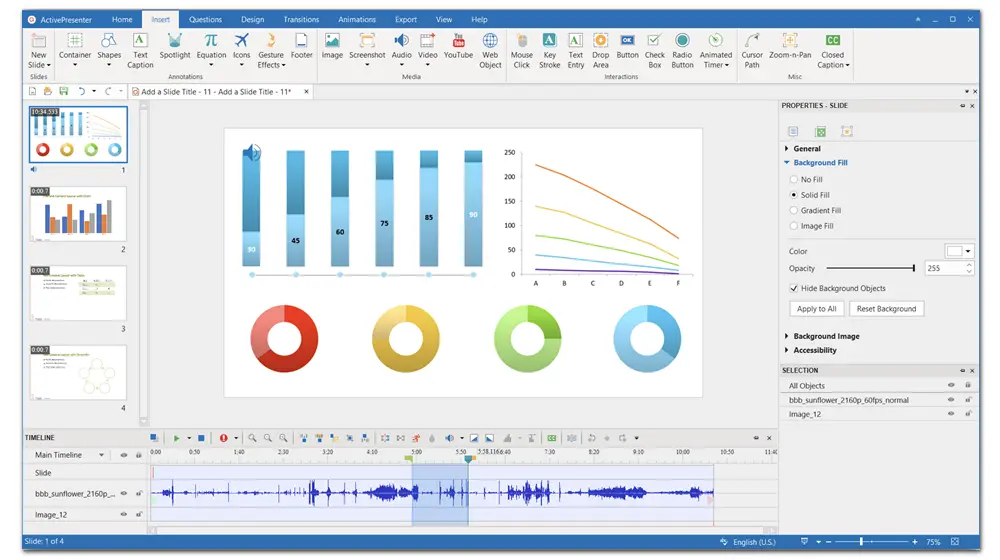
Pros:
✅ Export videos in various file formats.
✅ Import PowerPoint presentations.
✅ A free version is available.
✅ The interface is designed for its functionality.
Cons:
❌ Lagging issues.
❌ No video effects.
❌ No scheduled recordings.
Get ActivePresenter here: https://atomisystems.com/activepresenter/
System Compatibility: Windows 7/8/10, macOS 10.10 or later
Apowersoft Screen Recorder Pro is a professional desktop program for recording screen and audio activities. It works in various scenarios, including self-demonstration, live chat, web browser, video games, tutorials, and more. It also allows a customizable recording region and exports videos in different formats (WMV, MP4, AVI, MOV, WebM, VOB, etc.).
Furthermore, the software has with two editors, letting you annotate on screencast in real time and polish the recorded video afterward.
Apowersoft Screen Recorder Pro can also help you export videos to portable devices or upload them to YouTube and FTP without effort. It is a full-featured but intuitive app.

Pros:
✅ Real-time drawing and annotations.
✅ Catch sound along with the screen.
✅ Take screenshots.
✅ No watermark.
Cons:
❌ Cannot catch content from the auxiliary screen.
❌ Links in menu and toolbars.
Get Apowersoft Screen Recorder Pro here: https://www.apowersoft.com/screen-recorder.html
That’s all about the best offline screen recorder for PC free download on Windows. To sum up, Windows Game Bar is the most convenient with no product introduced, ShareX is great for screenshot capture, OBS works well as a live streaming service, Camtasia focuses more on video editing, ScreenRec suits colleague collaboration, TinyTake is ideal for customer support or educational videos, and HD Video Converter Factory Pro offers a one-stop solution for screen capture and editing.
Download HD Video Converter Factory Pro to capture your Windows screen in HD!
---- How can I record my computer screen without an app?
You can use the Windows built-in recording tool, Xbox Game Bar, to record your computer screen. Follow
• Press Windows + G to bring up the recording panel;
• Press Windows + Alt + R to start recording.
---- Which is better, a desktop screen recorder or an online screen recorder?
• Offline screen recorders support customizable output format and quality, provide advanced functions like embedded editing tools, protect digital privacy, and don’t require an Internet connection.
• Online screen recorders are mostly free and don’t require installation and update. However, they can’t customize the recording settings, don’t have advanced features, and must connect to the Internet.
You can select a desktop screen recorder or an online screen recorder based on your actual needs.
Privacy Policy | Copyright © 2009-2025 WonderFox Soft, Inc.All Rights Reserved