![]() by Oswald
by Oswald
Updated on Oct 27, 2023
There are some bold-faced third-party programs and online converters out there claiming they can recognize and convert MVP files, which is completely nonsense. Don’t fall for any misleading ads! This article will show you how to correctly convert MVP to MP4 with the ONLY MVP converter – Magix Movie Edit Pro.
Recommend: An all-in-one program support importing almost all video and audio files for converting, compressing, editing. Other features like downloading, recording, etc. are also supported.
So I edit my videos with Movie Edit Pro. After finished, I want to upload it to YouTube, but it doesn't accept my .mvp videos. Did I do something wrong? How can I convert .mvp to .mp4 or another file type?
The thing is, after editing on Magix Movie Edit Pro, most people are used to clicking “Save” or “Save as”, which actually exports project files instead of the actual videos that can be read by websites (like YouTube uploads), programs, devices. In other words, MVP is not technically a video file, it is just a specific project file of Magix Movie Edit Pro. None of the third-party software on the market (not to mention online tools) can open MVP files, nor can they proceed a correct conversion. Likewise, there is none MVP video player either.
1. MVP files are designed to store references to video/music files, edits, effects, transitions, and other project settings, they don’t contain any video and audio data information. Which means the old-school trick – Change file extension won’t work in that case.
2. Magix Movie Edit Pro is the one and only MVP Converter. But it doesn’t indicate that Magix Movie Edit Pro can recognize any .mvp file. If your MVP files are downloaded from the web or they were shared with you by others, Movie Edit Pro will fail to load the MVP files correctly due to original path altering. Thus the tutorial below only applies to the MVP files on your own computer.
Now, I’ll show you how to convert MVP to MP4, AVI, MPG, HEVC and even devices.
See Also: How to Open MSDVD File | Convert OSP to MP4 | Convert PRPROJ to MP4 | CAMPROJ to MP4
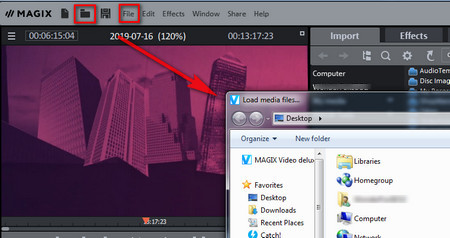 Import MVP Files into the MVP to MP4 Converter
Import MVP Files into the MVP to MP4 ConverterStep 1. Launch MVP file converter: Magix Movie Edit Pro. Click the folder icon “Open” at upper-left side of the window / Tab File > Open / Hotkey Ctrl+O to load your MVP files.
Movie Edit Pro will read all the information of MVP files and restore your previous editing status. Now, you can continue editing, or choose to proceed to the next step.
 Export MVP Videos to MP4
Export MVP Videos to MP4Step 2. Click tab “File” > Export movie > Video as MPEG-4 (or any other video/audio format you prefer). Convert video to MP3 or WAV means extract audio from your videos.
And a new window pops up.
 Start Exporting in the MVP Converter
Start Exporting in the MVP ConverterStep 3. Select a ready-made preset at “Presets” or manually customize export parameters and settings: Resolution, Interlace (Field dominance must be consistent throughout a video stream), Frame rate, Media, Aspect ratio, etc. And there are more advanced settings at “Advanced…”
Step 4. Define the export file name and storage location and click “OK” to convert MVP to MP4. And you can also convert MVP to AVI, MPG, HEVC, Devices, Vimeo, YouTube, CD, DVD likewise.
Wrap-up…
Magix Movie Edit Pro is geared towards those who are keen on professional video editing yet just a beginner. If you are one of those, I figure that you might not be so familiar with video format or video encoding as well, which always makes you puzzling over the problems slow video upload to Facebook, your video files are large and take up too much of your drive space, or your device can’t recognize your videos…
If that’s the case, here’s a video converter program that's highly recommended: WonderFox HD Video Converter Factory Pro. It’s powerful and easy-to-master, it only takes you a few clicks to get your problems solved.