
The volume of your music files may be too loud or too quiet to hear. Using a simple MP3 volume changer can help you quickly increase or decrease audio volume to normal so that you can enjoy a pleasant time of music.
Below, we want to share a powerful MP3 volume adjuster that can help you easily adjust the volume of MP3 as well as other audio files with good-quality output. It also works well to adjust the volume of a folder of music files at once. Please read for more details.
WonderFox HD Video Converter Factory Pro is a multipurpose video and audio utility perfect for enhancing video and audio playback performance and quality. To help you enjoy your audio better, it provides an option to change the audio volume to higher or lower with good sound quality output. Also, with excellent format support, it can be an excellent MP3 volume changer to effectively increase MP3 volume and lower MP3 volume. As the cherry on top, the program can also help you adjust video volume.
The whole editing process with WonderFox is simple and quick. If you have a bunch of MP3 files, it can also process them in bulk to save you time and effort.
Below, you can learn about how to edit the volume of an MP3 file with this tool. Download Download the program to get started:
Before start, please download and install download and install the MP3 volume editor on your PC.
Launch the software on your PC and open the Converter program. Then click Add Files to import the MP3 audio you want to edit. You can also drag and drop files or folder into the interface directly.


Press the format image on the right side of the program to unfold the format library. Click the Audio tab, then select MP3 as the output format.


Open Parameter settings, then navigate to Volume in the Audio settings. Next, you can boost the volume up to 200% of the original to make MP3 volume increase or shrink the volume to any degree to lower MP3 volume.
💡 Tip: To increase the volume while maintaining audio quality, it’s recommended to re-encode the MP3 at a higher bitrate. You can click the ⓘ icon under the task list to check out the original bitrate and then select a higher bitrate. This will also result in a bigger output size.


At the bottom of the program interface, click the ▼ button to select an output format. Finally, press Run to finish the process.
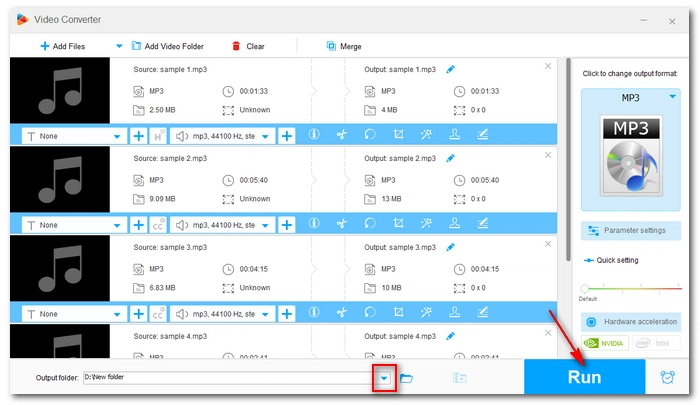

After conversion, play and hear if the resulting file has the right volume you need. If it’s not satisfactory, you can repeat the editing process and experiment with different volume options to get the desired result.
With the simple MP3 volume changer introduced above, you can edit the MP3 volume basically. Best of all, if your MP3 files are all less than five minutes, you can use the program completely free of charge.
Note, however, that this program does not offer advanced editing features, like increasing volume of a portion of MP3. For people with similar needs, you'd better seek help from professional audio editing software such as Audacity.
That’s all we want to share about how to edit MP3 volume. We hope this article was helpful to you. Thanks for reading. Have a great day!
You’ll need an MP3 volume editor to change the volume of MP3 files. You can follow the steps above to increase or decrease your MP3 volume efficiently.
There are many ways to amplify audio to make it sound louder. The tools that may be useful to you include WonderFox HD Video Converter Factory Pro, Audacity and so on.
You need a volume increaser to increase MP3 volume properly. In Windows 10, you can download and use WonderFox HD Video Converter Factory Pro to boost MP3 volume permanently. The quick tutorial is shown above.
Terms and Conditions | Privacy Policy | License Agreement | Copyright © 2009-2025 WonderFox Soft, Inc.All Rights Reserved