
Converting MP3 to AIFF becomes more convenient with a dedicated audio converter. Here are three easy-to-use audio converters that can help: iTunes (Mac), WonderFox HD Video Converter Factory Pro (Windows), and Convertio (online).
Without further ado, let’s learn the detailed steps to convert MP3 files to AIFF using each program.
iTunes is a popular audio conversion solution for Mac users. This free software program comes preinstalled on every Mac computer and is easy to use. Its built-in AIFF encoder enables you to convert MP3 and some other audio files to AIFF easily. Follow these steps to check how to convert an MP3 to AIFF format using iTunes:
Launch iTunes. Click the iTunes menu tab and select Preferences.


In the General Preferences window, click on Import Settings. Then choose AIFF Encoder from the “Import Using” drop-down options. Next, click OK to close all the windows.
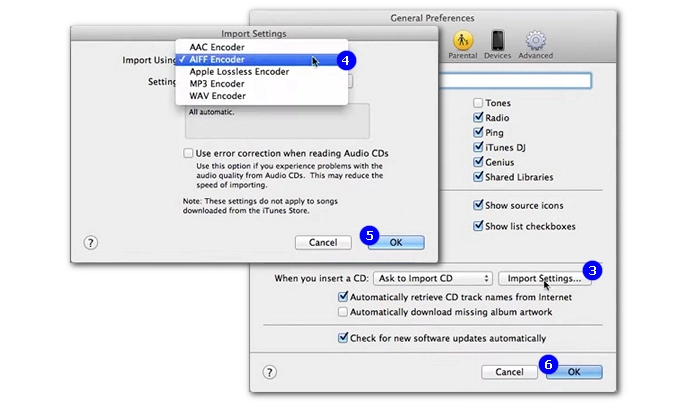
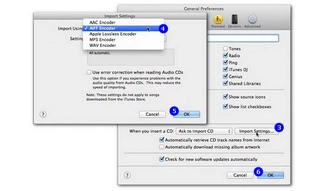
Click File and select Add File to Library to add MP3 to iTunes.
Right-click on the MP3 file and select Create AIFF Version. Alternatively, you can select the MP3 file, go to the File menu, and select Convert > Create AIFF Version. The conversion will start at once and the created AIFF version will appear next to the original MP3 file.
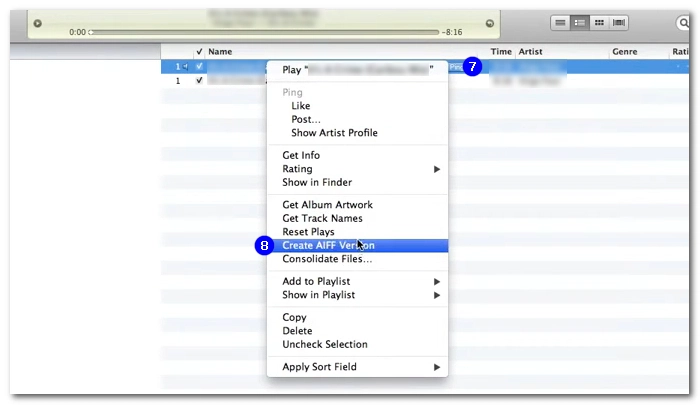

WonderFox HD Video Converter Factory Pro is a professional and reliable video and audio conversion software for Windows. It can handle various video and audio files with ease and provides fast conversion between any two formats. Furthermore, it can batch convert files simultaneously. Here’s how to convert multiple MP3 files to AIFF using this software:
Run the software and open Converter. Click +Add Files at the top left corner and add your MP3 files to the conversion list.

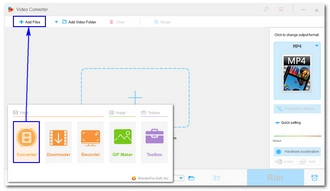
Click the format image on the right to open the output format page. Click the Audio tab, and select AIFF as the output format.


Click the ▼ icon at the bottom of the program to specify an output path. Press Run to start the MP3-to-AIFF conversion immediately.
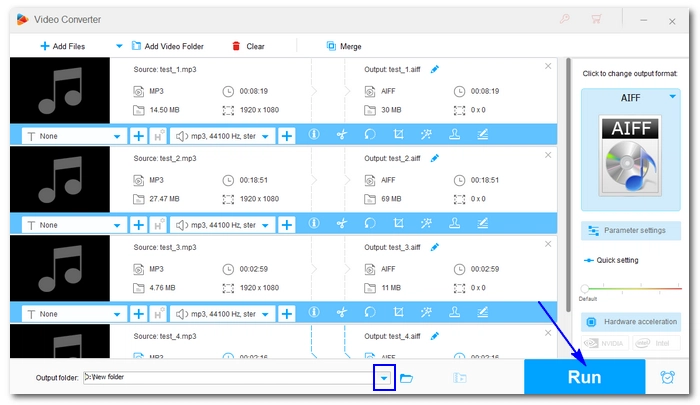

Convertio is your best choice when you don't want to download or use any software program. This web-based service helps you convert MP3 to AIFF online in just a few clicks. Additionally, it allows you to upload multiple MP3 files as long as the total size does not exceed the 100MB limit. But remember, it only allows 2 concurrent conversions. Here are the steps to convert MP3 files to AIFF format using Convertio:
Open your browser and go to https://convertio.co/mp3-aiff/.
Click Choose Files and upload the MP3 files from your device.
Note: The maximum file size for upload is 100 MB (free version).


The output format is already selected, just click Convert and wait for the site to convert the files.
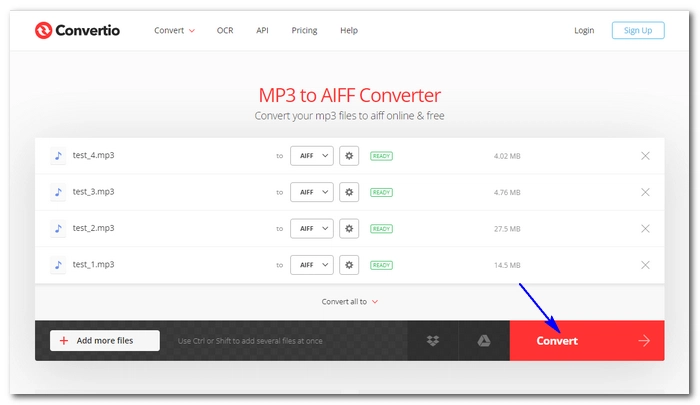

Once the conversion is complete, click Download to save the converted file to your device.
Tip: The converted files will be available online for 24 hours, if you want to delete them instantly, you can click My Files and delete them as you want.


MP3 is the most popular lossy audio format and is widely used across platforms and devices. When MP3 is used to compress audio, some information, such as audio frequency that is not perceptible to the human ear, is removed to reduce the size. MP3 usually uses a bit rate of 32 to 320kbps, with higher bitrate representing better sound quality. Without special headphones, it is difficult for general people to distinguish between MP3 320kbps and lossless formats such as FLAC, WAV, and AIFF.
AIFF (Audio Interchange File Format) produces uncompressed, lossless PCM (Pulse Code Modulation) files. Although higher sound quality is retained, it also has a relatively larger file size. It can store mono, stereo or multi-channel sounds for audio tracks. AIFF files are very flexible in editing, copying, changing file formats and other post-production activities. AIFF is perfectly compatible with your Apple devices.
On Mac: Use iTunes. Open iTunes, go to Preferences > Import Settings, choose AIFF Encoder, add the MP3 files to iTunes, then create an AIFF version of the MP3 file by right-clicking on it and selecting "Create AIFF Version."
On PC: Use WonderFox HD Video Converter Factory Pro. Download and install the software, add MP3 files to the converter, select AIFF as the output format, and start the conversion.
Online: Use Convertio. Visit the Convertio website, upload the MP3 files, select AIFF as the output format, convert the files, and download the converted AIFF files.
To create an AIFF file, you can follow the steps mentioned above for converting MP3 to AIFF using iTunes, WonderFox HD Video Converter Factory Pro, or Convertio.
AIFF and MP3 are different audio formats suited for different purposes. AIFF is uncompressed, lossless, and retains higher sound quality but results in larger file sizes. MP3, on the other hand, is a lossy audio format that sacrifices some audio quality for smaller file sizes. If you care more about audio quality and have sufficient storage space, AIFF might be preferable. However, if file size and compatibility across platforms are more important, MP3 is a better choice.
Terms and Conditions | Privacy Policy | License Agreement | Copyright © 2009-2025 WonderFox Soft, Inc.All Rights Reserved