
Q: "On some, but not all, of my .mov files, Movies & TV/WMP only plays audio. These are videos that I made on iPhone XS Max. Some of the videos have been edited on the phone. I downloaded QuickTime but got the same result (audio, but no video). Help is greatly appreciated."
A: Before answering this question, firstly, I would like to briefly introduce the MOV, a commonly-used video format in our daily life, such as post-production, digital camcorders, action cameras, drone videography, and more. MOV is actually just a video container that can store multiple different video codecs like H.264, HEVC, Cinepak, Apple ProRes, CineForm, etc.
And here's the point, once a certain video codec cannot be recognized by your media player, you'll inevitably run into MOV file only plays audio issue. So now that you have a more precise understanding about the root cause, next, I will introduce 4 simple solutions to troubleshooting the "MOV file only plays the audio portion of the video" issue.
A simple way to fix MOV not showing video is transcoding the tough video stream to a friendly video codec like H.264. WonderFox HD Video Converter Factory Pro offers a one-stop process to complete the job due to its a wide range of built-in codecs and more than 600 configured presets.
DownloadDownload, install, and launch the application. Open "Converter" module and add your MOV files that only play audio by pressing "Add Files" button or a simple drag-and-drop.
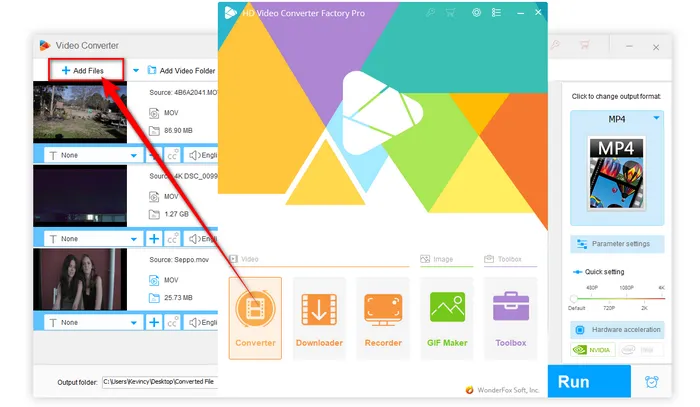

To change video codec, click on the right-hand "Format" image to expand the full list of 600+ optimal presets. Switch over to "Video" category and choose "MOV" profile directly. It has been preset to H.264 video, which is compatible with almost all applications and devices. You can also choose your preferred profile or specific device as you wish.


Choose a destination folder at the bottom. Finally, hit "Run" button to start the conversion to fix MOV files no video only audio problem.
Tips. Before the process, you're entitled to modify the detailed parameters like video bitrate, resolution, frame rate, and more as you with.


The MOV file only audio no video problem can be fixed by installing the missing video codec. As you know, however, regardless of the technical level, it's a demanding job to find and install a certain video codec, and it even involves privacy and security issues.
Therefore, you're recommended to install a reliable codec pack that rounds up all commonly-used video and audio codecs, so that you can avoid nearly all A/V playback issues on your Windows PC. Both K-Lite Codec Pack and Shark007's Advanced Codecs are worth a try because they still keep updating, here are the official download links:
K-Lite Codec Pack: https://www.codecguide.com/index.html
Advanced Codecs: https://shark007.net/index.html
You may have a high chance to address MOV files only playing sound problem by updating your media player or device firmware.
But if it doesn't work, just give it another shot on some 3rd powerful media players, including VLC, PotPlayer, KMPlayer, GOM Player and the like.
Among which, VLC is free and open source that can be installed on multiple operating systems and platforms. To its credit, it's powerful to play all major audio and video formats owing to its built-in VLC codecs.
In some cases, the issue may be related to hardware or software compatibility. If you're using an older system or have outdated graphics drivers, you may experience issues with video playback. Ensure that your system meets the minimum hardware requirements for video playback and that all drivers and software components are up to date.
Additionally, some third-party software or security programs may interfere with video playback, so you may want to temporarily disable any running programs or antivirus software to see if that resolves the issue.
That's all about the 4 simple fixes to MOV file only plays audio but no video or image issue, which can help your device identify the MOV file for hassle-free playback. However, the following three cases have not been taken into account yet:
Hopefully, the troubleshooting solutions mentioned in the post are helpful to you guys. And your thoughts would be appreciated.
A: This issue is likely due to codec incompatibility with your phone's media player. Try using a player like VLC for Mobile or MX Player, which supports a broader range of formats.
A: Yes, recovery tools like Stellar Repair for Video or Wondershare Repairit give you a change to fix corrupted MOV files and restore both video and audio streams.
A: This often happens because your computer has the necessary codec or media player to decode the file, while other devices may lack support for the specific codec used in the MOV file. Transcoding the file into a more universally compatible format like MP4 (H.264) can solve the issue.
Terms and Conditions | Privacy Policy | License Agreement | Copyright © 2009-2025 WonderFox Soft, Inc. All Rights Reserved