
M4V is a well-known video container format developed by Apple. If you have some M4V videos downloaded from iTunes or created with iMovie and want to convert them to AVI, this post shares some video converter tools online and offline to help you perform the M4V to AVI conversion.
Note that some M4V files protected by Apple FairPlay DRM cannot be converted, so this article only aims to share the DRM-free M4V to AVI conversion.
WonderFox HD Video Converter Factory Pro is a professional video & audio processing tool that can deal with various conversion as well as other issues. With it, users can easily convert iTunes video files (M4V) to AVI, MP4, MPEG, MP3, etc. in batches. More than just converting M4V files, you can import almost all types of video files for conversion with 500+ output presets. Its user-friendly interface and straightforward workflow enable you to quickly start conversions without effort. Besides conversion, it also provides a built-in video editor to help you edit M4V and other videos.
Free download this easy-to-use video converter here and follow the step-by-step tutorial below to start the M4V to AVI conversion.
Launch WonderFox HD Video Converter Factory Pro and open the “Converter” module. Click the “+ Add Files” button to import the DRM-free M4V videos into the converter interface. You’re also allowed to drag and drop the selected files into the program.
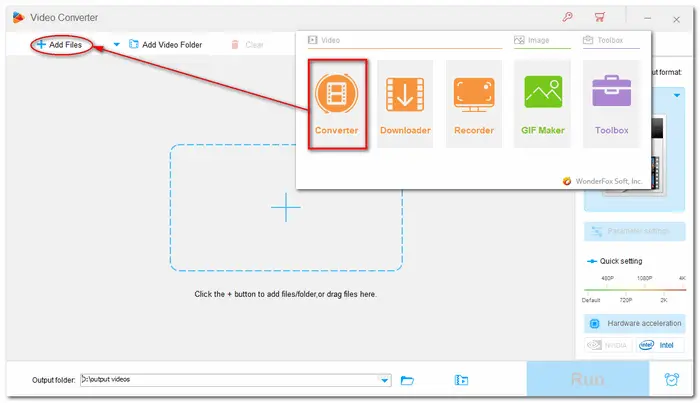

Press the format image on the right side of the interface to open the output profile library. Choose “AVI” under the “Video” tab.
Optional: If you want to modify the video settings, you can enter the “Parameter settings” window to customize the video resolution, bitrate, frame rate, and more.

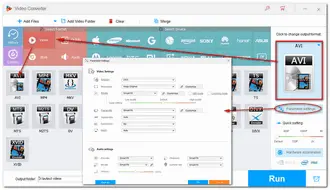
When everything is OK, click the inverted triangle button to set an output path for the converted files. Finally, hit the “Run” button to start the conversion process and export AVI videos at once.

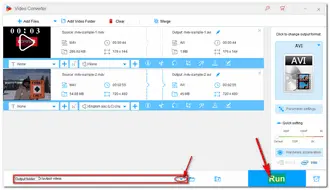
Besides WonderFox HD Video Converter Factory Pro, some online video converters can also perform the M4V AVI conversion without downloading any software or plug-ins. The following will take CloudConvert as an example to show you how to convert M4V to AVI online.
Step 1. Open CloudConvert with https://cloudconvert.com/m4v-to-avi.
Step 2. Click "Select File" to add your M4V video file(s).
Step 3. It will automatically set the output format as AVI. You can click the wrench icon to modify the video settings.
Step 4. Click "Convert" to start the conversion.
Step 5. After finishing the conversion process, download the video to your device.
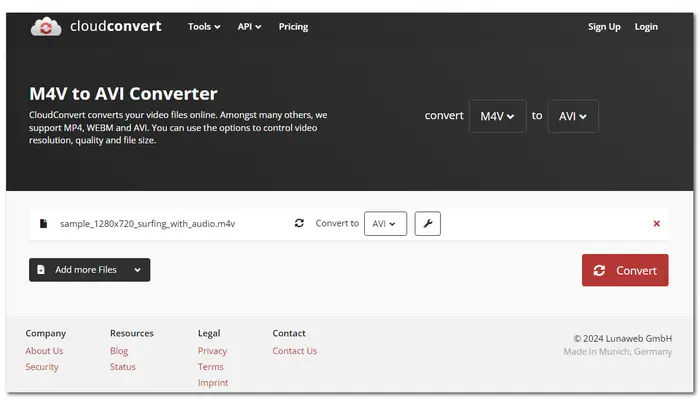
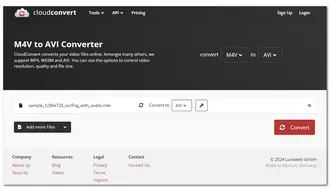
However, CloudConvert only offers 25 conversions per day for free. Many other online services also have strict limits on the file amount, size, and even conversion times. Some may contain misleading advertisements on their websites that can affect your conversion experience. Moreover, online converters need a stable internet connection for video conversion, especially for those large video files. So it is not recommended to use online converters for large video conversions.
As you can see, the M4V to AVI conversion is easy to handle with WonderFox HD Video Converter Factory Pro. Hope you can successfully get desired AVI videos with the demonstrated conversion steps. Moreover, with the recommended WonderFox HD Video Converter Factory Pro, you can get more practical features than just conversion. That’s all for now. Thanks for reading.
Terms and Conditions | Privacy Policy | License Agreement | Copyright © 2009-2025 WonderFox Soft, Inc.All Rights Reserved