![]() by Cooper
by Cooper
Updated on Aug 17, 2023
Do you want to download video from a link that you copied from a website? This post is for you. Below, we concluded four efficient ways to convert link to video. Just read and follow.
Disclaimer: Please note that it’s not legal to download any copyrighted content without permission. WonderFox doesn’t advocate any illegal download action. This guide is for personal fair use only.
You can find many embedded videos online these days. For example, you can watch videos on YouTube, Dailymotion, etc. Besides these popular video streaming sites, you can also find videos on some niche sites. Watching online is very convenient, but when you want to enjoy videos anytime and anywhere, converting movie links to offline videos will help you a lot. Now, let's scroll down to know more ways to download videos from links.
WonderFox HD Video Converter Factory Pro is a dedicated video downloader that provides a simple and fast download method from link to video. In addition to downloading videos from URLs, it can also convert videos to more than 500+ digital formats and devices, record screen with audio, edit videos and so forth. Follow the tutorial below to learn how to download films from links. Before that, free download the link to video converter for preparation.
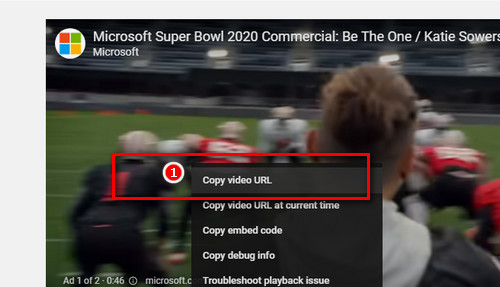
Head to the site you want to download videos from, right-click the video and click Copy Video URL. Or copy the video URL from the top address bar.
Launch WonderFox HD Video Converter Factory Pro, click Downloader to enter the downloader module. Click New download, you can see a new download dialog. Then hit the blue Paste and Analyze button.
After a short while, all available video resource will be listed, you are allowed to download videos from 480p to 8K, which is not supported by almost online downloaders. As soon as you selected the download option, click Ok, and following, press Download All to start link to video conversion.
A is an extension of Chrome, which enables you to grab videos from sites that include videos. It works well on many video streaming sites, such as Fitness, YouTube… By taking advantage of it, you can convert link to video within a few clicks. Now, let me show you how to download films from links using HLS Downloader.
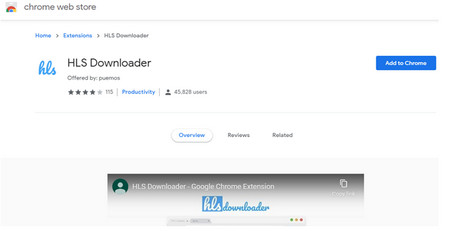 Install HLS to Your Chorme
Install HLS to Your ChormeStep 1. Install HLS to Your Chrome. Open this link in Chrome:
https://chrome.google.com/webstore/detail/hls-downloader/hkbifmjmkohpemgdkknlbgmnpocooogp?hl=en
Click Add to Chrome to install.
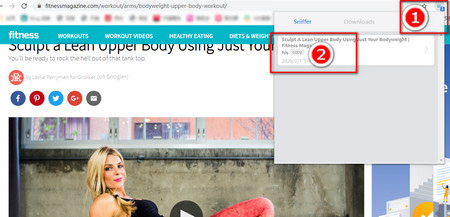 Download link to video
Download link to videoStep 2. Open the Page You Want to Download Video from. (Before opening the page, you’d better restart Chrome so as to make sure the extension work smoothly.) Click the HLS button on the top-right corner of Chrome. Then, you can see the resource grabbed by HLS Downloader. Click copy yo enter a new download dialog where you can choose download options.
This method can help download media videos that downloaders above cannot download. Nonsense, let ’s see the details.
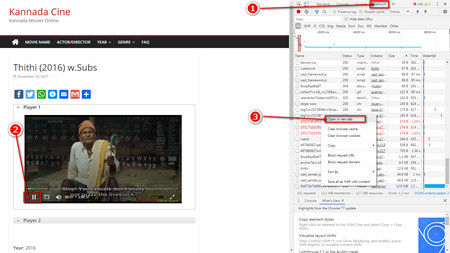 Find true URL
Find true URLStep 1. Find the page where the video is actually stored. Press Ctrl + Shift + J or F12 to open the development tool. In the upper menu bar, click Network. Next, click Size and find the biggest media file ( You can find it in the Type row). Right-click the media file and click Open in a new Tab/Window.
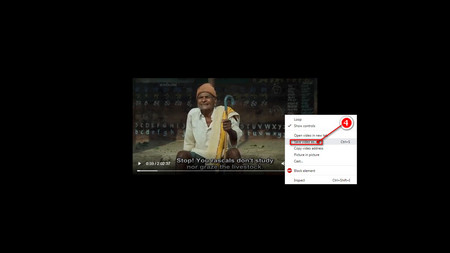 Save video as...
Save video as...Step 2. Download link videos. In the new window, right-click the video and click Save video as…
FFmpeg is so well-known in the video conversion filed. Besides converting videos, it also allows you to download videos using some videos in xhr format, which cannot be downloaded by the method in level 3. Now, let’s start the part 4 to download streaming videos that are divided into parts.
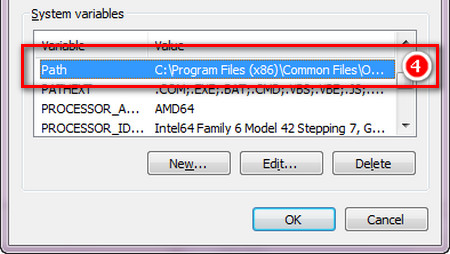 Install FFmpeg
Install FFmpegStep 1. Install FFmpeg and Plug-in Component
Download FFmpeg from the URL: https://ffmpeg.org/download.html
Download Plug-in component from the URL: https://github.com/nilaoda/N_m3u8DL-CLI
After you downloaded these tools, you are required to configure them. That is to say, add the storing path of FFmpeg to the Path environment variables. Because FFmpeg does not need to install, as soon as you download it, the path you stored it is just what we need to copy. Get it and then open the environment variables settings window (You can find it using the file explorer, right-click Computer > property > Advanced System Settings > Environment Variables). In the system variable setting window, press P to quick find Path, double-click to modify it. At the end of the original value, paste the storing path you just copied. It is also worth mentioning that you should make sure the original value is ended with ';'. If not, add it.
Subsequently, cut the plug-in component into the storing path of FFmpeg. Then, double-click to run it.
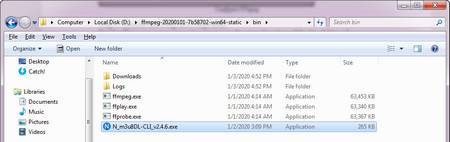 Install plug-in component
Install plug-in componentStep 2. Find True M3U8 Link
Just like Level 3, it's required to find the true video link. But here, you should find a link marked as m3u. As you find it, copy and paste it into the plug-in component and press Enter to start to convert link to video.
At last...
Now, you are clear about all the link to video methods I also used. If you have more useful methods, please share them with me, I will update it here so that others can see more good ways.
Download DVD to Digital Videos