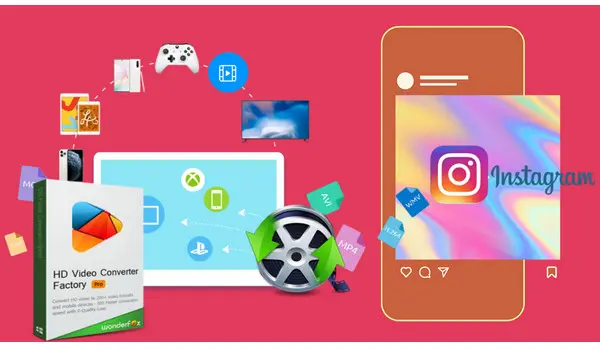
WonderFox HD Video Converter Factory Pro
Edit Video to Meet Instagram Upload Settings
√ Convert video to Instagram format (MOV/MP4)
√ Change video and audio codec to H.264/AAC
√ Adjust resolution/fps/bitrate/aspect ratio
√ Reduce video size and trim video length
Summary: When your Instagram videos are not playing on the phone app or Chrome browser, you can find a solution in today’s article. This post will explain why Instagram videos won’t play and provide effective solutions to fix the Instagram videos not playing hurdle on your device. Let’s dive in!
The Instagram videos not playing error could be due to various factors. Common causes are listed below:
1. Faulty or weak network connectivity;
2. Corrupted app data;
3. Malware or plugins interference;
4. Issue with the browser;
5. Insufficient memory;
6. Enabled power-saving mode/low power mode of the phone;
7. Unsupported video settings.
Here are the solutions you can try when the Instagram videos fail to play on your phone or Chrome browser. Continue reading to learn the details:
Most commonly, people scroll through Instagram on their iPhone or Android smartphones. First, we’ll guide you through how to fix the Instagram video unable to play on a phone.
You can reconnect the Wi-Fi or shift to the mobile network to see if it works. Or, turn off your phone for at least for 5 minutes to reset the internet connection.
Sometimes, restarting the app could quickly fix the issue.
An outdated app or corrupted/damaged app data could also lead to playback failures. In order to solve the Instagram video not playing error, you can reinstall or update the app from the Google Store (on Android) or App Store (on iPhone).
Both iPhone and Android phones come with a battering-saving feature that can help save battery life when enabled. But it also restricts some features, which may be responsible for the Instagram video not loading error. To make your Instagram operate correctly, it’s a good practice to turn it off. Generally, you can go to Settings > Battery and find this feature to turn it off.
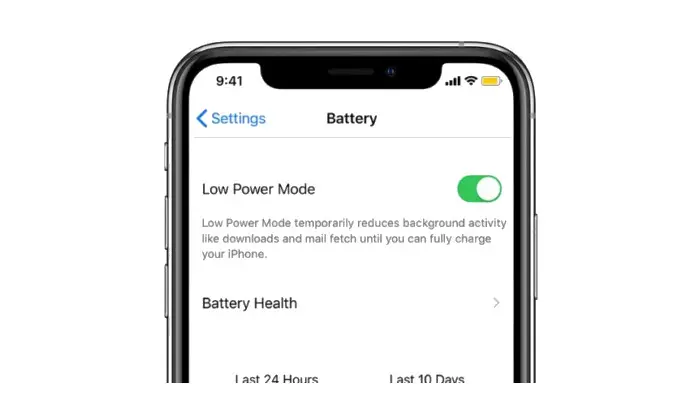
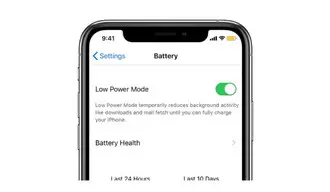
Full cache memory or corrupted/outdated cache files all can contribute to performance issues such as app glitches, data displayed incorrectly, etc. Besides, a growing cache can take up much valuable space and slow down your phone. For these reasons, it can be a good idea to clear a cache periodically.
Accumulated cookies and cache files can not only consume a lot of disk space but also slow browsing performance. Furthermore, the expired cache can prevent you from viewing new versions of previously visited web pages. If come across something wrong when using the web browser, clearing the cache and cookie files should be the 1st step to fix the error. Luckily, clearing the cache and cookies is easy.
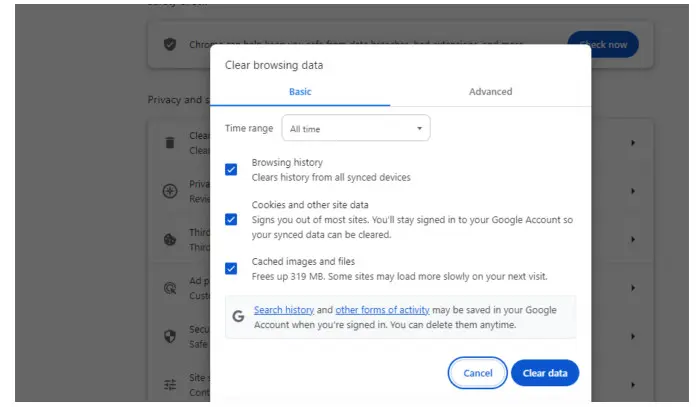
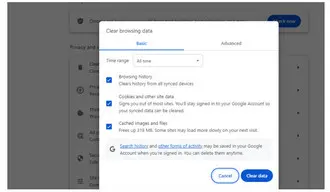
When running into some video or image loading errors, try right-clicking and reload the page. Or, you can close all tabs and restart the Chrome browser to play the Instagram videos again.
Most web browsers offer automatic updates, and Chrome is no exception. But there are times when the automatic update fails to work. Then issues like Instagram videos not playing arise. To update Google Chrome:
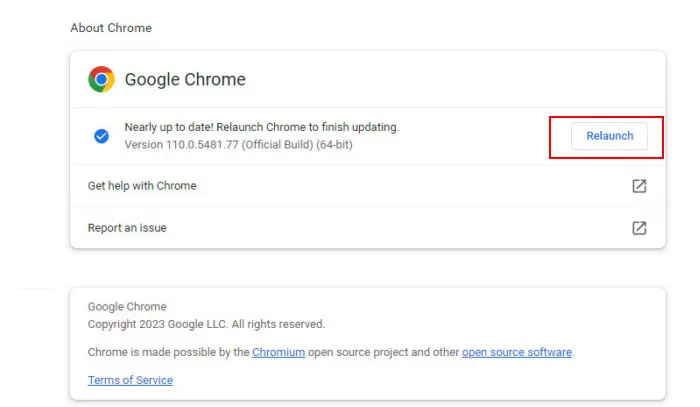
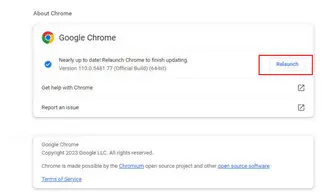
Malicious or poorly designed extensions/plugins can also interfere with browser performance, causing some sites not to load. To restore the functionality, you can try disabling all unnecessary extensions and plugins to see if that fixes the Instagram video not playing problem.
Apart from the above cause, unsupported encoding settings can also lead to the video on Instagram won’t play issue. To make your video 100% suitable for Instagram, it’s suggested to confirm the recommended Instagram video requirements:
Format container: MP4.
Video codec: H.264
Audio codec: AAC
Video resolution: 1080 x 1350p (Instagram Video); 1080 x 1920p (Story/Reel)
Bitrate: 3500kbps
Frame rate: 30fps
When your video specs are different from the recommendations, just open WonderFox HD Video Converter Factory Pro and follow the steps below to adjust the video encoding settings or do some simple edits like trimming, splitting, merging, watermarking, etc., if needed.
Then, upload the video to Instagram and it should play with no error now.
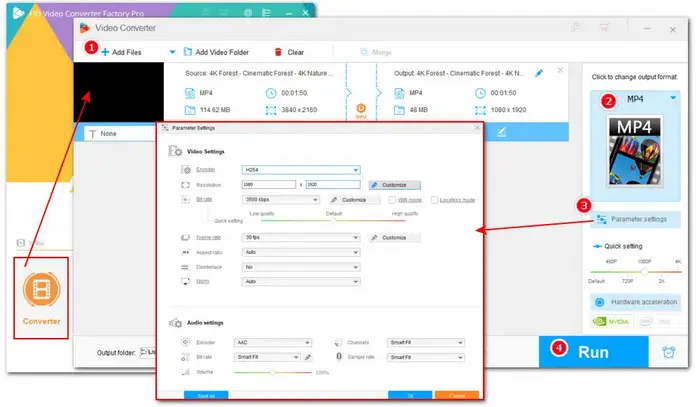
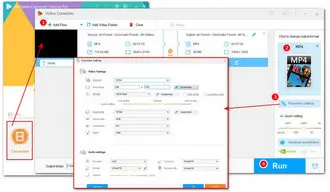
With the above solutions, you can now quickly fix it when you encounter the Instagram videos not playing issue on a phone or Chrome browser. These practices are also suitable for solving issues like Twitter videos not playing or Facebook videos not playing. Sincerely hope this post could be helpful. Thanks for reading till the end. Have a nice day!
Terms and Conditions | Privacy Policy | License Agreement | Copyright © 2009-2025 WonderFox Soft, Inc.All Rights Reserved