WonderFox HD Video Converter Factory Pro is a handy all-in-one video processing tool that supports separating audio from video. With it, you can only save the audio track in the video or remove the audio from your video as you want. It supports most video formats and offers 600+ output presets, so you can easily process your videos without any issues. More video editing features are also provided.
DownloadDownload this video editing tool and follow the tutorial below to see how to isolate audio from video easily and effortlessly.
Open HD Video Converter Factory Pro after downloading and installing it on your PC. Select Converter module from the initial interface and then click the + Add Files button to add the source videos into the audio separating program. You can also directly drag the target files and drop them into the blank space.

1>. Save the audio track only
If you want to detach the audio from the video to save the audio track only, you just need to convert the video to an audio format. So, open the output-format library and go to the "Audio" category, then select a desired output audio format to make the video into an audio file.

2>. Save the no-sound video only
To separate audio from video for saving the video without sound, you can click the audio track below the video to uncheck the audio source.
Tips: You can also hit the + button next to the audio track task to add new audio track to video.

If the displayed video format isn't your desired output format, click the format image to open the output format list and select a desired video format under the "Video" tab.
Click the inverted triangle button to specify an output folder for the exported files or leave it as default. Then hit on Run button to start the process.

If you don't want to download any software to separate the audio from your video, you can also try an online video editor to detach audio from video online. 123APPS is such an online tool that offers a simple online video editor to help you save audio from video or save no-sound video.
Follow the guide below to learn how to isolate audio from video online.
Step 1. Visit https://online-video-cutter.com/video-editor to open the 123APPS online video editor.
Step 2. Click "Create project" > "Add files" to import the video.
Step 3. Switch to the "Audio" tab at the left side of the interface and choose "Detach Audio".
Step 4. To save the no-sound video, you need to delete the audio track on the timeline and click "Save" > "Export" under the "Video" tab.
If you want to save the audio only, click "Save" and switch to the "Audio" tab to export the audio.
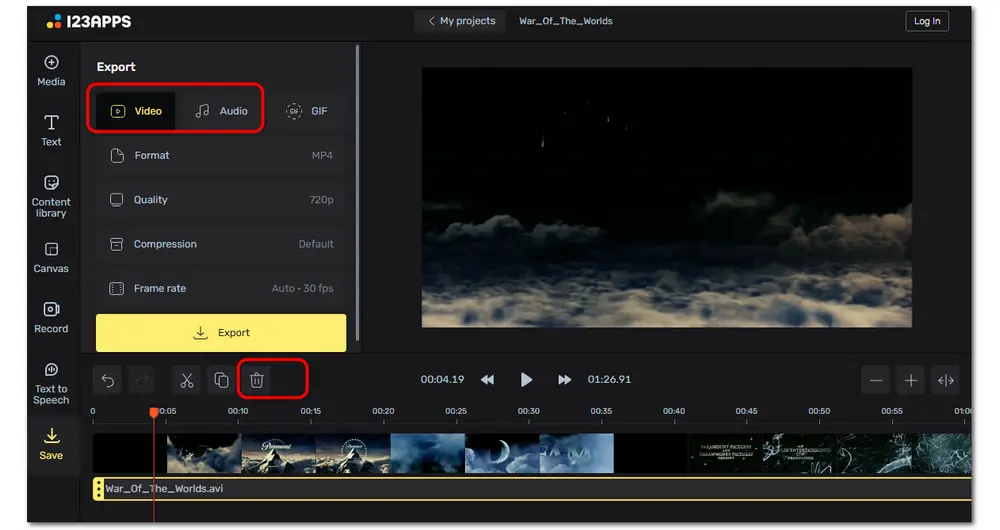
Separating audio from video is not a difficult task if you're using the right tool. This post shares two handy ways to help you detach the audio from a video. You just need to choose one according to your needs and start the audio-separating process.
Thanks for your reading. Hope you can get the desired output file. Have a nice day!

WonderFox DVD Ripper Pro
WonderFox DVD Ripper Pro can bypass any DVD encryption like region code, CSS, etc., and convert DVDs to digital video formats. You can also use it to compress and edit DVD videos. For example, extract soundtracks from the DVD videos and save them in desired formats. More features are waiting for your exploration. Just download it now!
* Please DO NOT use it to rip any copy-protected DVDs for commercial purposes.
Privacy Policy | Copyright © 2009-2025 WonderFox Soft, Inc.All Rights Reserved