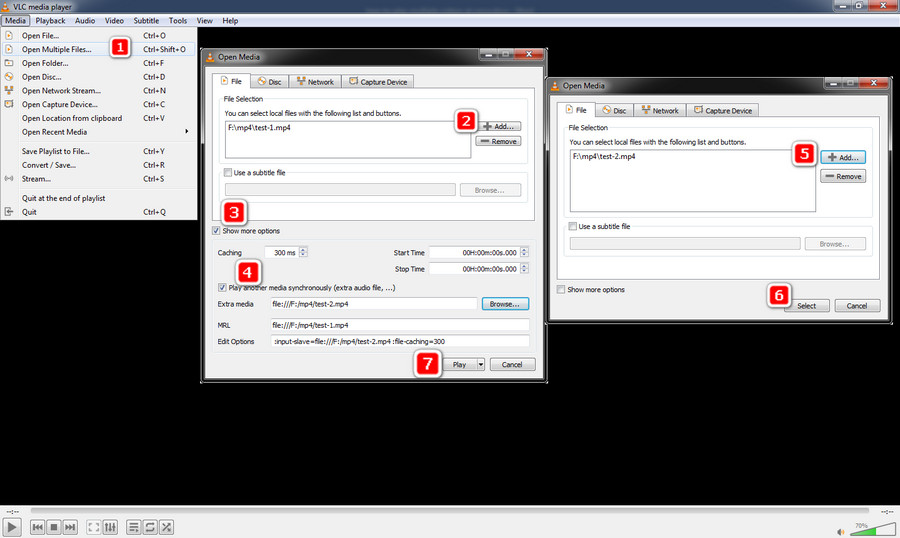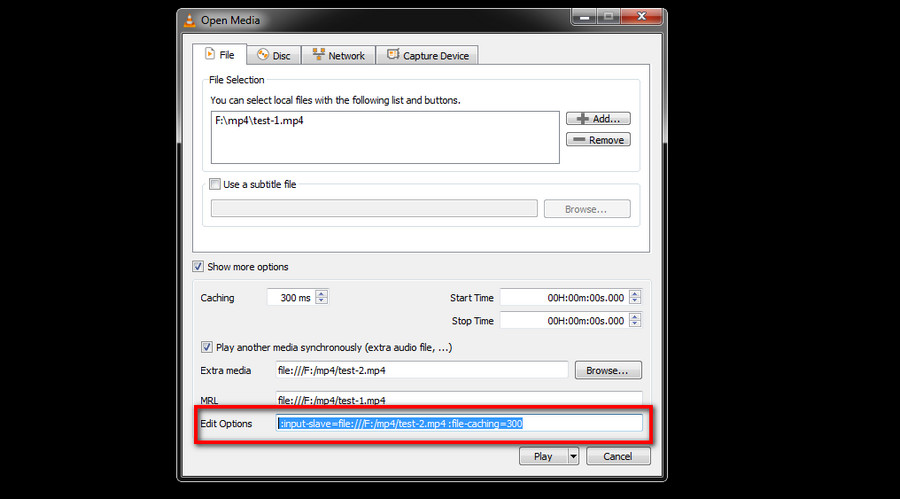The well-known VLC media player offers the videos synchronized playback feature. It is the most commonly used option for fixing how to play two videos at the same time as VLC features easy & feasible operation and is free of charge. If you have installed VLC media player on your desktop, follow the steps below:
Step 1. Go to Media > Open Multiple Files on the menu bar.
Step 2. There appears an Open Media dialog. Click the +Add button and select the first video you want to play.
Step 3. Check the Show more options box, then check the Play another media simultaneously box.
Step 4. Click the Browse button. And a new Open Media dialog pops up.
Step 5. Go to +Add, import the second target video clip, and click Select.
Step 6. Click Play. The two videos will be played at the same time and only a control window will be available, on which you’re able to stop, pause, control the playback of the two videos synchronously.
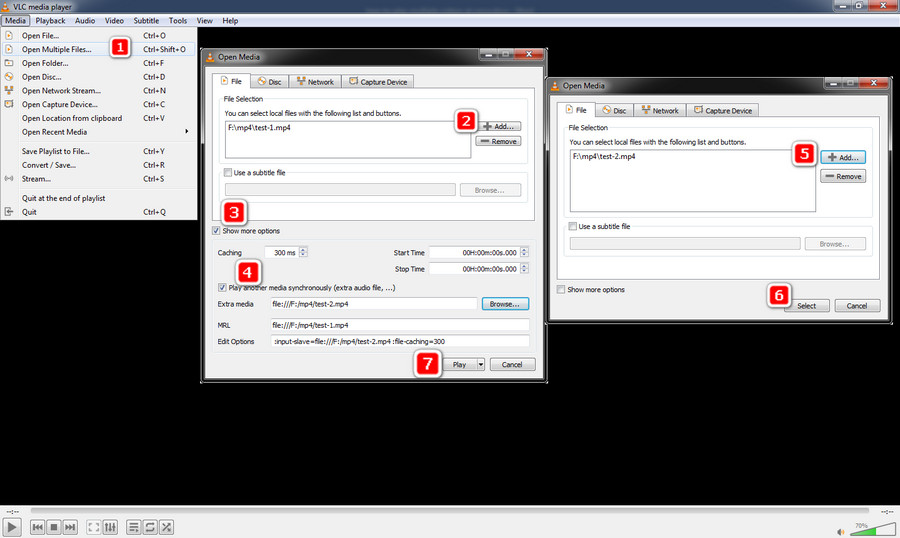
The steps above are for playing two videos side by side in VLC media player. If you need to play more videos at the same time, follow this step:
After adding the second video to VLC media player, there is a string of text in the Edit Options box.
E.g. :input-slave=file:///F:/mp4/test-1.mp4 :file-caching=300
After the file path information, type in #, then the path information of the third video:
E.g. :input-slave=file:///F:/mp4/test-1.mp4 :file-caching=300#file:///F:/mp4/test-2.mp4 :file-caching=300
At last, hit Play.
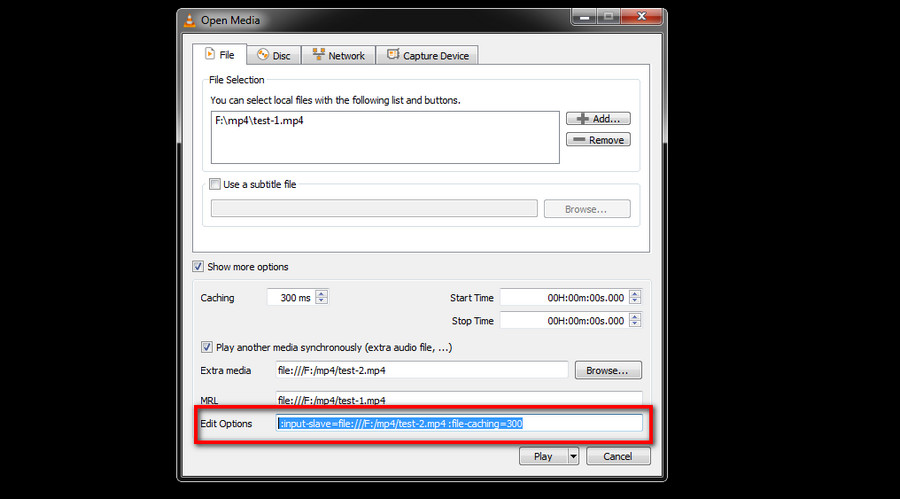
It’s all on how to play two videos at the same time or more videos simultaneously in VLC media player, which theoretically works on all the recent versions of VLC. It must be said that, during the test, I have tried different videos and found that for two videos that own totally different video parameters, including length, resolution, bit rate, etc., the side by side playback feature doesn’t always work. So you’d better play two or more videos that go with similar parameters in VLC media player.
On top of that, if you expect more adjustment options or smooth playback operation, a dedicated multiple-videos player may be a better choice, though they usually are not free for extra functions. And Awesome Video Player (http://www.awesomevideoplayer.com/) is a good bet for this task.