
Although discontinued by Apple, the iPod device remains a good choice for many people looking for simple, offline music and video enjoyment. The cool thing is, you can also use your iPod as a mass storage device to store and play your favorite YouTube music and movies. Sounds good? Continue reading this article to learn how to download music and videos from YouTube to iPod.
NOTE: WE DO NOT ADVOCATE COPYRIGHT INFRINGEMENT OF ANY FORM. PLEASE DO NOT VIOLATE YOUTUBE’S TERMS OF SERVICE. THIS GUIDE IS FOR GENERAL INFORMATIONAL PURPOSE ONLY.
Want to listen to YouTube music on your iPod or play YouTube videos on your iPod Touch, Nano, or Classic? All you need is to download your wanted YouTube music or videos on a computer, and then sync the downloaded YouTube files to your iPod.
Downloading YouTube music and videos can be done easily with the help of a YouTube downloader. Here's how to download YouTube files safely and easily on Windows and Mac.
WonderFox Free HD Video Converter Factory is a free video converter that works as a YouTube to iPod converter. It can convert YouTube to videos and audio of different formats, qualities and sizes to perfectly fit your iPod device. Just follow these steps:
Step 1: Download and install Download and install WonderFox Free HD Video Converter Factory on your PC.
Step 2: Run the software and open Downloader.
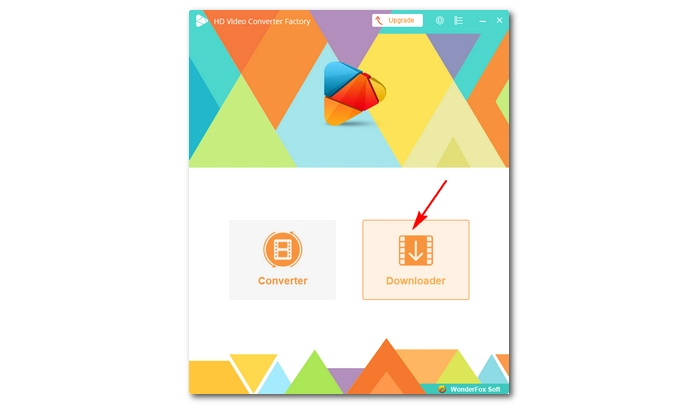
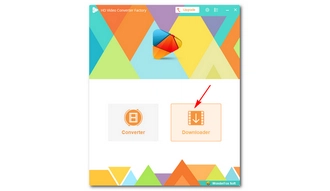
Step 3: Go to the watch page of the YouTube song or movie you want to download. Then right-click on the video and select Copy video URL.
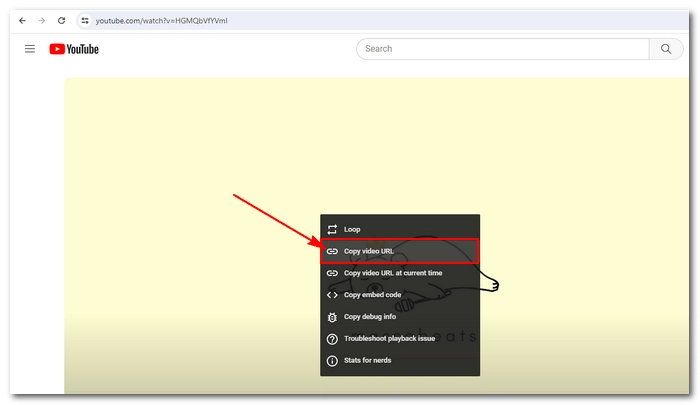
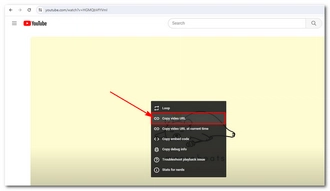
Step 4: Return to the software and click +New Download, paste the URL into the blank box, then click Analyze.
Step 5: After the analysis, select the desired download option and click OK to add it to the download list. If needed, repeat steps 3 – 5 to add more files for download.
Note: iPod has restrictions on formats, video dimensions, encoding methods and data rates. It is recommended that you select MP4 video with a resolution lower than 640 x 480 or M4A audio to ensure smooth playback on the iPod. If the downloaded music or videos won’t play on the iPod, see troubleshoot.

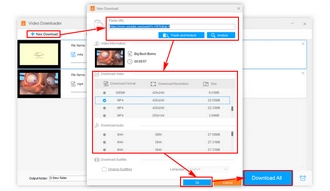
Step 6: Click the ▼ icon to specify the output path. Then click Download All to start downloading the YouTube files to your device.
On Mac, it’s simple to use an online service like SaveFrom.net to convert YouTube to MP4 and MP3 directly. Here are the steps:
Step 1: Visit https://en.savefrom.net/102-youtube-music-downloader-181wS.html.
Step 2: Go to YouTube and copy the URL of the video or song you want to download.
Step 3: Go back to SaveFrom.net and paste the video link in the provided field. Click Download.
Step 4: Click the drop-down arrow in the Download box and select the desired download option. MP3 360 and Audio M4A 130 are recommended.
Step 5: Click Download to save the YouTube file.
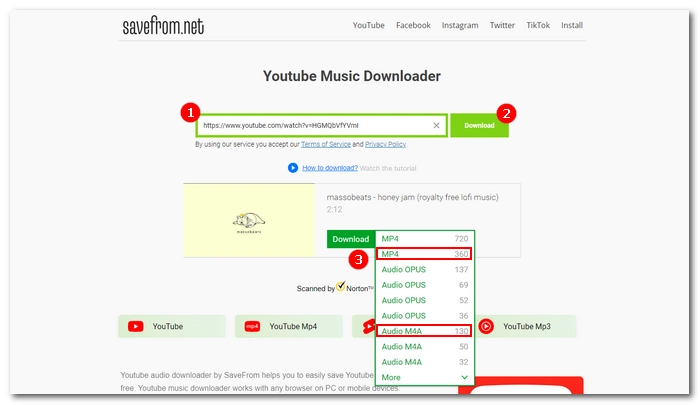
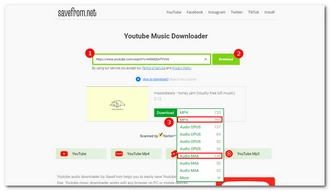
Keep in mind that copying audio or video files directly to iPod is not allowed. You have to use a special transfer tool to transfer downloaded YouTube music and videos to iPod. You can use iTunes, which is available both on Mac and Windows or use Finder (Mac) if you don’t want to use iTunes.
Step 1: Open iTunes.
Step 2: Click File > Add File to Library to import the downloaded YouTube music or videos into the iTunes Library.
Step 3: Connect your iPod to your computer with a USB cable. Then click the iPod icon in the upper-left corner.
Step 4: Select Music on the left side panel.
Step 5: Check Sync Music and choose Selected playlists, artists, albums, and genres. Then select the YouTube music or videos you just imported.
Step 6: Click Sync to sync the YouTube files to your iPod.
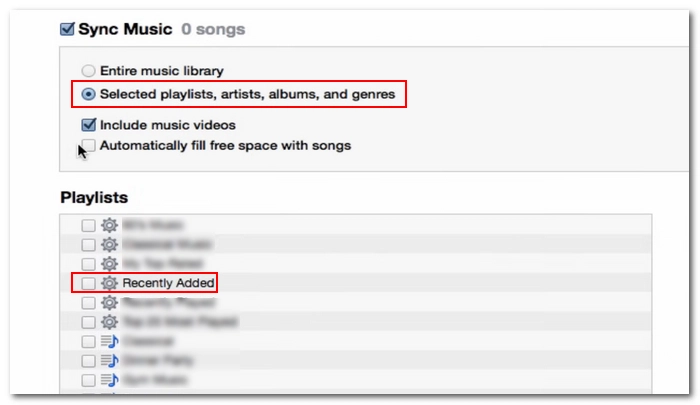
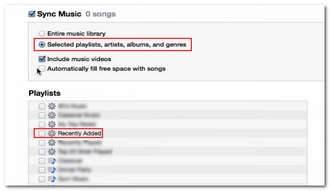
If you want to download YouTube music or video to your iPod without iTunes, you can use Finder on Mac.
Step 1: Open Finder on your Mac. It is preinstalled on your Mac computer.
Step 2: Connect your iPod with the computer. Then select the device in the left sidebar.
Step 3: Click Music.
Step 4: Select Sync music onto [your device].
Step 5: Click Selected artists, albums, genres and playlists.
Step 6: Manually select the item you want.
Step 7: Click Apply or Sync to sync the YouTube music or videos to your iPod.


If the YouTube music or videos don't sync to your iPod, the files might be encoded in a way that your iPod can't decode. For video, iPod can open .m4v, .mov and .mp4 formats and supports encoding using MPEG-4 up to 2.5 Mbps, 640 x 480 and 30fps or H.264/AVC encoding up to 1.5 Mbps, 320 x 240, and 30 fps. Older iPod models may decode fewer formats than those listed above. As for audio, the iPod can play .mp3, .aac, .m4a, .aiff, .wav, and .alac.
Since YouTube has different audio and video encoding formats, the downloaded YouTube music or videos may not be supported by iPod. In this case, you can import the downloaded YouTube files into the Converter module of WonderFox video conversion software used in Part 1, select the iTunes Video profile or modify parameter settings to the above format to convert them to iPod compatible files. This way, you can enjoy your favorite YouTube content on your iPod without any issues.
Also read: iPod video converter


In a world where most people use streaming, iPods still offer a way to enjoy music and videos without the internet. This guide helps you put YouTube music and videos on your iPod easily. Just use tools like WonderFox Free HD Video Converter Factory or SaveFrom.net to download your favorite songs and movies from YouTube. Then, use iTunes or Finder to put the downloads on your iPod.
That’s all I want to share in this article, hope it was useful to you. Thanks for reading. Have a great day!
Yes, you can download music from YouTube to your iPod by first downloading the music from YouTube using a downloader tool on your computer, and then transferring the downloaded music files to your iPod using iTunes or Finder.
Finder is an alternative to iTunes on Mac that can help you transfer YouTube music to your iPod easily.
Terms and Conditions | Privacy Policy | License Agreement | Copyright © 2009-2025 WonderFox Soft, Inc.All Rights Reserved