
Freemake Video Converter is a popular video conversion program with rich features. It's mainly used to convert and edit video files as well as convert audio. However, Freemake is not always satisfactory, and errors often occur during use. Let’s take a look at the typical Freemake issues below and learn how to solve them.
Whenever Freemake freezes or crashes, you can restart the program. However, if the problem persists, you can perform the following fixes.
Video conversion, especially large video conversions, is resource intensive. If the conversion process gets stuck in the middle or the output quality is poor, you should consider closing all unnecessary applications to maintain the best working environment for Freemake.
Also, make sure your C drive is not full. You can delete unnecessary files in C drive, such as TEMP files, to free up more space. But be careful not to delete system files that may affect system performance.
If your Freemake is not installed correctly or encounters some errors, you can try reinstalling the software from the Freemake website and see if the problem goes away.
If you are not using the latest version of Freemake, there is a good chance that the software is out of date and bugs are not being fixed in time, causing Freemake to not run. You can update the software to the latest version or download the latest version from the official website.
However, if you are using the latest version of Freemake and the problem persists, you can try downgrading it to a version that worked before. Please note that the previous version is no longer available with Freemake. You can only find earlier versions of Freemake on third-party websites, so be sure to only choose sources you trust.
Unfortunately, the free version of Freemake leaves a watermark on exported videos. Also, the processing speed is slow when used for free, especially when converting large files. This may be the reason why you see the processing stuck at 50%. To overcome these limitations, you need to purchase the Freemake Mega Pack.
If your issue is still not resolved, you can try contacting Freemake tech support for more assistance. Or you can try a different program.
Freemake isn't the only video conversion program. There are many more programs available. When Freemake doesn't work, it's a good idea to try another program, such as WonderFox Free HD Video Converter Factory, a completely free but powerful program.
WonderFox also supports converting video and audio files, and can download videos and music from websites for free. Additionally, it can crop, merge, rotate, apply filters, and add text to videos. This software is more efficient and supports more formats than Freemake. Plus, it doesn't have a watermark. Let's download download the software and try it out:
Step 1. Run the software and open Converter.
Step 2. Click Add Files or drag files into the converter program.
Step 3. Expand the output format list on the right and choose a preferred format.
Step 4. Click the ▼ button to set an output path and press Run to start the conversion.
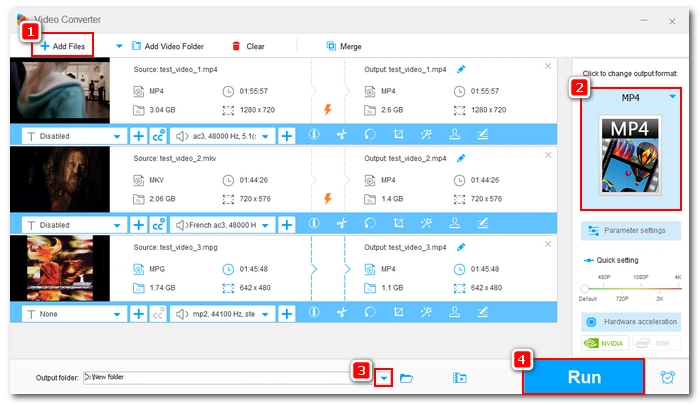

Step 1. Run the software and open Downloader.
Step 2. Click New Download and analyze a video or playlist URL.
Step 3. Select a download option. Then click OK.
Step 4. Click Download All to start downloading.
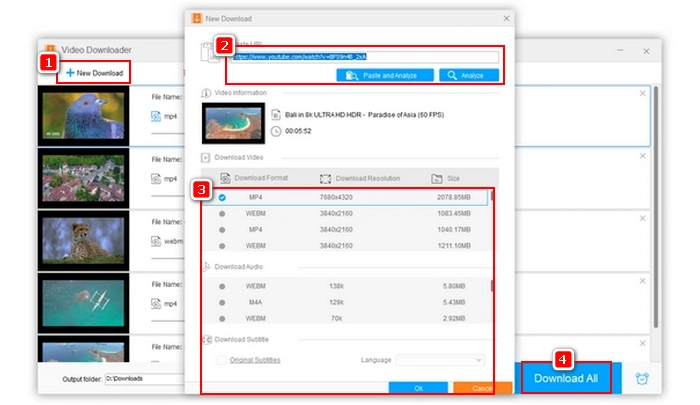
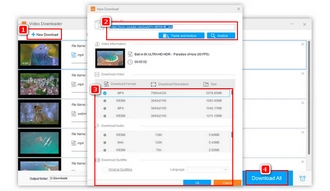
Freemake is a decent video converter program recommended for Windows users. However, if you encounter some problems using Freemake, you can try the methods above to try to solve the issue or use another program.
That’s all I want to share in this article. I hope it was useful. Thanks for reading. Have a good day!
Freemake is a great program for converting videos to popular formats and devices. It's simple, fast and offers other multimedia solutions.
As of this writing, the latest version of Freemake Video Converter is version 4.1.12, released on December 6, 2022.
Freemake is a safe program, but make sure to download Freemake from its official website to prevent malware.
Terms and Conditions | Privacy Policy | License Agreement | Copyright © 2009-2025 WonderFox Soft, Inc.All Rights Reserved