
Are you looking for a reliable and efficient method to convert your FLAC audio files to the widely supported MP3 format? That's not even a problem if foobar2000 happens to be installed on your computer. Even though foobar2000 is a lightweight and customizable audio player, it can also function as a potent audio converter with the proper components installed. Let's dive right in!
Here's your recipe for success. Just follow these steps, and you'll be switching formats faster than a cat on a hot tin roof.
First, you need to have the latest version of foobar2000 installed on your computer. Got an old version? Update it pronto! You can download it from the Official Website.
Note: Converting functionality requires the Converter component to be installed during installation (Optional Features > Tools > Converter)
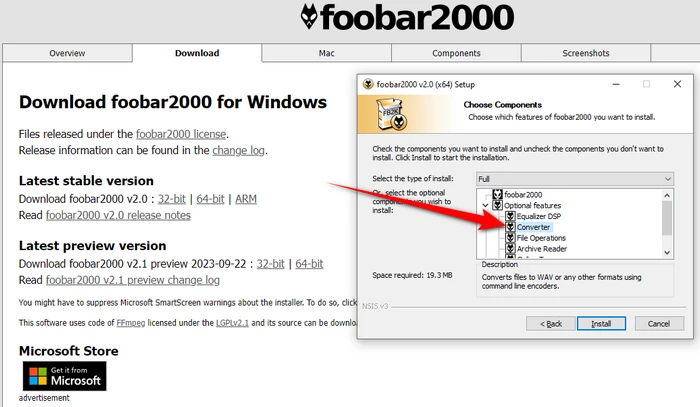

Now, for the magic to happen, you'll need the Free Encoder Pack, which is the secret sauce that lets foobar2000 convert FLAC to MP3. Free Encoder Pack includes a wide range of commonly-used free encoder binaries for the Converter component.
Simply download and install the Free Encoder Pack. It will be conveniently installed into a subfolder of the foobar2000 installation folder.


Launch foobar2000, click "File" > "Add files" or "Add folder" to import your FLAC files to the foobar2000 playlist. Alternatively, drag and drop the files directly into the foobar2000 interface.


Select all FLAC files you want to convert and right-click on them. Choose "Convert" > "Quick convert" from the context menu. A new window will pop up, then choose "MP3 (LAME)" from the list.
Tips: To configure the bit rate, click "Edit" button and choose 320kbps for keeping the best quality. Then click OK.
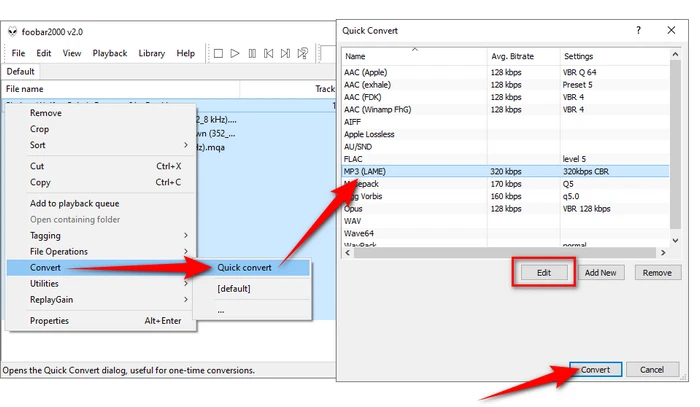

Finally, click "Convert" button to choose a destination folder, then hit "Save". Foobar2000 will start converting your FLAC files to MP3 based on the configured settings.
foobar2000 will display the progress of the conversion in a separate window. You can track the status of each file and the overall progress. Once it's completed, your MP3 files will be ready to enjoy.


But what if you're not the tech-savvy kind? Well, we've got you covered too! Let's say you're not keen on fiddling around with different settings. Or maybe you just want a quick and painless conversion. In that case, the WonderFox Free HD Video Converter Factory is your new best friend. Download the freeware and here's how to do it in just a few simple steps:
Step 1. DownloadDownload, install, and run Free HD Video Converter Factory.
Step 2. Open "Converter", drag and drop FLAC files into the interface.
Step 3. Open the output library, choose "MP3" profile under "Audio" category.
Optional. Click "Parameter settings" to modify sample rate, bit rate, channel, and volume.
Step 4. Choose an output folder, and click "Run" to start the conversion while retaining the best quality and ID3 tags.
Voila! that's all there is to it! The straightforward interface makes this free software ideal for quick audio format conversions.


A: Yes. Simply select all the FLAC files, right-click on them, and choose "Convert". foobar2000 will queue up the tasks and execute them one by one till the end.
A: Yes, since MP3 is a lossy format, some audio quality will be lost in the conversion. 320kbps is recommended if you want excellent audio quality close to the original FLACs.
A: Yes, with Free Encoder Pack installed, foobar2000 supports a wide range of audio formats for conversion, including popular formats like Opus, Ogg Vorbis, Apple Lossless, and more.
A: Yes. But converting lossy MP3 to lossless FLAC doesn't make sense, as the lost data can't be recovered. Always keep original lossless audio sources if possible.
That's it! Whether you choose to use foobar2000 for its customization options or opt for the simplicity of Free HD Video Converter Factory, converting FLAC your files to MP3 has never been easier. You can enjoy your favorite music now. Experiment with different settings to find the perfect balance between audio quality and file size.
Terms and Conditions | Privacy Policy | License Agreement | Copyright © 2009-2025 WonderFox Soft, Inc. All Rights Reserved