
Streaming video is video that is streamed on the Internet through platforms such as YouTube, Facebook, Twitter, etc. You can save streaming videos as MP4 so you can view or edit them without the Internet. Below, we’ll walk you through how to convert streaming videos to MP4 with two easy and effective methods. Let’s start!
Disclaimer: WonderFox does not advocate any copyright infringement. It is illegal to download any materials without the copyright holder’s consent. This guide is limited to personal fair use only.
The easiest way to convert streaming videos to MP4 is to use a video downloader like WonderFox Free HD Video Converter Factory, which can easily download streaming videos to MP4 files on your computer. The program supports a variety of websites, including YouTube, Vimeo, Facebook, Twitter, and more. You just copy the URL of the streaming video and parse it in the program, then you can select the video you want and save it instantly.
Now, let’s download download the software to download a streaming video to MP4.
Launch WonderFox Free HD Video Converter Factory on your PC and select the Downloader module.
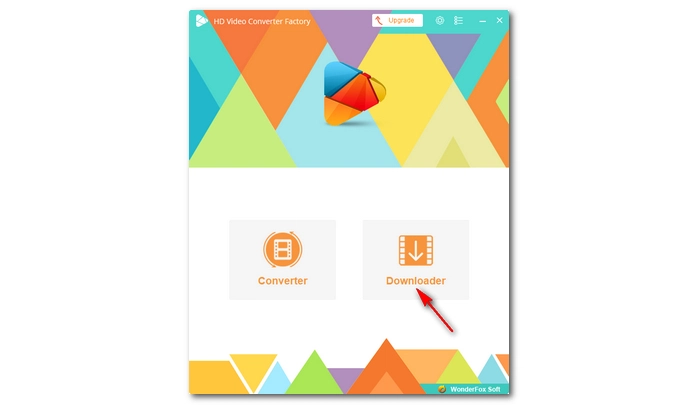

Open the streaming video you want to convert and copy the URL address. Then go back to the software program and click New Download. Paste the URL into the URL box and hit Analyze.

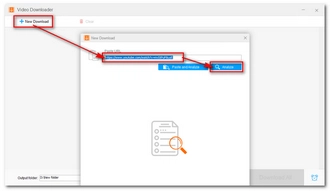
After the analysis, the program will list the download options available. Choose your preferred download option. Then click Ok.


Finally, click the ▼ button at the bottom to set the output folder and click Download All to start the conversion immediately.


NOTE: Although this software allows you to convert online URLs to MP4, it cannot download some streaming videos due to "fake" URLs. If this method doesn't work for you, you can check out the following three articles: Download XHR Streaming Videos | Download Blob Videos | Download HLS Videos.
Alternatively, you can capture streaming video directly with a video recorder. This way, you can also capture live streams that cannot be downloaded through video converters. WonderFox HD Video Converter Factory Pro, as an upgraded version of WonderFox Free HD Video Converter Factory, provides a convenient screen recorder that can record streaming videos directly to MP4. See more details below.
Download and install the program to get started:
Step 1. Run the software and open the Recorder program.


Step 2. Choose Custom mode and select the window you want to record or use Full-screen mode to capture the entire desktop.
Step 3. Adjust the recording format, quality, frame rate, and GPU acceleration according to your needs. Then, select the audio source. Don’t forget to set the destination folder at the bottom of the interface.
Step 4. Finally, press REC to start recording. Once done, use the hotkeys “Ctrl + F1” on your keyboard to stop recording.


Note that the trial version of the software only allows you to record five times. When you reach the limit, you will need to purchase a license to continue using this feature. After the software is fully activated, you can also use other features such as batch downloading, conversion, compression, and more. Currently, the 50% off coupon for this software is still valid.
Saving streaming videos to MP4 for offline use is not a difficult task. You can easily convert streaming videos to MP4 using a video downloader or convert live videos to MP4 using a screen recorder. Just choose the method that best suits your situation.
That’s all I want to share, and I hope this article was useful to you. Thanks for reading. Have a good day!
1. Is it legal to convert streaming videos?
It is illegal to download online videos in any form without the permission of the copyright owner. However, it is generally considered safe and legal to download copyrighted material for fair personal use only. Please check the copyright laws of your country before downloading any material./p>
2. How do I convert a live video to MP4?
To save live video to MP4, you need to use a screen recorder such as WonderFox HD Video Converter Factory Pro. It enables you to capture any video and audio from your computer with just a few clicks.
Terms and Conditions | Privacy Policy | License Agreement | Copyright © 2009-2025 WonderFox Soft, Inc.All Rights Reserved