
Both MP3 and WMA are commonly used audio formats in our daily life. It’s not a difficult task to convert between the two audio files with the help of converting tools. The following article introduces three different types of converters and illustrates how to use them to convert MP3 to WMA in detail. Just keep reading.
One of the best solutions to convert MP3 files to WMA or other audio formats is WonderFox HD Video Converter Factory Pro. It’s a professional program specially designed for audio and video conversion on Windows. It supports almost all a/v formats and provides more than 500 output profiles. Besides MP3 to WMA, this software can convert WMA to MP3, MKA to AAC, MKV to MP4, etc. and extract audio from video in high quality. It offers more other useful features to process audio/video files. Download it to have a try.
Free downloadFree download and install the software to get ready.
Launch HD Video Converter Factory Pro. Select Converter from the five function parts. Then click Add Files to load the MP3 files you want to convert. Simple drag-and-drop is also supported.


Go to the output format section on the upper right side. Click the image to open the format menu. Head over to the Audio tab and pick WMA.
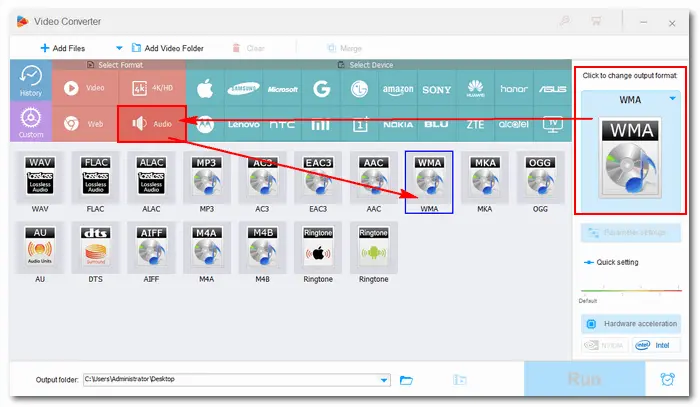

Back to the main interface, you can see the Parameter settings button under the format image. Tick it to open the settings window, where you can alter bit rate, sample rate, channels, and change volume of the output audio.
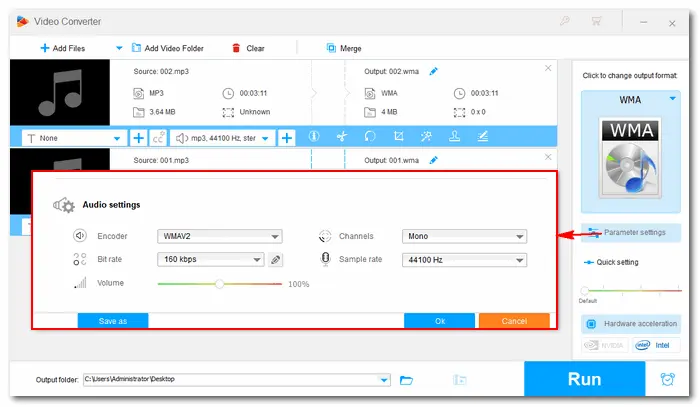

Hit the inverted triangle button to set an output folder or leave it as default. Finally, press Run to start the conversion. When the process is finished, a new pop-up window will prompt you to check the converted files.
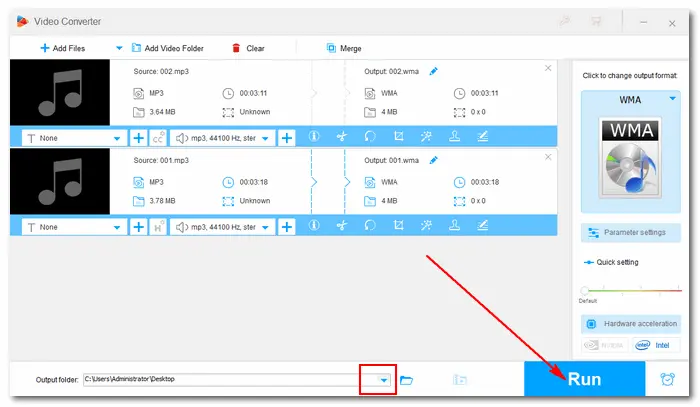

If you prefer using free software, Audacity is a great choice. Although Audacity does not natively support exporting WMA files, you can easily add this functionality by installing the FFmpeg library. This method is ideal for those who need advanced editing tools or free, open-source software.
Step 1: Download and install Audacity on your computer.
Step 2: Install FFmpeg library, which allows Audacity to support more formats like WMA.
Step 3: Launch Audacity, go to "File" > "Open" to open your MP3 file(s).
Step 4: Once the MP3 files are imported, click "File" > "Export Audio".
Step 5: Choose WMA from the Format menu
Step 6: Choose your desired file location and output settings.
Step 7: Hit Export to initiate the conversion process.


Another way to do the conversion is using online MP3 to WMA converters, such as Convertio, Zamzar, AnyConv, etc. Through online services, you can finish your task without installing any application on your PC. Just visit the converter site and follow the instruction simply to convert your files. Here shows you an example in Convertio:
Step 1: Visit the website: https://convertio.co/mp3-wma/
Step 2: Click Choose Files to load your MP3 files or drag them therein.
Step 3: Hit Convert to upload and change the files to WMA format.
Step 4: Click Download to save the converted files to your computer.
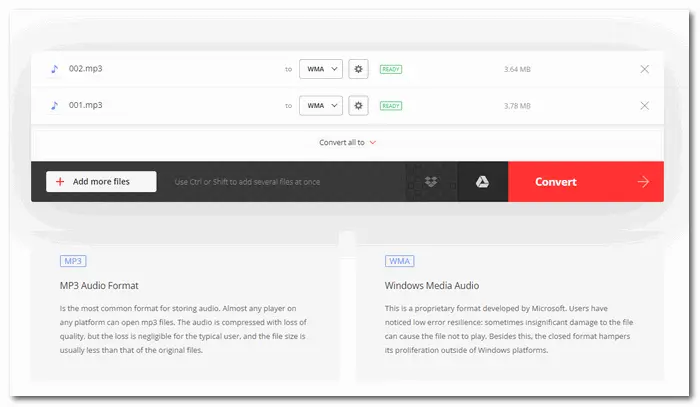

That’s all about how to convert MP3 to WMA easily and rapidly. Choose your preferred solution to start your job now! Finally, hope this article could be helpful to you. Thanks for reading!
Do you want to digitize your DVD collections for convenient playback on any device? Try this fast and powerful DVD ripper:
Terms and Conditions | Privacy Policy | License Agreement | Copyright © 2009-2025 WonderFox Soft, Inc. All Rights Reserved