Did you try to play a M3U8 stream online, but it displayed a "Cannot load M3U8" error message on the screen. Here are several good solutions to these three types of M3U8 playback errors: Crossdomain access denied, 404 not Found, and No levels to play.
BTW, an excellent M3U8 HLS video downloader is recommended for favorite video and music download from 1000+ hot sites:
https://www.videoconverterfactory.com/download/hd-video-converter-pro.exehd-video-converter-pro.exe
M3U8 is a playlist file format that contains path or URL pointing to an actual video or audio file or multiple media files. With a M3U8 player for browser or playback extension, you are able to play M3U8 files on the Internet. However, sometimes you may find that you cannot load M3U8 smoothly and there is only an error message displayed. Usually, you may see one of the three error messages: Cannot load M3U8: Crossdomain access denied, Cannot load M3U8: 404 not Found, or Cannot load M3U8: No levels to play. How to fix the issues? I've got you covered.
Due to the fast that M3U8 is a plain text file, you can’t convert M3U8 files to videos directly. However, since you have known how to find the actual video or audio files M3U8 refers to, you can download these files and implement the conversion. WonderFox HD Video Converter Factory Pro is a handy video converter & downloader that can help you get the task done. For HTTP Live Streaming M3U8 videos, this program can directly download it with ease. GetGet this powerful converter software!

The most probable cause of Can’t load m3U8: crossdomain access denied is the access is blocked through the Firewall. Follow the steps to tackle it:
On your computer, type Firewall in the Search box next to the Start button, select Firewall & network protection, and click Allow an app through firewall. Scroll down and select the check boxes for the browser you want to use to load M3U8 playlists without being blocked by Firewall. Make sure both Private and Public boxes are selected. Click OK to save the settings.
Tips. If the Firewall settings are greyed out or you can’t make changes, click the Change settings button to activate options.
Cannot load M3U8: no levels to play error normally occurs when content privacy settings of browser are set to block third-party data and cookies. To fix this, please follow the below instructions.

Open Google Chrome, click the three dots icon on the upper right side, select Settings > Privacy and Security > Cookies and other site data. On the new section, select Allow all cookies.
After that, refresh the page to play M3U8 file or link.
This method is also applicable to some crossdomain access denied errors.
Also Read: How to Create M3U Playlist | How to Play XSPF File | How to Convert M3U8 to MP4

Besides helping get ridding of untrusted content on the Internet, some security extensions including ad blockers may also stop M3U8 streams from normal playback. You can set your browser to Incognito mode to check it out. Incognito mode automatically disables all extensions you have installed. If you’re able to load the M3U8 file on an Incognito tab, it is very likely that this error is related to extensions. Disable extensions on your browser one by one and play the M3U8 file until you find the root cause.
When you run into Cannot load M3U8: Crossdomain access denied or No levels to play, disabling security extensions is a common fix.
If cannot load M3U8: 404 not found error pops up, the first thing you need to make certain is whether the real media files the M3U8 file refers to is still valid.
Here is an example of how we can find the real path of a file via its M3U8 link:
M3U8 link:
http://demo.unified-streaming.com/video/tears-of-steel/tears-of-steel.ism/.m3u8
The real video address:
https://demo.unified-streaming.com/video/tears-of-steel/ (Down)
If the file the M3U8 file points to doesn’t exist, the only solution is to contact the website owner and require a new & valid link. However, if the file can be played, try the following methods.

In case of sudden crashes or unstable Internet connection, re-open Google Chrome and visit the M3U8 link again. Move to the steps of clearing browser cache and cookies if you still fail to load the M3U8 file, as follows:
On the top right side, click the three dots icon, head to More Tools> Clear browsing data. Select Cookies and other data and Cached images and files, and pick a time period. Click Clear data.
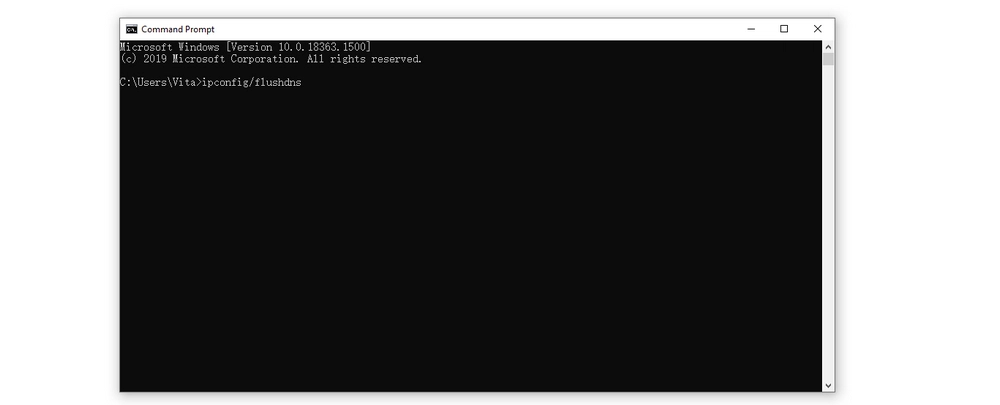
Furthermore, you can clear DNS server cache on your computer to solve “Cannot load M3U8”. Just type in cdm in the Search box, launch Command Prompt, and enter ipconfig/flushdns.
As an optional solution, a Google Chrome alternative is proven to be useful in some cases. Both Firefox and Microsoft Edge are good choices.
This post has covered 7 common solutions to three main types of cannot load M3U8 errors. Besides on Google Chrome, many people also meet this problem on some M3U8 media players. Due to complicated causes, we cannot include all related aspects in this post. If you meet M3U8 doesn’t play on JWplayer, fail to play M3U8 on Plex or other platforms, you can first update the application to the latest version. If it doesn’t work, ask for help from official supports.

WonderFox HD Video Converter Factory Pro
1. Download video/music from YouTube & 1000+ sites.
2. 500+ built-in presets for fast media conversion.
3. Record live streams, gameplay, webinar, tutorial...
4. Make animated GIFs from video or image sequence.
5. Trim, merge, rotate, watermark video at will.
6. Make ringtones, extract subtitle file and more...
Privacy Policy | Copyright © 2009-2025 WonderFox Soft, Inc.All Rights Reserved