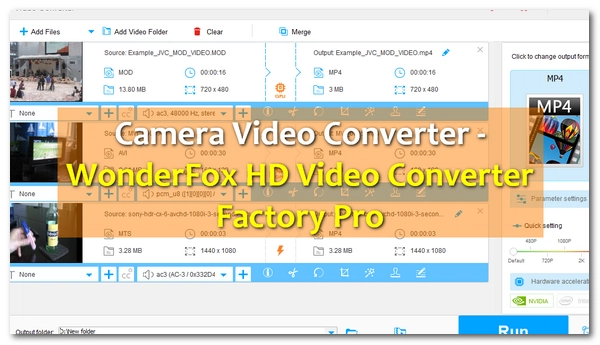
Video lovers always like to record videos with cameras and save them for backup or sharing with friends. When playing these videos with common smartphones, tablets and computers, you cannot ignore the compatibility issues of camera videos.
The fact is, most camera-made videos cannot be played directly on mobile devices or even computers. Therefore, a camera video converter is really necessary for smooth video playback here, which frees you from the restrictions of format limitations. And don’t worry, this article will show you how to convert camera videos for a better video experience.
Since camera video cannot be played natively over so many digital devices, it is necessary to change this situation with a proper camera video converter.
Here I’d recommend WonderFox HD Video Converter Factory Pro to you. It’s an all-in-one video converter that can convert video files from digital cameras like Sony, Panasonic, GoPro, Canon, JVC and more with handy operation and high quality output. Moreover, it provides commonly used video formats like MP4, AVI, MKV, WMV, etc. for output. At the same time, it compresses video file size efficiently so you can watch your camera videos on your mobile devices without effort.
It’s only a few simple steps to complete the conversion. Next, you can get this software and see how to use it to convert a camera video to MP4.
Double-click the WonderFox HD Video Converter Factory Pro app and open the Converter module.
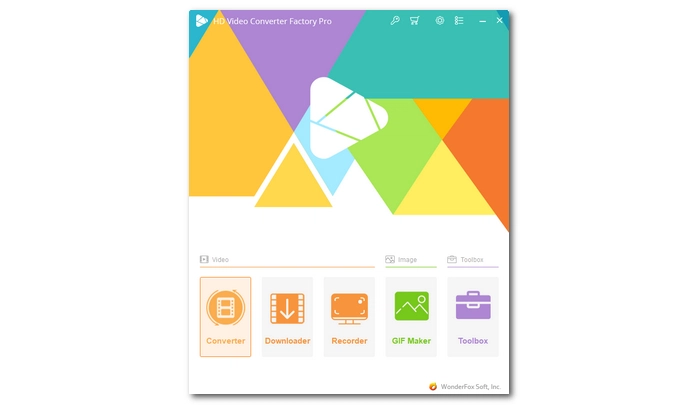
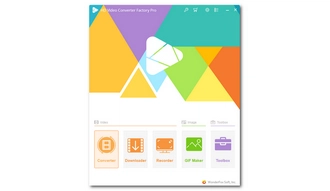
Click the + Add Files button to add your camera videos or directly drag the files into the interface to import. You can add multiple files as the program supports batch conversion.
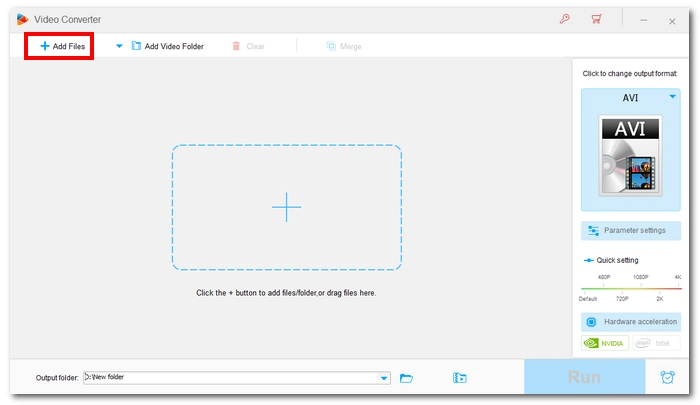
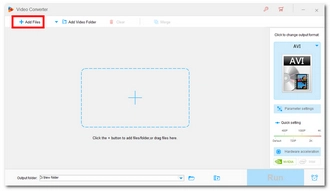
Click the format image on the right to expand the output format page. Then under the Video tab, you can select your favorite video format. For achieving the best compatibility with devices, I recommend MP4. However, you can also use the profiles from the 4K/HD tab to convert HD camera videos without losing quality.
Alternatively, if you want to convert your videos to play on a certain device, you can explore the Device section and select the target profile without adjusting the output settings.
After selecting the format, you can open Parameter Settings to modify the video and audio settings as you see fit. This is optional, though.
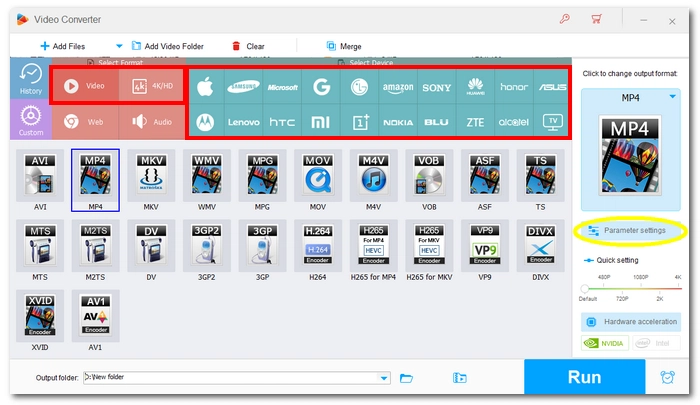
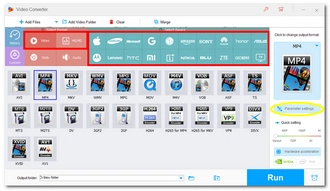
Click the down-pointing icon at the bottom to set a destination folder. Finally, press the Run button and the conversion will begin immediately.
The folder containing the converted file will automatically open when the conversion is complete. After that, you can transfer the converted videos into your devices where you can play or share them freely.
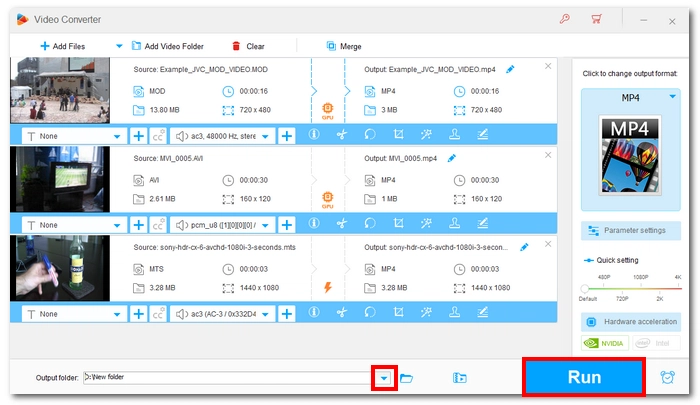
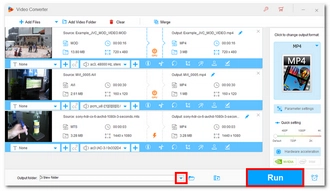
Camera video converter removes the limitations of incompatibility. The video converter introduced in this article is designed for converting various formats and HD videos of cameras. It’s definitely a good help to convert video to common video formats, like AVI, MKV, MP4, WMV, and MP4. You can then enjoy the high-quality videos with more choices.
The camera videos are usually stored in rare formats on a camera. TS/TP/TRP (AVCHD H.264, VC-1, MPEG-2 HD), DV, and MTS are the representative ones among them. These formats contain quality camera-made video effects, and they are always not playable for most computers or media players. If you want to play recorded videos freely, you need a camera video converter to solve your problem. With a suitable camera video converter, you can select a format or device as the output video or customize the profile as you will. The resolution, bitrate, audio track, encoder, and other profile settings can be set up for more choices. The extra video editing function enables you to design the video with several special video effects. HD video converter factory Pro here is really the right choice for you for various video conversions.
Terms and Conditions | Privacy Policy | License Agreement | Copyright © 2009-2025 WonderFox Soft, Inc.All Rights Reserved