
Although MP3 is the international standard for audio, WAV is the format of choice for audio editing. If you have some MP3 files that need to be edited or played on WAV-only software or devices, MP3 to WAV conversion is inevitable. For this, an MP3 to WAV converter will come in handy.
This audio converter can help you convert MP3 to WAV directly, and even supports mass conversion and more. Here, we would like to share with you 12 best MP3 to WAV converter apps, including free and online tools, to help you handle the conversion efficiently and quickly. Without further ado, let's get started!


OS: Windows
WonderFox HD Video Converter Factory Pro is a powerful paid software, but you can still use it to convert files under 5 minutes completely for free.
As a professional video and audio converter, this program can easily convert your files to over 600 formats and devices without any problems. At the same time, it supports batch conversion, and you can convert a folder of files to the target format instantly. The entire process just takes a few simple clicks.
The software is designed for high-quality file conversion, which can help you convert video and audio without losing quality. Besides format conversion, it can also deal with audio and video editing, compression, screen recording, and so much more.
→ Download WonderFox HD Video Converter Factory Pro Download WonderFox HD Video Converter Factory Pro


OS: Windows
Free HD Video Converter Factory is the free version of the first software, but that doesn’t mean it should be overlooked.
It can also help you convert between major audio formats easily. Although it’s freeware, it has no length or size limit and you can easily convert audio files up to hours long. It can be considered as the best free MP3 to WAV converter software for Windows.
However, the tool does not support batch file conversion, but you don’t have to worry too much because the audio conversion speed is still quite fast. In addition to audio conversion, it also supports downloading files from YouTube and many other websites.
→ Download Free HD Video Converter Factory Download Free HD Video Converter Factory
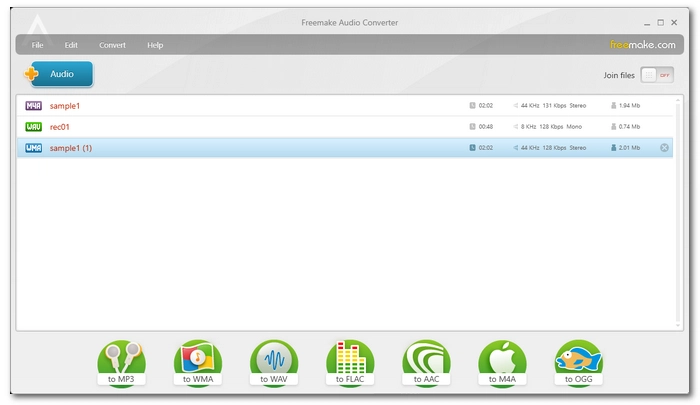
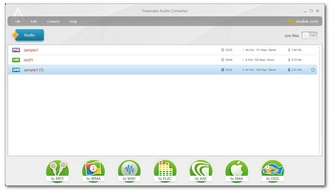
OS: Windows
Freemake Audio Converter is one of the best free audio converters to convert music files from one format to another. It supports over 50 audio file formats, including MP3 and WAV, and can also extract audio files from videos. To improve the conversion efficiency, it also allows batch conversion. Apart from that, Freemake can also change audio channels, bitrate, sample rate, and more.
Freemake Audio Converter is free to use, but there are restrictions. Only three minutes are allowed for conversion per file unless you purchase the full product.


OS: Mac
Apple Music (formerly iTunes) is the native music player on Mac. But it does more than just play music files, it can also convert music formats.
With its WAV encoder, it can help you create WAV files from MP3 quickly. Additionally, it enables you to modify sample rate, bitrate, and channels. However, if it’s your first time using the app, you need to pay attention to the export settings. It may not have WAV export option, and you have to enable it in the Preferences settings first. Then, just select the MP3 file you need to convert and create a WAV version of it. If you have multiple MP3 files, then select them all and let the Music app do a bulk conversion.


OS: Windows, Mac
As an audio editing and recording program, Audacity is also capable of converting audio files. It allows you to import different audio files into the program and export them as WAV, MP3 and other audios. With Audacity, you can also create WAV files from multiple MP3s at once. Additionally, you can combine audio, split audio tracks, normalize audio or apply audio effects to optimize the audio before conversion.
Audacity is an open source program and therefore completely safe and free to use. One thing to note, however, is that Audacity's support for import formats is relatively weak, and you may need to install ffmpeg.exe to import more types of files. See how to convert MP3 to WAV with Audacity.

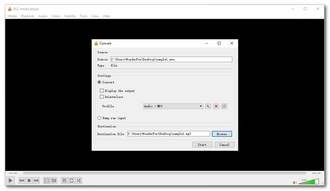
OS: Windows, Mac
VLC, while famous for its ability to play various video and audio files, can also be used as a video and audio format converter. It can convert whatever it can play, which is almost all files, and provides popular output formats such as WAV, MP3, AAC, Ogg, etc. Additionally, VLC can also help you extract audio files from videos and save them in WAV format.
VLC is different from regular audio converters. You need to access the conversion feature via 'File' > 'Convert/Save' and then follow the on-screen prompts. For more information, you can refer to this article How to Convert MP3 to WAV using VLC?


OS: Windows, Mac
FFmpeg is a CLI tool, which means it processes media files via the command line. Therefore, FFmpeg is not suitable for beginners. But if you're familiar with command code, you'll find that FFmpeg is the most powerful tool ever created. With FFmpeg you have real freedom in encoding single or multiple MP3 files to WAV. Furthermore, you can decide the sampling rate, encoding, variable or constant bitrate, and other audio parameters without restrictions. It can also modify the audio in the video.
Although FFmpeg is difficult for most people, there are some FFmpeg GUIs worth trying, such as QWinFF and ffmpeg-gui.
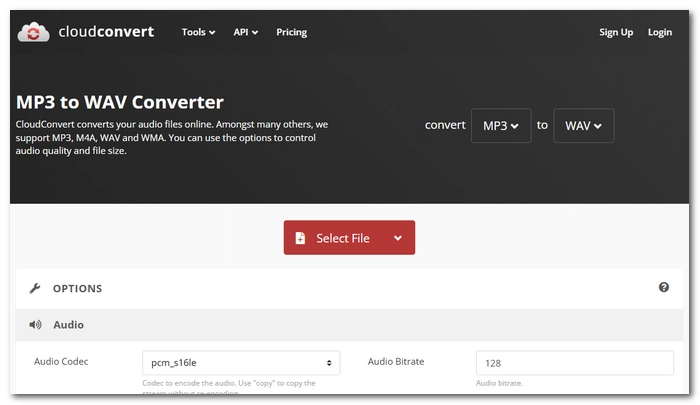
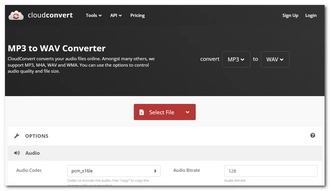
OS: online
Want an online MP3 to WAV converter that won’t take up your local space? Give your first try at CloudConvert. With a simple interface, it enables you to fast convert MP3 audio to WAV, AAC, AIFF, FLAC, M4A, and WMA. It also provides options to modify audio codec, bitrate, channels, volume, and sample rate before starting the conversion. Plus, a simple audio trimmer is available.
CloudConvert supports converting large files up to 1GB, which is more than enough to convert most audio files. Moreover, you can even upload multiple files onto the website for conversion all at once.
There is no need to sign up and you can use the service free for up to 10 conversions per day.
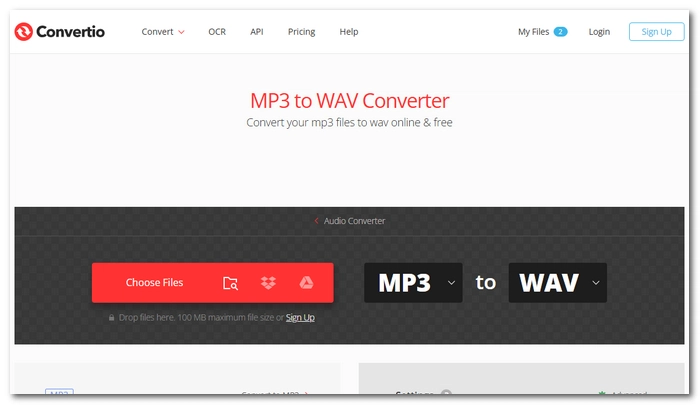
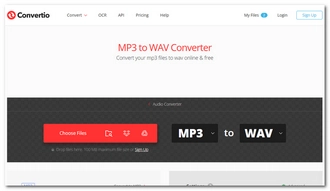
OS: online
Convertio features a free and super-easy audio converter that supports all the popular audio formats, making it an ideal MP3 to WAV online converter. There are also some advanced settings available, including cutting audio, changing audio codec, audio channels, and sample rate, and increasing/decreasing audio volume.
But note that, before requiring a paid plan, this web-based tool can only process files up to 100MB and utmost 25 conversions per day.
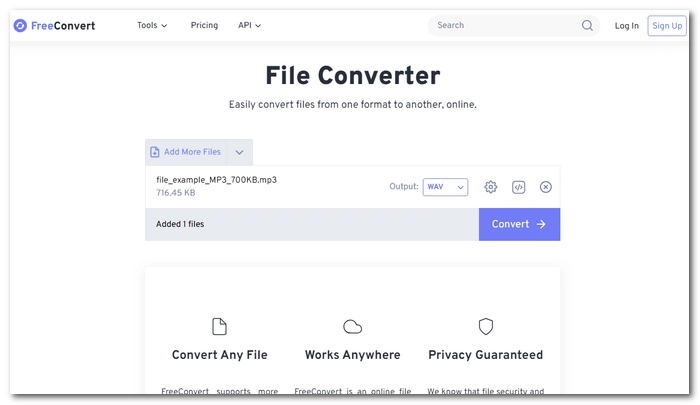
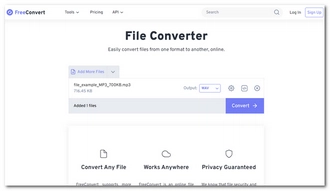
OS: online
FreeConvert makes another excellent option for converting MP3 files to WAV online. Without going through installation, this utility is compatible with all major browsers and works on Windows, Mac, Linux, or any mobile device. In addition, advanced options for audio codecs, bitrate, sample rate, channels, and volume are available too. Moreover, you can apply fade in/out effects, reverse, and trim audio. The free version supports file conversion of up to 1 GB.
However, this site is ad-supported and you’d better turn on your ad blocker to gain a safer user experience.
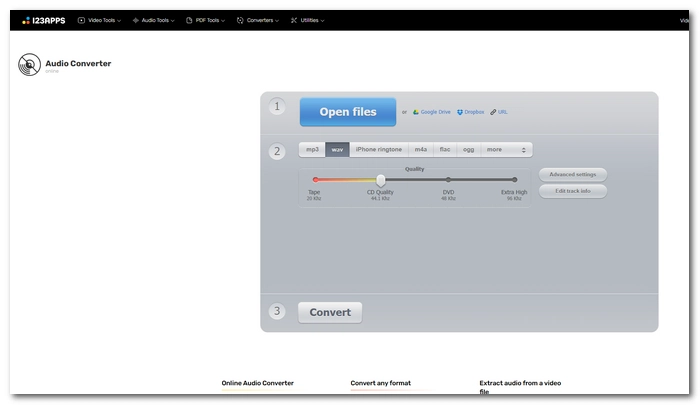
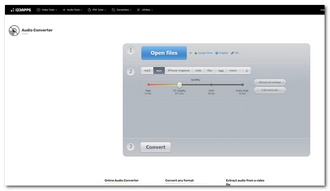
OS: online
Online Audio Converter features a straightforward 3-step conversion workflow that makes it easier than ever to convert MP3 audio to WAV, M4A, FLAC, OGG, MP2, AMR, and iPhone ringtone format on any browser. Before starting, you can customize output settings including audio bitrate, sample rate, and channels. Also, with tag support (for .mp3, .ogg, .flac, .wav), you can change the track’s name, artist, album, year, and genre.
This service does not require an account and you can convert up to 70 files every day for free.
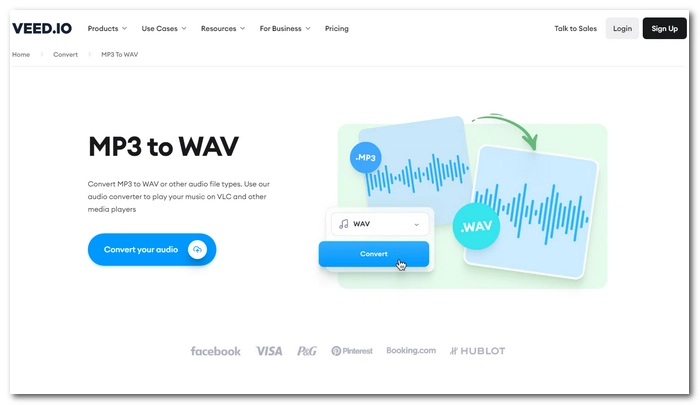
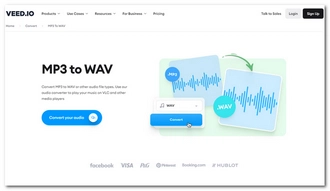
OS: online
Want to find an MP3 to WAV converter online coming with more features for editing? Then you can try VEED.IO. With it, you can not only change MP3 format to WAV, AAC, FLAC, M4A, MP2, MP2, OGG, OPUS, and WMA, but also edit, trim, and refine your audio to get better sound quality. It starts for free and no account is required. But its optional settings for outputs are limited. For instance, you can only choose a sample rate between 44.1kHZ and 48kHZ, hence the output quality is restricted.
| Program | OS | Ease of use | Batch support | Limitation |
|---|---|---|---|---|
| WonderFox HD Video Converter Factory Pro | Windows | ⭐⭐⭐⭐⭐ | ✅ | The unregistered version can convert only the first 5 minutes of a file |
| Free HD Video Converter Factory | Windows | ⭐⭐⭐⭐⭐ | ❌ | None |
| Freemake Audio Converter | Windows | ⭐⭐⭐⭐ | ✅ | The free version can convert only 3 minutes per file |
| Apple Music | Mac | ⭐⭐⭐ | ✅ | May not support certain MP3 files |
| Audacity | Windows, Mac | ⭐⭐ | ✅ | Require installing ffmpeg.exe for importing certain formats |
| VLC media player | Windows, Mac | ⭐⭐ | ❌ | None |
| FFmpeg | Windows, Mac | ⭐ | ✅ | Steep learning curve |
| CloudConvert | online | ⭐⭐⭐⭐⭐ | ✅ | 10 conversions per day |
| Convertio | online | ⭐⭐⭐⭐⭐ | ✅ | 25 conversions per day; 100 MB file size limit |
| FreeConvert | online | ⭐⭐⭐⭐⭐ | ✅ | 20 conversions per day |
| Online Audio Converter | online | ⭐⭐⭐⭐⭐ | ✅ | 70 files per day |
| VEED.IO | online | ⭐⭐⭐⭐ | ❌ | Mediocre audio output quality |
With the converter tools here, MP3 to WAV conversion won't be a problem. But each program is different, and you'll need to compare their shortcomings and advantages to find the one that's best for you. If you need more help, check out our other software reviews:
Since WAV is a lossless format, converting from MP3 to WAV will not result in a loss of quality, but it will not improve the audio quality either.
WonderFox HD Video Converter Factory Pro provides the best way to convert MP3 format to WAV. Simply import your audio files to this software, select the desired format, and start converting.
Audacity is generally considered the best free MP3 to WAV converter for its functionality and safety. For more free tools, you can also try Free HD Video Converter Factory, VLC, and online services.
WonderFox HD Video Converter Factory Pro is the best bulk MP3 to WAV converter. Please download download WonderFox HD Video Converter Factory Pro on your PC first.
Terms and Conditions | Privacy Policy | License Agreement | Copyright © 2009-2025 WonderFox Soft, Inc.All Rights Reserved