
Apple does not natively support AVI files. Therefore, you cannot play AVI on iTunes or QuickTime. To resolve this issue, you can convert AVI to the Apple-accepted M4V format to enable video playback. Below, I'll share three simple ways to handle the conversion. Please read on.
There are many programs available on PC that can convert video formats, and WonderFox Free HD Video Converter Factory is one of the best free options. It supports almost all formats and can complete video conversion in just a few clicks. At the same time, it has high-quality output and fast speed. Although it's free software, it has no size or length restrictions and no watermark. Now, use this software to start the AVI-to-M4V conversion:
Launch the software and click ‘Converter’. Then click ‘+ Add Files’ in the upper-left corner to import the AVI video into the converter. Alternatively, you can drag and drop the file directly into the program.


Click the format image on the right to open the output format list. Then click the ‘Video’ tab and select ‘M4V’ as the output format.
Tip: Advanced users can open ‘Parameter settings’ and modify the output settings like encoder, resolution, bitrate, frame rate, volume, etc.


Click the ▼ icon at the bottom of the program and set the output folder. Finally, click ‘Run’ to start the conversion process.


As Mac computers don’t come with media conversion ability, you’ll also need to seek a third-party video converter app. Luckily, you can find lots of options in the App Store by searching for the keyword “convert video”. Just pick a tool that attracts you the most and test out its features.
Or you can have a try at Smart Converter, which is a free app I find to be very useful and convenient for converting anything to be compatible with your Apple devices, such as Mac, Quicktime, iPad, iPhone, and Apple TV.
Let’s follow the steps below to convert an AVI with the app.
Step 1: Download and install the Smart Converter app here https://apps.apple.com/us/app/smart-converter/id447513724.
Step 2: Open the app. Then drag and drop an AVI file to its interface.
Step 3: Then select a conversion type and hit Convert to begin the conversion process.
Step 4: After the conversion is complete, you can click Show File to view the converted file and play it without errors.
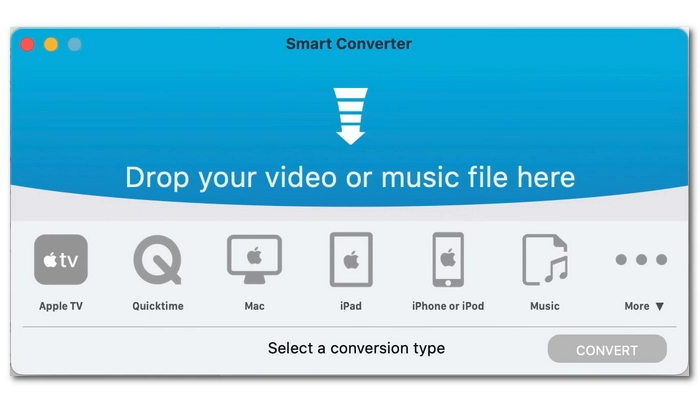
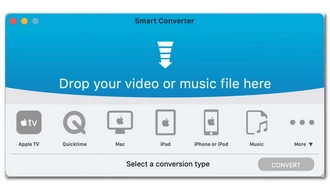
You can also try an online video converter such as Convertio.co to complete the conversion without any software. It's a leading online file conversion service that can handle the conversion of audio, video, images, documents, and more. Its video converter tool allows you to easily change formats between various video files, including AVI and M4V. No sign-up is required and it is completely free. Here's how to convert AVI to M4V files using Convertio.
Note: The maximum upload file size is 100MB.
Step 1. Visit Convertio’s AVI-to-M4V Converter.
Step 2. Click ‘Choose Files’ and upload the AVI file from your device. You can also load the file from Dropbox or Google Drive.


Step 3. (This step is optional) Click ‘Settings’ (gear icon) and edit the video settings such as length, codec, profile, level, quality, etc. as you see fit.
Step 4. Click ‘Convert’ to start conversion.


Step 5. After the conversion is completed, click ‘Download’ to save the converted file.
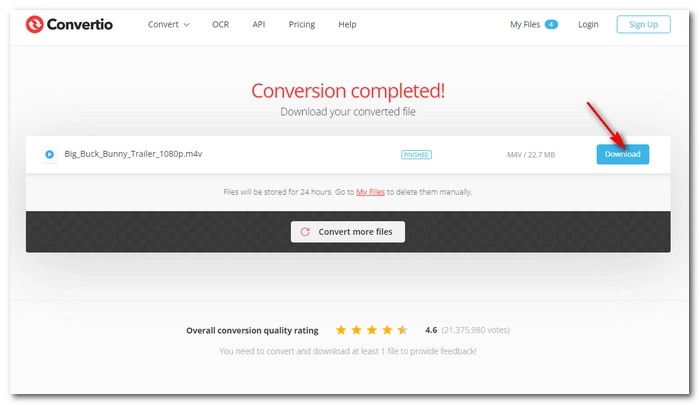
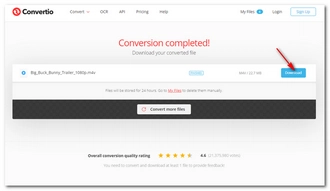
Converting AVI to M4V can help you play and watch AVI videos smoothly on iPhone, iPad and other Apple devices. With the tools above, you should have no trouble performing this conversion. However, you can also try using a third-party player like VLC to open the AVI file instantly.
That’s all I want to share in this post, hope it’s useful to you. Thanks for reading. Have a nice day!
Audio Video Interleaved (AVI) is a digital format developed by Microsoft to store video and audio data. It is native to all Windows operating systems and applications.
M4V is a video container format created by Apple and commonly used to encode video files in the iTunes Store. It's similar to MP4, except M4V can be encrypted.
Terms and Conditions | Privacy Policy | License Agreement | Copyright © 2009-2025 WonderFox Soft, Inc.All Rights Reserved