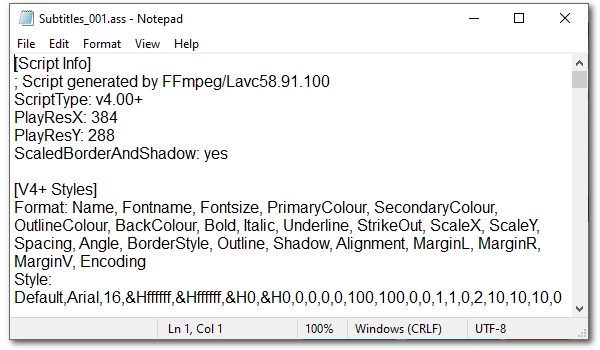
On this page, you’re going to learn about the .ass file format, how to open an .ass file, and more. Please read on.
Advanced SubStation Alpha (ASS) is a subtitle format that supports text styling, animation, and karaoke-like graphics. It is the advanced version of SubStation Alpha (SSA) and has added Unicode support. It’s worth reminding that ASS files are plain text files that contain no audio or video data, and they are created for use with videos such as movies, anime, and Karaoke tracks. ASS files are commonly associated with the subtitle editing application Aegisub.
Files with the .ass extension may also refer to Splinter Cell Blacklist Game Data File. It contains in-game map layout data and is not meant to be opened.
If you have a subtitle file in .ass format, you can open it in two ways.
As ASS files are text-based, you can open one in any text editor, such as Notepad (Windows), TextEdit (Mac), and Atom (cross-platform). For example, on Windows, right-click on the subtitle file > Open with > Notepad.
Additionally, you can open and use ASS files in subtitling programs like Aegisub, Arctime, VisualSubSync, Jubler, etc. It will display as plain text in these programs and is available for edit.
You can also open and play .ass files in videos. Programs like VLC (cross-platform), Media Player Classic (Windows), MPlayer (Windows), olimsoft OPlayer (iOS), MX Player (Android), and more allow you to play video with subtitles in .ass format.
Take VLC as an example. Simply open a video in VLC, right-click on the playing video and select Subtitles > Add Subtitles File, and then load your .ass subtitle. You can try to put the subtitle file and the video file in one folder, and then the program will detect the subtitle and auto-display it in your video.
You can embed .ass subtitles into videos such as MP4, MKV, MOV, etc. You can then play the subtitled video on a TV, phone, or tablet that can't find a program to open the ASS file. For this, a simple and free video program like WonderFox Free HD Video Converter Factory will help. It can hardcode .ass subtitles into any video you want. The specific method is as follows:
Step 1. Download and install Download and install the software and open it.
Step 2. Select the “Converter” option and drag your video into the program.
Step 3. Expand the output format page on the right and choose a desired format in advance.
Step 4. Click the + button next to the subtitle track and load the .ass subtitle file.
Step 5. Click the CC or H labeled button to choose a subtitle type. Note: H for hardcode, CC for closed caption.
Step 6. Press “Run” to export the final file.


To create a subtitle file, you need to use a subtitle editor such as Aegisub. It allows you to enter your caption text and export it as an ASS subtitle file.
You can convert an .ass file to .srt with an online service like ebby.co. Simply upload your ASS subtitle file onto the website, choose SubRip (.srt) as the output format, and then complete the conversion.
ASS is a more advanced subtitle format than SRT since ASS allows for more advanced display features such as text positioning, fonts, animation, and graphics besides the plain text styling. However, SRT is more popular than ASS.
Terms and Conditions | Privacy Policy | License Agreement | Copyright © 2009-2025 WonderFox Soft, Inc.All Rights Reserved