
240p describes a resolution of 320 x 240 pixels. Displayed in progressive scan, the image of a 240p video won’t flicker and will look even sharper than 240p. Though it is a low resolution in our daily use, many people still want to convert high resolutions to 240p for more storage space. And some games look much better in this resolution compared with 480p.
If you have such demands for converting videos to 240p, follow the quick guide below to finish your task. Install the necessary software on your PC for preparation:
WonderFox HD Video Converter Factory Pro is the easiest 240p converter for Windows PCs. With several simple clicks on the self-explanatory user interface, you can convert your video files from or to 240p effectively. Besides video resolution, this software allows you to change other video settings like bitrate, frame rate, aspect ratio, audio bitrate, sample rate, channels, volume, etc.
Next, I will show you how to convert videos to and from 240p. Please free downloadfree download the software and follow the simple steps below.
Launch HD Video Converter Factory Pro and click Converter on the home interface.
Then, click Add Files or Add Video Folder to import the videos you want to convert to 240p. You can also drag the files into the software directly.

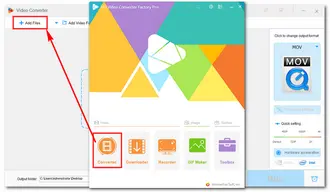
Click the format image on the right side. Go to the Video tab and select your desired preset. (MP4, MKV, MOV, and WebM are considered the best video formats for general use.)

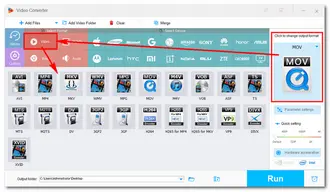
Hit the Parameter settings button, navigate to Video Settings > Resolution > select 320*240.
Then, change the Aspect ratio to 4:3.
Modify other video and audio settings based on your needs and click OK to save your changes.


Click the ▼ button at the bottom to specify an output path.
Finally, press Run to start the conversion immediately.


Run HD Video Converter Factory Pro and click Converter. Drag and drop the target video files into software.

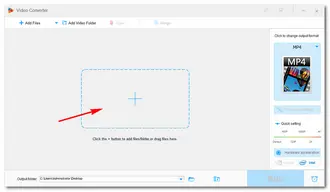
Go to the Output Format part to select an export profile.
Then, go to the Quick setting and drag the slider to pick an output quality: 480P, 720P, 1080P, 2K, or 4K.
Alternatively, you can change the resolution and other settings in Parameter settings.
Specify an output destination and click Run to start the conversion process.


In addition, WonderFox HD Video Converter Factory Pro can do any of the following for you:
👉Free download the best versatile video converter now!
That’s all about the best 240p converter. With the guide above, I believe you can easily get your job done on a Windows computer. If you have other problems with the conversion, please let us know. Thanks for your reading!
Terms and Conditions | Privacy Policy | License Agreement | Copyright © 2009-2025 WonderFox Soft, Inc.All Rights Reserved