
144p is the lowest video definition. While most people these days go for high resolution, 144p is better if you want to make low-quality videos for memes or save bandwidth for our viewers.
Interested in low-definition videos? This article will share a simple method to convert your videos to 144p. Please read on for more details.
Before we begin, we need to download a 144p resolution converter.
WonderFox HD Video Converter Factory Pro is the tool that I highly recommend. Not only can it convert video formats, but it can also change video quality from high to low, and from low to high. You can use it to change the resolution of any video to the desired 144p. Even better, it supports batch conversion.
You can download the software and follow the tutorial below to start converting a video to 144p:
Launch the software and open the Converter program. Next, click Add Files or Add Video Folder to import one or more video files into the converter. Alternatively, you can directly drag and drop the source file into the interface.


Click the format image on the right side of the program to open the output format page. Then click the Video tab and select your preferred video format.


Click Parameter settings and find the Resolution option. Click the Customize button next to it and enter the 144p resolution – 256 x 144 (16:9) or 192 x 144 (4:3). Click Ok to save changes.
Tip: You can also change the bitrate to extremely low to make the video quality even worse.
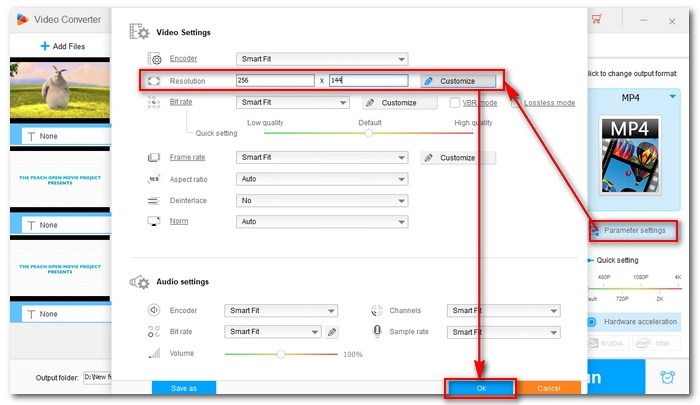

Finally, press the ▼ button to set an output folder and click Run to export the file.


Just like you can convert video files to 144p, you can also convert 144p videos to higher resolutions. But please note that converting from low quality to high quality will not improve the video quality but only increase the size. This is because low-quality video doesn't have the pixels to fill the high resolution.
You can use the video converter above to upconvert the resolution of your video. Just add the video to the program, choose the format, select the higher quality, and export the upscaled video.
That’s all I want to share about how to convert videos to 144p. Follow these steps and you will also be able to convert video to other resolutions. I hope this article was useful to you. Thanks for reading. Have a nice day!
Terms and Conditions | Privacy Policy | License Agreement | Copyright © 2009-2025 WonderFox Soft, Inc.All Rights Reserved