Screencastify is a handy Chrome screen recorder for recording, editing, and sharing. If you are looking for alternatives to Screencastify, follow our review to learn about the 5 best Screencastify alternatives and their pros and cons.
Top Screencastify Alternative for PC: HD Video Converter Factory Pro

Screencastify is a popular Chrome extension that allows users to capture their screen, webcam, and audio simultaneously. It also provides annotation tools and basic editing features. Some additional useful recording options include:
These practical features, combined with a user-friendly interface, make Screencastify stand out as a feature-rich recording tool. You can use it to create informative and engaging videos for various purposes, like presentations, instructional videos, feedback, product demonstrations, etc.
While Screencastify offers many advantages, it also has some drawbacks, such as:
If you’re searching for a free alternative to Screencasfify or a paid replacement that offers different advanced features to meet your needs, you’ve landed on the right page. This article reviews 5 of the top alternatives to Screencastify, each with practical recording capabilities and additional features tailored to various requirements.
Now, let’s dive into their key recording features, pricing models, cons, and the unique functions each provides.
WonderFox HD Video Converter Factory Pro is considered a standout Screencastify alternative for Windows due to its ease of use and versatility. It includes a feature-rich screen recorder that can cater to your diverse needs. Using it, you can:
Similarly, HD Video Converter Factory Pro empowers you to edit recorded videos by trimming, cropping, rotating, adding watermarks, effects, subtitles, etc.
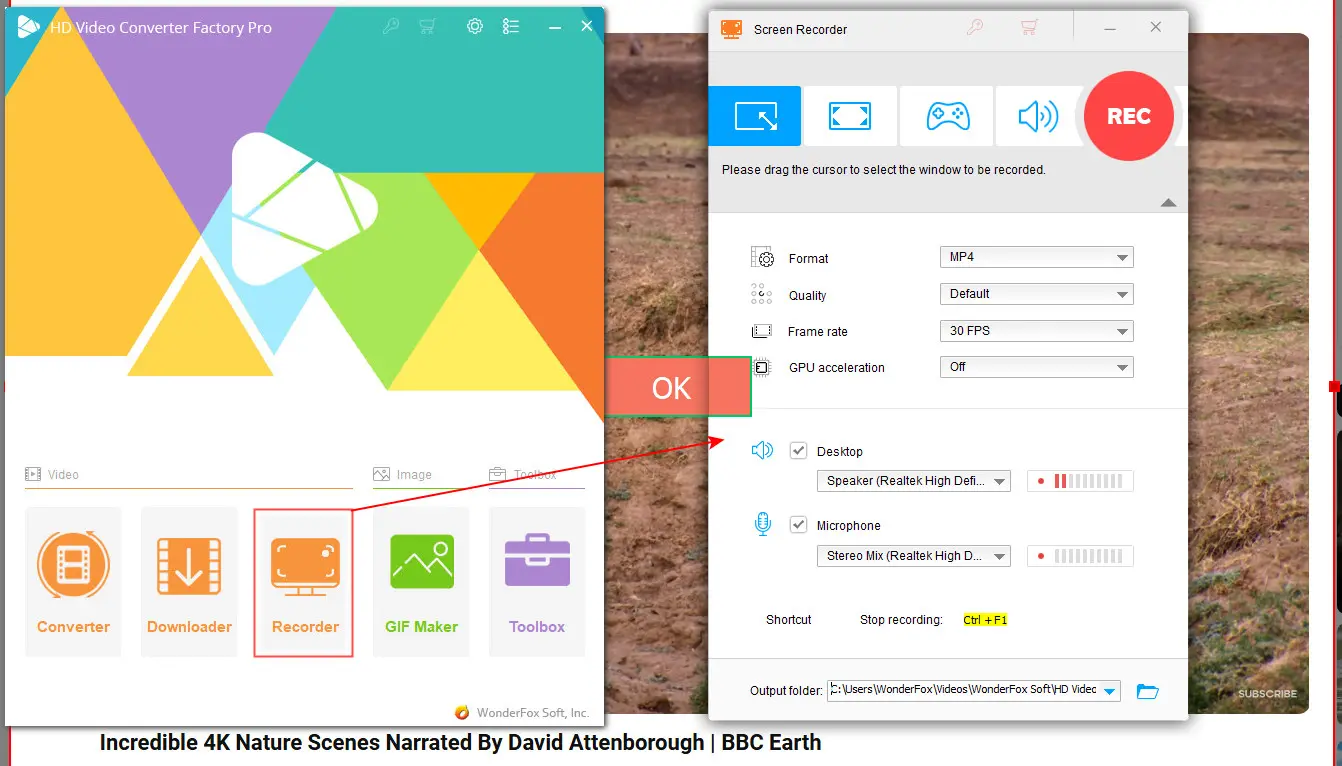
Platform: Windows 11/10/8.1/8/7…
💰 Pricing:
🌟 Features that Screencastify Doesn’t Have:
❌ Cons:
How-to guide:
Step 1. Download and install WonderFox HD Video Converter Factory Pro on your PC.
Step 2. After installation, launch it and open the ‘Recorder’.
Step 3. Then select a recording mode.
Step 4. Then based on your preferences or recording purpose, choose the recording format, quality, frame rate, audio source, and file destination. Turn on the GPU acceleration if supported.
Step 5. Finally, click on the ‘REC’ button to start recording and press the shortcut ‘Ctrl + F’ to end it.
Then, a window pops up and gives you instant access to recorded files.
Snagit can be a great alternative to Screencastify if you are looking to create screen content, such as software tutorials, brand demonstrations, or visual feedback on Mac. It is packed with many advanced recording and editing capabilities:
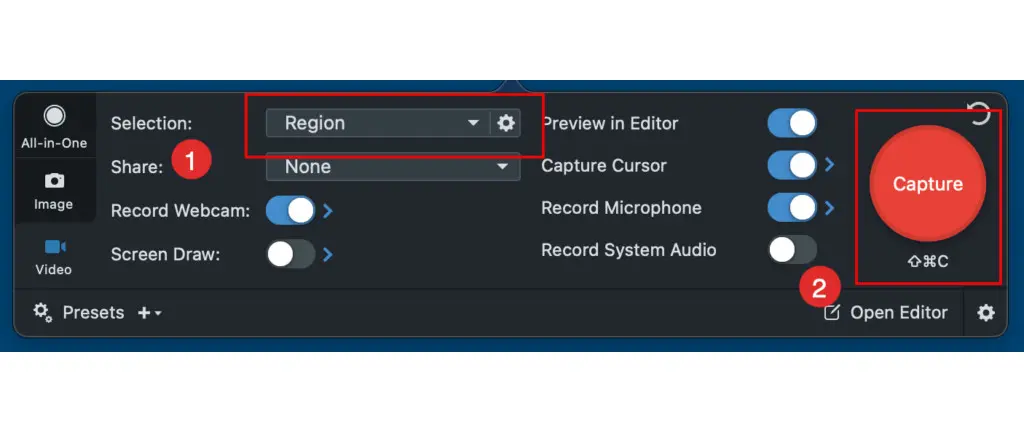
💻 Platforms:Mac, Windows
💰 Pricing: $39/Yearly
🌟 Features that Screencastify Doesn’t Have:
❌ Cons:
How-to guide:
Step 1. Download and install Snagit on your computer.
Step 2. Start the program. In the Capture window, select the ‘Video’ tab.
Step 3. Then tweak the audio source and webcam options based on your needs.
Step 4. Next, click on the red ‘Capture’ button.
Step 5. Click and drag the pop-up orange crosshairs to select the area you want to record. Also, you can hit the ‘Fullscreen’ button to capture the entire screen.
Step 6. Finally, hit the ‘Record’ button to start recording.
Step 7. Pause and stop recording the buttons on the control bar as you wish.
Loom has often been compared with Screencastify and positioned as the best extension like Screencastify for Chrome. However, Loom provides a more flexible recording solution as it can run as a Chrome extension and also offers desktop apps compatible with Windows and Mac. You can use it to:
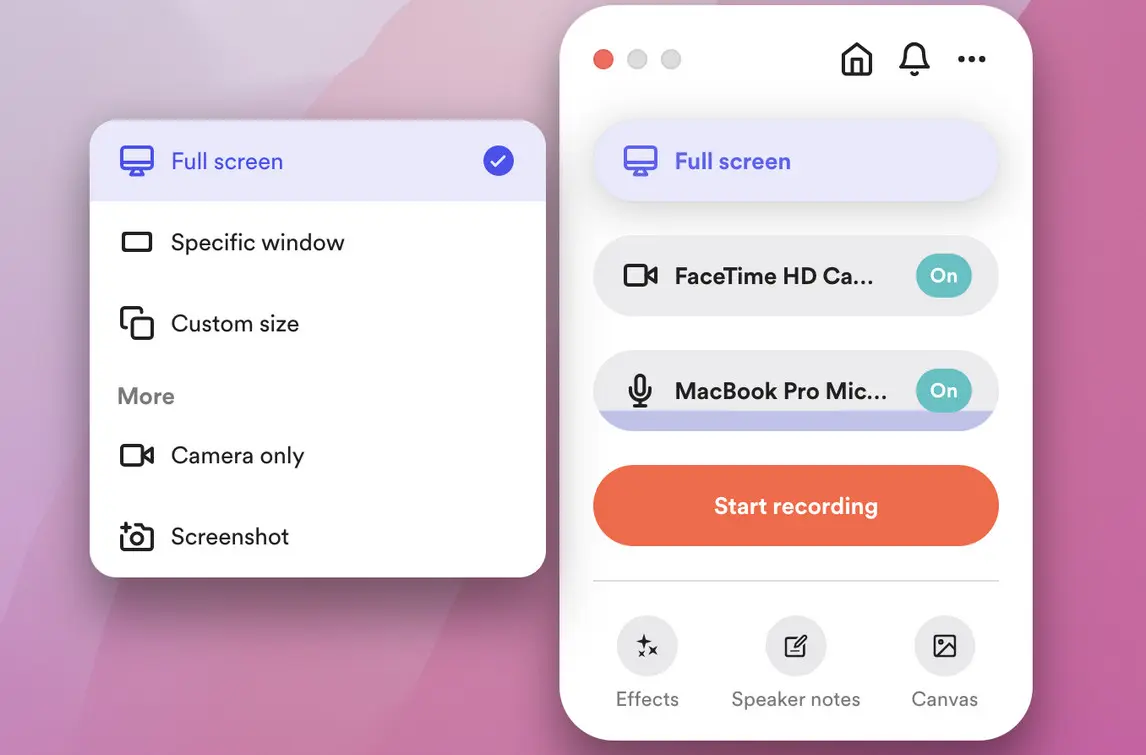
💻 Platforms:Chrome, Windows10/11, MacOSX 10.15 and above, iOS, and Android
💰 Pricing:
🌟 Features that Screencastify Doesn’t Have:
❌ Cons:
How-to guide:
Step 1. Download and install the Loom App or extension for your device.
Step 2. Then launch it and choose a capture mode: ‘Screen and Camera’, ‘Screen Only’, and ‘Camera Only’.
Step 3. Then set the recording size.
Step 4. Next, device the audio source. You can select any microphone connected to your computer.
Step 5. Hit ‘Start recording’ to initiate the recorder.
Step 6. Click on ‘Stop’ when you get a satisfactory result.
Awesome Screenshot & Screen Recorder makes another efficient Screencastify alternative that has wide device compatibility. It can function as an add-on on various browsers including Chrome, Firefox, Edge, Safari, and Opera. It can:
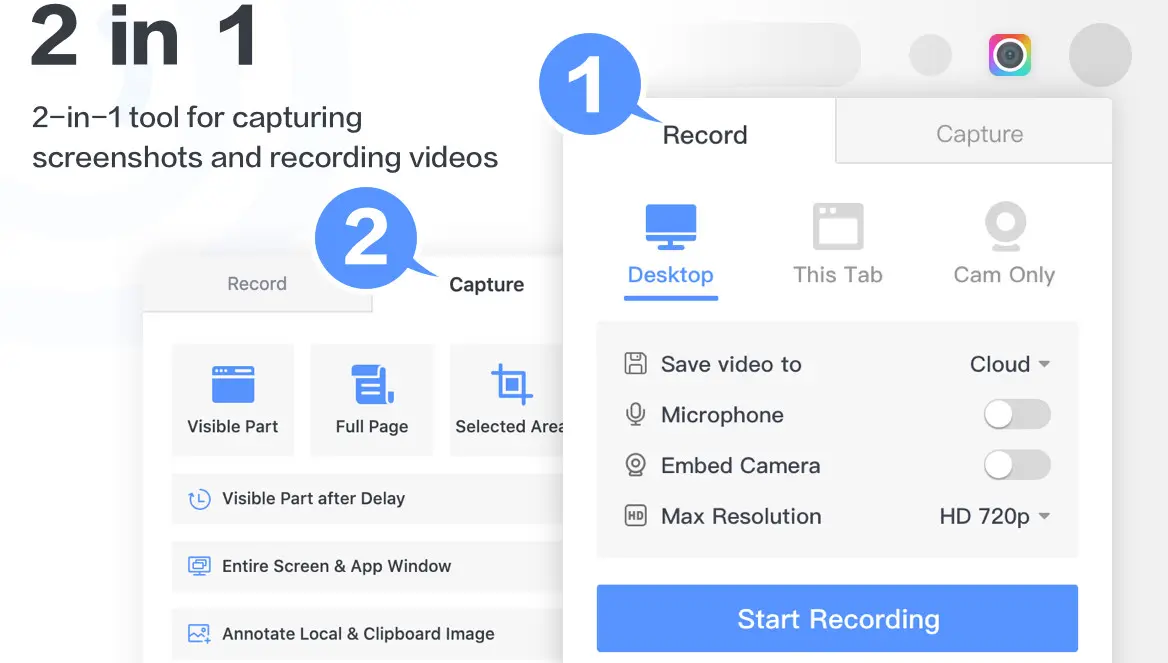
💻 Platforms:Browsers, Windows, and Mac
💰 Pricing:
🌟 Features that Screencastify Doesn’t Have:
❌ Cons:
How-to guide:
Step 1. Install the Screencastify add-on alternative for Firefox or download its app for your computer.
Step 2. Then start Awesome Screenshot & Screen Recorder and select a recording mode.
Step 3. Set the audio source, camera, and resolution for your recordings.
Step 4. You can turn on the ‘Control Bar’ if you want to add highlights while recording.
Step 5. Click ‘Start Recording’.
XRecorder is a leading mobile recording app similar to Screencastify. It features a simple interface and allows you to quickly make HD videos from your phone screen and polish the recordings with the built-in editor. Learn more about its recording features:
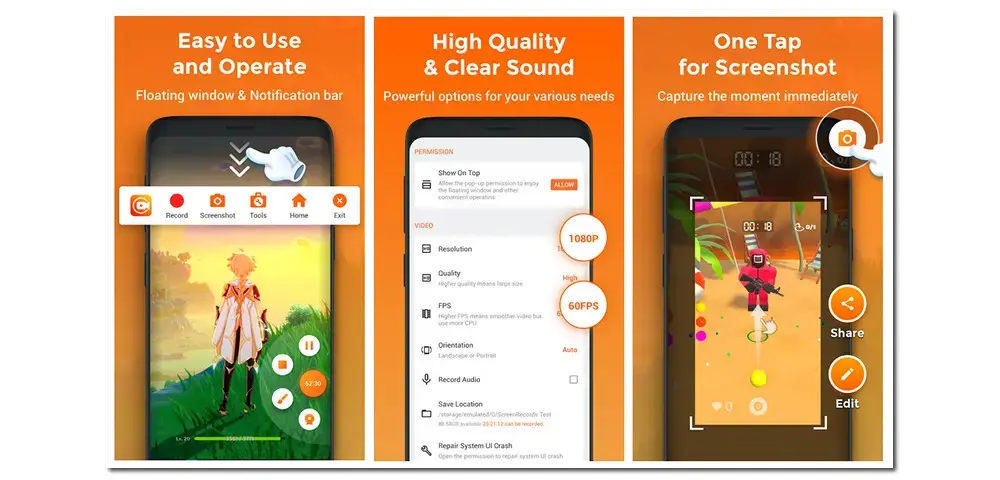
💻 Platforms:Android, iOS
💰 Pricing:
🌟 Features that Screencastify Doesn’t Have:
❌ Cons:
How-to guide:
Step 1. Download and install XRecorder on your phone from the Google Play Store or the Apple App Store.
Step 2. Open XRecorder and don’t forget to give the necessary app permission.
Step 3. Tap the ‘Record’ button on the floating widget to begin capturing your phone screen.
Step 4. Pause or stop the recording by pulling down the Notification Shade at the top of your screen.
Step 5. Once done, you can play, edit, or share the recorded video file with the XRecorder’s built-in features.
The ‘Best’ option depends on your specific needs and preferences. Here is a quick comparison chart of the 5 Screencastify alternatives vs Screencastify. Choose the one that fits your needs, device, and budget plan best.
| Programs | Platforms | Pricing | Differences(VS Screencastify) | Download |
|---|---|---|---|---|
| Screencastify | Chrome | Free plan Starter Plan: $15/Mon |
||
| HD Video Converter Factory Pro | Windows | Free trial $29.95/Year $34.95/lifetime (with a free gift) |
▪ Record 4K/60fps no time limit ▪ Convert to 600+ formats ▪ Batch compress ▪ Download online content from 1,000+ sites ▪ Add filters, subtitles, music |
Click to Download Click to Download |
| Snagit | Mac,Windows | 15-day free trial $39/Yearly |
▪ Record 4K ▪ Image capture and editing tools |
Click to Download |
| Loom | Chrome Windows Mac |
Free version Business Plan: $15/Mon |
▪ Unlimited time recording ▪ Filler words removal |
Click to Download |
| Awesome Screenshot & Screen Recorder | Brower Windows Mac Phone |
Free version Professional Plan: $6/month |
▪ Record up to 4K ▪ Work with various browsers ▪ Record and convert video in WebM or MP4 |
Click to Download |
| XRecorder | Android iOS |
Free version $5.99 ~ $49.99 |
▪ YouTube & RTMP live stream; ▪ Support 120fps recording ▪ Edit with stickers, music, filters |
Google Play Store or Apple's App Store |
Each of these 5 Screencastify alternatives offers unique features that cater to different devices and use cases, from advanced editing options to collaborative sharing tools. Whether you’re aiming for simple, quick recordings or professional-grade edits, you can find the perfect fit for your purposes.
With the free version of Screencastify, you can record 10 videos, each with a 30-minute limit in length. The paid version allows for unlimited videos, with a 60-minute limit for the Starter plan and a 120-minute limit for the Pro plan.
Yes, Screencastify has a free version, which includes basic features but limits the recording length to 30 minutes. It also has limitations on editing and export options.
Loom and Screencastify were built for different purposes and have distinct features related to device compatibility, recording limits, and additional editing and sharing options. For example, Loom focuses on collaboration and is ideal for teamwork, while Screencastify is widely used by teachers and students to record and edit video assignments or create video feedback.
The recommended Screencastify alternatives like Loom, Awesome Screenshot & Screen Recorder, and XRecorder all come with a free version that allows you to make quick screen recordings for free. Beyond that, you can also use open-source, free screen recorders such as OBS or Sharex.
WonderFox
HD Video Converter Factory Pro

Terms and Conditions | Privacy Policy | License Agreement | Copyright © 2009-2025 WonderFox Soft, Inc. All Rights Reserved.