Do you want to save a video or audio call with your friends on Skype? Fortunately, Skype has a call recording feature that can help you record video calls, meetings, conversations, and more directly within the app. There are also third-party Skype call recorders to help you make the recording process a lot easier and unrestricted. So don’t miss out on this guide, as I’ll show you all easy methods to record Skype calls on different devices. Just keep reading.
Skype call recorder for Windows: HD Video Converter Factory Pro

If you are conducting a Skype-to-Skype call, you can directly use its built-in recording feature to record calls within the Skype app. It’s completely free and convenient.
As Skype is available across devices, you can start the recording either on your mobile or PC end. Moreover, this service is cloud-based, so you don’t need to worry about storage space and system performance.
However, one thing I do need to remind you is that this recorder isn’t usable when you start a Skype to phone/landline call.
Now, let’s follow the step-by-step guide to use this Skype recording tool to record a call.
Open Skype on your computer or mobile and find the contact you want to chat with. Start a Skype-to-Skype call.
Click the Record button at the bottom right of your screen to start the recording. If you’re on mobile, you can tap … and then Start recording. You can record up to 24 hours at a stretch.
Note that you can start recording during any session on a call, and when the recording starts, people on this call will be notified through a banner saying that you are recording the call right now. So you'd better get the consent of others before doing so. Otherwise, legal issues may arise.
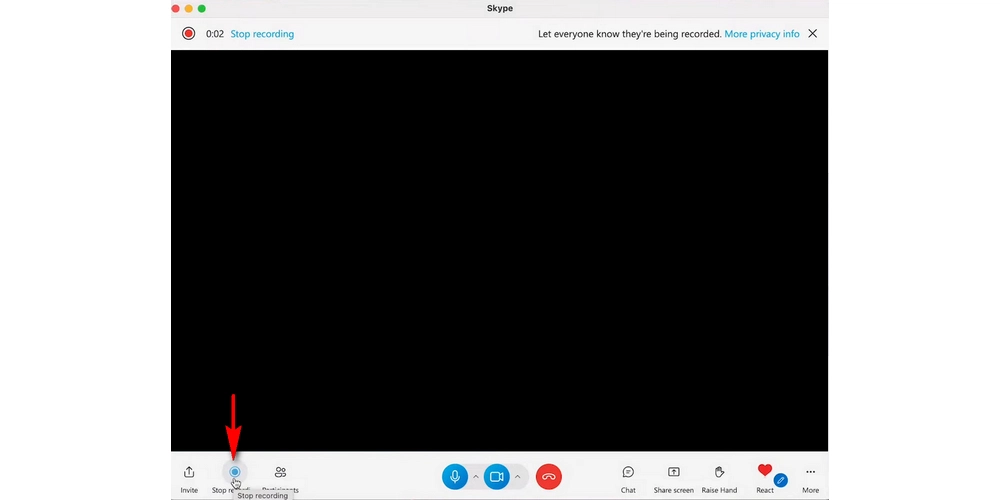
When the call is over, click Stop recording or exit the call to stop the recording. The recording will be automatically sent to the chat where everyone on this call can see it.
Keep in mind that the recording is stored in the cloud and will be available in your chat for 30 days. If you want to save it to your device, you can select ⋮ at the top corner of the recording and click Save to “Downloads” or Save as to download it to another location. The recording will be saved in MP4 format.
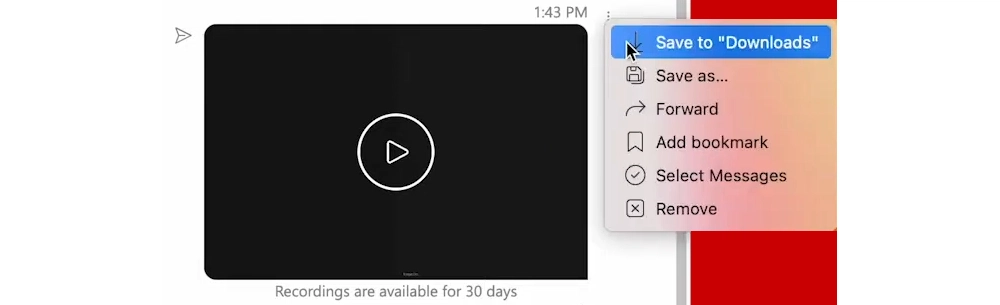
Besides the native Skype recorder, there are other tools that can help you achieve the same goal and do even more.
On Windows, WonderFox HD Video Converter Factory Pro is one of the best Skype recorders that can help you record Skype video calls, audio calls, meetings, and more. It is not limited by the Skype-to-Skype call recording and you can use it to record Skype-to-phone or landline calls. Even better, it can record Skype call audio only, which is very handy when you want to start a podcast or interview.
Recording with this software won’t notify others, but it is recommended that you get permission from the other party to avoid legal issues.
Next, let’s see how to record Skype calls on your PC or laptop using this software.
Click the button below to download the software and install it on your PC.
Launch the software and open Recorder. If you want to record a video call, you can click Custom or Full-screen to select the Skype window to record. You can also select the Audio-only mode to record only the audio from the Skype call.
Next, choose your preferred format, quality, and frame rate. Turn on GPU acceleration if your computer supports it. This will enhance the recording performance.
Then select the Desktop and Microphone audio sources so that you can record voices from both you and your friends.
At the bottom of the app, don’t forget to click the triangle button to set an output folder.
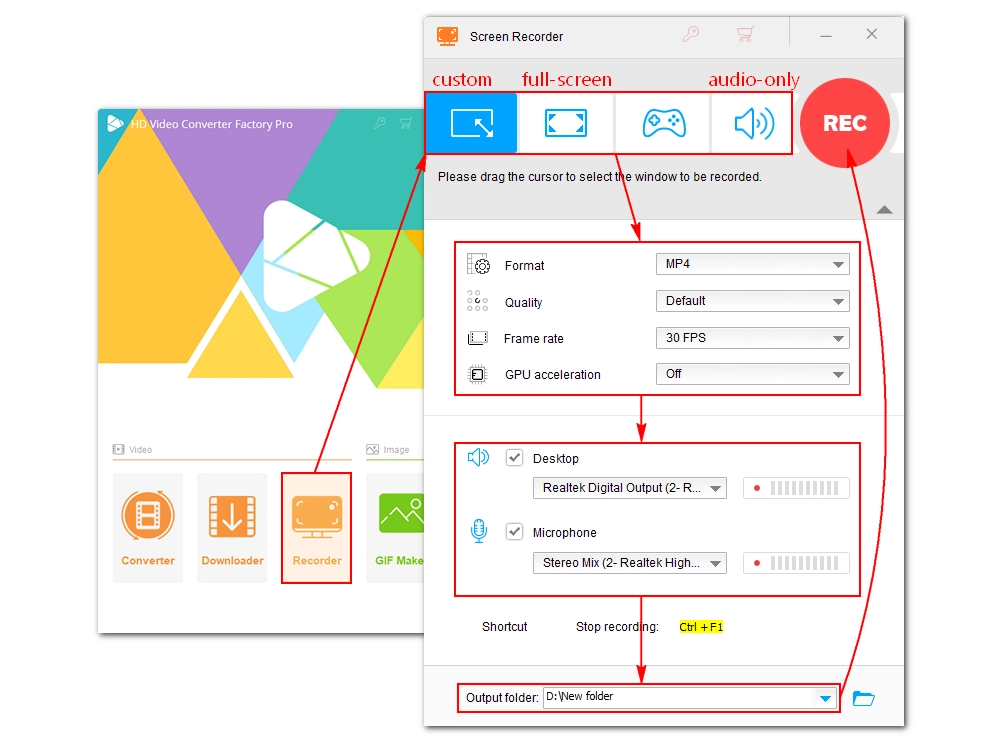
Now, go to the Skype app and start a call. Then return to the software and click the Record button. The recording will start in five seconds.
When the recording is completed, click the stop button or press Ctrl + F1 to stop the recording. You can view the recorded file in the output folder you just set.
QuickTime is the most straightforward way to record Skype calls on Mac apart from the built-in Skype recorder.
More than just a media player, QuickTime also comes with a screen recording tool that can record on-screen activities such as Skype calls. It can record videos along with your microphone voice. But it does not record internal sound by default, which will need you to install an additional audio plugin.
Follow the steps below to learn how to record a Skype call with audio on Mac using QuickTime.
Open Safari on your Mac and search for Soundflower, download and install it. Then set Soundflower (2ch) as the sound output device in the Sound settings. You can refer to this article for more detailed instructions.
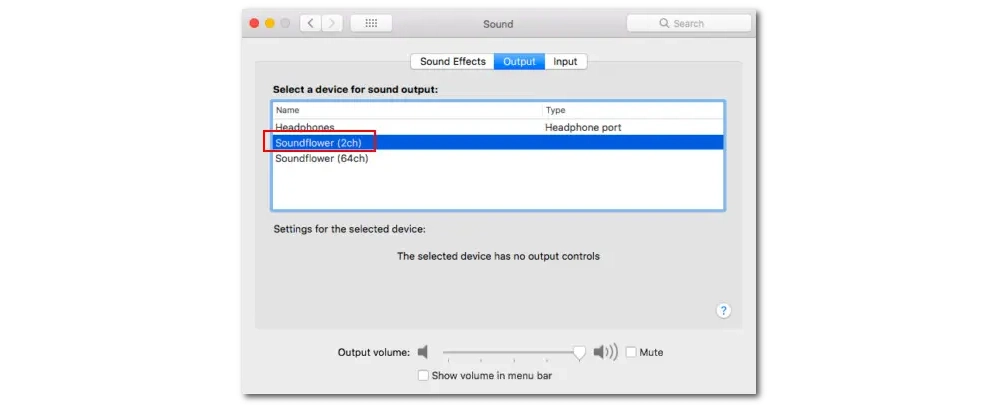
Open QuickTime. Click File and select New Screen Recording. Then choose between full-screen or custom mode to define the recording region.
Next, click Options and adjust the recording path, countdown time, and other settings. Select Soundflower (2ch) from the Microphone tab.
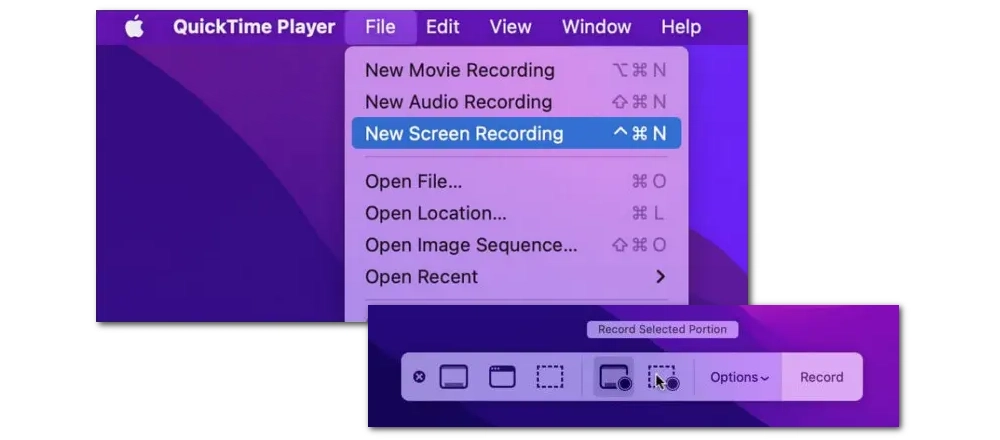
Open Skype and host a call. Then go back to QuickTime and hit the Record button to begin the recording process.
When you finish the recording, click Stop Recording or press Control + Command + Esc keys to end the recording.
If you’re using the Skype web service, you can also use a browser recorder to record the call for you.
Loom is one of the easiest tools to use for online screen recording. Once installed in your browser, it’s only a couple of clicks to start a recording. In addition, you can share the recording with others instantly with a link.
It can be used to record Skype online, including your desktop, current browser tab, camera, system audio, and mic voice. But pay attention to the free version of this tool, which allows for 5-minute recording per time and 25 videos per person.
Without further ado, let’s follow these steps:
Install the Loom extension to your Chrome browser and pin it to the extension bar.
Start a Skype call on a new webpage. Then click Loom, change Window to Current Tab, and enable Camera and Microphone. Next, click Start Recording to record the Skype call.
Click the Stop sign to stop the recording. It will take you to your loom library where the Skype call you just recorded is ready for sharing.
Note that you cannot download the file if you are a free user.
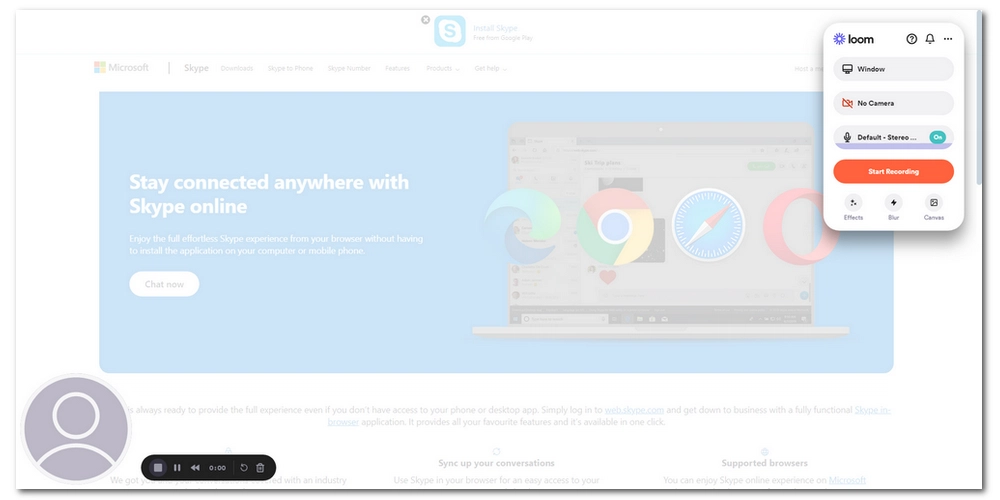
A lot of users use Skype on mobiles such as iPhones. What to do if you want to record a Skype video call on your iPhone? Simple, the screen recording utility in the iPhone is all you need.
For iPhones running iOS 11 and later, its built-in screen recorder can record what’s on your phone screen along with your voice or the internal audio. You just need to get this feature out in the Control Center and start recording the Skype call. Here’s how to do it.
Step 1: On your iPhone, go to Settings and tap on Control Center.
Step 2: Scroll down and find Screen Recording. Tap the plus icon in front of it to add it to the Included Controls.
Step 3: Start or join a Skype call. Then swipe down your Control Center at the top of the screen and tap the recording icon to start the recording.
Step 4: To stop recording, swipe down the Control Center and tap the recording icon again. The recorded file will be saved to the Photos app.
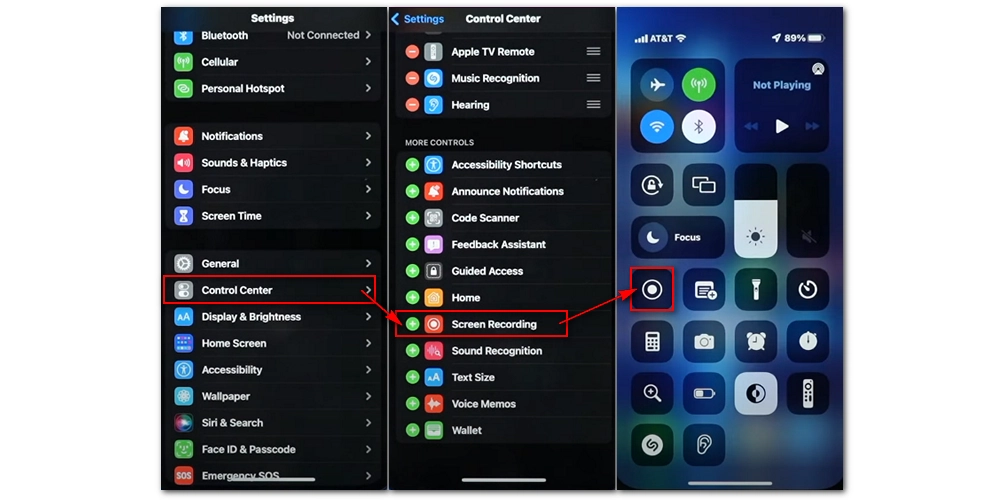
It’s pretty similar to recording Skype calls on Android as on iPhone. The native screen recorder in Android will suffice. But this also requires your device running Android 11 and later.
Let’s follow these quick steps to complete the Skype call recording on an Android phone.
Step 1: On your Android, open the Skype app and initiate a video call.
Step 2: Swipe down the Control Panel and tap Screen Recorder to start the recording. You can turn on the mic to record your voice simultaneously.
Step 3: When you finish the call, tap the stop icon to stop the recording.
Knowing how to screen record Skype calls is an important skill nowadays. In addition to using the internal Skype recorder, the third-party screen recorders will come in handy when the native one fails to deliver the task. I sincerely hope you find these methods helpful, and thanks for reading. See you next time!
Yes. You can record a Skype phone call. The built-in Skype recorder is available for all Skype-to-Skype users to use for free. Additionally, you can also use third-party programs to record Skype phone calls.
On PC, you can use WonderFox HD Video Converter Factory Pro to record Skype calls, including video calls, audio calls, and meetings.
It is generally considered legal to record Skype calls once you let others in the call know you’re recording and gain their permission.
When you record a call in Skype, the recording is saved to the Downloads folder on your computer by default.
You can share a Skype call recording with another contact by locating the recording in your chat, clicking the ⋮ icon and selecting Forward, then sending it to your friend.
Skype cannot record audio only from a video call, but you can use a third-party app like WonderFox HD Video Converter Factory Pro, which has an audio-only mode to help you capture the Skype call audio only.
WonderFox
DVD Ripper Pro
Explore WonderFox DVD Ripper Pro, a trusted tool for effortlessly converting any DVD – homemade or commercial – into popular formats like MP4, MKV, MP3, and others. Edit and compress your DVD videos efficiently for optimal results. Download now for seamless conversion.
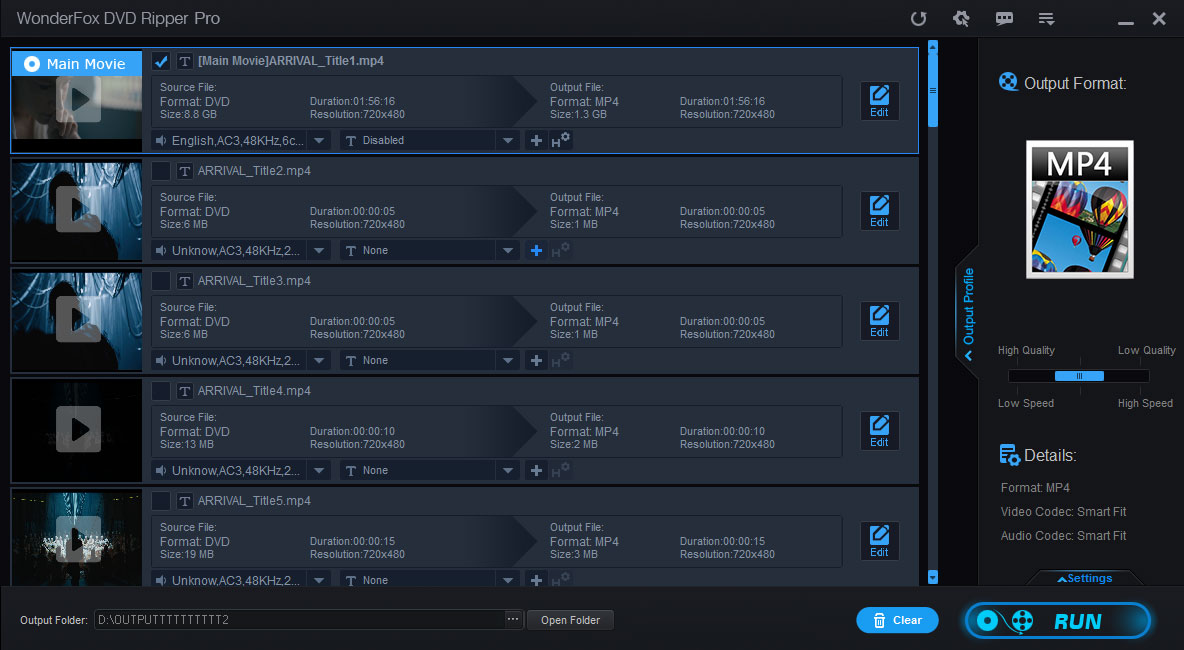
Terms and Conditions | Privacy Policy | License Agreement | Copyright © 2009-2025 WonderFox Soft, Inc. All Rights Reserved.