![]() by Vita
by Vita
Updated on July 19, 2023
Users can take the help of a good Kodi Build to install a bundle of addons, settings, skin and more elements with one click, which can significantly save the time and make it a delight to customize the Kodi interface, add add-ons & other tools. If you're searching for a qualified Kodi Build, Titanium Kodi Build will certainly be to your liking. Read on to learn more about Titanium for Kodi and the corresponding installation process.
The installation process will be demonstrated on the Windows Kodi 18.6 Leia, which also applies to Kodi Krypton and Jarvis versions. Moreover, you're able to install the Lazy Kodi addon on Firestick, Roku, Android, iOS, and other devices supporting Kodi.
Update: Titanium Build is no longer available.
Titanium is one of the best Kodi Builds functioning as a one-click installation setup that includes many pre-installed add-ons and a simple & customizable interface for both the beginner and technicians. A wide selection of live stream addons is available within Titanium, such as Gaia, Yoda, Supremacy, Neptune Rising, UK Turk Playlists, and more so that you can fully enjoy kinds of live sports, TV shows, and movies. Asides from that, Titanium features a handy interface with a slew of setting options of customization and updating. As the Titanium Build for Kodi is held by the Supreme Build, you need to install the Supreme Builds Repository first for initializing Titanium. The following parts are specific steps.
Kodi disallows the installation of unofficial repositories and addons by default yet it offers settings for users to add the support for third-party resources. Here is how-to.
Step 1. Launch Kodi. Select the Gear button on the home screen.

Step 2. Choose System option on the System screen.

Step 3. Select Add-ons from the left vertical menu, and click the Unknown sources button. The button will be illuminated when it is enabled.

Step 4. You will see a Warning dialog. Just hit Yes to close it. Now the Kodi Unknown sources is enabled.
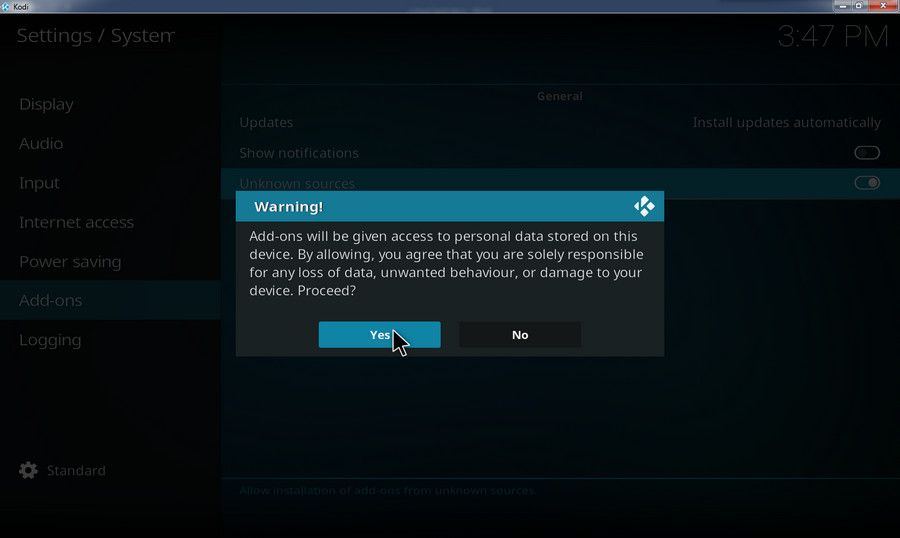
Step 1. Go back to the previous System screen, select File manager.

Step 2. Select Add source.

Step 3. There will be an Add file source dialog. Select <None> to continue.

Step 4. Copy and paste the link: http://repo.supremebuilds.com; Select OK.
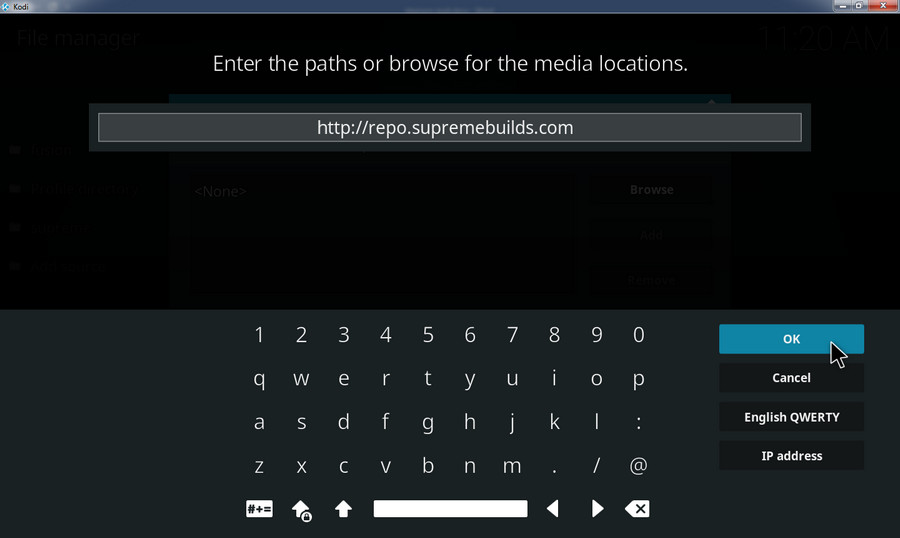
Step 5. Type in the name of the Supreme Builds Repository in the blank box, such as “supreme”. Anyway, you'd better fill in a relevant name for the file source, which you can easily identify at the next steps.

Step 6. Go back to the main screen, select Add-ons.

Step 7. Select the opening box icon on the Add-ons screen.

Step 8. Select Install from zip file.

Step 9. Find the source file you have named just now. Here we select Supreme.
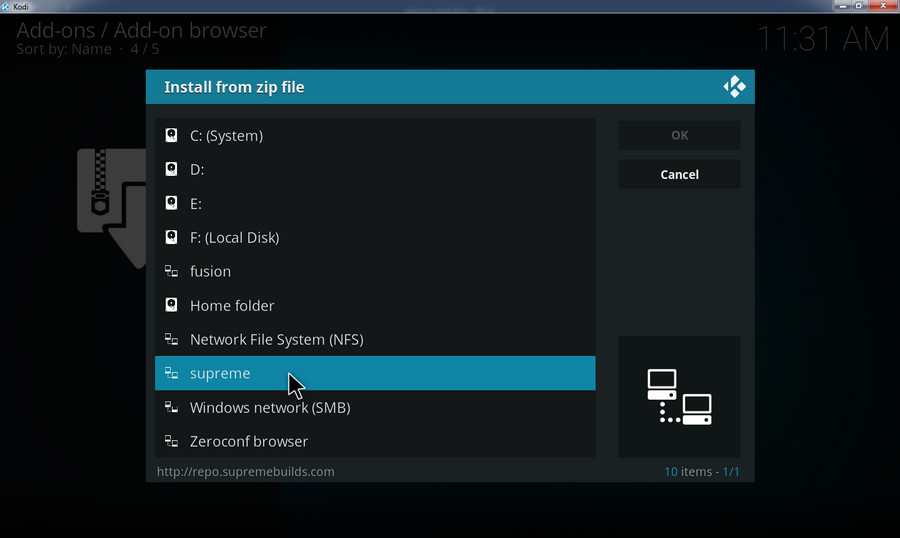
Step 10. Select repository.supremebuilds-x.x.x.zip. xxx here refers to the version of the Supreme Builds Repository. You will be back to the Add-on browser screen. Wait for the process until the repository is completely installed on your device and you will receive a notification.
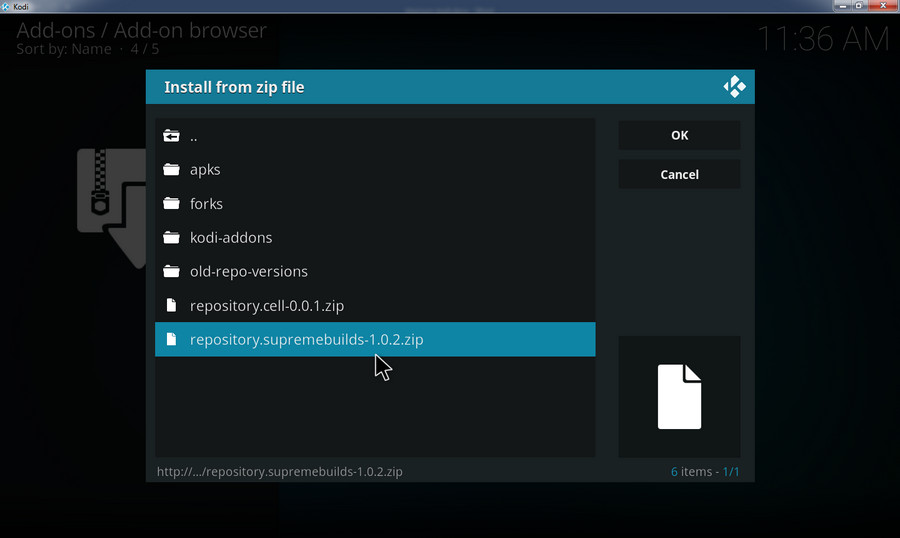
Step 1. Select Install from repository this time.
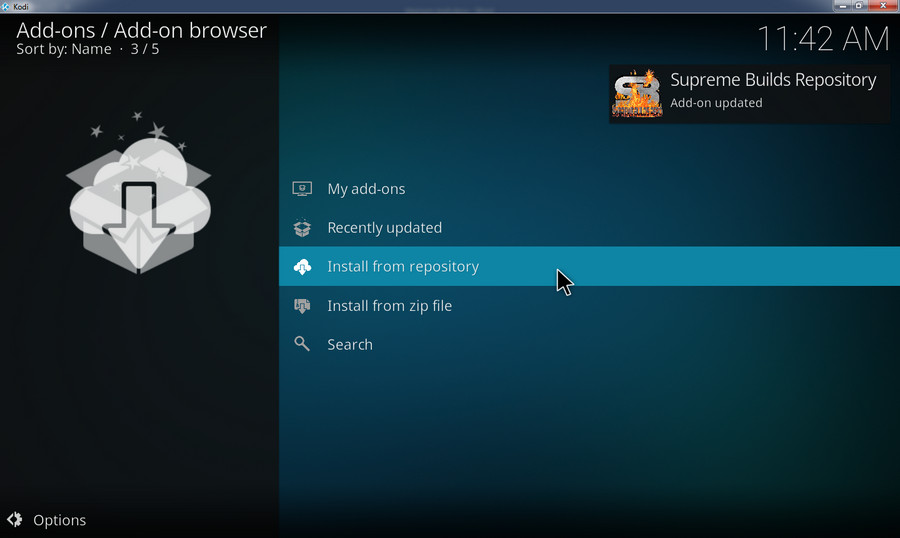
Step 2. Select Supreme Builds Repository

Step 3. Select Program add-ons

Step 4. Select Supreme Builds Wizard.

Step 5. Its info screen will be opened. Select Install to download the Wizard.

Step 6. When the Download process is finished, you will receive a notification.

Now it comes to the last procedure of installing Titanium Kodi Build.
Step 1. A version update dialog pops up. Select Dismiss and ignore it.
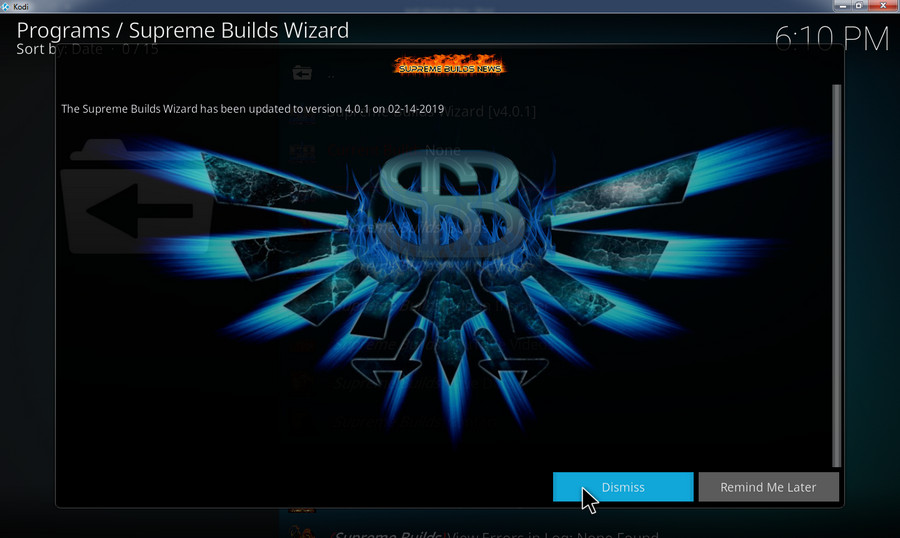
Step 2. Click Continue.
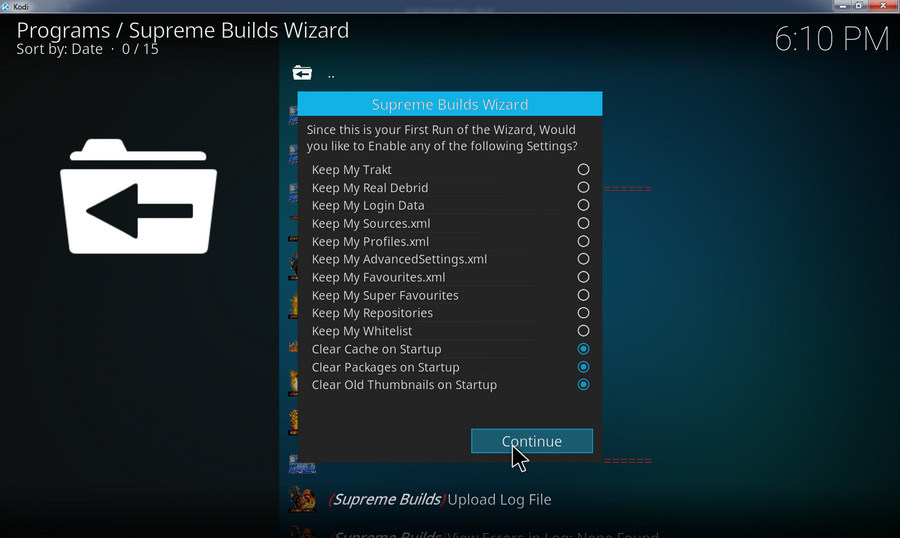
Step 3. Then select Build Menu.
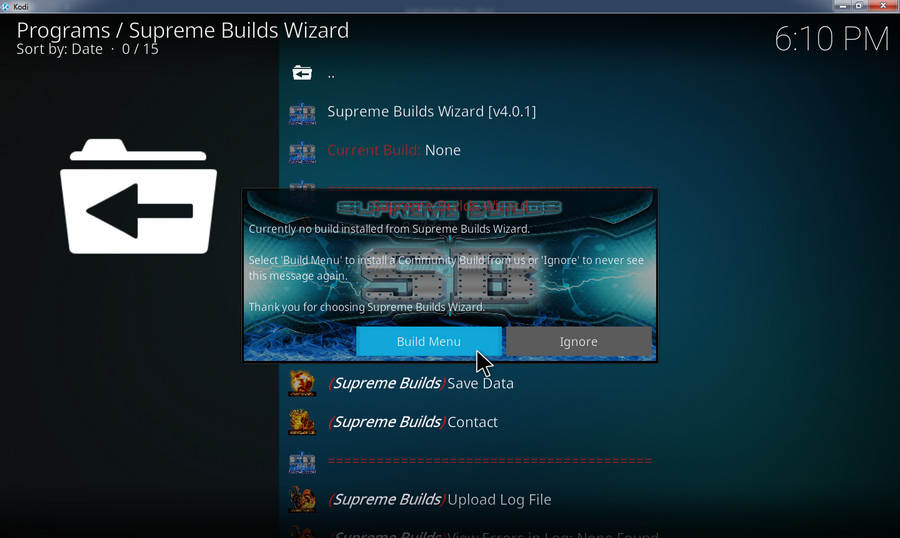
Step 4. A list of servers is available for you to download the same files. For the benefit of faster download speed, choose the server closer to you. Incidentally, some of the servers may not work from time to time. In such scenarios, you might as well turn to the other server. Meanwhile, based on the version you're using, you need to choose the coherent server. Here I choose Titanium -18-USA Server.
Scroll down and you can also find the Kodi 17 section for Krypton.

Step 5. Select Standard Install if you want to keep the addons and settings you installed before, otherwise select Fresh Install.
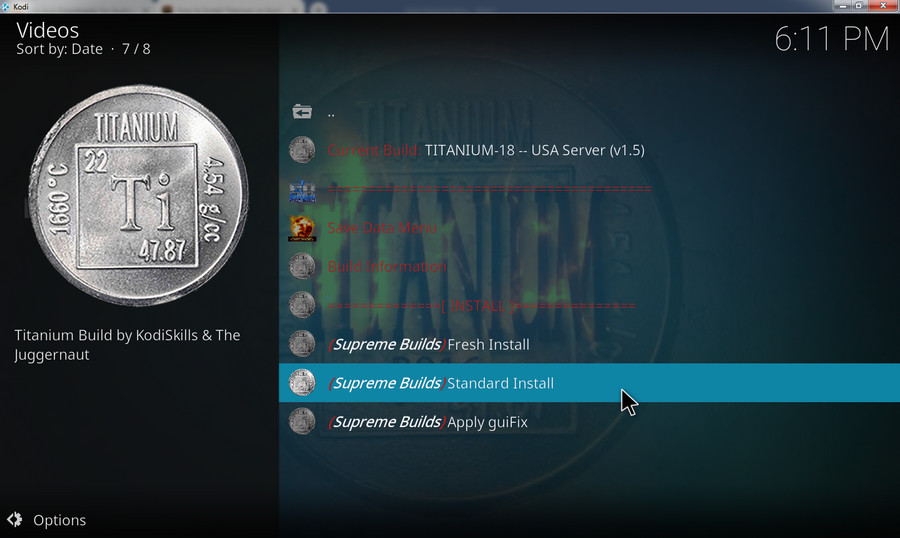
Step 6. Select Yes, Install and start the installation. Once the process is finished, it will ask whether you want to reload profiles or force close Kodi. We recommend that you choose the latter option.
Now you can reopen your Kodi device, customize settings and use new addons within the Titanium Kodi addon readily.
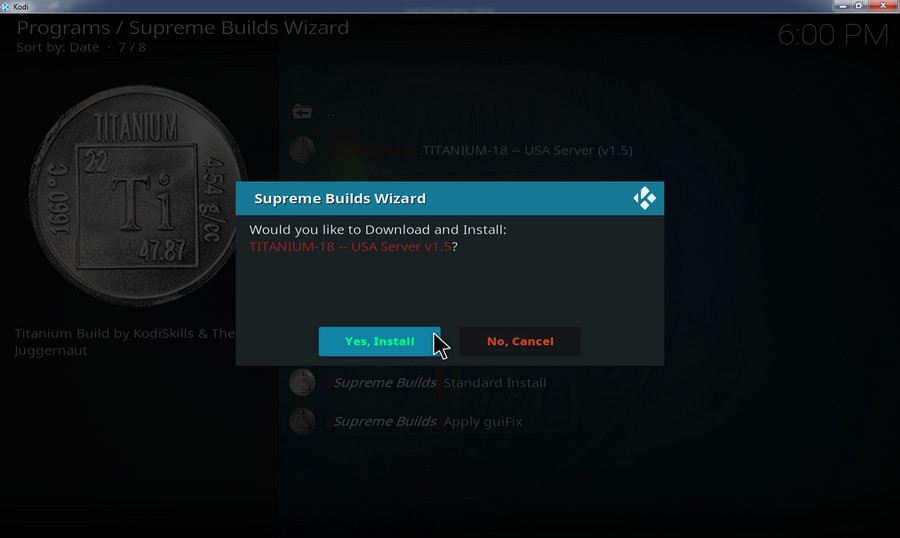
Sum up
Titanium is included with the list of the best Kodi Builds by many Kodi users and it features a bundle of necessary add-ons, tools and more other settings to up your home entertainment experiences efficiently, which only requires you to install the single Kodi Titanium Build. We have walked you through the whole procedure on how to install Titanium Build on Kodi as shown above. You can try it out.