![]() by Kevincy
by Kevincy
Updated on July 18, 2023
I found that quite a few live sports add-ons previously installed on Kodi were dead or discontinued. Rising Tides, however, is one of the few add-ons that is still standing and continuously updated. If you're looking for a Kodi add-on for free live sports streaming, Rising Tides is worth a try.
 Rising Tides Kodi
Rising Tides KodiRising Tides is a live sports IPTV add-on for Kodi that sports lovers should not miss. It's an unofficial all-in-one Kodi add-on that covers a wide range of Sports Channels, Highlights, PPV events, Extra and more. So in sum, you can find almost everything that you can imagine. Thanks to the developer mullafabz, it's pretty simple and convenient to download & update this amazing add-on from Rising Tides Repository. In the next section, I'll introduce the detailed steps for Kodi Rising Tides installation.
Related Article: Sky Sports Kodi | SportsDevil Kodi | NFL Kodi | cCloud Kodi
Before we get started, make sure you have the latest version of Kodi installed on your devices. The guide below is demonstrated on the basis of Kodi Leia, please update your Kodi for a better follow-up if it's an old version with different layout and skin. Furthermore, WonderFox doesn't advocate any form of illegal activity, this post is for instructional purpose ONLY.
Step 1. Launch Kodi Media Center and come to Home screen. Click on or tap cogwheel-shaped icon in the upper left corner.

Step 2. Then, go to "File manager" category.
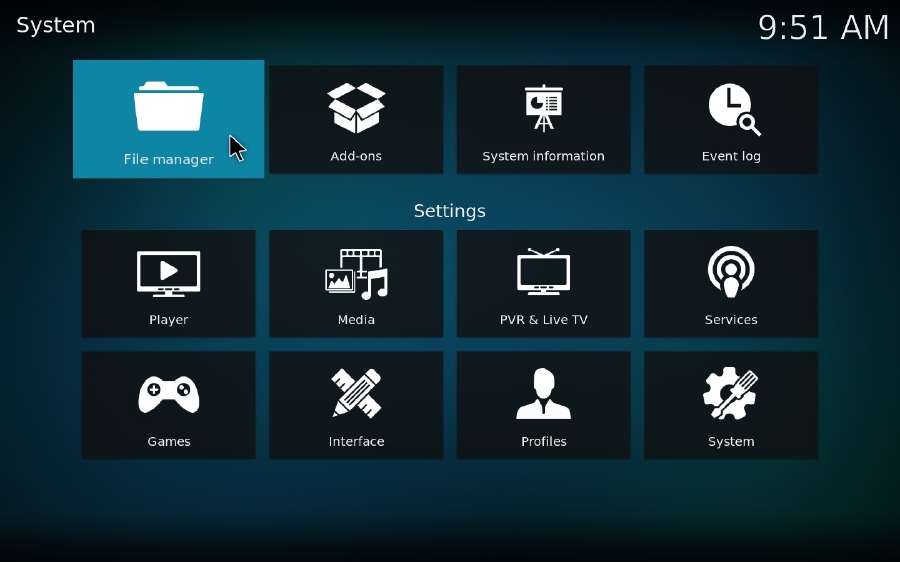
Step 3. Double click "Add source", press

Step 4. Enter the ource URL as needed on the pop-up keyboard without any mistakes, includes space, case sensitivity, etc. to avoid Kodi "Unable to connect" error. Then click OK.
Source URL for Kodi 19: http://mullafabz.xyz/Repository/K19
Source URL for Kodi 18: http://mullafabz.xyz/Repository/
Alternatives URLs: http://mullafabz.xyz/Repository/ or https://mullafabz.github.io/RT/

Step 5. Give a name for this media source, e.g. mullafabz, then press OK.

Step 6. Go back to Settings interface and select "System" category.
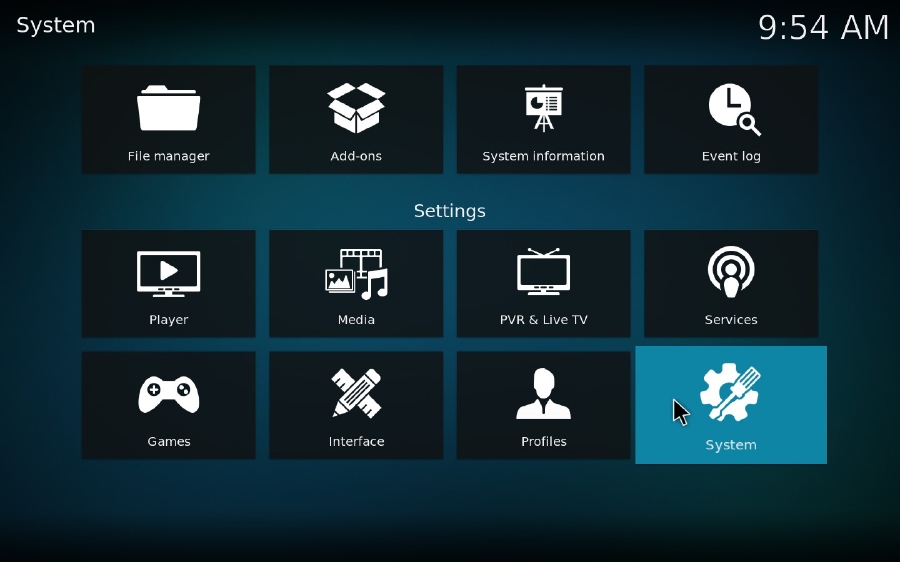
Step 7. Hover the mouse over "Add-ons" on the left menu column, and switch on "Unknown sources" option on the right side. You will be prompted a warning message to proceed, click OK to authorize the unofficial add-on to access and read personal data on your device.

Step 8. Return to Kodi Home screen and press Add-ons on the left menu column.

Step 9. Click on the "open box" icon to open "Add-on browser".

Step 10. Select "Install from zip file" option.

Step 11. Choose "mullafabz" media source you just added, then select "repository.Rising.Tides-x.x.zip" to install Rising Tides Repository.


Step 12. Wait a moment, it will show "add-on installed" message in the top right corner, and go to "Install from repository" option.

Step 13. Open "Rising Tides Repository" > "Video add-ons".

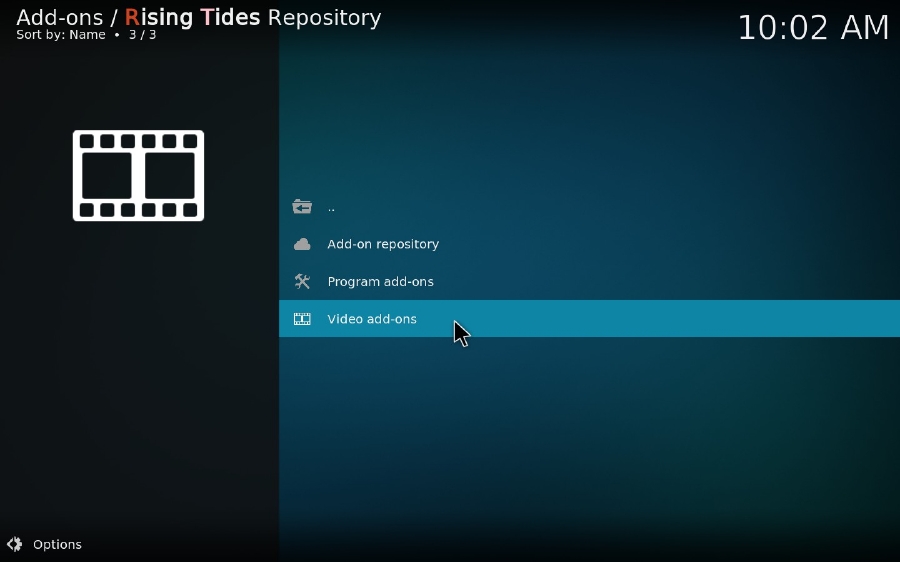
Step 14. Click on Rising Tides and install this add-on. You'll receive the notification once the installation is complete.


Step 15. Return to Kodi Home screen, click on Add-ons > Video add-ons, now hit Rising Tides to experience your delightful sports journey.


There are plenty of terrific Kodi add-ons and repositories hosted on GitHub, a leading software development platform. With the help of a handy add-on Git Browser, you can directly download and install any 3rd-party add-on or repo from Github. I'll show you how it works in the next paragraph. Before that, please have Git Browser installed on your Kodi device.
Step 1. Launch Kodi, go to "Add-ons" on the left side of Home screen.

Step 2. Hover mouse over "Program add-ons" and open Git Browser.

Step 3. Select "Search by GitHub Username", or you can choose other options based on your preference.

Step 4. Start a new search and type in the developer name "mullafabz", then click OK.


Step 5. It will list all add-ons and repositories associated with the developer. And you can install any one you like right there.

At last...
I'm pretty sure you've figured out how to install Rising Tides Kodi repo and add-on after you go through the two methods. As stated above, Rising Tides addon has been maintained and updated by mullafabz. If there is any problem or query during the use, contact @mullafabz on Twitter and you'll get the timely assistance.