WonderFox Free HD Video Converter Factory - Remove Watermark from Video for Free
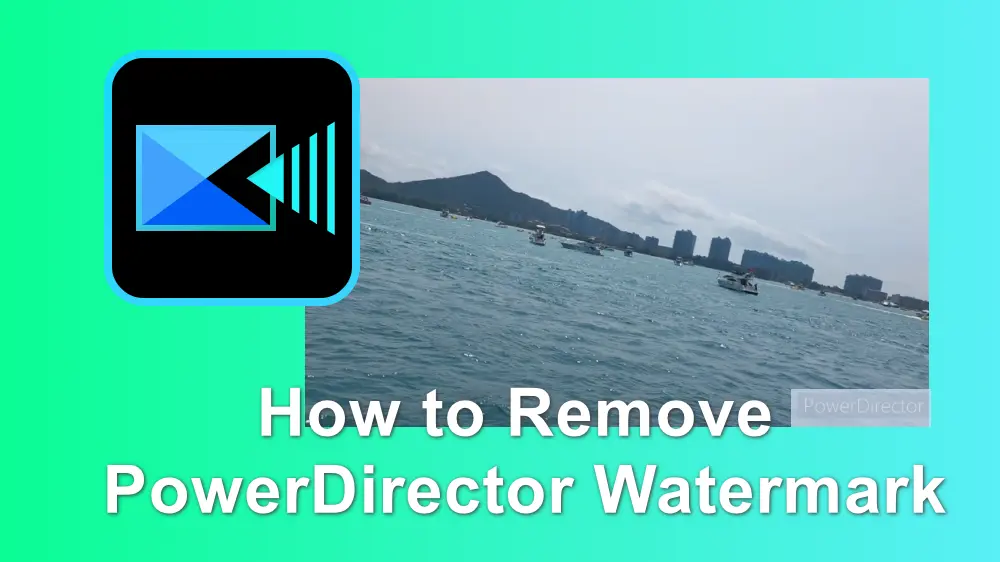
"How do I get rid of the powerdirector watermark?"
PowerDirector can help users create and edit videos in a breeze with its powerful features. However, when exporting the edited video, you may find that the free version of PowerDirector added a watermark to the bottom-right corner of the video, which may influence the viewing experience. Want to remove the PowerDirector watermark?
In this post, we’ll guide you through several hassle-free methods to delete the PowerDirector watermark from your video on Android device and PC. Keep reading!
If you are using the PowerDirector on your PCs, this post shares 3 methods to remove the PowerDirector watermark from your videos.
Since the PowerDirector watermark is only added to the video created in the trial version, you can upgrade to the Premium version, which is the official way to erase the watermark from your video. Once subscribed to the premium version, you can enjoy more editing features and export videos without a watermark. There are several plans, which you can choose according to your desire.
How to subscribe to the paid plan on PC:
Step 1. Visit the CyberLink PowerDirector page and click "Buy Now".
Step 2. There is an annual plan and a monthly plan you can choose. Just select the desired one and enter your email address. Click "Continue".
Step 3. Fill in the required information and complete the purchase. Then your account will be activated, and you can enjoy the no-watermark editing process.
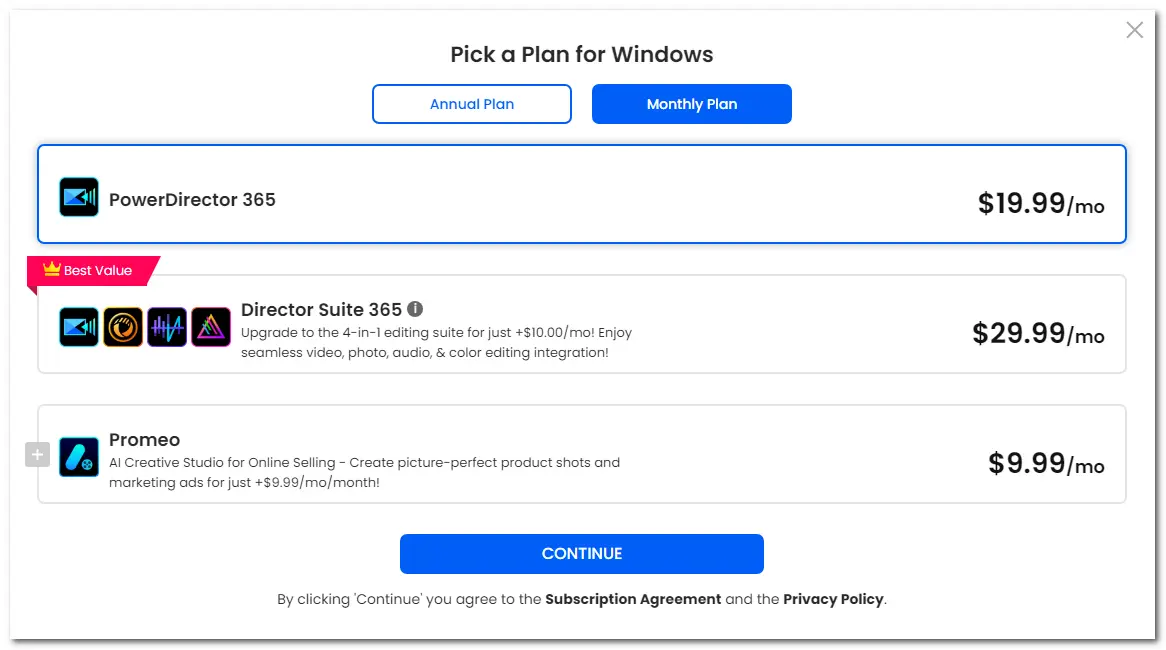
CyberLink PowerDirector 17 on the desktop has a bug that can export videos without the watermark. However, this bug may be fixed the next time. Anyway, you can give it a try with the following guide.
Step 1: Download and install Cyberlink PowerDirector 17 on your device.
Step 2. Launch it and add the video you want to edit to the timeline.
Step 3: Edit the video as you like. Once finished editing, right-click on the left side of the timeline and click on "Enable selected track only" > "Produce" at the top of the screen.
Step 4: Select the desired output format and location. Then export the video.
Now, you can enjoy the video without the PowerDirector watermark.
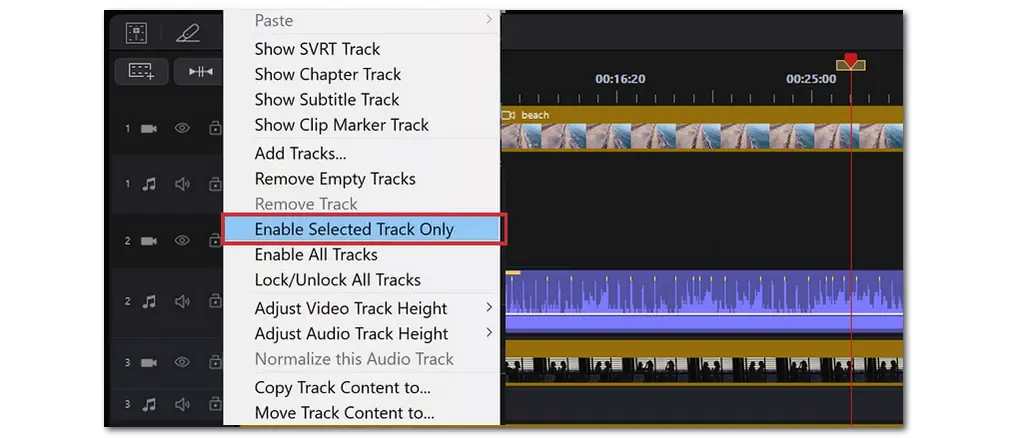
To remove the watermark from PowerDirector exported videos on your PC, you can give WonderFox Free HD Video Converter Factory a try. It is a free video processing tool that can help you remove PowerDirector watermarks effortlessly. It supports almost all video formats and can export your video in the original quality.
Besides removing the watermark, it can also trim, merge, crop videos, and add your own watermark to the video.
It is 100% free and easy to use. Get it here and let's remove the PowerDirector logo now!
Launch WonderFox Free HD Video Converter Factory and open the "Converter" module. Click "Add Files" to add the watermarked video. You can also directly drag and drop them to the converter. Hit the right-side format image to choose an output video format under the "Video" tab.
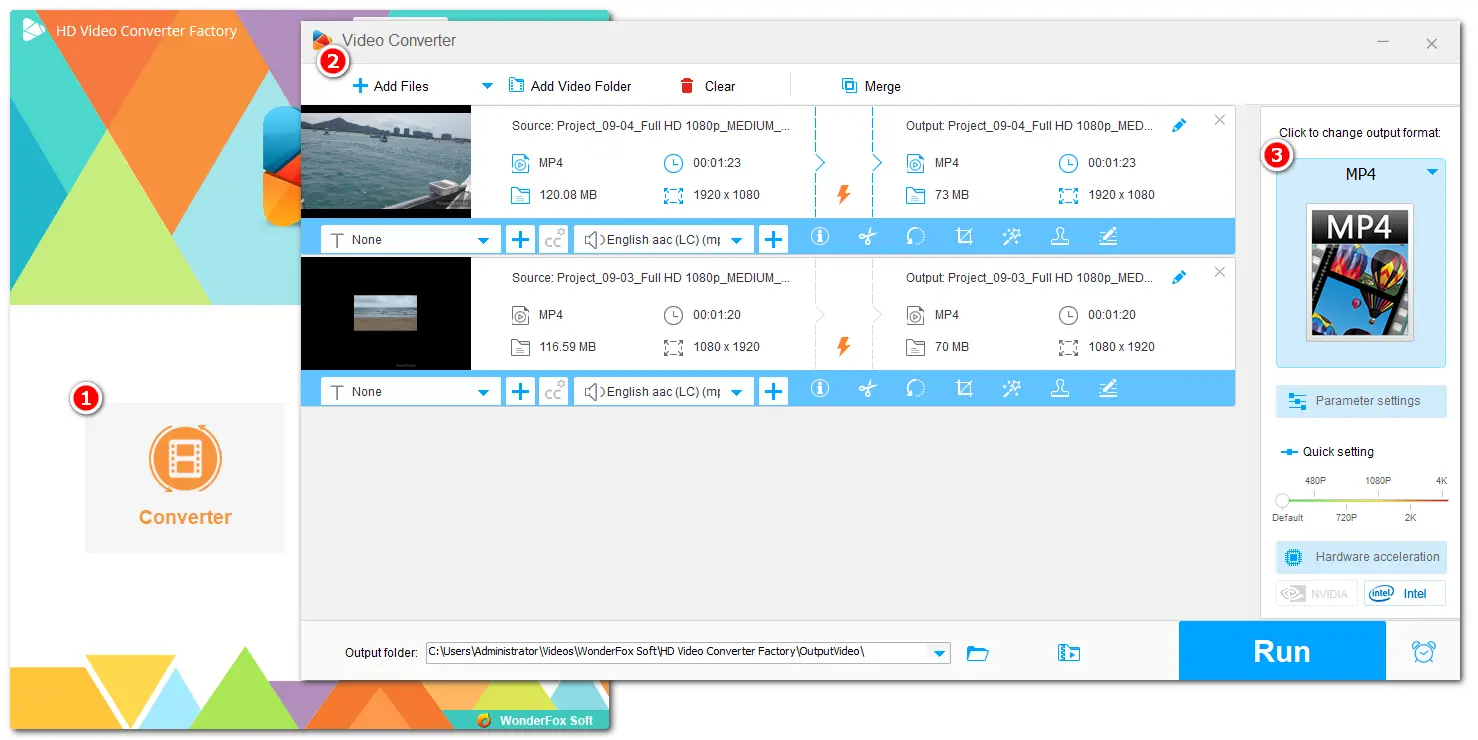
Method 1. Crop Out the Watermark
Select the crop option from the toolbar. Then, you can drag the borderline to adjust the cropping region. It offers you a preview window that allows you to preview the cropped video. After cropping out the watermark, you can click "OK" to save your change.
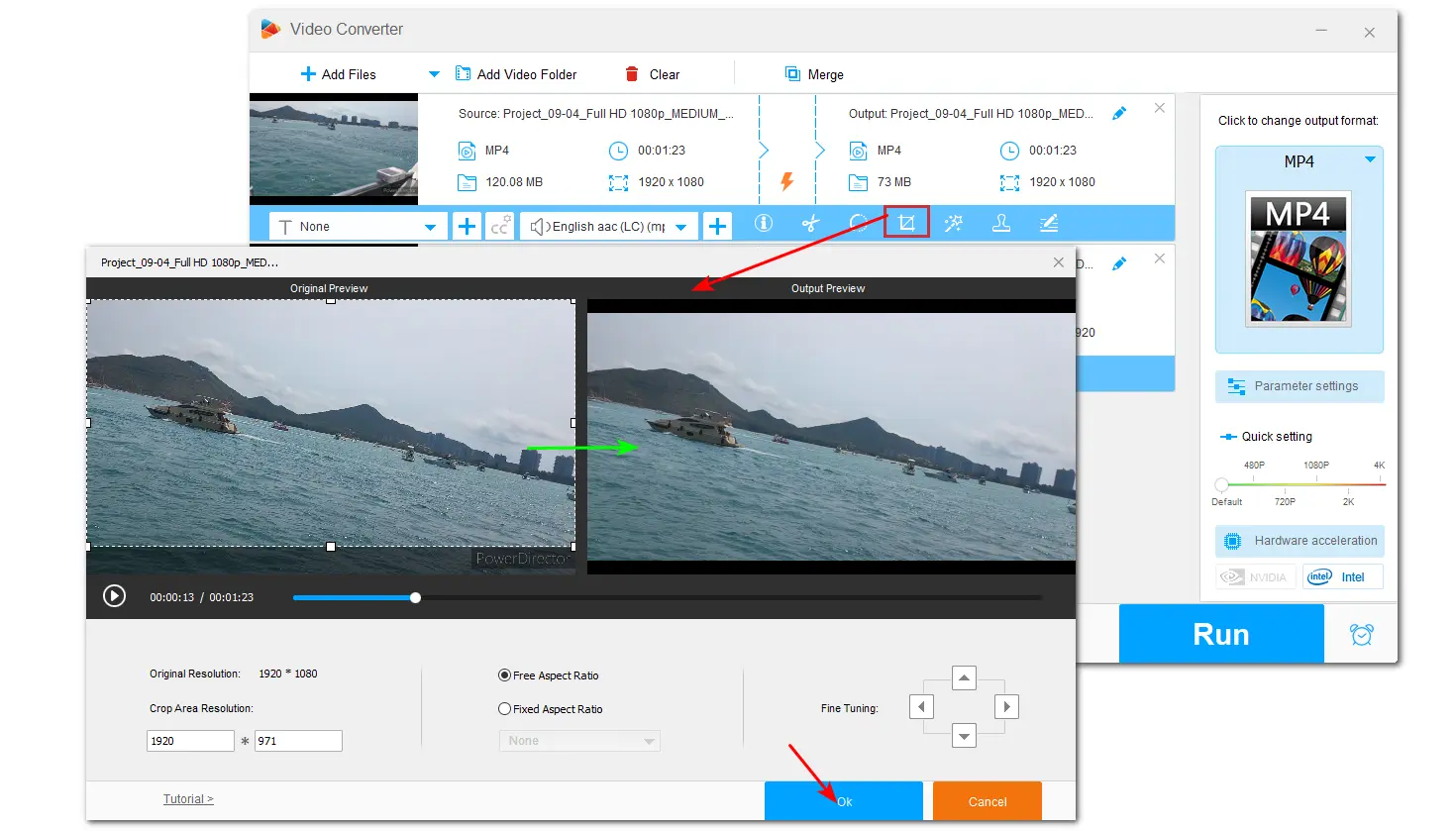
Method 2. Blur the Watermark
Choose the "Effect" option and drag the white frame to cover the PowerDirector watermark only. Then select the "Blur" or “Mosaic” effect to blur the watermark. You can fine-tune the brightness and other settings of the blur section. Finally, click "OK".
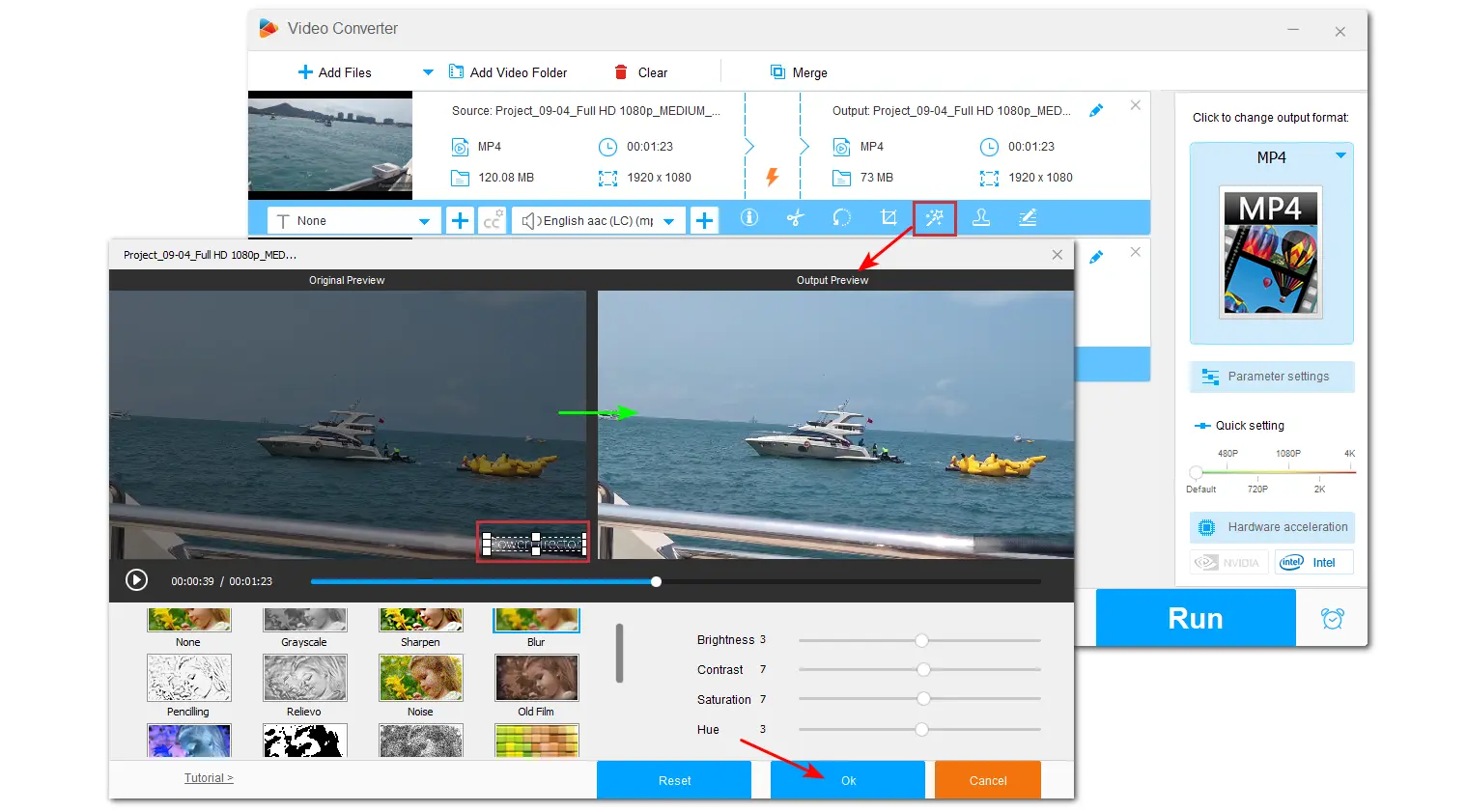
Method 3. Cover the Logo with Your Watermark
Select the "Watermark" option below the video. You can choose to add a text or image watermark. It also allows you to load your own watermark image and click "+" to add it to the video to cover the PowerDirector watermark. You can freely adjust the size, opacity, and location of the watermark. Then, click "OK".
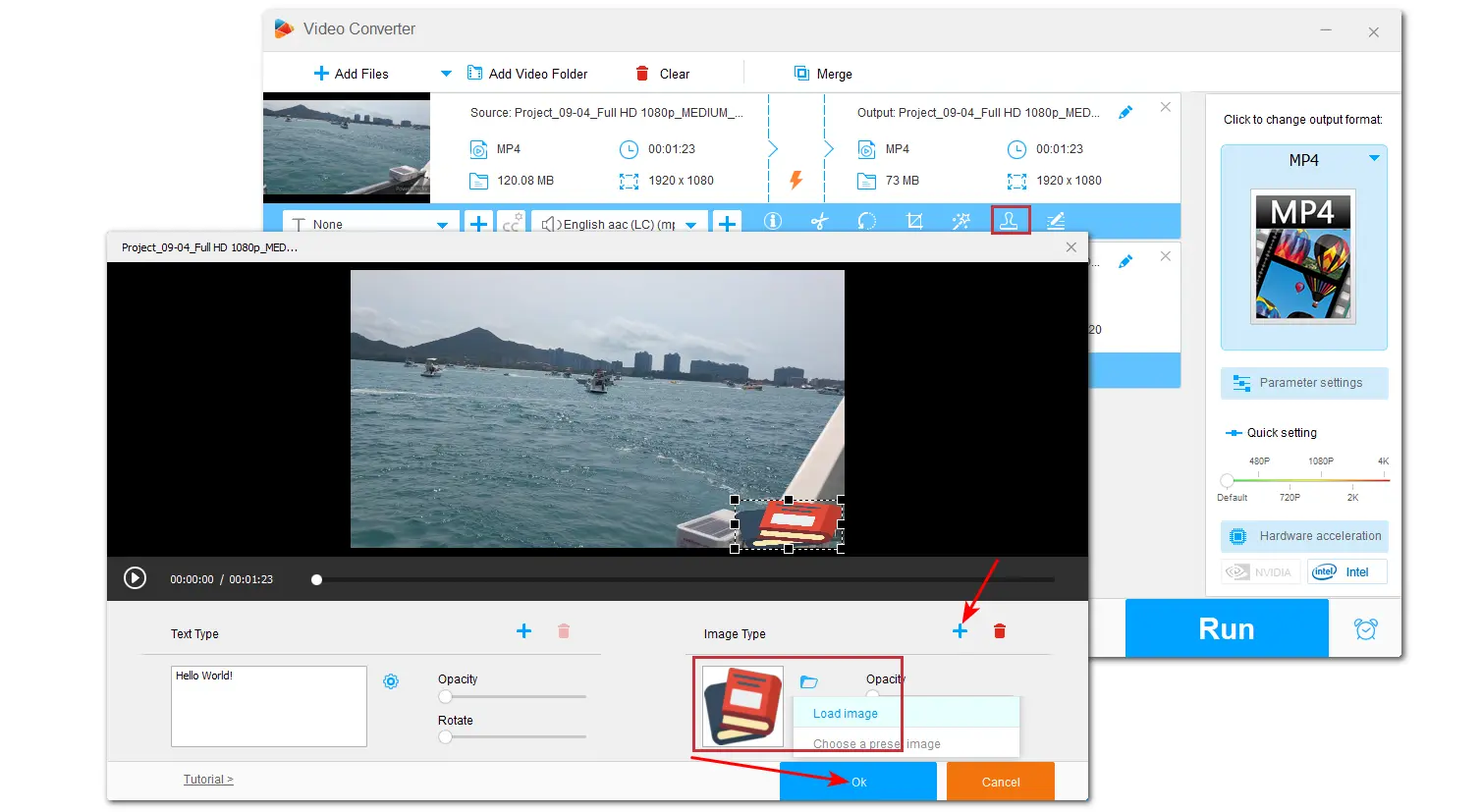
Click the bottom ▼ button to specify an output path. Finally, hit the "Run" button to export your video.
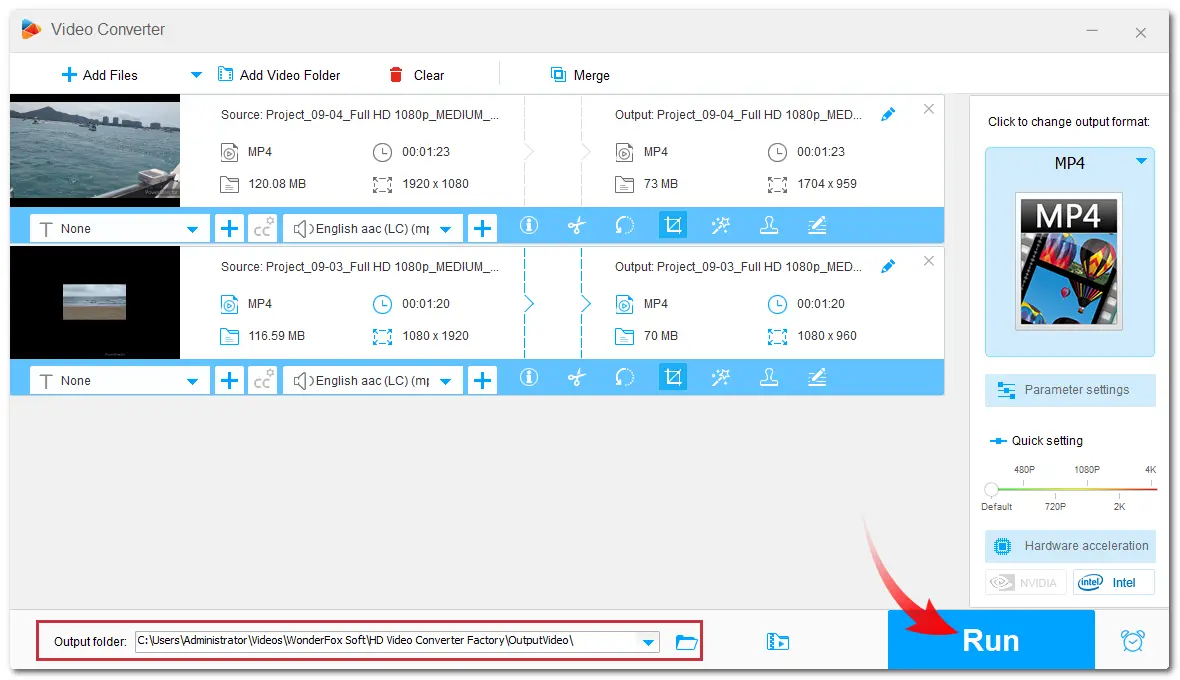
If you are using the PowerDirector app on your Android device, you can upgrade to the PowerPoint paid version to get rid of the watermark. For the exported video, you can use a watermark removal tool. The following content shares the two methods in detailed steps. Just read on!
Similar to the PC solution, it is still recommended to upgrade to the pro version to remove the PowerDirector watermark on your Android device.
Here is the step-by-step guide:
Step 1. Install the latest version of PowerDirector from the Google Play Store and launch it.
Step 2. Then you can see two PowerDirector Pro plans. Choose one and select "Continue" to pay.
Then, you can edit the video in PowerDirector and export the video without a watermark.
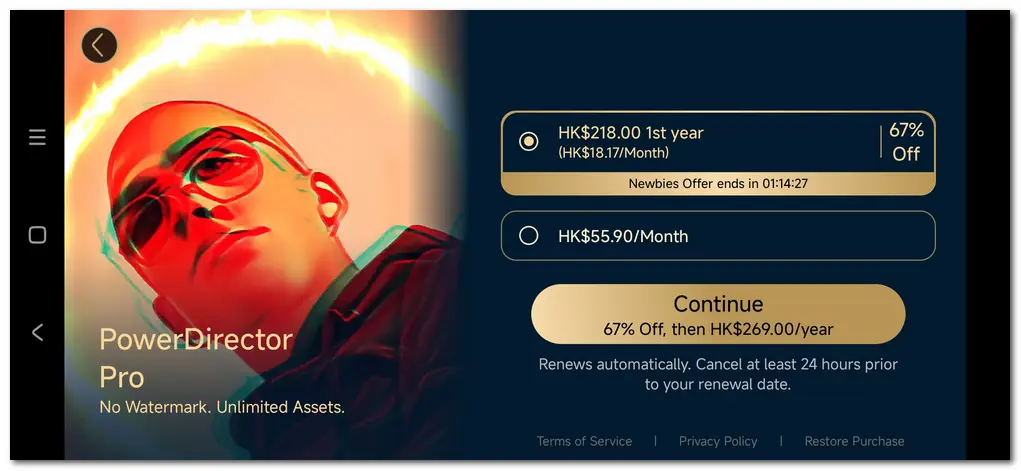
If you have exported the video from PowerDirector and wish to get rid of the eyesore watermark from the video, you can only use a third-party tool. You can search for a video watermark remover in the Google Play Store.
Among them, you can give Watermark remover, Logo eraser a try. It can remove watermarks from videos and images. Moreover, it is a simple video editor that offers many basic video editing features and allows you to export videos without a watermark.
How to Remove Watermark with Watermark remover, Logo eraser:
Step 1. Download and install Watermark remover, Logo eraser in your Google Play Store.
Step 2. Launch it and select "Remove watermark".
Step 3. Choose the watermarked video and move your finger onto the watermark.
Step 4. Click "Export". Note that this tool can only export the video in 720p for free. If you want to export your video in 1080p or higher resolution, you need to upgrade to the pro version.
Step 5. Once finished, the video will be saved to your gallery.
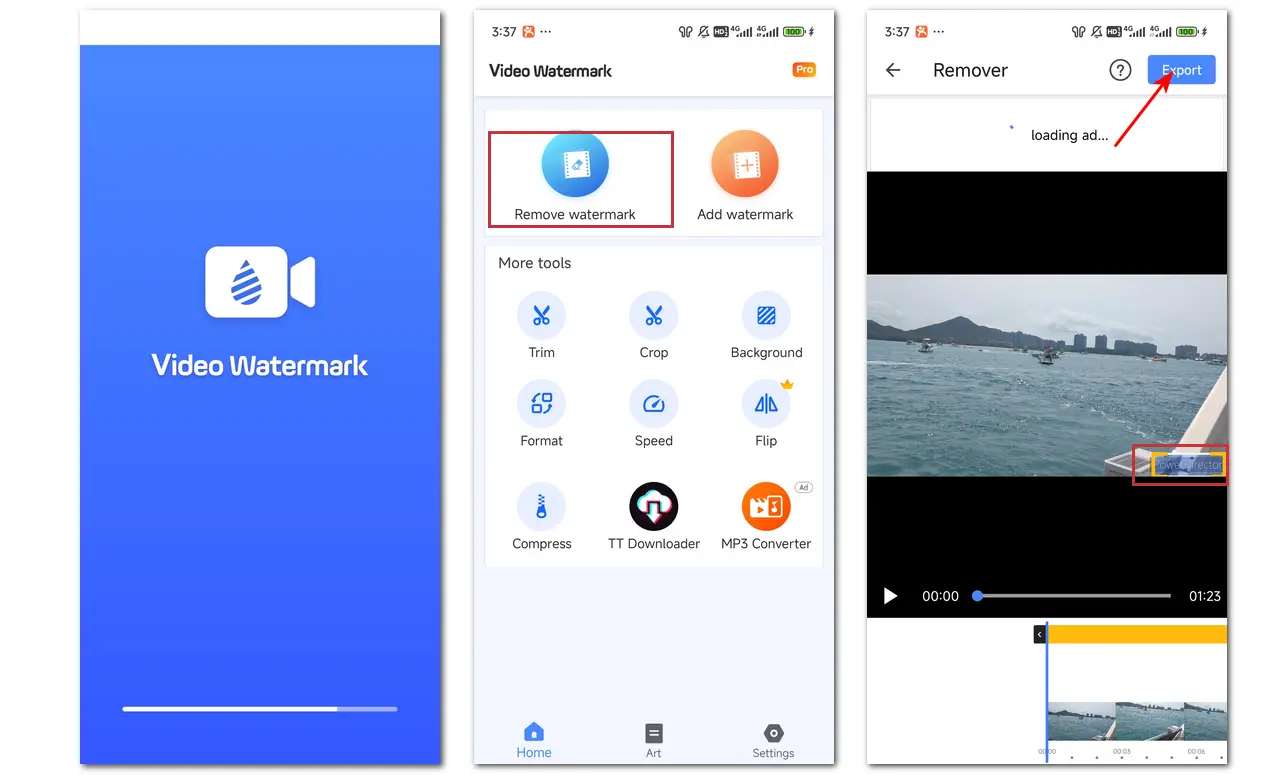
Besides downloading an application to remove the watermark from the PowerDirector exported video, you can also try to remove the watermark online. 123APPS offers an online watermark remover that can remove logo, watermark, image, or date from your video. It is available on PCs and smartphones.
However, the free version only supports 500 MB file import and limits the output resolution to 720p. If you need to process large videos or want to export the video in its original high quality, you need to upgrade to its premium version.
The following are the simple steps to remove the PowerDirector watermark.
Step 1. Open the 123APPS online watermark remover (https://online-video-cutter.com/remove-logo).
Step 2. Click "Open file" to select the watermarked video.
Step 3. Select the watermark area and adjust the size and location.
Step 4. Click "Apply" and you can then go on further edits. Once finished, click "Save" to download the video to your device.
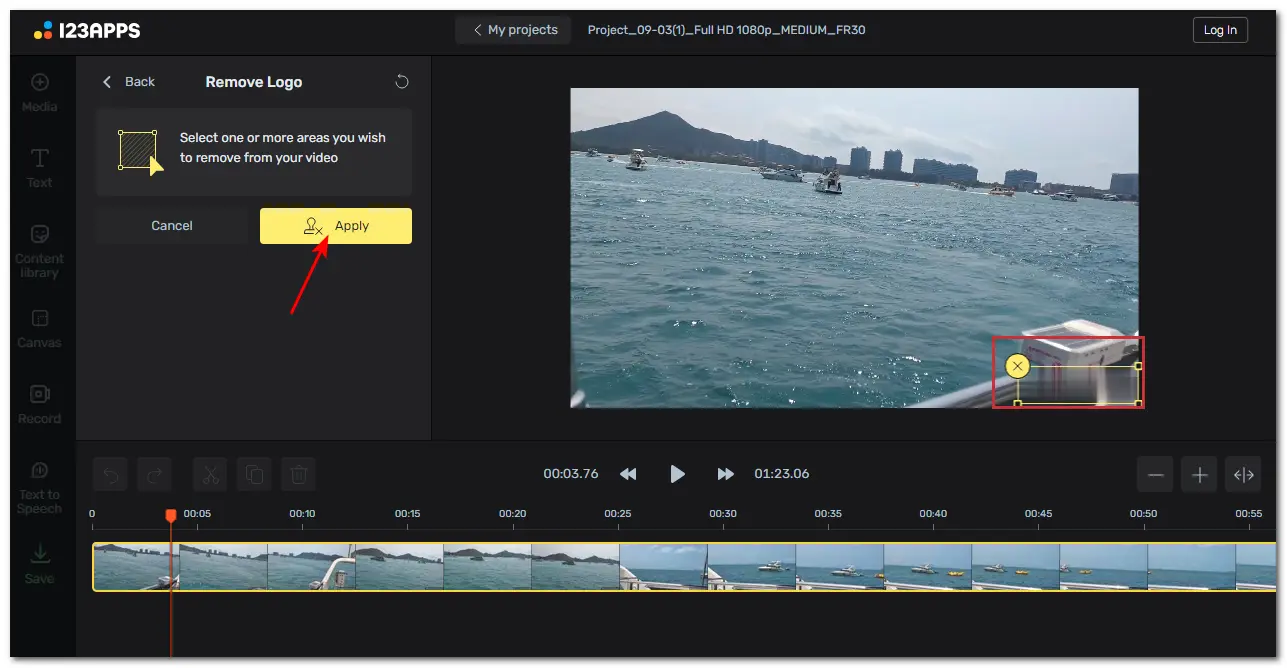
Having a watermark on the edited video you want to upload or share may be upsetting you. No worries anymore! After reading this post, you should be able to remove the PowerDirector watermark, whether on your Android device or computer. With the recommended desktop and mobile applications and the online tool, you can easily remove the watermark from your video. However, if you have not exported the video from PowerDirector yet, you should respect the copyright law and remove the watermark from the video by subscribing to the Pro version.
Thanks for reading. Have a nice day!
No, the trial version of PowerDirector will put a watermark on the bottom-right corner of the exported video. You can upgrade to its pro version to make your video watermark-free.
1. You can upgrade to the pro version of PowerDirector to make it watermark-free.
2. The CyberLink PowerDirector 17 has a glitch that can export the video without a watermark on the desktop.
3. You can use a watermark remover to remove the watermark from the PowerDirector-exported video.
Actually, using a third-party application to remove the PowerDirector watermark might infringe on copyright laws and the terms of service of the app. Everyone should respect intellectual property rights and software licensing agreements. So, you're recommended to upgrade PowerDirector to the pro version to remove the watermark from your video.
WonderFox
HD Video Converter Factory Pro

Terms and Conditions | Privacy Policy | License Agreement | Copyright © 2009-2025 WonderFox Soft, Inc. All Rights Reserved.