Discover easy, free ways to share videos without sound on social media in just minutes.
Try the best free audio remover: WonderFox Free HD Video Converter Factory

The great thing about video is that it not only shows us scenes beyond our immediate view, but also lets us hear the accompanying sound.
In this age of social media, we can easily record a video and share it on social platforms or send it to friends via messaging apps. The whole process is smooth. However, sometimes we may prefer to send a video without sound - whether it is for privacy protection, removing background noise, or avoiding music copyright issues. So, can we remove the audio from a video before posting it? How can we do it effectively? Don't worry. This article will provide the answer.
Yes. The first thing we need to make clear is that we can send or post a video without sound. Not a few apps allow us to mute the sound before sharing the video within the app, including Instagram, TikTok, and WhatsApp. Here are the steps to share a video without sound on each platform separately.
However, there isn’t a built-in way to post a video on Facebook or Twitter without sound. You must rely on a third-party video editor to remove the sound from the video before sharing. Read for more details in the next part.
WonderFox Free HD Video Converter Factory is a feature-rich PC tool that comes in handy when you can't use the built-in audio remover. Its video editor provides all the necessary tools to optimize your videos, including removing audio from them. It offers two ways to achieve that: one is to disable the audio track, which is good for removing sound from a single video, and the other is to reduce the volume of all videos imported into the program to 0. Either way is free and very simple. You can now remove audio from your video before posting it by following the steps below.
Step 1: Download and install Download and install the software on your PC. Then launch it and click Converter.
Step 2: In the new window, click + Add Files in the upper-left corner to import the video you want to share. You can also drag and drop the file directly into the program.
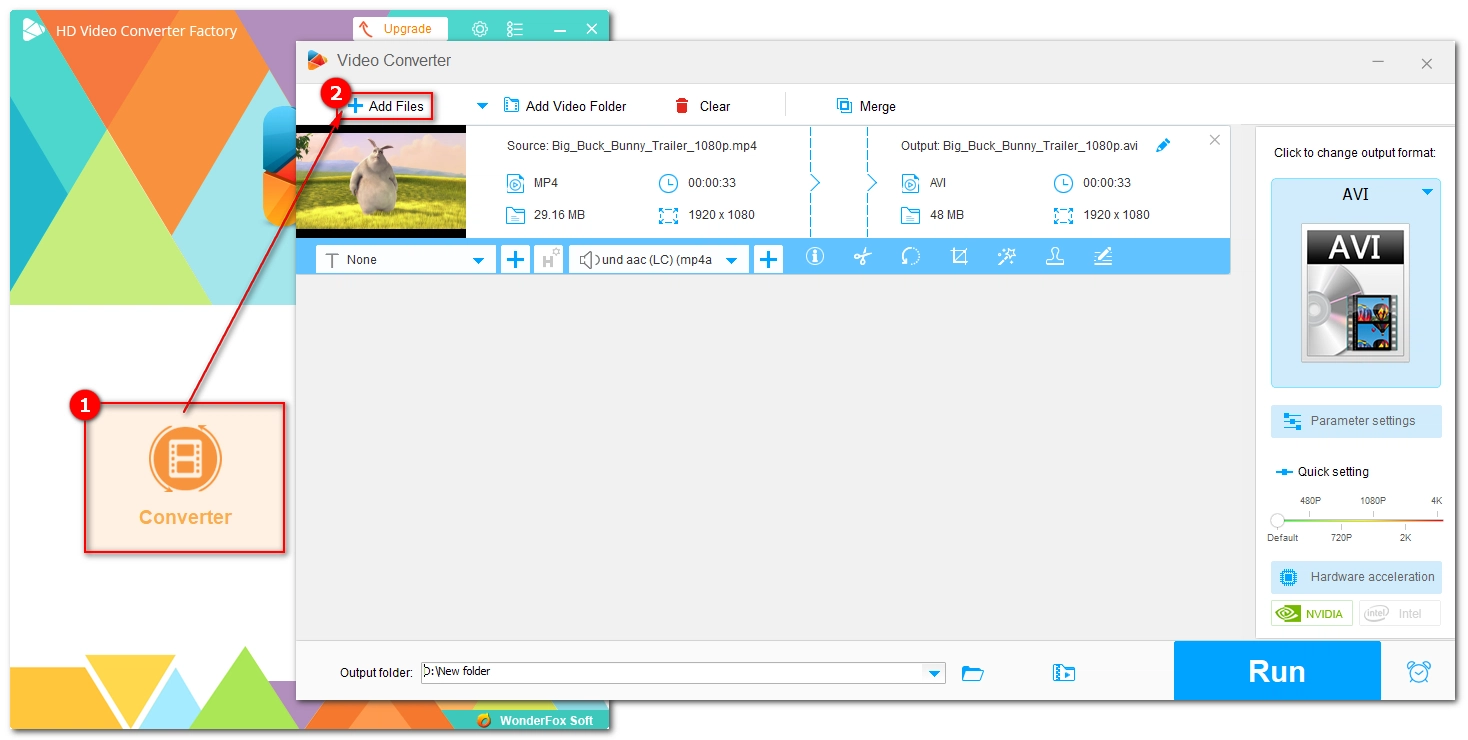
Step 3: Expand the output format list on the right. Click the Video tab and select a video format, preferably the same format as the original or MP4.
Step 4: Open Parameter settings. Then change the volume to 0% at the bottom. Click OK to save the changes. This will mute audio for all imported videos at once.
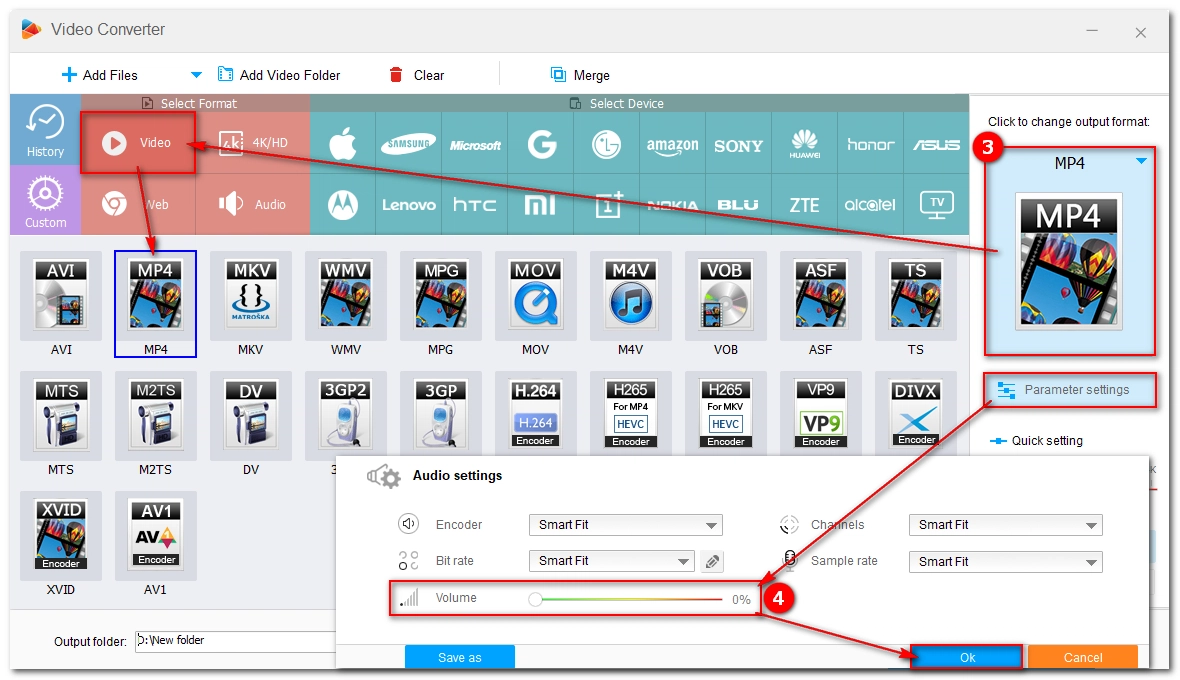
Alternatively, you can click the Audio Track option and uncheck the audio track to disable the sound for a single video.
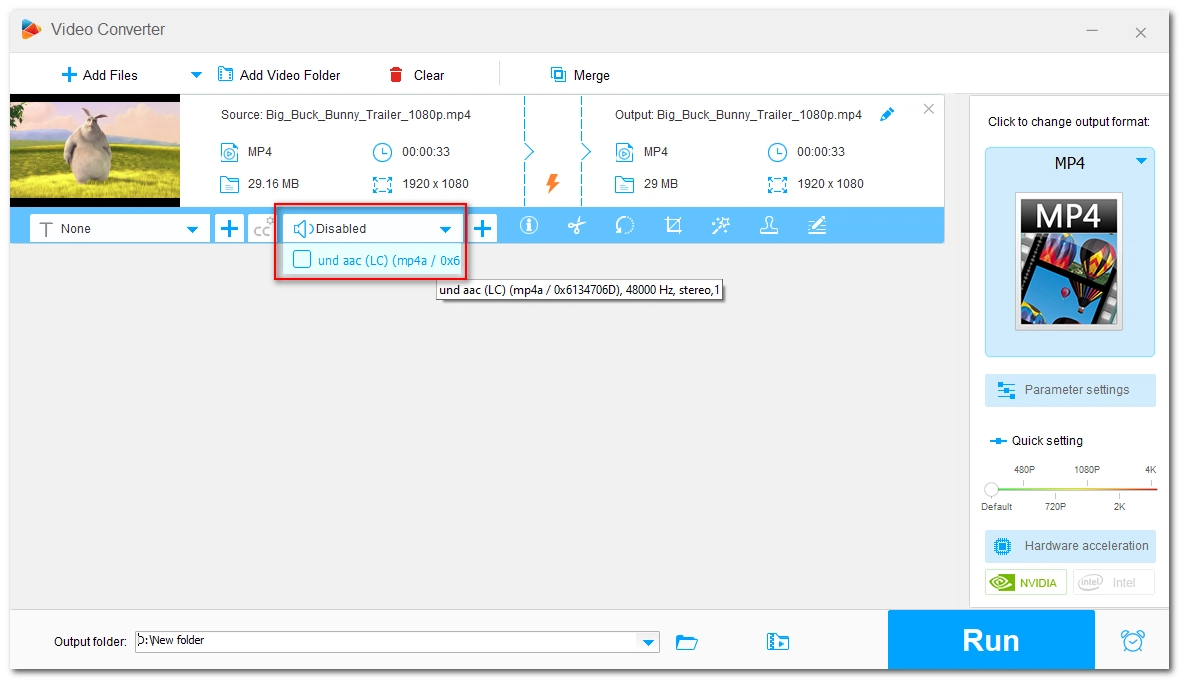
Step 5: Click the down arrow button at the bottom to set the output folder.
Step 6: Click Run to export the file without sound. This will take some time depending on the file size and the selected format. If you want to accelerate the process, you can try the upgraded version of the software, which helps you remove audio from video without re-encoding, hence super-fast speed and no video quality loss.
After conversion, you can upload the video without sound to any platform.
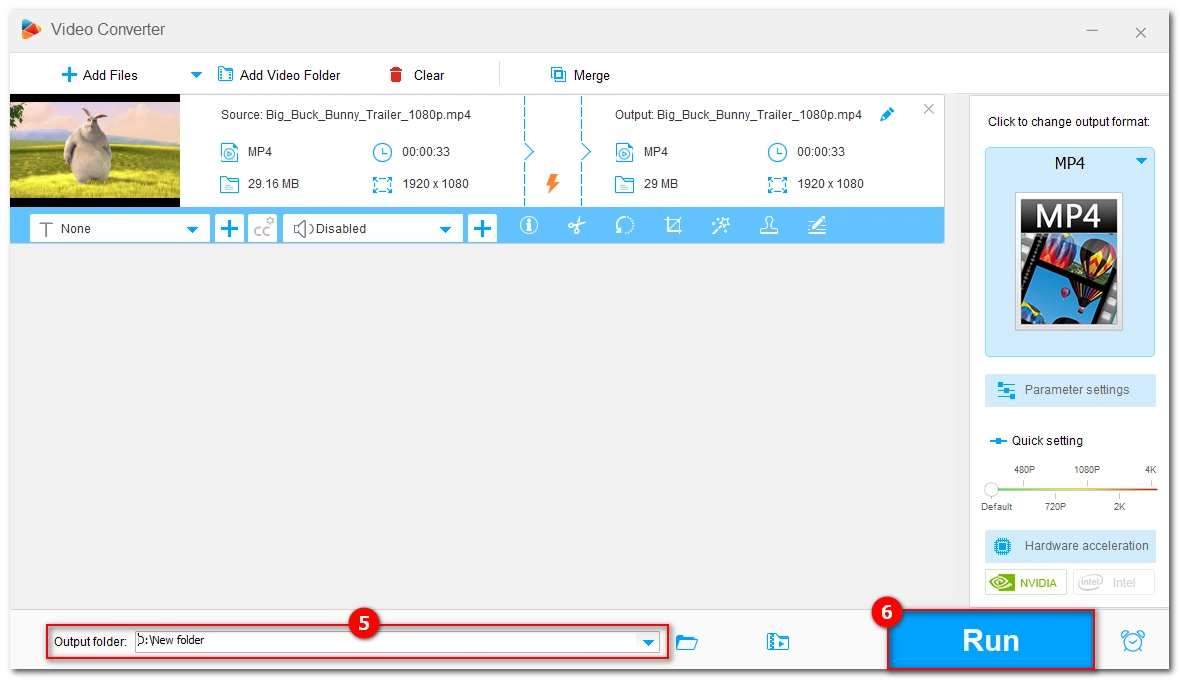

Note: If you want to post video without sound from mobile devices or Mac, we have provided detailed solutions in these two articles:
It's easy to remove audio from videos before posting them within the social app. However, when the mute function isn't available, you must use a third party video editor like WonderFox Free HD Video Converter Factory.
That’s all I want to share, I hope this article is useful to you. Thanks for reading. Have a nice day!
WonderFox
DVD Ripper Pro
Explore WonderFox DVD Ripper Pro, a trusted tool for effortlessly converting any DVD – homemade or commercial – into popular formats like MP4, MKV, MP3, and others. Edit and compress your DVD videos efficiently for optimal results. Download now for seamless conversion.
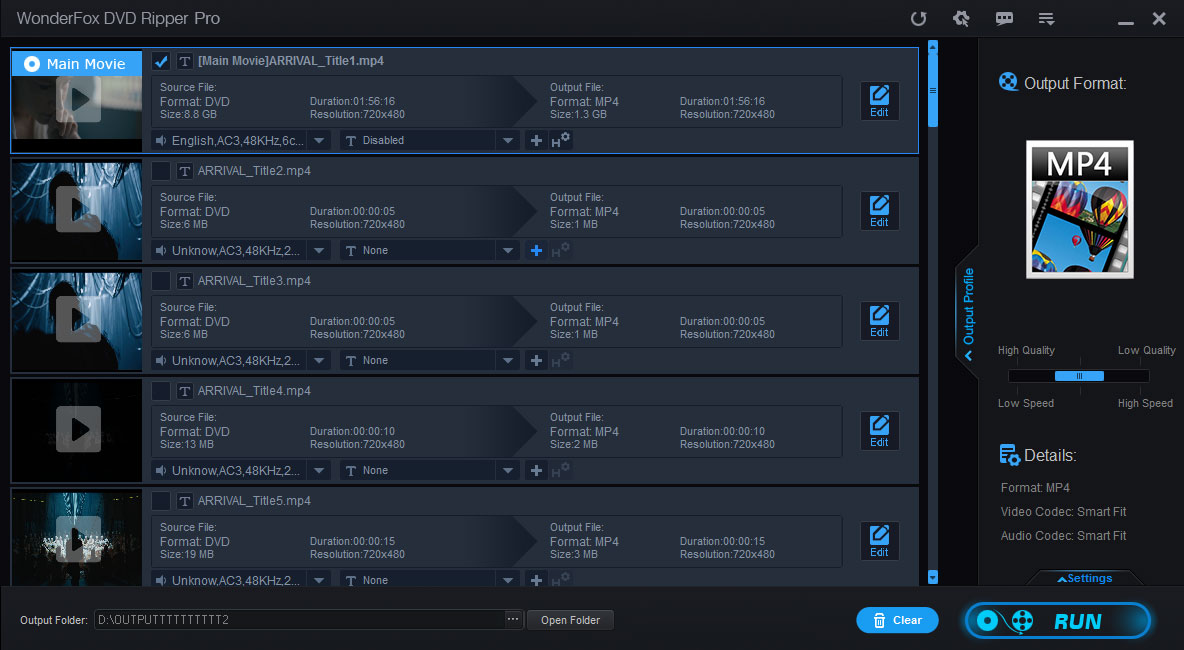
Terms and Conditions | Privacy Policy | License Agreement | Copyright © 2009-2025 WonderFox Soft, Inc. All Rights Reserved.