Y4M, short for YUV4MPEG2, is a video file format often used in video processing and editing. It's uncompressed, which means it maintains high quality but also takes up a lot of space. While great for editing, it's not the most practical format for everyday use or sharing.
That's where MP4 comes in - a universal format that offers a good balance between quality and file size. The best compatibility makes it a go-to choice for many users. Now, let's get into the how-to part.
If you're looking for a user-friendly solution that can handle multiple Y4M files at once, WonderFox HD Video Converter Factory Pro is a solid choice. This tool is designed to make video and audio conversion a breeze, even for those who aren't tech wizards. Let's walk through the process step by step.
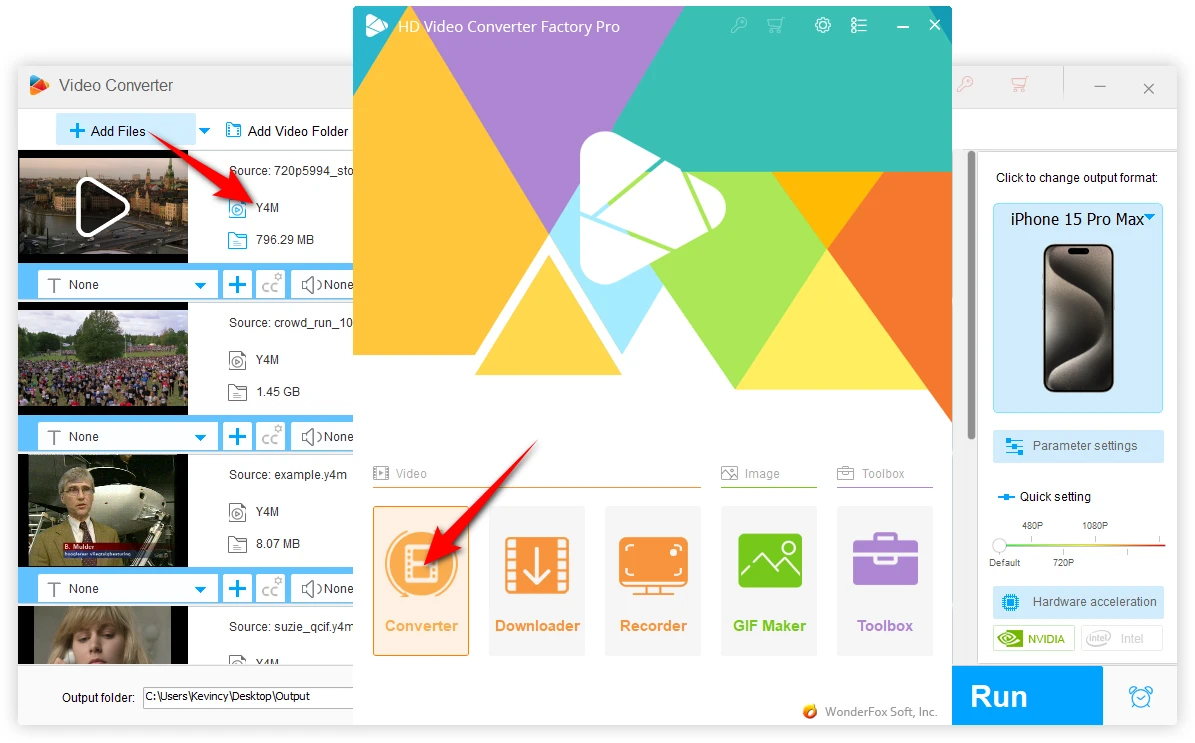
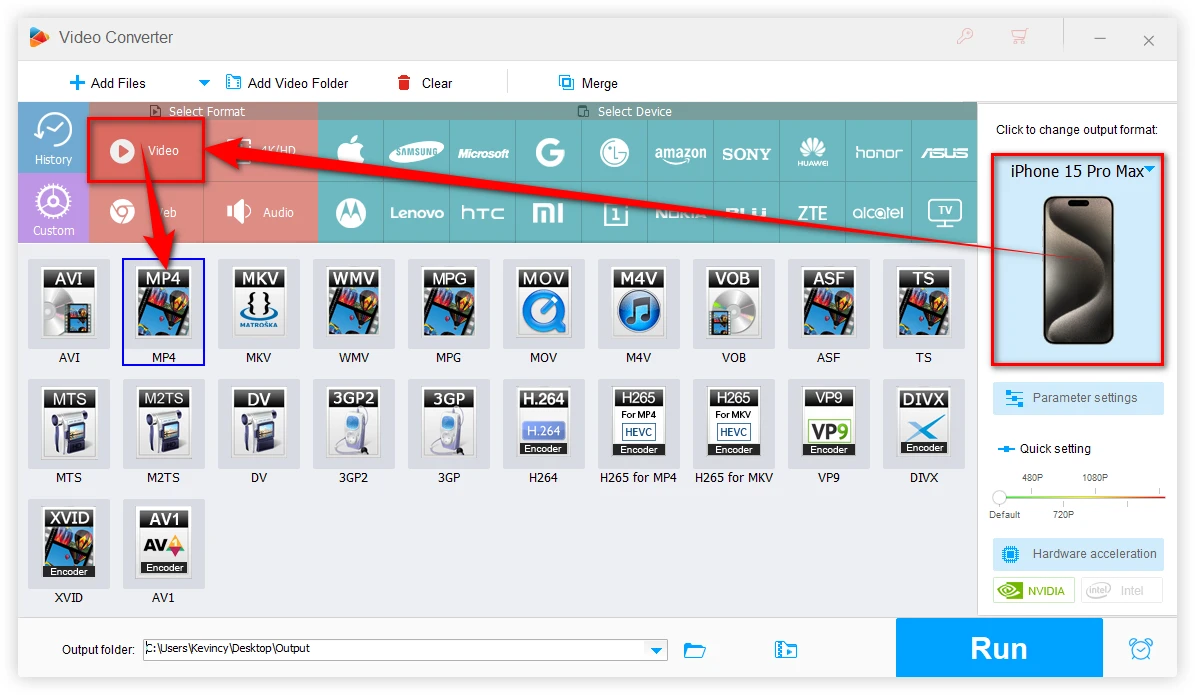
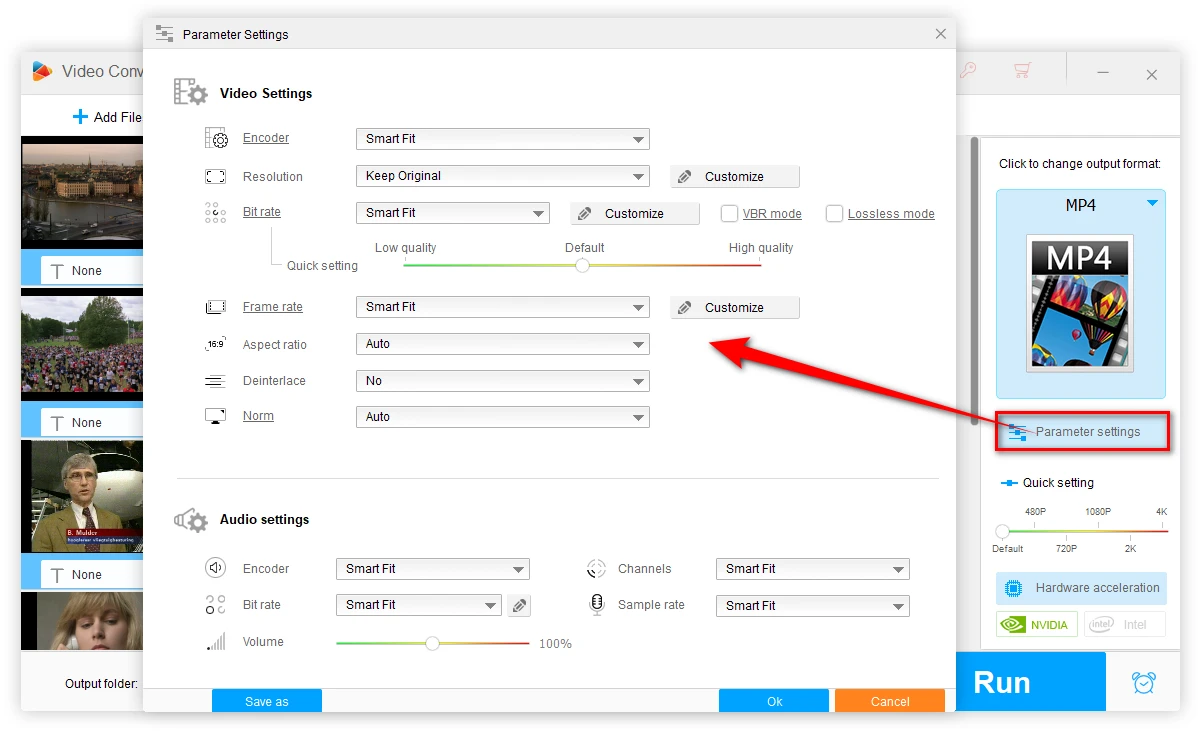
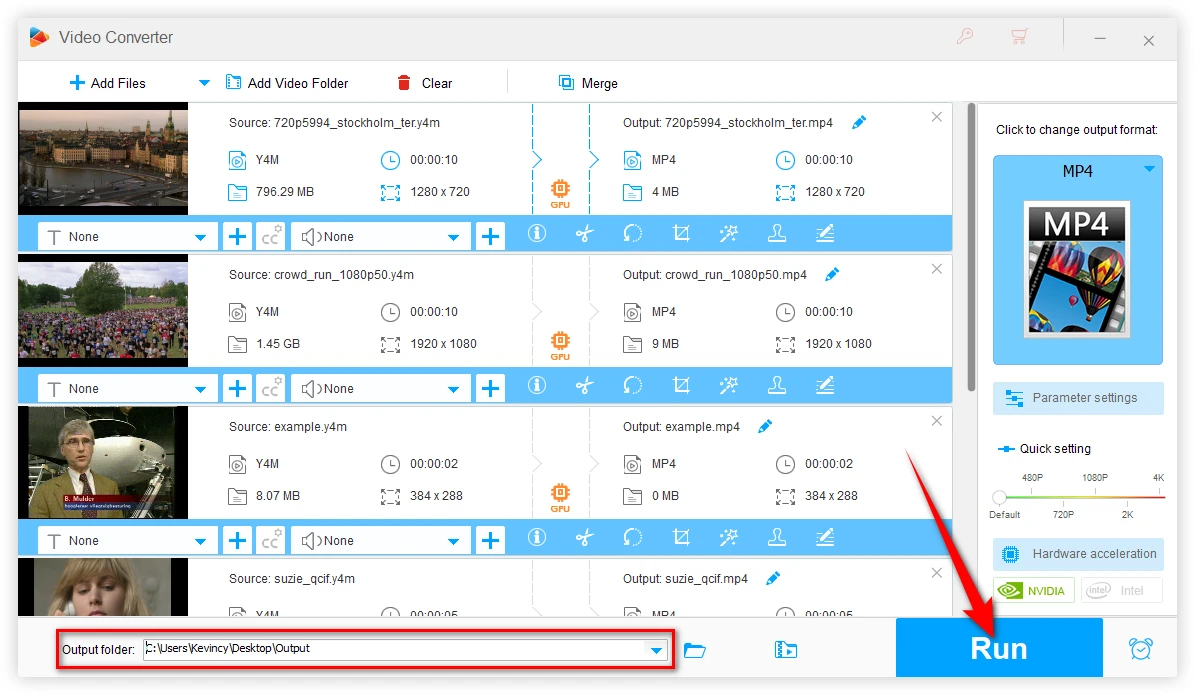
Not everyone wants to download and install software, and that's totally fine. If you prefer a quick online solution, there are websites that can help you convert Y4M to MP4 right in your browser. One such option is Converter App.
This method is convenient for quick conversions of small clips, but it might not be ideal for large files or multiple files due to the long upload time and potential privacy concerns.
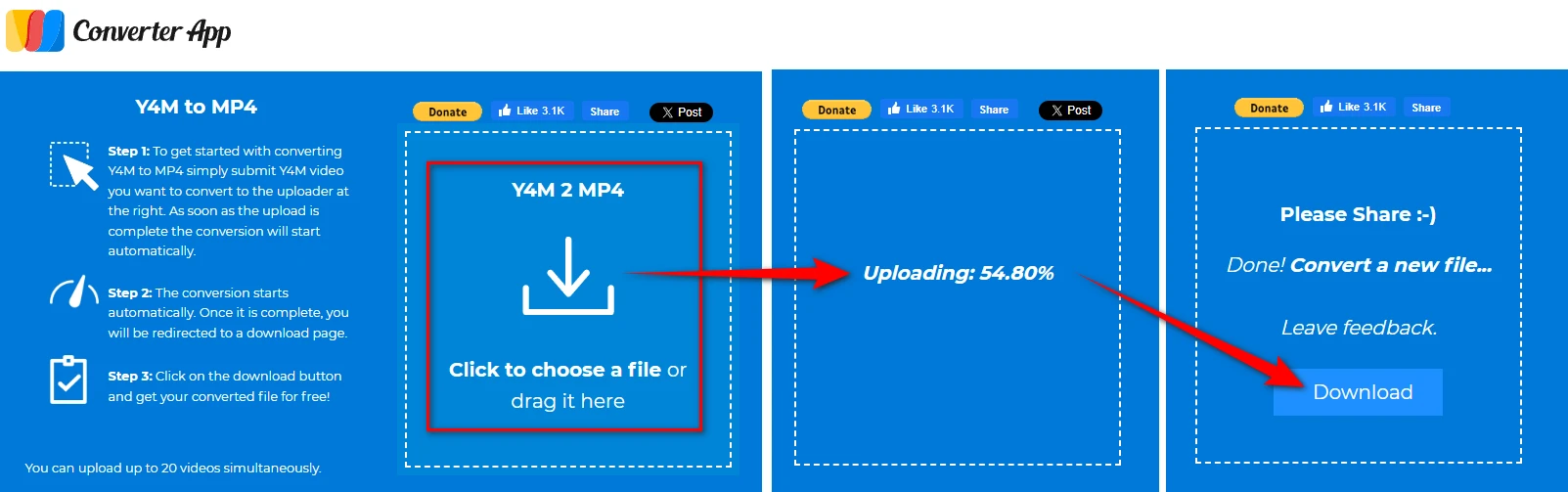
Let's take a moment to compare these two methods:
Pros:
Cons:
Pros:
Cons:
Choosing between these methods really depends on your specific needs. If you frequently work with video files and need more control, a desktop application might be worth the investment.
If you just need to convert a file or two occasionally, an online converter could be the way to go.
A: While some quality loss is inevitable when converting from an uncompressed format (Y4M) to a compressed one (MP4), you can minimize this by using high-quality settings in your converter. Choose an advanced codec, high bitrate, and proper resolution to maintain as much quality as possible.
A: Yes, FFmpeg is a powerful, free tool for video conversion. But it has a learning curve for new users.
To use it, you'll need to install FFmpeg and use the scripts. Here's a basic command to convert Y4M to MP4:
This will use default settings. For more control, you can add parameters like:
This command uses the H.264 codec for video and AAC for audio, with specific quality settings.
A: Yes, here are some additional free options you might want to consider, such as VLC, HandBrake and Shutter Encoder.
WonderFox
HD Video Converter Factory Pro

Terms and Conditions | Privacy Policy | License Agreement | Copyright © 2009-2025 WonderFox Soft, Inc. All Rights Reserved.