🎯 The video files encoded by Xvid generally use the .avi extension. If you’re unable to open Xvid AVI videos and are looking for a solution, this guide will show you step by step how to convert Xvid to DivX AVI, H.264 AVI, or other compatible formats such as H.264 MP4.
WonderFox Free HD Video Converter Factory

One of the best free tools for converting video and audio files in high quality is WonderFox Free HD Video Converter Factory. It offers over 600 ready-made profiles for devices and formats such as Xvid, Divx, H.264, HEVC (H.265), and more. With just 3 steps, you can easily convert Xvid AVI to any other format you need. Additionally, it can edit, compress, and download videos.
Download and install this free video converter on your Windows device. Then follow the instructions to start the conversion:
Launch Free HD Video Converter Factory and select Converter. Then, click Add Files to import the Xvid file you want to convert.
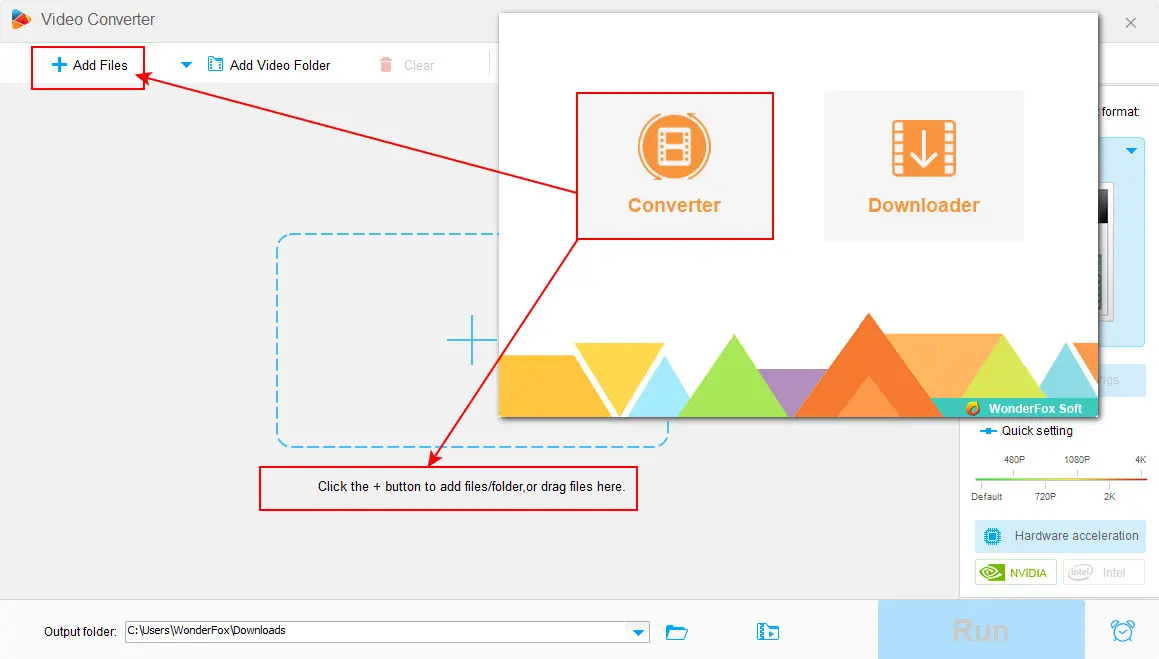
On the right side of the interface, click the format image to enter the output format library. There are two ways to achieve this if you want to change the Xvid codec only while maintaining the AVI wrapper.
① Head to the Video section and select the Divx profile. It exports the video with an AVI container by default.
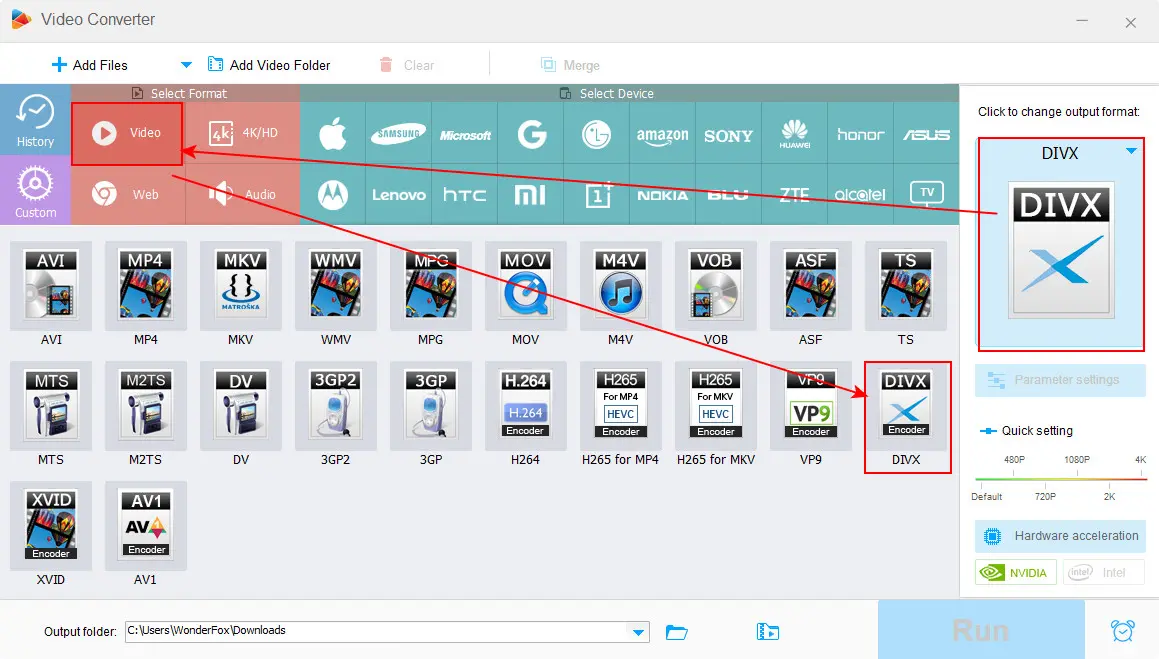
② In the Video section, choose AVI. Then enter Parameter settings and set the video encoder to Divx or H.264.
Also, you can choose to convert Xvid to other formats or devices you are using.
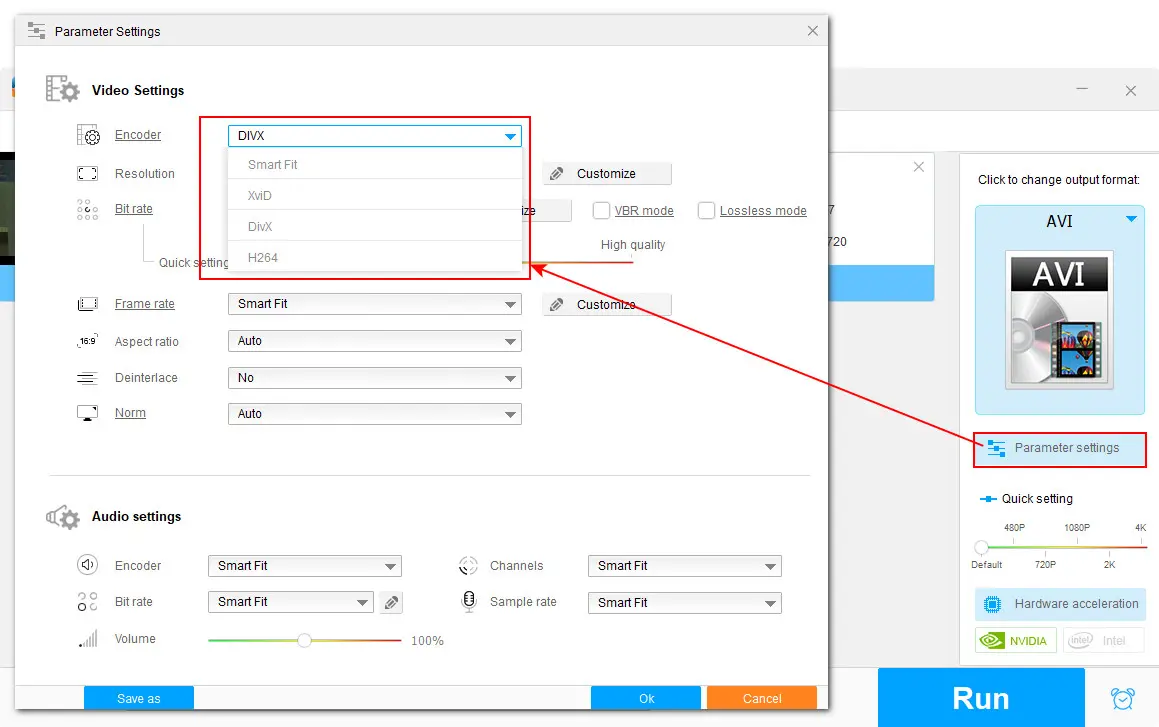
Now, click the bottom inverted triangle icon to set a new output folder or leave it as default. When everything is ready, hit the Run button to start the conversion.
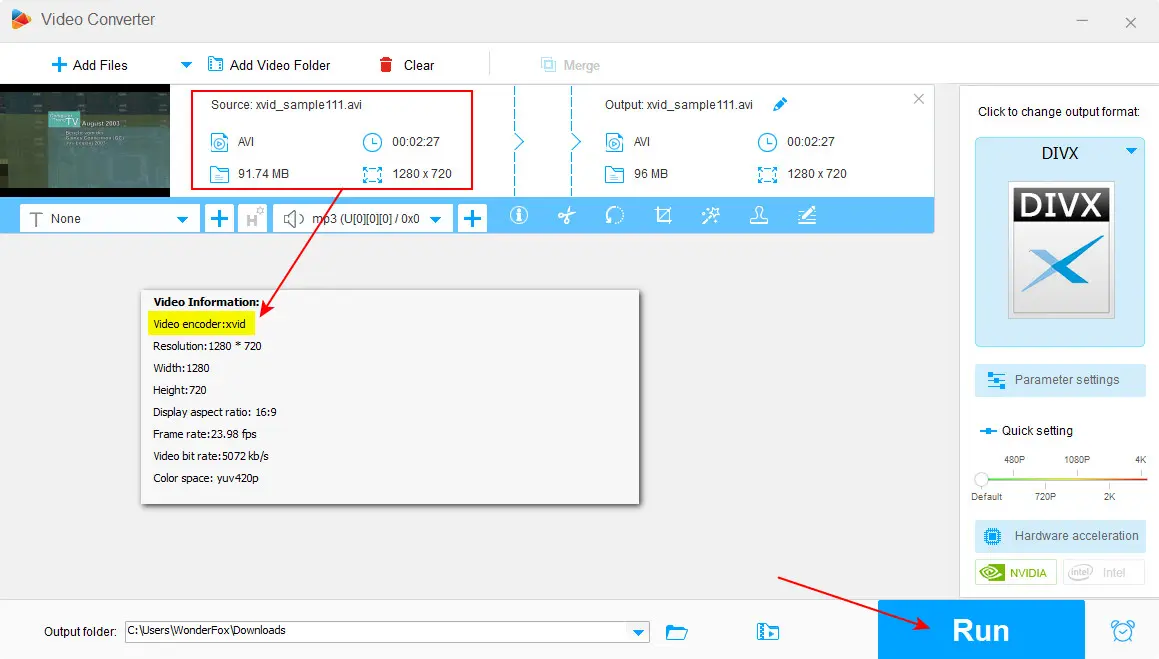
WonderFox Free HD Video Converter Factory
The best free video format and codec converter along with options to edit, compress, and download files. Easy, clean, and no watermark!
If you have the VLC media player installed on your Macbook, you already have access to one of the best free video converters. Although it is primarily recognized as a media player, VLC includes several hidden features, such as video conversion. Follow the steps below to convert Xvid to AVI or other formats using VLC:
(We assumed that you have run this player on your Mac. If not, please download and install the latest version from https://www.videolan.org/vlc/download-macosx.html)
Step 1. Open VLC. Go to “Media” > “Convert/Save” to enter the Open Media window.
Step 2. Click “Add” to add your Xvid files. You can add multiple files at once for VLC supports batch conversion. Then, click “Convert/Save” at the bottom.
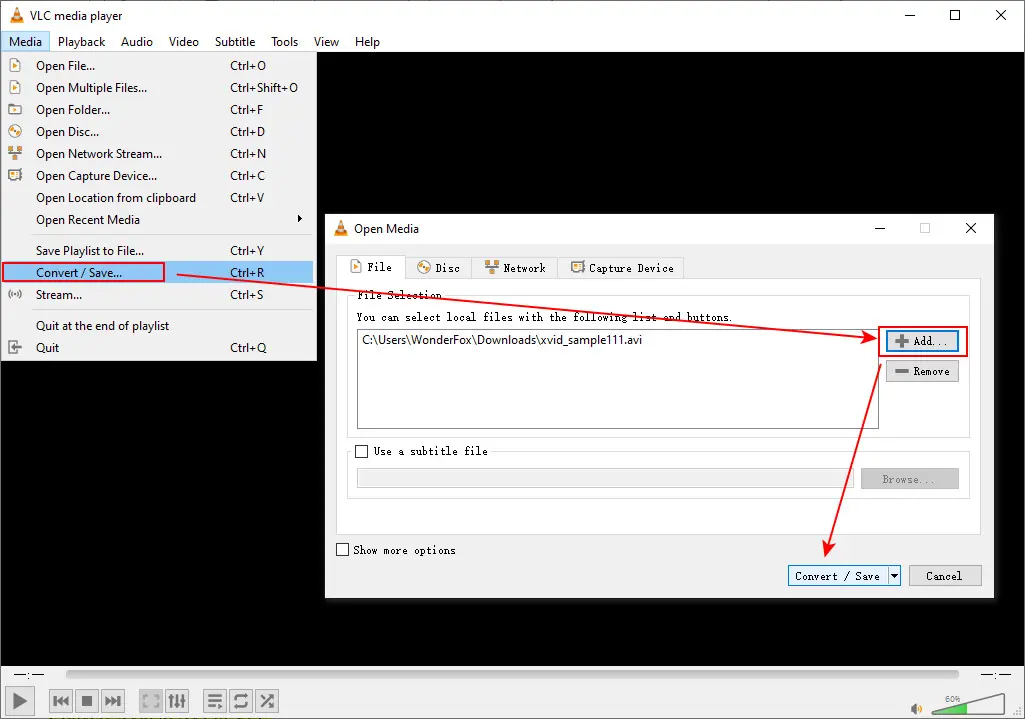
Step 3. To convert Xvid to AVI, you need first to create an AVI profile as VLC has no preset for this format. Click on the “Create a new profile” button and select “AVI” as the encapsulation.
Step 4. Switch to the Video codec tab, check the “Video” option, and select DivX or H264 for AVI from the “Codec” drop-down list.
Step 5. Continue with the “Audio codec” tab to set MP3 as the audio encoder.
Step 6. Then, name the created AVI profile e.g. Video-H264+MP3(AVI). Click “Create” to save the profile.
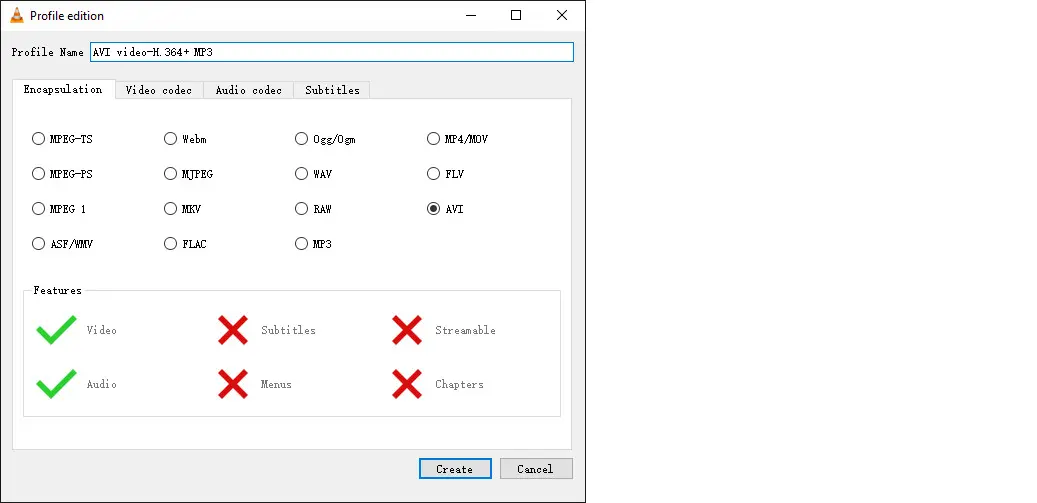
Step 7. Expand the Profile drop-down menu and select the AVI profile you just created.
Step 8. Click “Browse” to set a file destination and rename the file. Make sure the file extension is .avi and click “Save”.
Step 9. Finally, click “Start” to activate the conversion process.
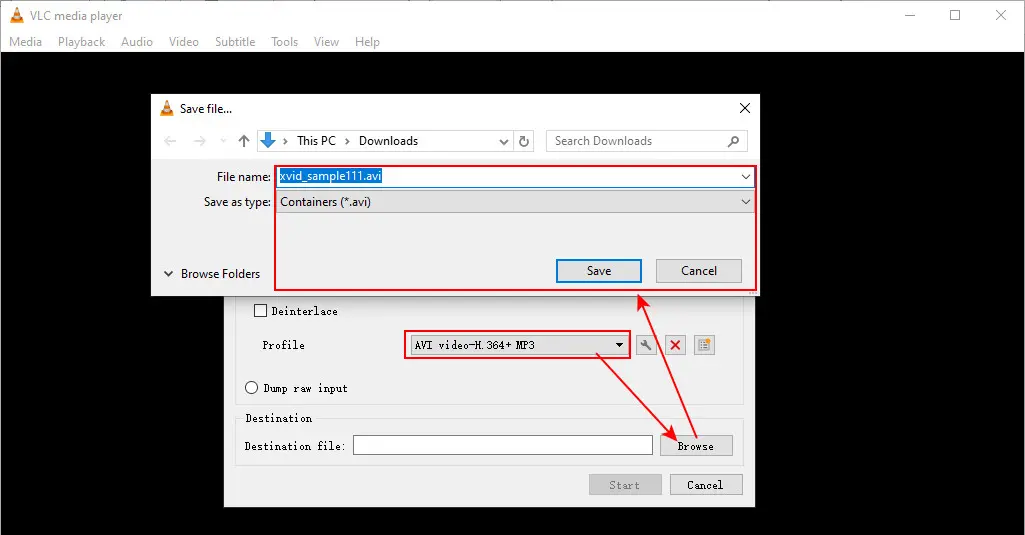
CloudConvert is the online file converter I often use. You can use it to convert Xvid AVI to MP4, FLV, MKV, MOV, WMV, and WebM for free. It also features options to adjust the Xvid encoder to Dixv or H264 as well as other parameters. Also, you can use it to convert audio files, images, and documents. Here are the steps:
Step 1. Open https://cloudconvert.com/ in your browser.
Step 2. Click on the “Select File” button to import your Xvid files from the local computer, a URL, or a cloud service (incl. Dropbox and Google Drive).
Step 3. From the “Convert to” drop-down list, choose “AVI”.
Step 4. Hit the settings icon to change the Video Codec to “x264” or “Divx”, and hit “Okay”.
Step 5. Click “Convert” to start the process. Once done, click “Download” to save the results to your device.
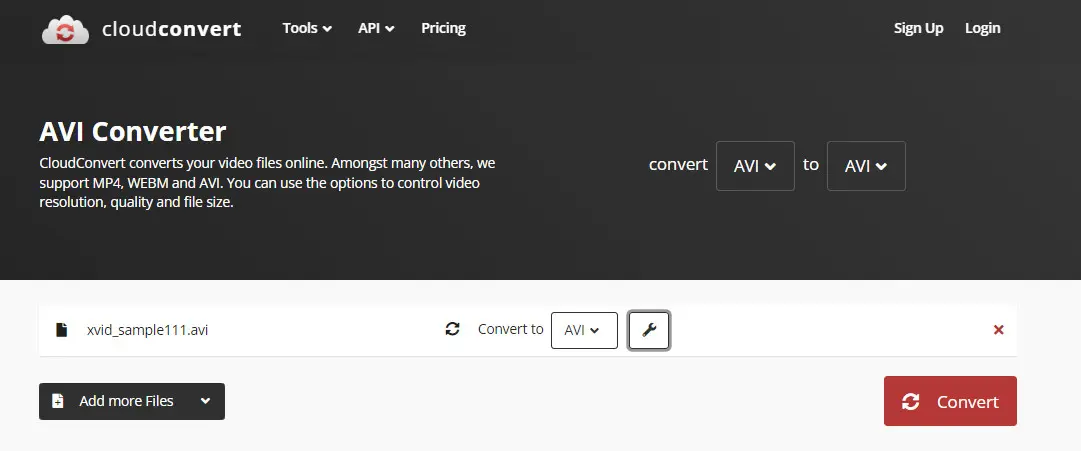
The above is all about how to convert AVI Xvid to AVI H.264, AVI Divx, or other formats on Windows, Mac, and online. I hope this guide can be helpful. Thanks for reading!
If you want to learn more about processing multimedia files, including video, audio, and DVD files, please follow us on YouTube.
No, they are different. AVI is a container format like a box, while Xvid is a video compression standard (codec). The AVI format can host various audio and video data compressed with different codecs, including Xvid.
WonderFox Free HD Video Converter Factory offers a built-in Divx preset, making it easier than ever to convert any video to Divx format on Windows.
All the tools recommended in this guide support converting Xvid AVI files. So, simply pick one and then follow the given steps to quickly convert Xvid AVI files on Windows, Mac, or online.
WonderFox
DVD Video Converter
WonderFox DVD Video Converter enables you to convert digital files and DVD files (incl. disc, VIDEO_TS Folder, and ISO Image files) to AVI, MP4, MOV, MKV, iPhone, Android, TVs, game consoles, and 600 more formats and hot devices. You can also use it to download videos from any site.
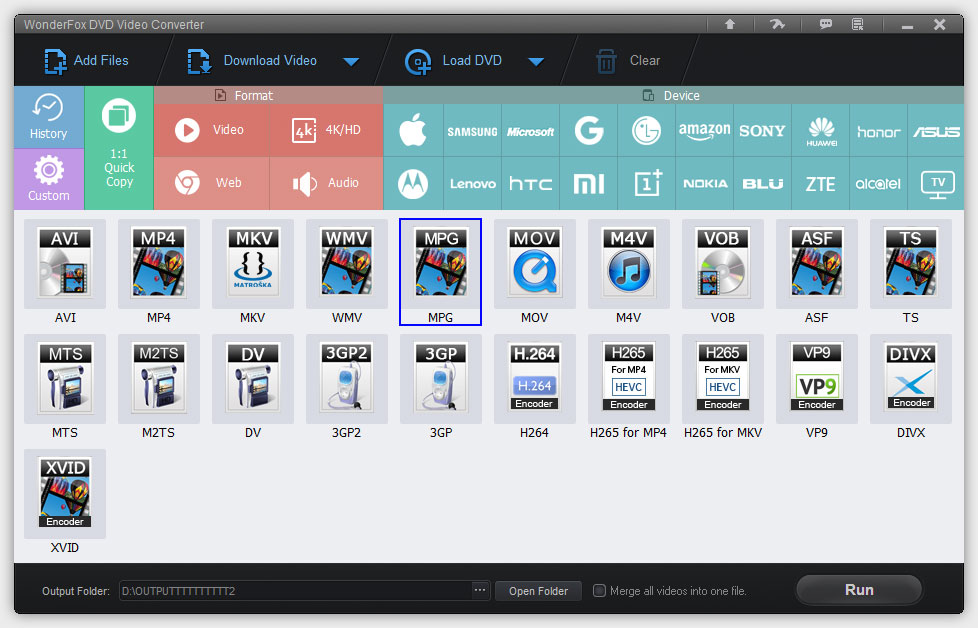
Terms and Conditions | Privacy Policy | License Agreement | Copyright © 2009-2025 WonderFox Soft, Inc. All Rights Reserved.