The VP3 format extension can be associated with various programs, the most frequently mentioned of which is the On2 Technologies VP3 video.
This type of VP3 file is a royalty-free and lossy video compression format and codec. However, when On2 Technologies first released it in 2000, it was a proprietary codec that was later donated to the Xiph.Org Foundation before becoming open source.
In its days, VP3 was commonly used for computer games due to its high-quality video yet small file size. A VP3 video is often seen with file extensions like .avi and .mov. Sometimes, it can also use the .vp3 extension.
VP3 is not supported now, but Xiph.Org has developed the today-popular Theora codec based on VP3 and continues to maintain it.

As mentioned before, VP3 is no longer in development, so the programs that used to support VP3 are most likely gone. But Xiph.org still keeps the VP3 Legacy Codec open, which you can download on Windows and Mac for use with Windows Media Player and QuickTime to make them open and play VP3 files.
Alternatively, you can try VLC media player, which is a universal video player that supports almost all types of video formats, and in my tests, it played my VP3 videos just fine.
It’s difficult to play or edit a VP3 file without proper codecs installed. Instead of getting codecs every time to work with your video player, you’re more recommended to convert the VP3 file to a more commonly used format, such as MP4 and MOV, so you can have a smooth playback experience thereafter.
For this, all you need is a video converter program like WonderFox HD Video Converter Factory Pro. It’s a professional yet easy-to-use program that can handle nearly any video and audio conversion, including VP3, in just a couple of clicks. Here are the steps to convert VP3 files to MP4 using the program.
Before start, you need to download the video format converter and install it on your PC.
Double-click the HD Video Converter Factory Pro app to launch it. Then click the Converter module.
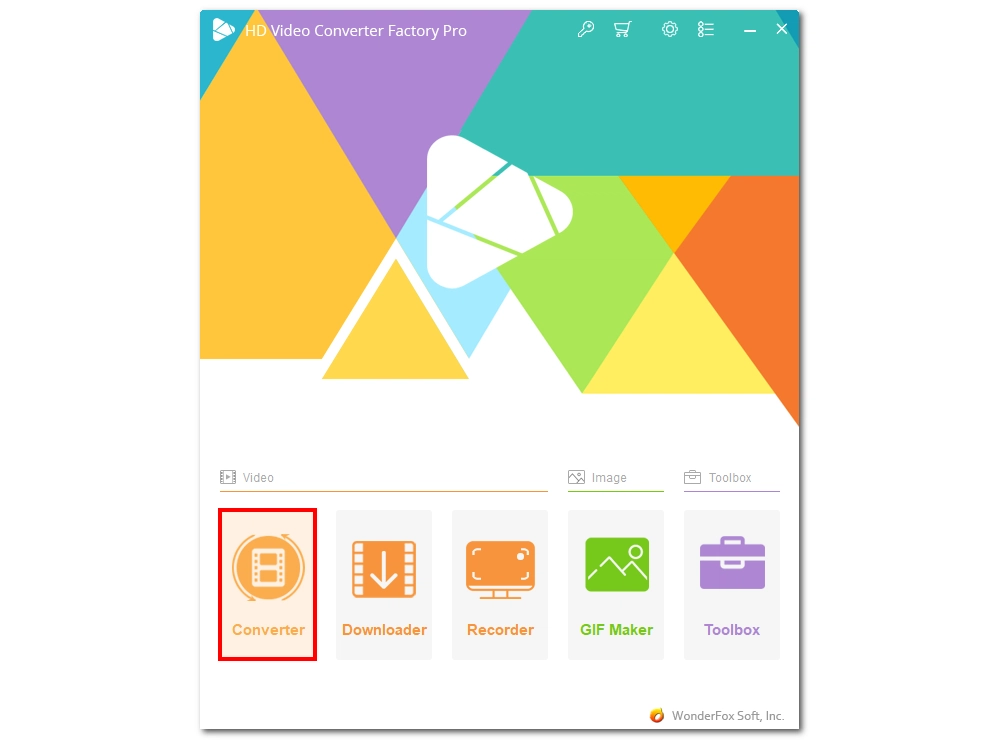
Click the + Add Files button in the upper left of the converter, browse the local folder and open your VP3 file.
Alternatively, you can drag and drop the VP3 file directly into the program interface to import.
* The software supports importing multiple media files for batch conversion.
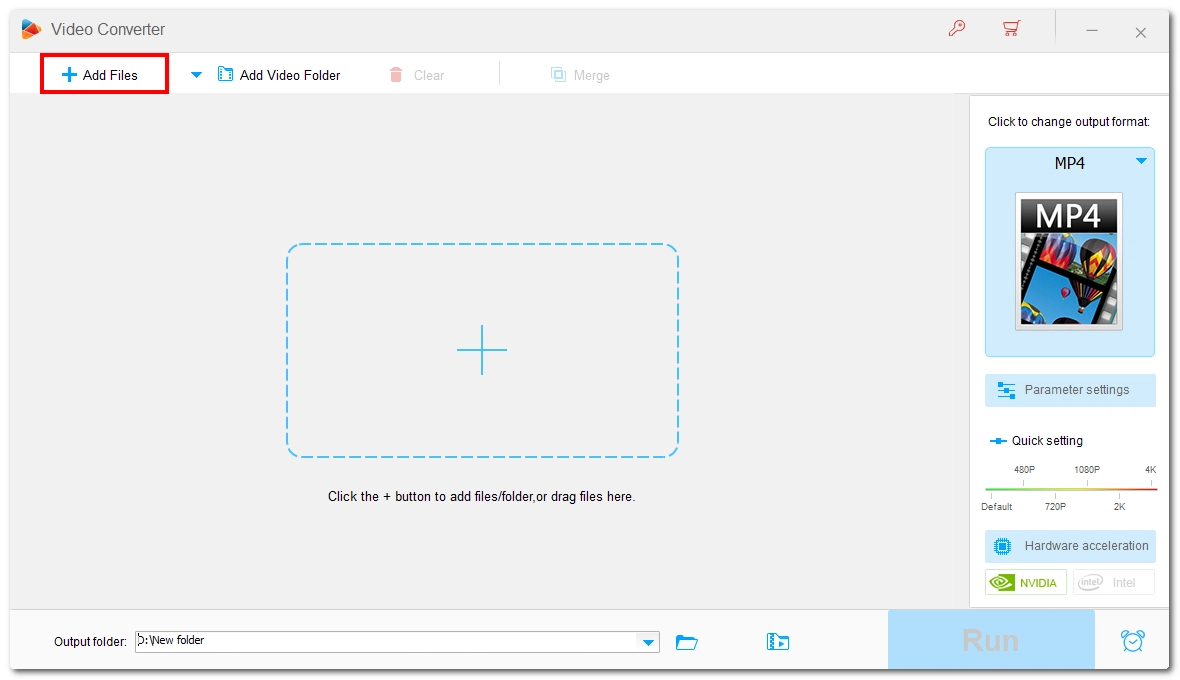
Click the Output Format section on the right and open the Video tab, then select the video format that you want to convert your VP3 file to. For achieving the broadest compatibility, MP4 is most recommended. However, you can also explore other tabs like Web, Audio, and Devices to meet your other conversion needs.
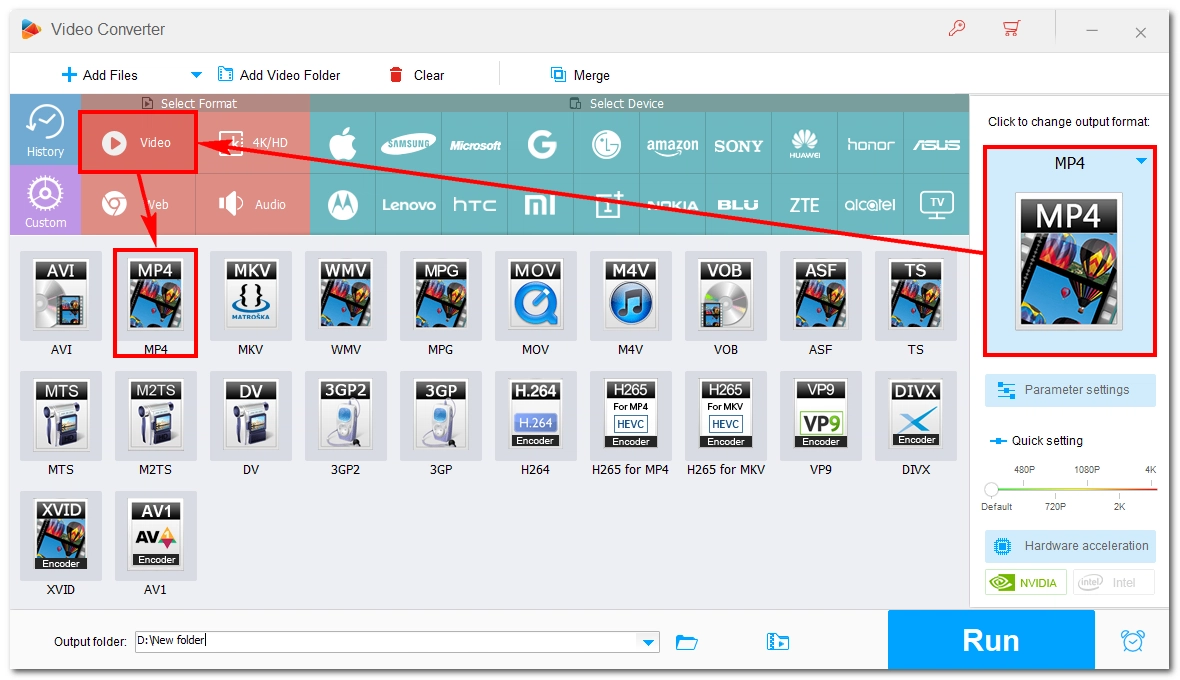
Click the down-pointing icon in the Output Folder box and specify a destination folder for your file. Finally, click the Run button to start the conversion.
When the conversion is complete, the output folder containing the converted file will automatically open and you can view or share the file.
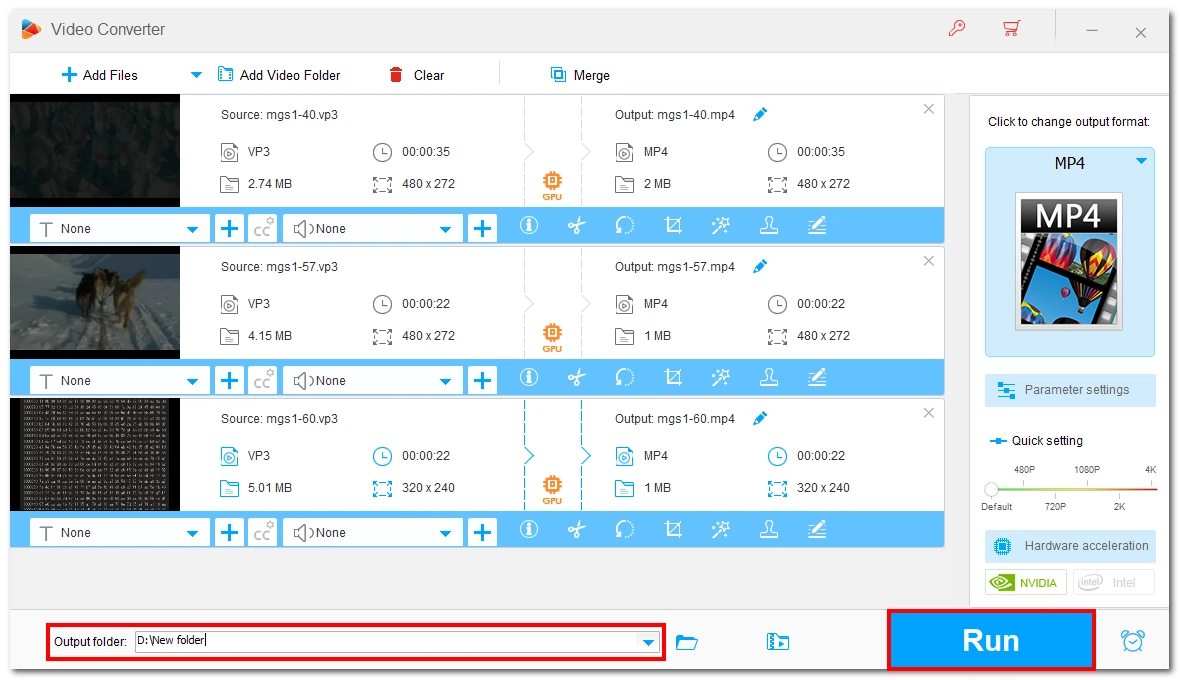
That’s all I want to share about the VP3 format in this article, and I hope it’s useful to you. Thanks for reading. Have a nice day!
WonderFox
HD Video Converter Factory Pro

Terms and Conditions | Privacy Policy | License Agreement | Copyright © 2009-2025 WonderFox Soft, Inc. All Rights Reserved.