MQV is a Sony/Mobile Quicktime Video file. It is now a discontinued video container format developed by Sony for use on the Sony CLIÉ personal digital assistants (PDAs) of the ’00s.
It’s based on the MP4 format and is therefore also similar to MP4. Typically, an MQV file contains an MPEG-4 video stream and an AAC audio stream. However, the quality is very poor.
With the end of the CLIÉ series in 2005, the support for the MQV format has also come to an end.
Here is a screenshot of the technical details of an MQV file:
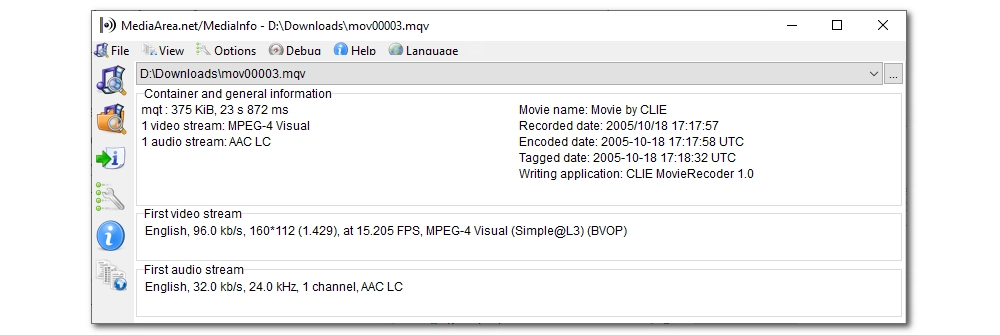
MQV is associated with Quicktime video, so it can be played back on the QuickTime player natively.
In addition to this, VLC media player can also be used to open files with .mqv extensions.
If there is a problem opening MQV files with these two programs, you can try to rename the file extension from .mqv to .mov, and then re-open the renamed file. That said, if you want to edit or share the file with others to view, it’s best to convert the file format to MP4 for universal playback.
It’s always recommended to convert a rare video format to a popular one so you can edit and play the file more easily.
There is this program called WonderFox HD Video Converter Factory Pro that’s perfect for the job. With its excellent format support, it can import MQV files without a problem and convert them to all the hot formats and devices, including MP4, MOV, iPhone, iPad, Android, etc., to ensure compatibility with various platforms. On top of that, it takes only a couple of clicks to complete the conversion.
Right now, let me show you how to do it step by step.
Click the button below to download HD Video Converter Factory Pro and install it on your PC.
Note: By downloading the software, you’re downloading the unregistered version of it, which is free to use but limits the conversion length to 5 minutes per file.
Run the software and open the Converter module. Then, click the + Add Files button or drag the MQV file to import.
You can load multiple files into the software as it supports batch conversion.
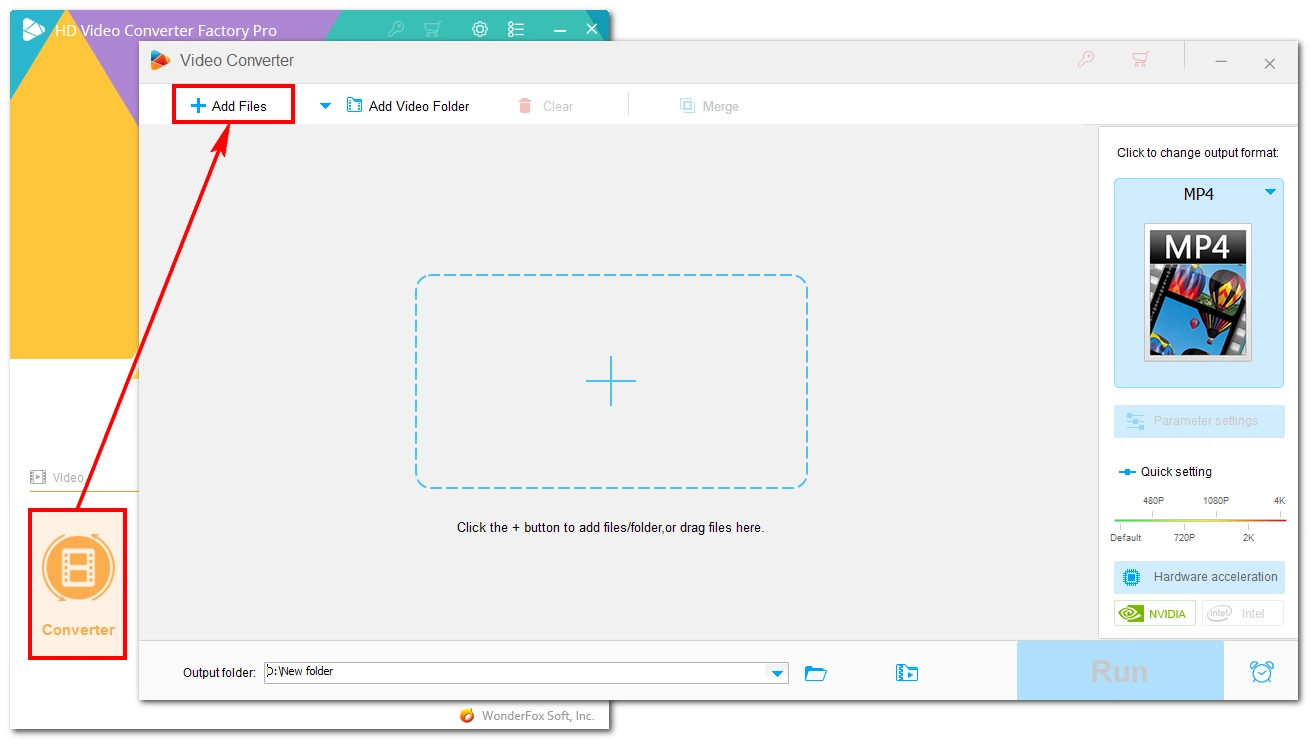
Click the format image on the right to expand the output format list. Under the Video tab, select MP4 or any other format you want.
Besides media formats, there are also device presets that can help you convert your video to play on a specific device in one-click.
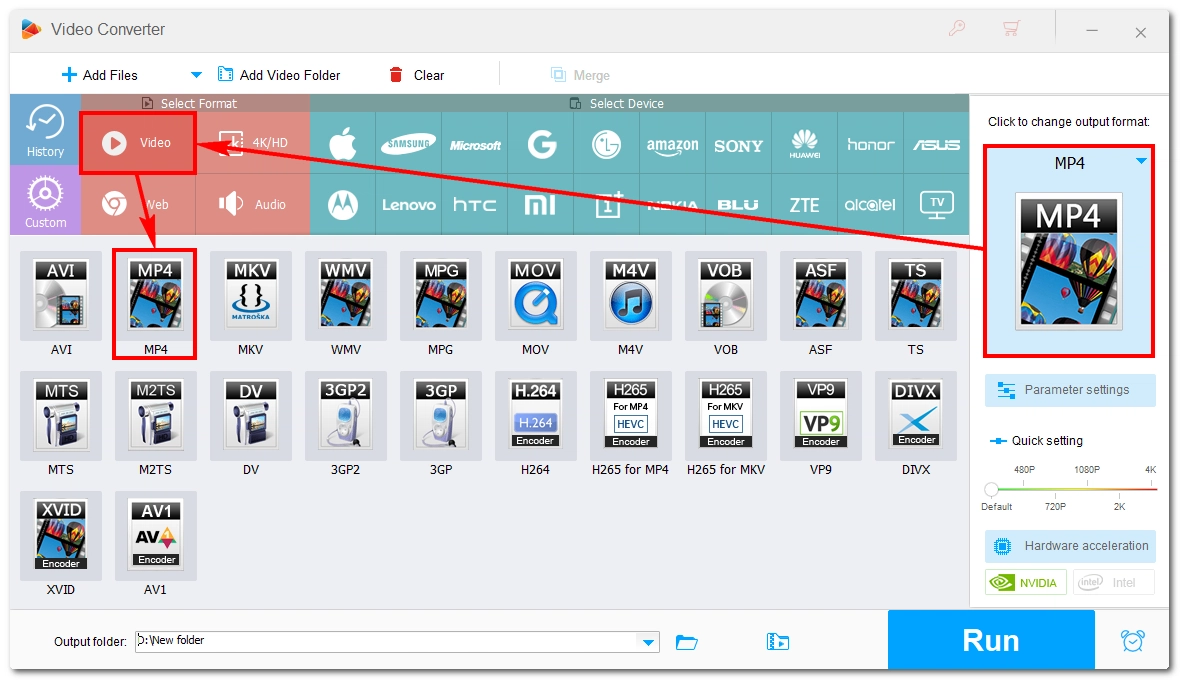
Click the down-pointing arrow at the bottom and select an output location for your file. Finally, click Run to start the conversion.
After conversion, the output folder where the converted file is saved will automatically open.
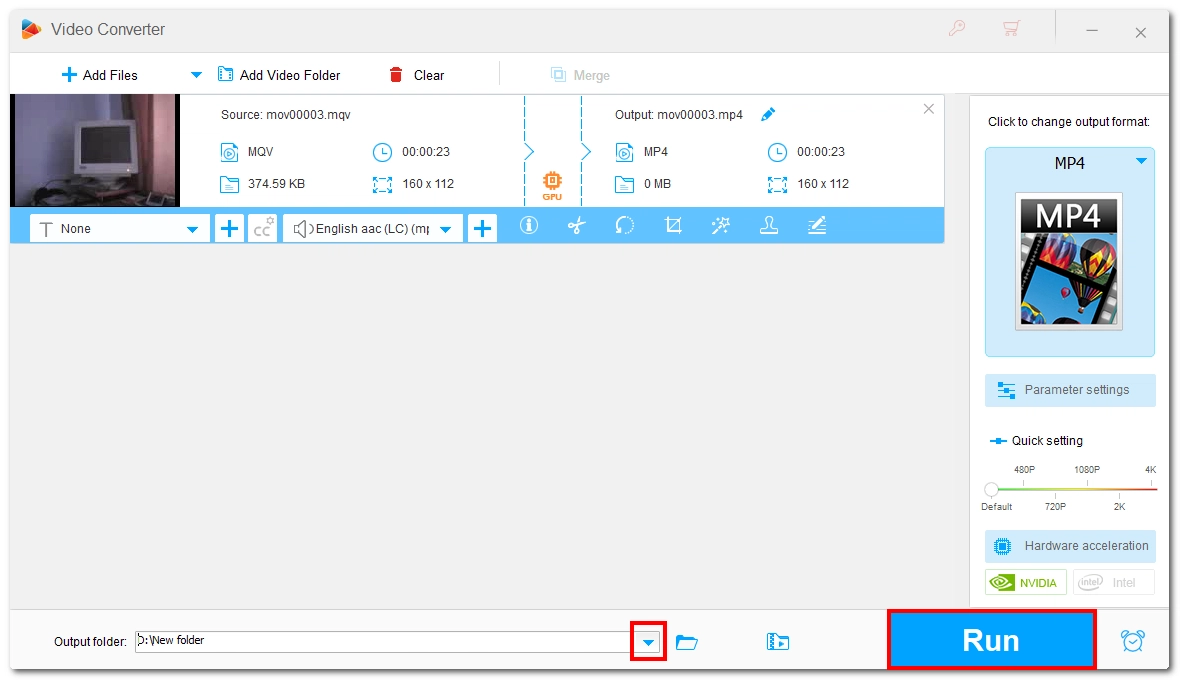
If you still have questions about the MQV format or want to learn more multimedia solutions, feel free to follow or DM me on Twitter. I’ll be glad to help.
That’s all I want to share in this guide. Hope it’s useful and thanks for reading!
WonderFox
DVD Ripper Pro
Explore WonderFox DVD Ripper Pro, a trusted tool for effortlessly converting any DVD – homemade or commercial – into popular formats like MP4, MKV, MP3, and others. Edit and compress your DVD videos efficiently for optimal results. Download now for seamless conversion.
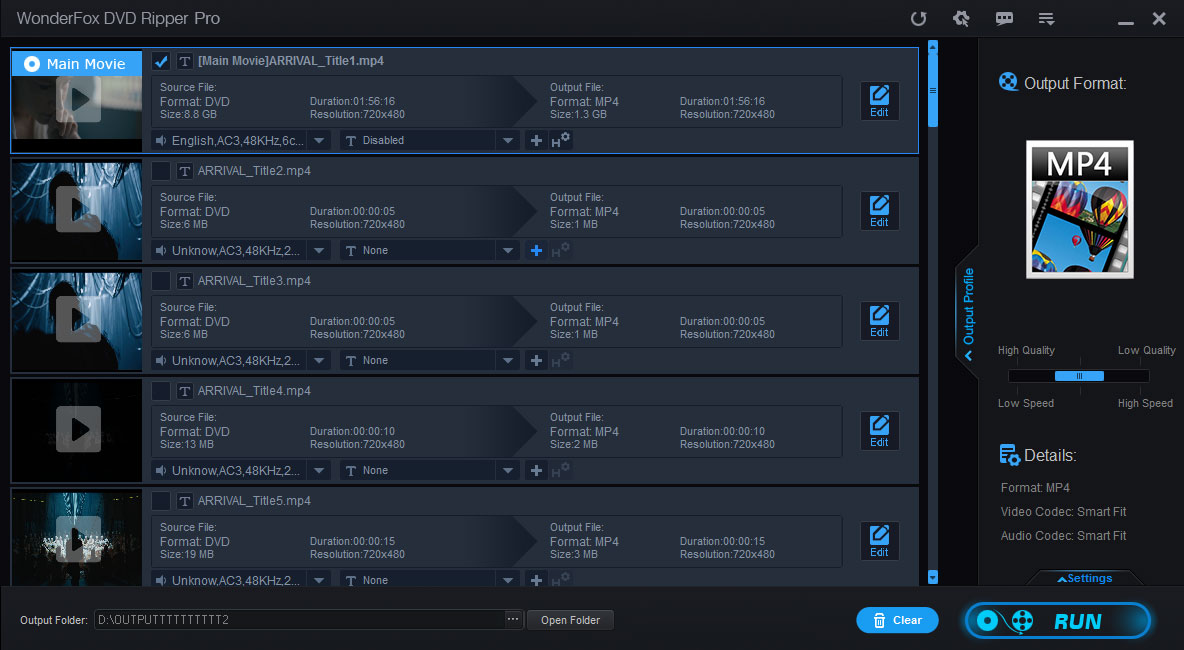
Terms and Conditions | Privacy Policy | License Agreement | Copyright © 2009-2025 WonderFox Soft, Inc. All Rights Reserved.