Best MKV to MPG Converter for Windows: WonderFox HD Video Converter Factory Pro
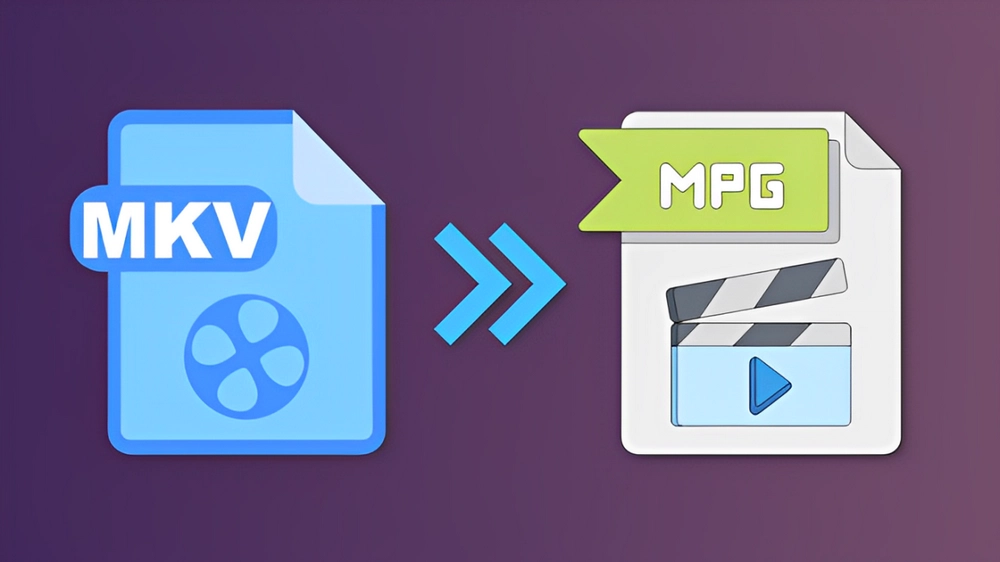
MKV is a versatile video container format that’s widely used to store digital video and movie files. But it’s not a universal format, especially if you want to play it on a DVD player. In this case, you should convert MKV to MPG format so you can also burn it to a standalone DVD that can be played on a DVD player.
Looking for the best way to convert MKV to MPG? Don't worry. This article covers it all.
WonderFox HD Video Converter Factory Pro is a powerful and easy-to-use video converter on Windows that is capable of almost any video conversion you can think of, including MKV to MPG. With flexible video options, it also allows advanced users to modify output settings such as encoder, bitrate, frame rate, resolution, etc. to control output size and quality.
With this software, you can complete the conversion in just a few clicks. You can also process multiple files at the same time. On top of that, it has superior speed and quality than many other competitors, making it a great choice for high-quality video conversions.
Next, let's download download the software and see how to use it to convert MKV to MPG.
Note: By downloading the software, you’re downloading a free copy of it, which limits you to converting only the first 5 minutes of each file.
Step 1. Open the software and enter the Converter module.
Step 2. Click Add Files to add the MKV files to the program. You can also import the files by dragging and dropping them.
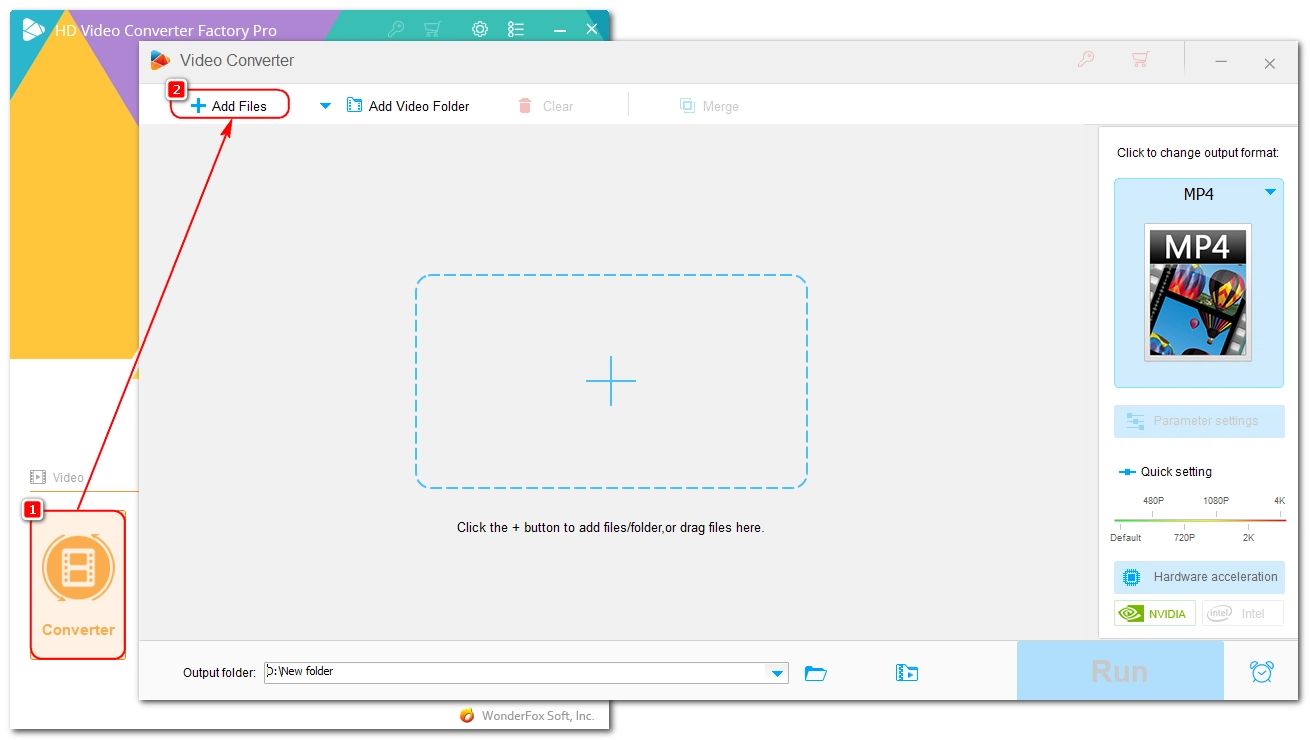
Step 3. Unfold the output format on the right. Under the Video tab, select MPG as the output format.
By default, the MPG format is preset with MPEG-2 video and MP2 audio. If you want to change the encoders, you can open Parameter settings and adjust these parameters as you see fit. This step is optional.
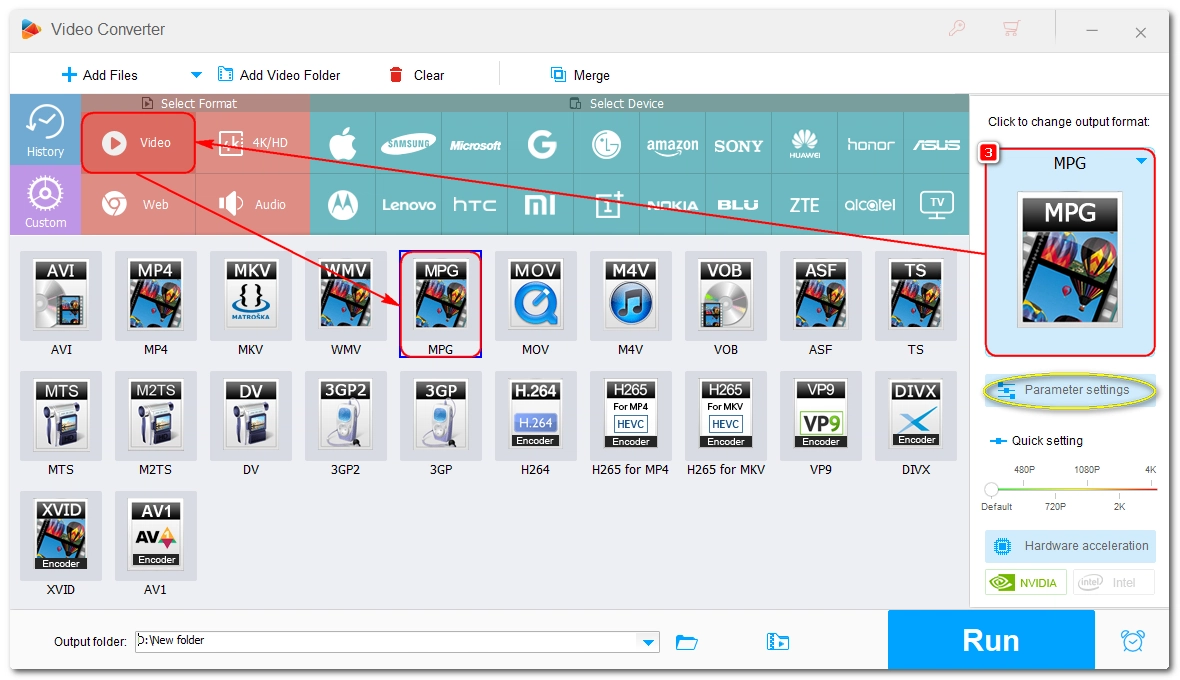
Step 4. Click the ▼ button to set an output folder.
Step 5. Click Run to begin the conversion process.
Tip: If the input and output settings are the same and you’re only changing the container, you’ll see a lightning icon as shown. This will ensure extremely fast speeds with no loss of quality.
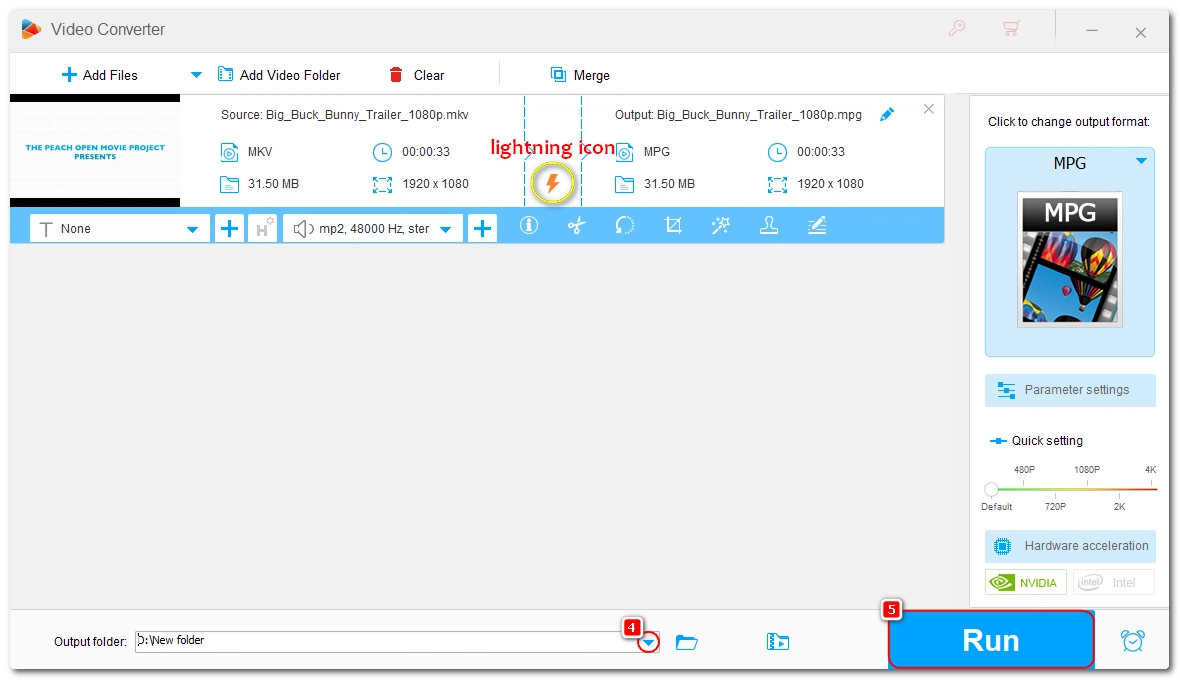
On Mac, you’ll also need third-party apps to handle the MKV-to-MPG conversions as the two formats are not natively supported on Mac.
But instead of paying for a premium video converter, VLC, in addition to playing media files, can serve as a nice and free option to convert file formats. Its converting function can help you convert a lot of video files, including MKV. And it provides a list of ready-made profiles with options to create more personalized presets for your own needs. You can quickly convert files to the format you want.
For beginners, VLC requires a bit of learning. You can download the latest VLC here https://www.videolan.org/ and follow the steps below carefully to complete the required conversion.
Step 1. Open VLC and go to File > Convert/Stream.
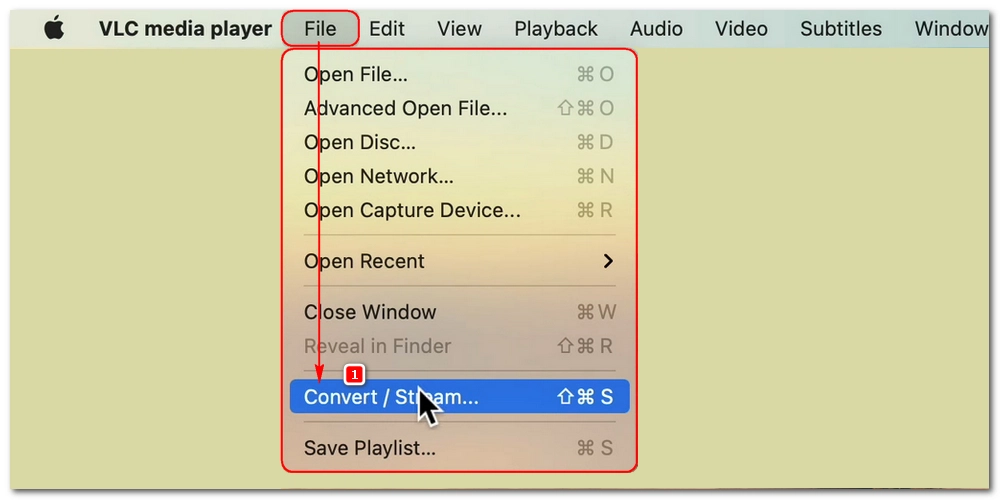
Step 2. Click Open media to load the MKV file you want to convert.
Step 3. Select Video – MPEG-2 + MPGA (TS) from the profile drop-down.
Step 4. If you want to convert MKV to MPEG PS for DVD storage, you can click Customize and choose MPEG TS as the encapsulation.
If the MKV already contains MPEG-2 and MPGA streams, you can also check Keep original video/audio track under the Video codec and Audio codec tabs separately. This will ensure a lossless conversion.
Step 5. Click Browse to choose a save location and rename the file with the .mpg extension.
Step 6. Click Save to start the conversion. You can view the program in the main VLC window.
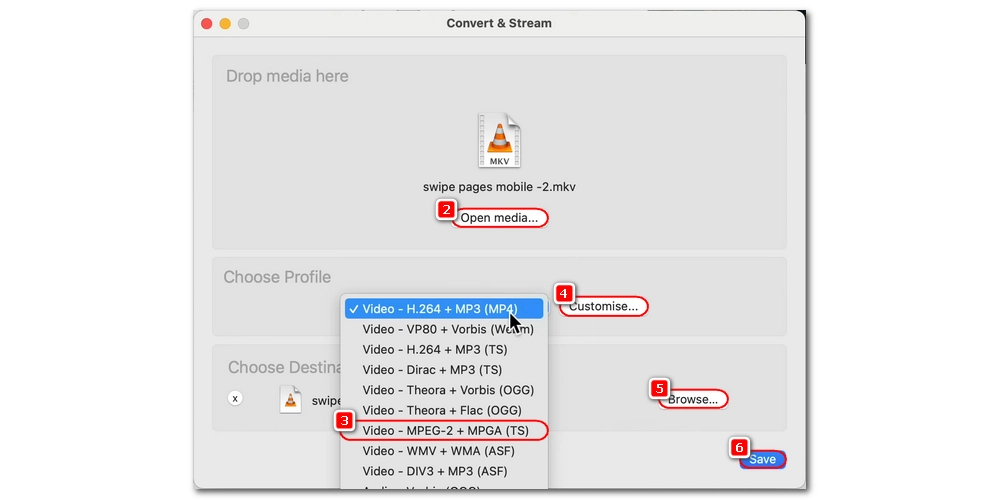
For converting a small MKV clip, you can also resort to an online converting tool. Such a service is available as long as you have internet access and you don’t need to download any software or plugins.
Convertio is one of the leading file converters online that features a dedicated MKV to MPG converter for your wanted conversion. You can simply upload an MKV file to the site and it can convert it to MPG in the cloud. The best part is that you can use the service across devices and no registration is required.
However, note that you can only use Convertio free for up to 10 files per day, and the max file size for upload is capped at 100MB.
Step 1. Visit Convertio’s Online MKV to MPG Converter in your browser.
Step 2. Click Choose Files to upload an MKV file to the site. You can also import files from a URL or a cloud drive.
Step 3. The output format is already set to MPG. But you can click the settings icon and continue modifying the output settings like codec (MPEG-1 or MPEG-2), quality, frame rate, etc. according to your needs. This step is optional.
Step 4. Click the Convert button start initiate the conversion.
Step 5. After the conversion, click Download to save the converted file to your device.
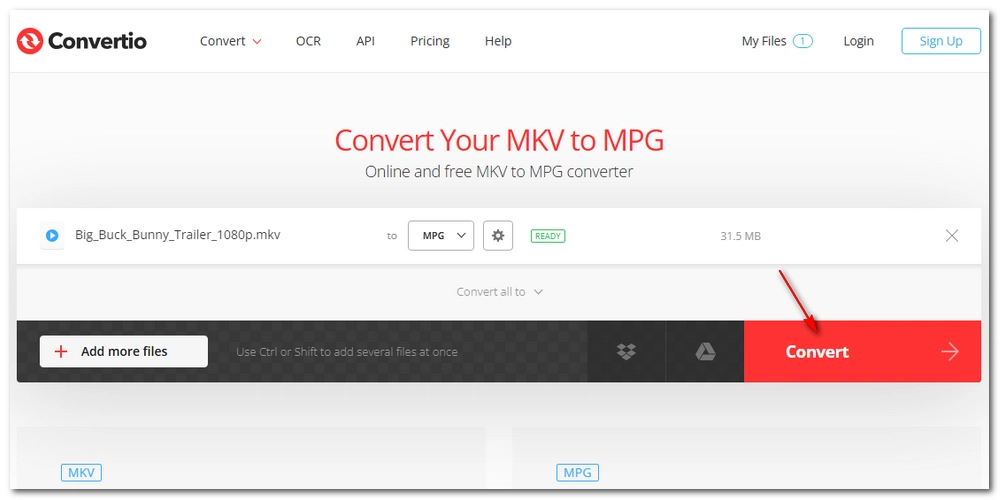
Offline software and online tool can both help you with the MKV-to-MPG conversion. Whatever your preferences, I believe you should have no problem handling the conversion.
That’s all I want to share in this article. Thanks for reading and have a good day!
What is MKV?
MKV (Matroska Video) is an open source digital format used to store unlimited videos, audio, subtitles, and metadata in a single file. Due to its flexibility, it’s often used to store multi-track movies, TV shows, and high-def files. However, also because of this, it’s not as widely supported as some other formats.
What is MPG?
MPG is a relatively old video format for containing MPEG-2 or MPEG-1 videos. MPG videos encoded with MPEG-2 can be used for burning DVDs, while MPEG-1 can be used for making VCDs.
WonderFox
DVD Ripper Pro
Explore WonderFox DVD Ripper Pro, a trusted tool for effortlessly converting any DVD – homemade or commercial – into popular formats like MP4, MKV, MP3, and others. Edit and compress your DVD videos efficiently for optimal results. Download now for seamless conversion.
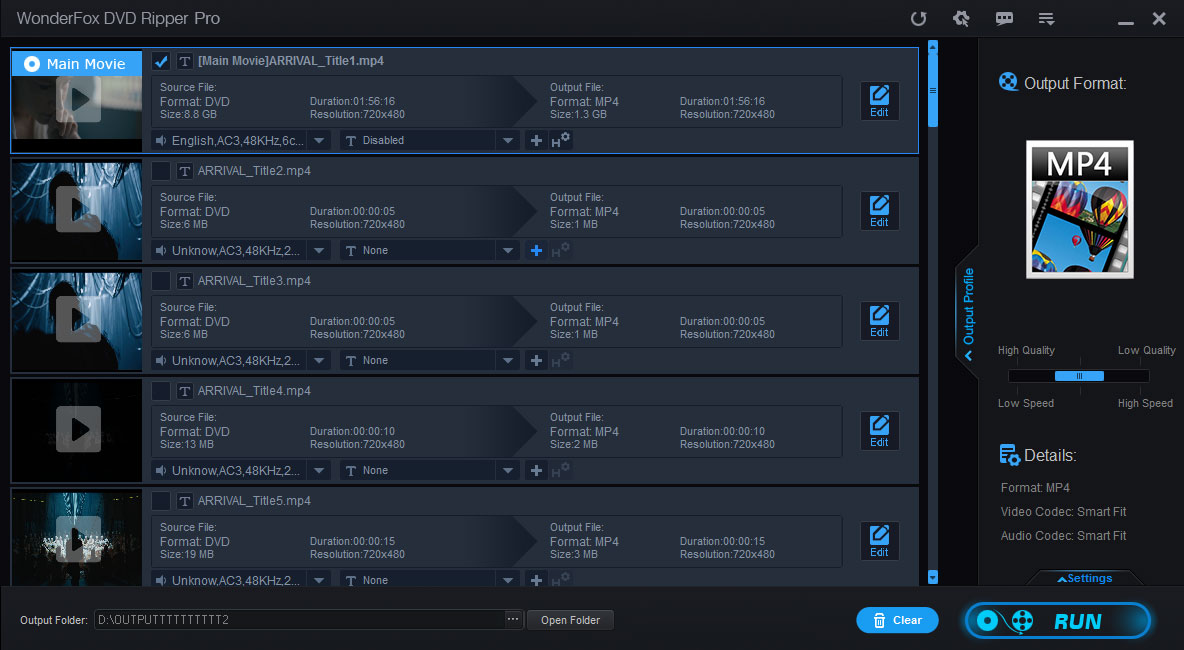
Terms and Conditions | Privacy Policy | License Agreement | Copyright © 2009-2025 WonderFox Soft, Inc. All Rights Reserved.