AA3 is an audio file format introduced by Sony. This format is used for storing audio data that had been compressed using Sony’s ATRAC (Adaptive Transform Acoustic Coding) codec.
Files utilizing the ATRAC3 codec originally had the .aa3 extension and can offer near-CD sound quality at lower bit rates compared to some other formats.
In addition to AA3, you can also find ATRAC3 files with the .at3, .oma or .omg extension.
The AA3 file format was developed by Sony, which means it is primarily supported by Sony’s digital audio players, Walkman devices, and other related products and services.
Here, we list some of the tools that you can use to open AA3 files:
🎧 SonicStage (Windows 2000/98/XP)
This was Sony’s proprietary software for managing music collections and transferring audio to Sony devices. It natively supported AA3 files. However, it was discontinued 15 years ago.
🎧 Sony Sound Forge (Windows & Mac)
This is a digital audio editing suite squarely targeted for the professional and semi-professional markets. This audio editing software from Sony also supports AA3 files.
🎧 Sony Media Go (Windows)
Media Go is also a media player and media library application developed by Sony. It runs on Windows 10/8/7/XP. However, Sony no longer provides support or updates for Media Go since January 2018.
🎧 VLC Media Player (Windows, Mac, Linux)
I tested my .aa3 files with VLC, a powerful open-source media player, and it played smoothly.
The AA3 format was initially developed to deliver high-quality sound for use with ATRAC on Sony devices. However, both the AA3 format and ATRAC have been phased out in favor of more popular and standardized formats like MP3 and AAC. Consequently, when attempting to play AA3 files, you may easily experience playback errors due to format or codec incompatibility.
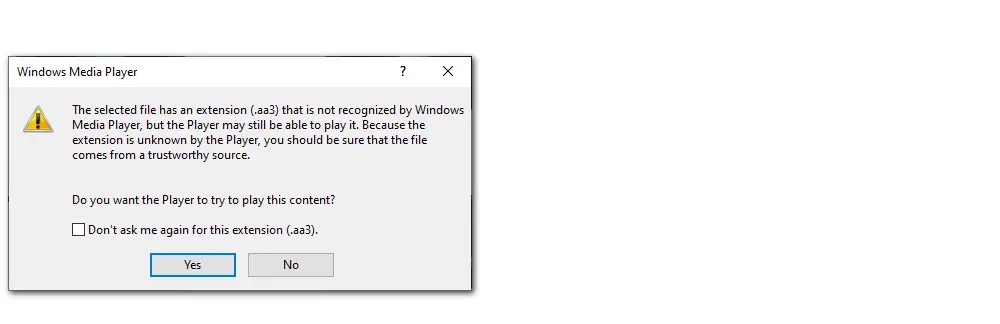
If you want to open AA3 files with modern Sony services or other non-Sony products without AA3 ATRAC support, there is another method.
WonderFox HD Video Converter Factory Pro is a professional-level AA3 file converter for a PC. It supports a wide range of codecs and formats, allowing you to convert AA3 files to MP3, AAC, AC3, WAV, DTS, or other mainstream audio formats.
Additionally, it allows you to trim, split, merge, and customize output parameters (e.g. resolution, frame rate, sample rate, bitrate, channel. etc.) for your needs.
It has an intuitive interface and takes only 3 steps to make a format conversion. Here is how to convert AA3 to MP3 using the practical AA3 converter:
Hit the button below to download and install the converter on your PC.
Launch the software and enter Converter.
Click on the Add Files or Add Video Folder button to import your source .aa3 files.
Also, you can perform a drag-and-drop to load them into the audio converter.
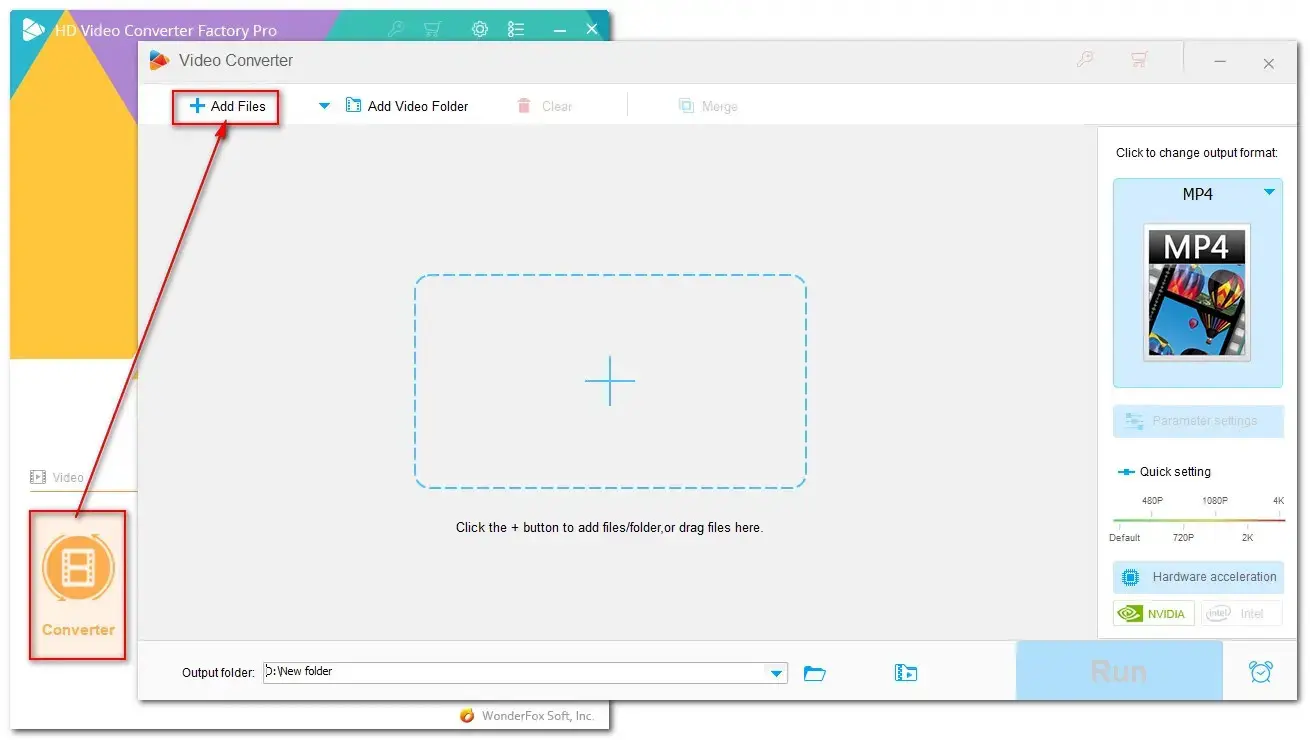
Open the output format category by clicking the right-side profile image.
Then go to Audio > MP3.
Optional: In the Parameter settings section, you can adjust audio bitrate, sample rate, channel, or volume, if needed. Click OK to save the changes.
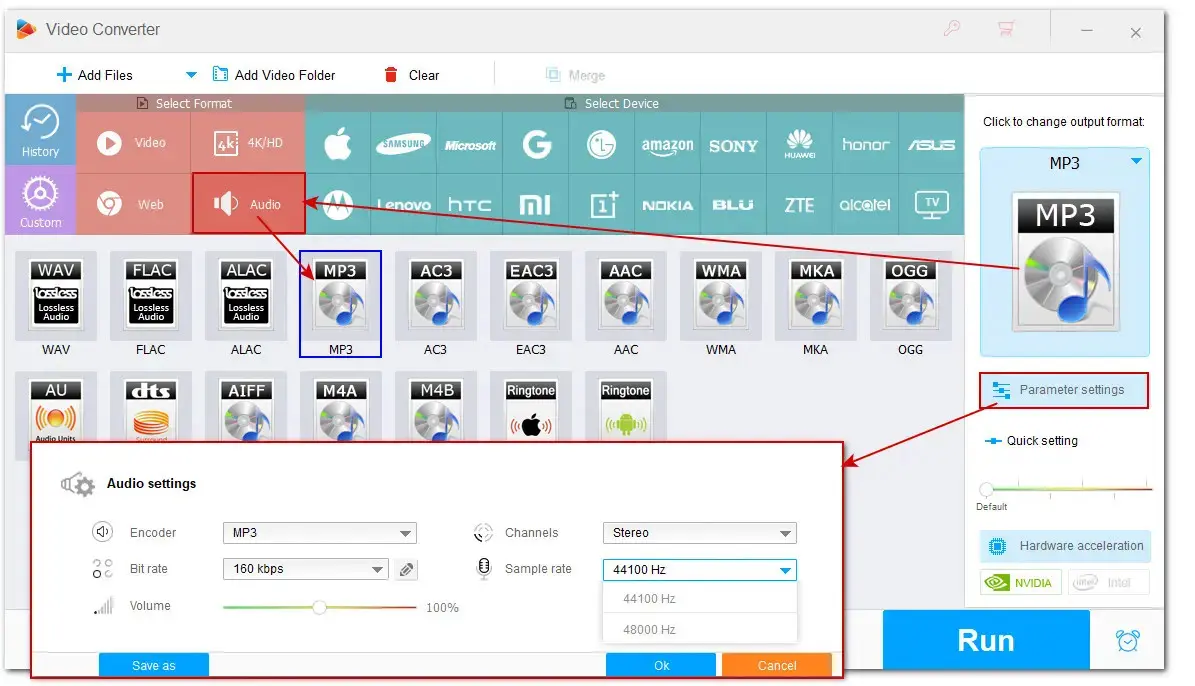
Click the ▼ button to set a new output folder.
Hit Run to start converting AA3 to MP3.
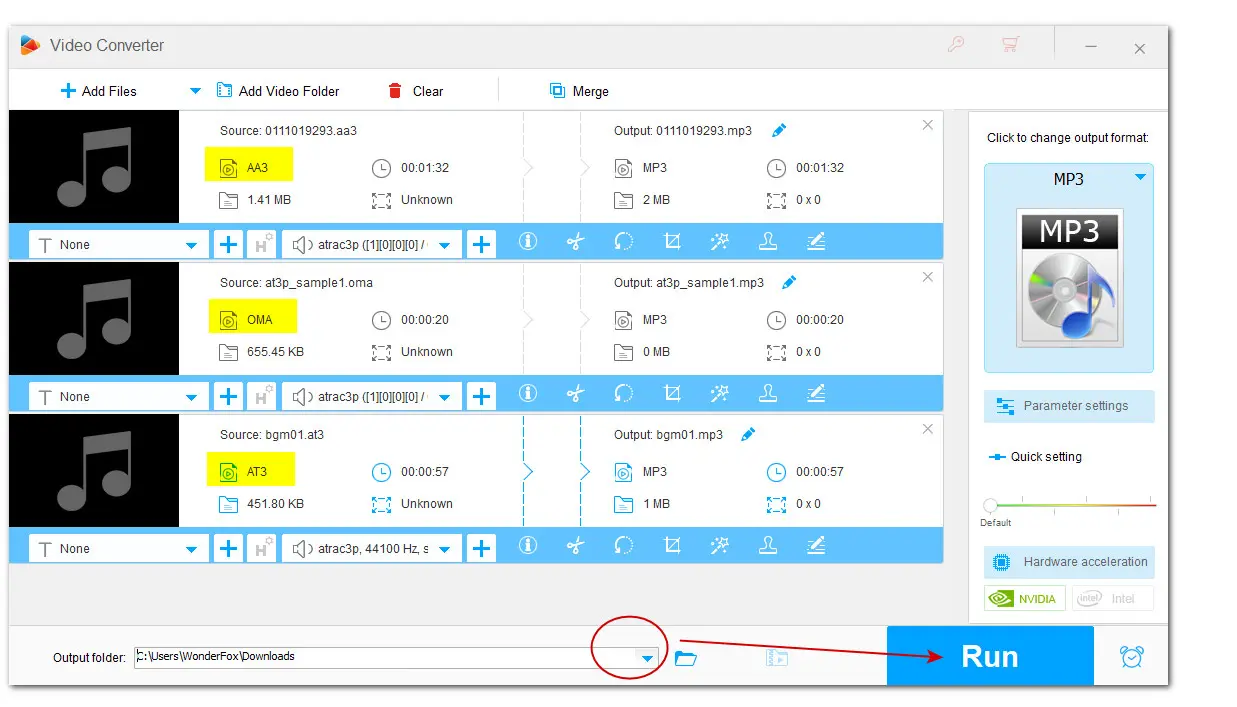
That's all about how to open an AA3 file. AA3 is closely related to the ATRAC3 codec. If you want to open an AA3 file, you can try the aforementioned ATRAC3-supported Sony service, or convert AA3 to MP3 or other common audio formats so it can be played on the target device.
If you found this guide useful, thank you for sharing it on Twitter or Facebook. Have a nice day!
WonderFox
HD Video Converter Factory Pro

Terms and Conditions | Privacy Policy | License Agreement | Copyright © 2009-2025 WonderFox Soft, Inc. All Rights Reserved.